Wondering if web-links could be launched from the standard element card for a web-GUI, but without embedding the GUI in Cube: plain browser window, possibly not IE, so that also big pages can easily be displayed without the need of additional scroll bars
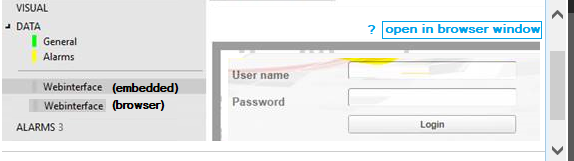
This could be either a new element page or an option in the embedded web-GUI
(similar to android apps, in practice).
Any future option in Cube clients to achieve this behaviour?
Or would it make more sense to customise protocols to achieve this?
Thanks in advance
Hi Alberto, This can be done by creating a Visual Overview for it, using the “Link” shape data.
You can find further information in our DataMiner help – Linking a shape to a webpage
The end-result will look like this:
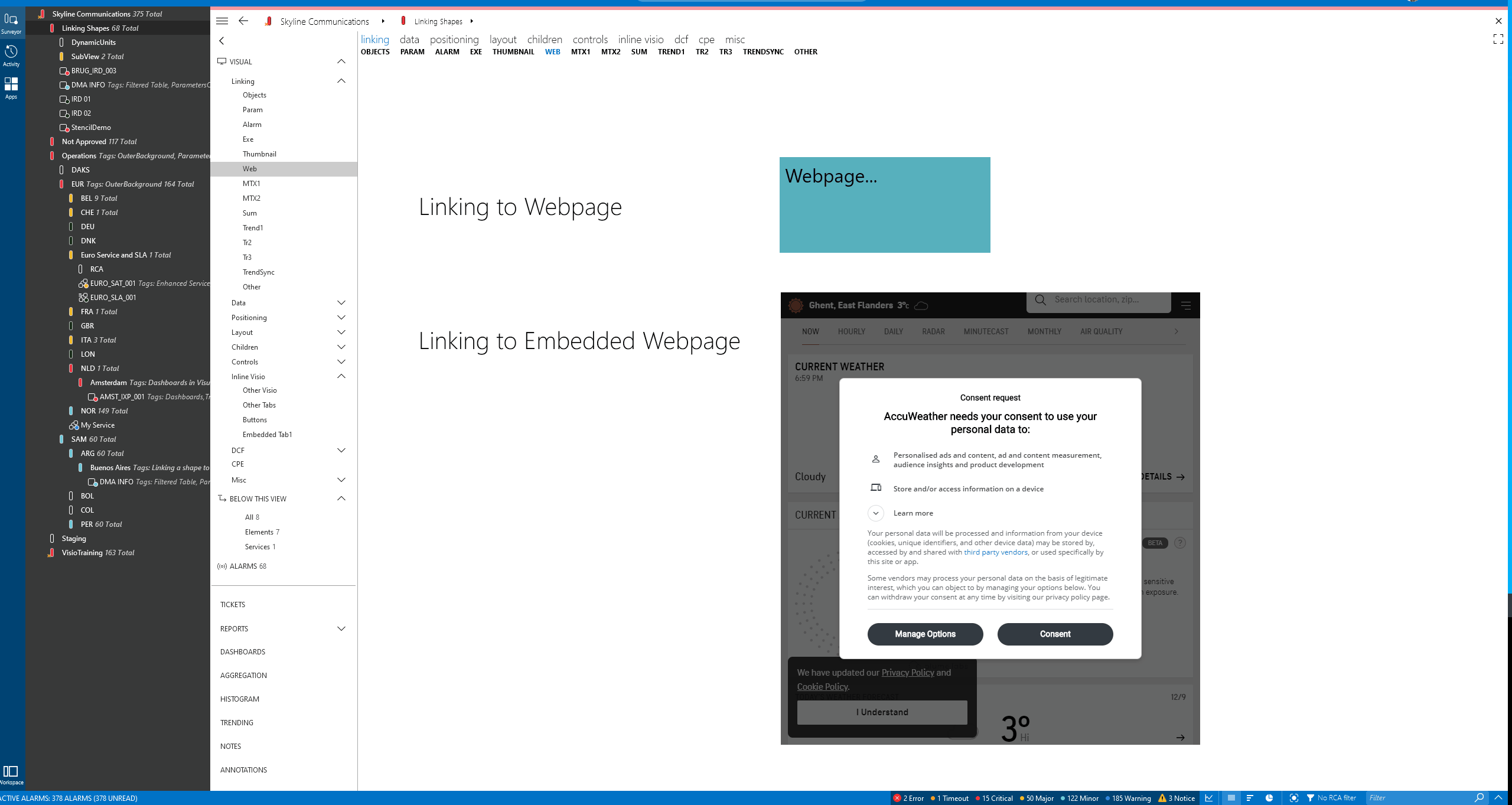
Maybe you can use a hyperlink to your webpage in a parameter value:
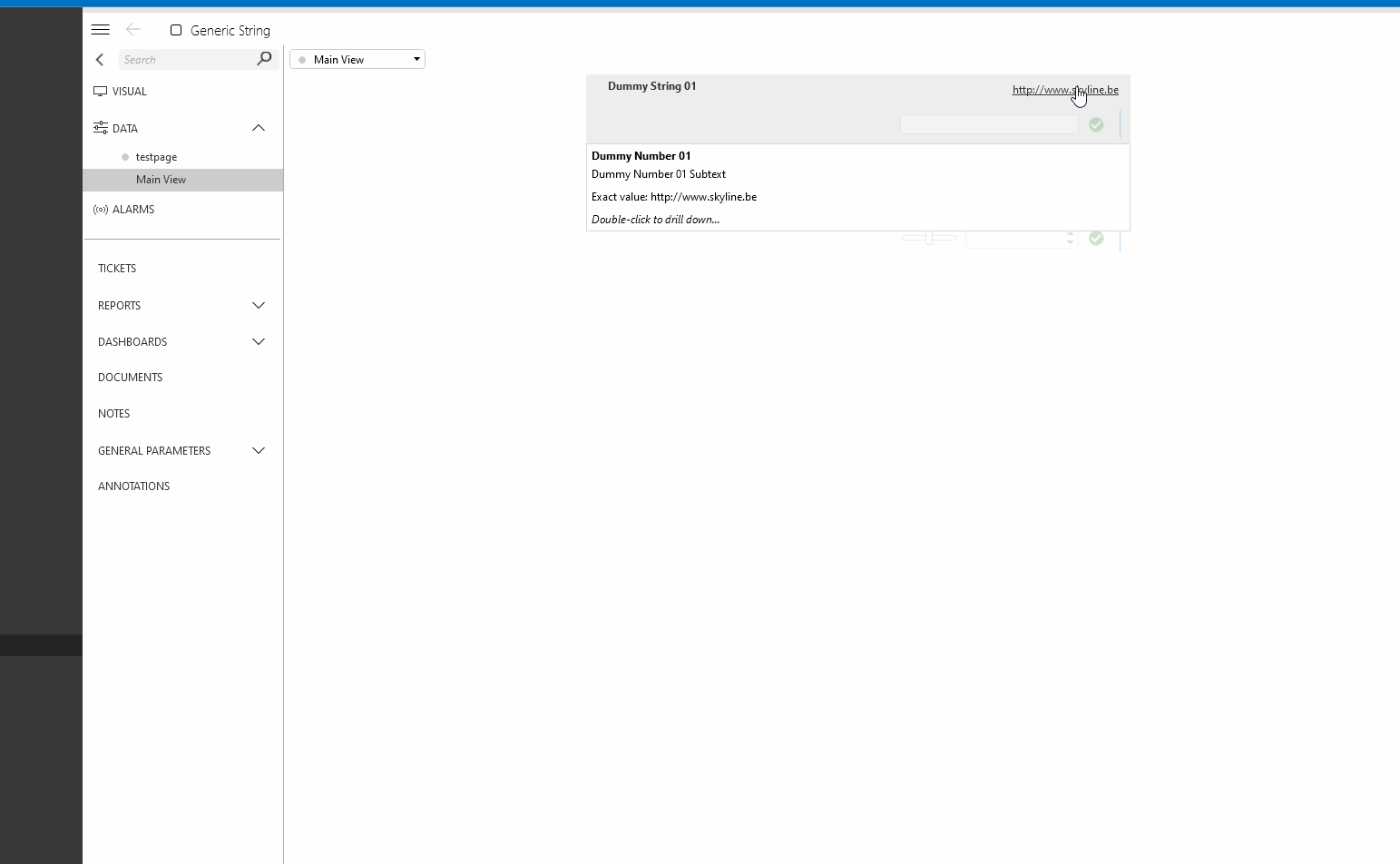
LOL – didn’t think of that one myself
This was my favourite option as for some protocols I needed a custom port and this could be a different port on a device basis, e.g.: :
The IP port was always the one used to retrieve http parameters for the protocol.
It’s been applied to a specific protocol version that was edited by our squad – however in the mentime we have moved to the VISIO option below, as that doesn’t involve any protocol tweaking so we are using the second option where we can fix the custom port to be the same across all the devices polled with the same protocol (using :FixedPortNumber in the Visio linking) – so this can be managed in the VISIO associated with the protocol.
Here’s an extract of the DM Help… This might be of interest to you:
The following options can be configured for shapes linked to a webpage:
•UseChrome
From DataMiner 9.6.3 onwards, if you want to make sure the webpage is displayed using the Chromium web browser regardless of the default browser settings in Cube, add a shape data field of type Options to the shape containing the web browser control, and set its value to “UseChrome”.
•UseIE
From DataMiner 10.0.10 onwards, by default Chromium is used to display webpages embedded in DataMiner Cube. To use Internet Explorer instead, add a shape data field of type Options to the shape containing the web browser control, and set its value to “UseIE”.