Hi,
I have a test setup with Google maps without a license. In the past this was working fine when browsing to localhost to see the result.
When I’m trying to open this now, there’s an overlay shown that it’s for development purposes only. This overlay is fine as I’m using it as a test, however I’m seeing a message that “This page can’t load Google Maps correctly” and I can’t click on “OK” so I’m not able to use the maps and click on the popup balloons to see parameter values.
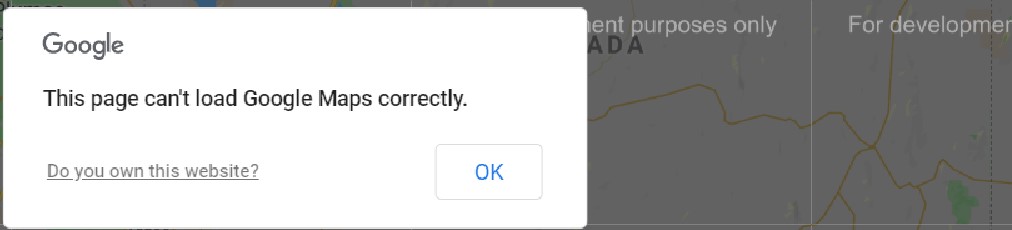
Would anyone know if this message is linked to the “for development purposes only” or how I can debug this to know the reason why it’s showing this message?
[EDIT] It seems that I can click on “OK”, only it’s not appearing where the OK button is displayed, I need to click on the area as indicated in red below
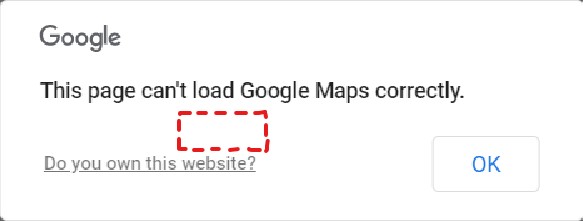
Hi Laurens, I get the same popup on pages that were previously working. It looks like Google have added an additional popup for maps pages that don’t use a maps license. However, In my case I am able to click the OK button and use the map with the “For development purposes only” overlay as before. Is it possible that on your setup you have some additional overlay that prevents you from clicking the OK button?
Hi Laurens, I found that setting screen scaling (also known as DPI) to 100% on RDP client machines and reconnecting the remote desktop sometimes helps in such cases (at least it does for UI automation software), although the resulting smaller text might be less convenient…
Hi Michiel, adapting the screen scaling of the RDP client machine to 100% (instead of the recommended 125%) indeed fixes the issue to be able to correctly see the maps embedded in cube
Hi Laurens, I’m not sure if this will help, but you can also navigate directly to the URL in the browser. Just copy the link from the Visio, replace the dynamic parts and you should be able to navigate to it. Debugging with the browser, allows you to use F12 browser developer tools. Perhaps, you can find something useful over there?
Hi Jarno,
Opening the url directly in the browser does display it correct.
See also comment on the answer of Michiel.
To summarize the issue of what I found so far:
-Opening remote desktop:
-Using cube standalone or xbap: has problem that positions get shifted, one needs to click on a different location as where the button gets displayed
-Browsing directly to maps: everything gets displayed correct
-Accessing the client remotely: using cube standalone, xbap, or browsing directly to maps shows no problems
More info here on how to debug this and figure out the actual error: https://churchthemes.com/page-didnt-load-google-maps-correctly/
For Skyline people: you can request an API key for Google maps at our IT. For other people, you can also check with your IT. You just need to register and link a credit card to it (if I’m not mistaken), but you get a lot of page loads for free, so this is typically still free of charge for limited use (as long as it’s not on a busy public website).
This seems indeed a scaling issue, can you check on this?
It’s indeed a scaling issue that was preventing me to click on the correct location. Adapting the scaling to 100% of the client machine that opens the RDP session fixes the clicking problem.
It’s also interesting to follow the link that Bert posted to figure out what could be going wrong when the messagebox gets displayed
Hi Michiel, it seems that the OK button location is shifted. See the edit of the original question where I added an extra screenshot (I can’t add images to this comment here). I need to click somewhere in that indicated area to let the message disappear. I can’t click on a position to let the popup skeleton appear, I tried to hover over different places on the map without success.
The problem seems to be related that I’m using a remote desktop session and open the client from there. If I open the client remotely then the maps does gets displayed correct. It is still showing the initial popup, but I can click on the OK button and also open the popup skeleton balloons on the correct locations.