Please, Dojo, what’s the quickest way to quickly add in alarm console a new column, reporting the DMA agent that hosts the element?

Shall I define a custom element (or alarm) property for this?
If so, how can I get the DMA info reflected in the new property?
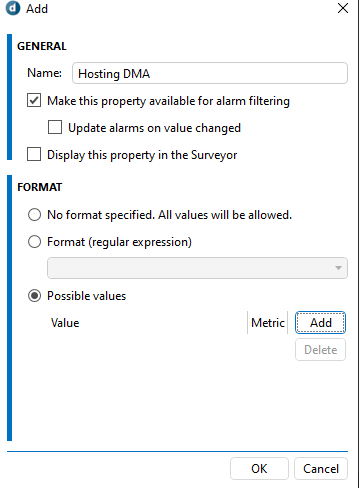
Thanks
Just timeouts, Miguel – unfortunately these elements are configured with the “local host” IP // “127.0.0.1:port” – so even when I open the “comments” field I have no idea where these are hosted
Adding a screenshot below to clarify the context
Hi,
I see that this question has been inactive for some time. Do you still need help with this? If not, could you select the most relevant answer to indicate that the question is resolved?
As this question has now been inactive for a long time, I will close it. If you still want more information, could you post a new question?
Hi Alberto,
We have created automation script for your use case. You can download it on our Catalog. You can find more details about the script on our GitHub. You will need cloud connected agent for that.
Let me know if this script solves your issue,
Cheers
Great – many thanks for your help – will download and test asap!
Not sure if you had the chance to try the script out, but in case you were having issues with deploying the script from our catalog, the issue has been resolved and you should be able to deploy the script normally now.
Sorry for inconvenience, if you experienced it.
Cheers
Miguel / Edib – sharing below some more context:
I was hoping we can embed in console the host-name of the DMA hosting the element, as it figures in the “Element Edit” wizard: that’s the name that most teams would recognize
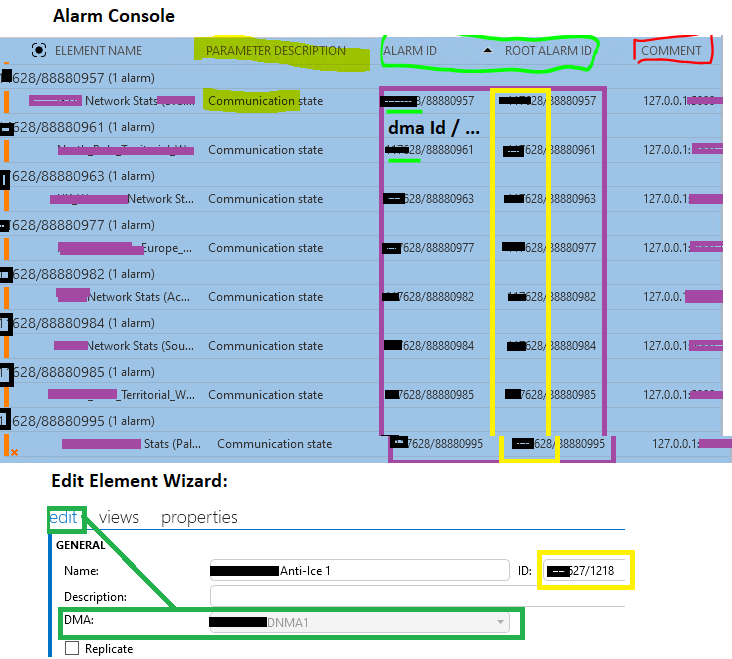
with the DMA id I can troubleshoot, but with more than 40 DMA-IDs in cluster, it’s still a long shot without the DMA name (or IP address of the DMA) – unfortunately this is a legacy implementation – otherwise I’d use the actual IP address rather than “local host” 127.0.0.1 – the same can be presented for any DMA in the cluster (40+), hence the enquiry if can use an element property to be added to the console.
Im not sure how comfortable you are with automation scripts, but we do have this generic script for adding custom properties to elements.
https://github.com/SkylineCommunications/SLC-AS-SetElementCustomProperty
I just glanced over it, but I’m pretty sure you can use it as a guideline for your use case.
Steps to take in your AS would be something along the lines:
1. Create dictionary with DMA ID and DMA name pairs
2. Create your custom element property(IDms.CreateProperty() will create property on your system, note that you have to pass right parameters, in your case it would be something like IDms.CreateProperty(“name”, PropertyType.Element, true, true/false, false)
3. Loop over all elements on the system(IDms.GetElements() will return all elements on the system) and assign correct custom property values(IDmsElement.Properties will return all properties on that element and, after filtering out your property, you can use IDmsElementProperty.AsWriteable() to assign value to it for that element) based on DMA ID for that specific element(IDmsElement.AgentId property will return hosting agent ID) using the dictionary you defined in step 1. In order to se properties valus you can use
Note that this could take a while, depending on the size of your system.
Hope you find this useful,
Cheers
Hi Alberto,
If you right click column names in alarm console you can Add/Remove columns, from there you can add Alarm ID or Root Alarm ID column, both of which will include host DMA ID.
Hope this helps,
Cheers
Thanks Edib, but that won’t help in my case – the Alarm ID will give the DMA id: most of the operators would need the DMA name, as presented in the “element Edit Wizard” – I’m adding a screenshot to clarify
Hi Alberto,
Are you dealing with imported elements from another cluster, or elements migrated across DMAs in the same cluster?