Data-driven testing is about providing a unit test with data that is then used during the execution of the unit test. This is particularly useful in situations where you want to run a unit test with different input data to verify that the business logic the unit test was written for covers all possible scenarios.
In this blog post, I will discuss the possibilities MSTest V2 provides related to data-driven testing.
This blog post is part of a series on unit testing:
1. Introduction to unit testing
2. Creating unit tests using the MSTestv2 framework in Visual Studio
3. Using isolation frameworks
4. Writing testable code
5. FluentAssertions
6. Data-driven tests
7. Test life cycle attributes
8. Using files in unit tests
DataRow attribute
The DataRow attribute allows you to define inline data for a test method. Consider the following example where a unit test verifies whether the multiplication operation of a calculator is behaving as expected:
[TestClass]
public class CalculatorTests
{
[TestMethod]
[DataRow(0, 10, 0)]
[DataRow(10, 0, 0)]
[DataRow(1, 10, 10)]
[DataRow(10, 1, 10)]
[DataRow(2, 4, 8)]
public void MultiplyTest(int multiplicand, int multiplier, int product)
{
// Arrange
Calculator myCalculator = new Calculator();
// Act
var result = myCalculator.Multiply(multiplicand, multiplier);
// Assert
Assert.AreEqual(product, result);
}
}
In the example above, the MultiplyTest method has been annotated with multiple DataRow attributes. Each DataRow attribute will result in the execution of the unit test.
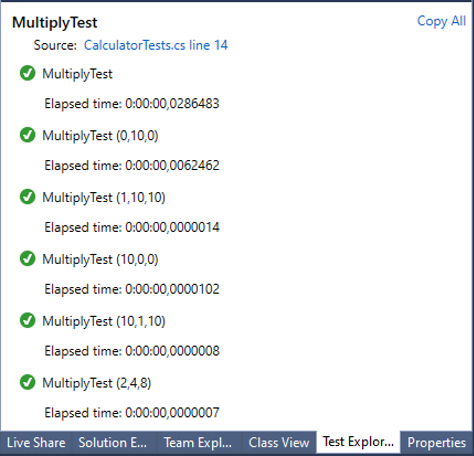
DynamicData attribute
The DataRow attribute has some drawbacks:
- When you have multiple unit tests where you would like to use the same input data, the tests need to be annotated with all the DataRow attributes.
- Attribute arguments must be a constant expression, typeof expression, or an array creation expression of an attribute parameter type.
The DynamicData attribute can be used to alleviate these problems. It works as follows:
In your test class, create a property or a method that has the test data.
private static IEnumerable<object[]> TestData
{
get
{
return new[]
{
new object[] {0, 10, 0},
new object[] {10, 0, 0},
new object[] {1, 10, 10},
new object[] {10, 1, 10},
new object[] {2, 4, 8}
};
}
}
Then annotate your test method with the DynamicData attribute, which refers to the property or method that provides the test data.
[TestMethod]
[DynamicData("TestData")]
public void MultiplyTest(int multiplicand, int multiplier, int product)
{
// Arrange
Calculator myCalculator = new Calculator();
// Act
var result = myCalculator.Multiply(multiplicand, multiplier);
// Assert
Assert.AreEqual(product, result);
}
If the test data is provided via a method, the attribute must specify that the data source type is of type Method (the default is Property):
[DynamicData("TestData", DynamicDataSourceType.Method)]
It is also possible to refer to a method or property that is defined in another class (e.g. the class UnitTestData in the example below):
[DynamicData("TestData", typeOf(UnitTestData))]
For more information about the DynamicData attribute, refer to DynamicDataAttribute class.
DataSource attribute
In scenarios where your test data resides in an external data source, you can use the DataSource attribute. Different data sources are supported, such as an XML file, CSV, a database, or an Excel sheet.
The following example illustrates the use of this attribute with an XML file:
[TestMethod()]
[DataSource("Microsoft.VisualStudio.TestTools.DataSource.XML", @"C:\Test\TestData.xml", "Row", DataAccessMethod.Sequential)]
public void MultiplyTest()
{
// Arrange
Calculator myCalculator = new Calculator();
int multiplicand = Convert.ToInt32(TestContext.DataRow["Multiplicand"]);
int multiplier = Convert.ToInt32(TestContext.DataRow["Multiplier"]);
int product = Convert.ToInt32(TestContext.DataRow["Product"]);
// Act
var result = myCalculator.Multiply(multiplicand, multiplier);
Assert.AreEqual(product, result,
"multiplicand:<{0}>, multiplier:<{1}>",
new object[] { multiplicand, multiplier });
}
The DataSource attribute specifies all info needed to use the data source. For more details about how to use this attribute, refer to DataSourceAttribute class.
The content of the XML file is then as follows: (Note that the DataSource attribute specifies “Row” as this is the name used for each entry in the XML file)
<testsuite> <Row> <Multiplicand>0</Multiplicand> <Multiplier>10</Multiplier> <Product>0</Product> </Row> <Row> <Multiplicand>10</Multiplicand> <Multiplier>0</Multiplier> <Product>0</Product> </Row> <Row> <Multiplicand>1</Multiplicand> <Multiplier>10</Multiplier> <Product>10</Product> </Row> <Row> <Multiplicand>10</Multiplicand> <Multiplier>1</Multiplier> <Product>10</Product> </Row> <Row> <Multiplicand>2</Multiplicand> <Multiplier>4</Multiplier> <Product>8</Product> </Row> </testsuite>
Note also that the test method implementation also references a TestContext property. This is a property you need to provide as a member of your test class. The unit test framework will then create a TestContext object and set this property with the created value.
[TestClass]
public class CalculatorTests
{
private TestContext testContextInstance;
public TestContext TestContext
{
get { return testContextInstance; }
set { testContextInstance = value; }
}
...
}
For more information about the TestContext class, refer to TestContext class.
Each entry in the data source will result in the execution of the unit test:
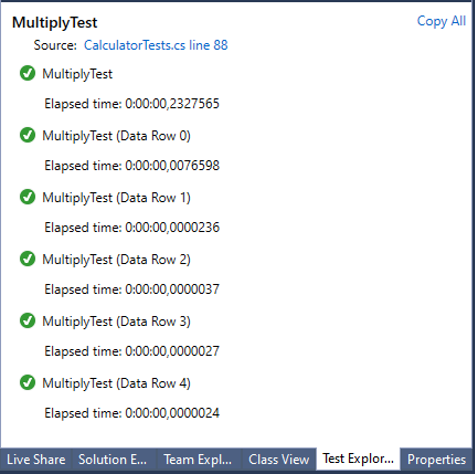
ITestDataSource interface
Instead of using the “DataSource attribute” approach, you can also choose to define a class that implements the ITestDataSource interface and extends the Attribute class.
This ITestDataSource interface has only two methods: GetData and GetDisplayName:
public class MyDataSourceAttribute : Attribute, ITestDataSource
{
public IEnumerable<object[]> GetData(MethodInfo methodInfo)
{
yield return new object[] { 0, 10, 0 };
yield return new object[] { 10, 0, 0 };
yield return new object[] { 1, 10, 10 };
yield return new object[] { 10, 1, 10 };
yield return new object[] { 2, 4, 8 };
}
public string GetDisplayName(MethodInfo methodInfo, object[] data)
{
if (data != null)
{
return String.Format(CultureInfo.CurrentCulture, "{0} - multiplicand: {1}, multiplier: {2}", methodInfo.Name, data[0], data[1]);
}
return null;
}
}
To use this class as a data source for a test, annotate the test method with the created attribute:
[TestMethod]
[MyDataSource]
public void MultiplyTest(int multiplicand, int multiplier, int product)
{
// Arrange
Calculator myCalculator = new Calculator();
// Act
var result = myCalculator.Multiply(multiplicand, multiplier);
// Assert
Assert.AreEqual(product, result);
}
Again, this results in multiple executions of the unit test, each time with different data.
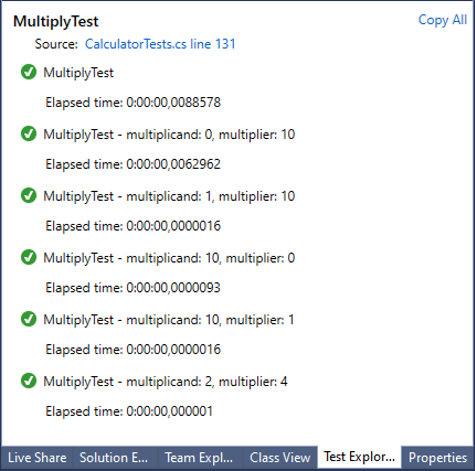
Useful links
- How to: Create a data-driven unit test
- DataSource Attribute Vs ITestDataSource
- DynamicData Attribute for Data-Driven Tests
- Framework Extensibility for Custom Test Data Source
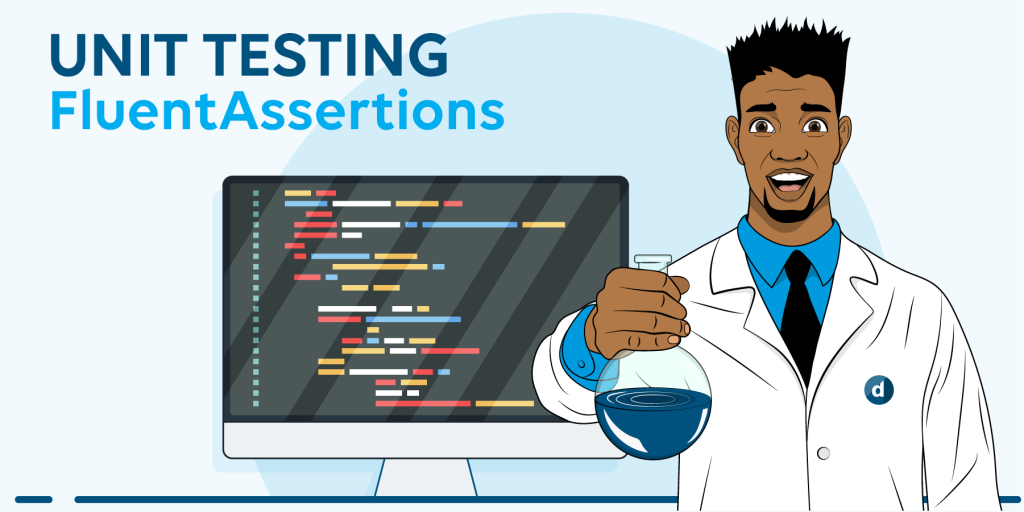
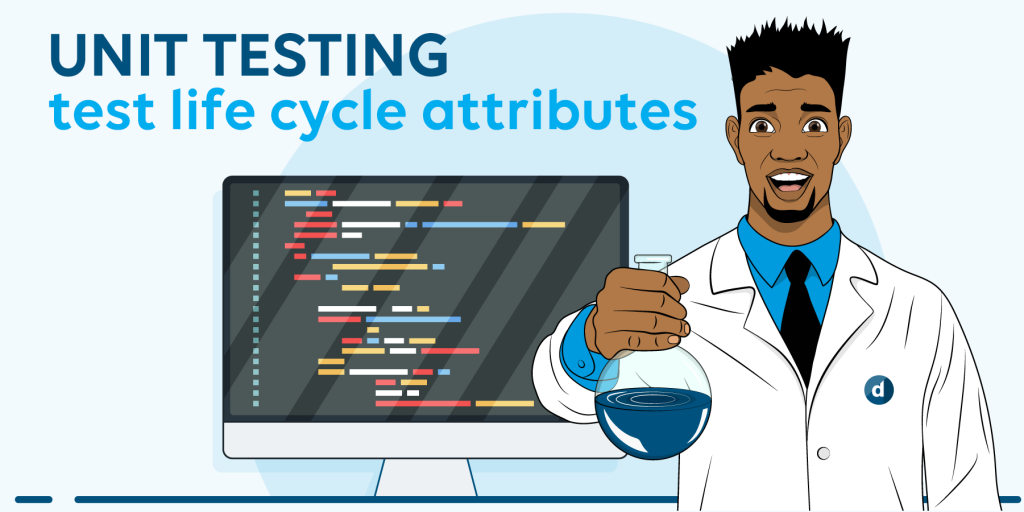
Great article, Pedro!
We use similar VS tests also to validate our end-to-end SRM orchestration workflows, in order to continuously validate different type of bookings at customer platforms. Any development change, any upgrade, etc.. can be validated by simply running the already existing test cases. By using the data sources, data for the different test cases that is stored in separate files can easily be ingested into the tests. Even more, by using the VSTest.console, these tests can be called from CLI at any moment in time, making it quite easy to run continuously.
Indeed, thanks for writing it!
This will be very useful to validate a use case that I’m currently working on 🙂
Thanks, this is clear and well written. It’s so good to see some focus on automated testing coming out of Skyline recently. It’s going to help make our solutions much more robust and easy to change.