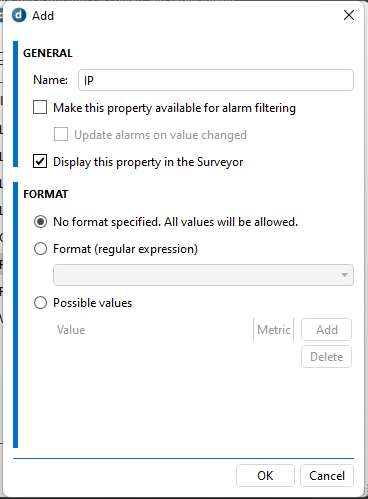Hello, I´d like to display the IP address of an element automatically after the element name. I´d like to know if it is possible and how. If not, would it be possible to diplay an element overview when pointing the mouse over it that would display parameters and protocol, ip addr, …?
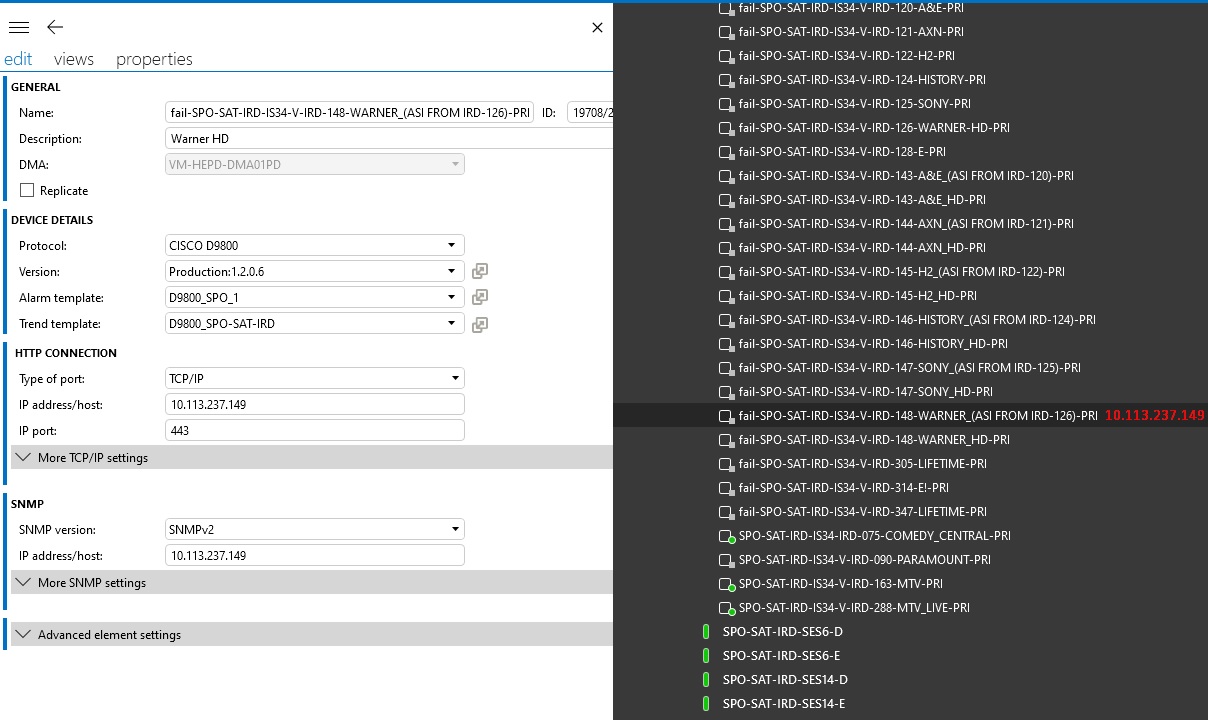
Many thanks
Hi Henrique,
You can add the IP Address as an property on your element. Make sure that option Display this property in the Surveyor is checked. More info can be found in the help.
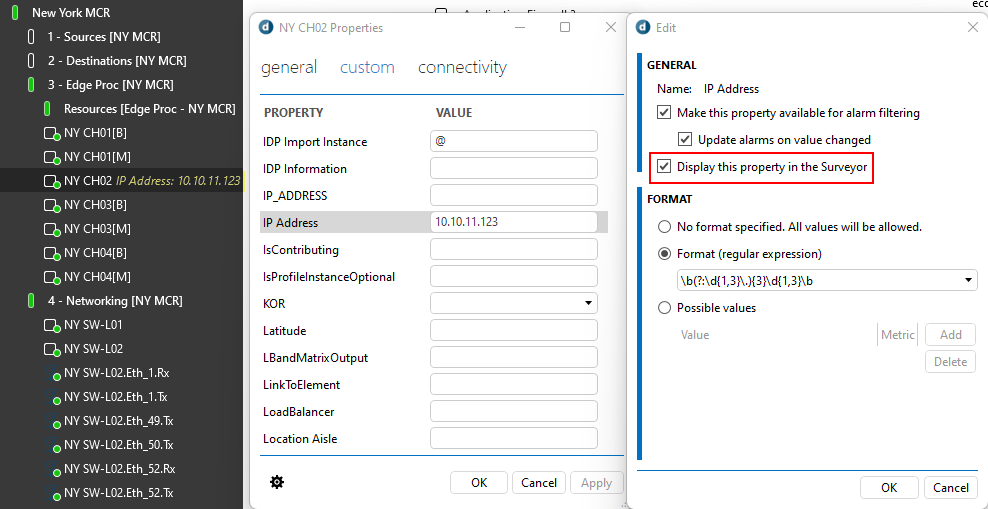
Side note: if you have the IDP solution installed, you can add some scripting so that the IP Address is automatically filled in as element property.
Hi Henrique. I don’t know if there is a way add the IP address next to the element names in the surveyor. But if you open a card of a view, and go the the “below this view” section, you can find a list of all elements that are included in that view. That list view contains columns for the element name, polling IP, port, protocol, etc…
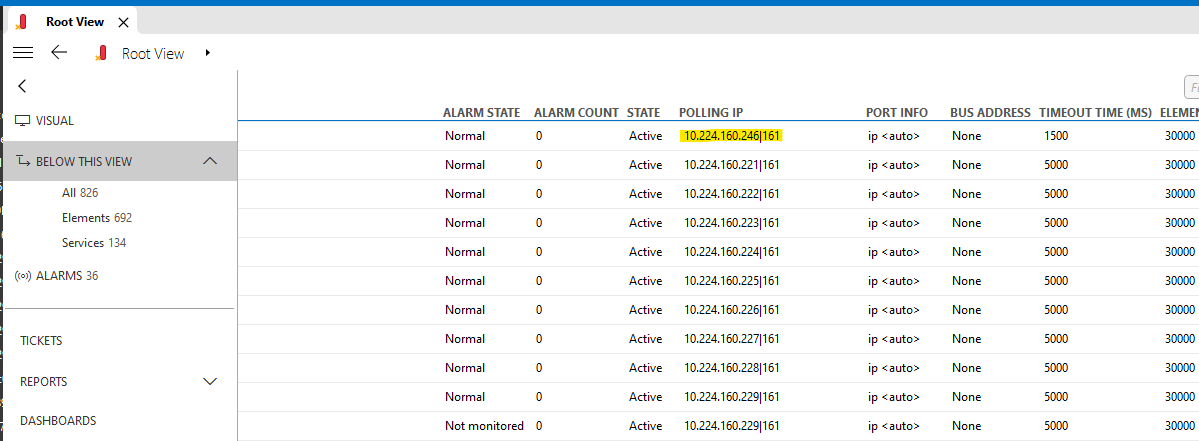
Hi,
1 way it to use element properties:
Step 1: create element property
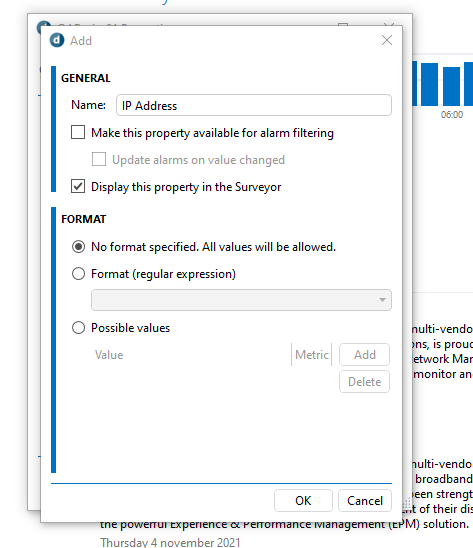
Step 2: you will need an automation script which fills in the Main IP address for each element to its element property.
Step 3: IP address will be displayed in Surveyor
Quick test example:
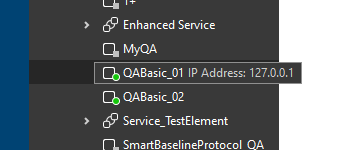
Hope this helps you further
Hi Henrique,
As far as I know, this is not possible. Tom’s suggestion will be the best approach. Keep in mind that you can also create an overview that contains a list of elements with specific columns (in your case, the polling IP address) (DataMiner Help – Creating a list view)
Another option (not recommended) could be creating a property containing the IP address of the device. You can display this property next to the element in the surveyor
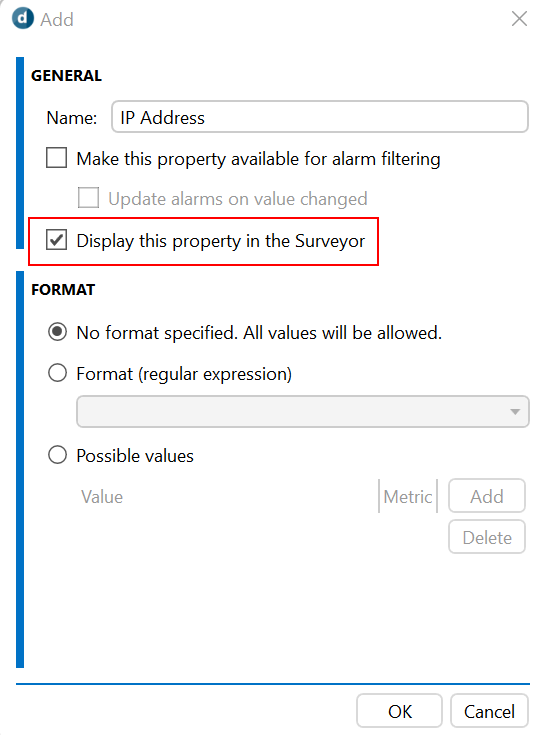
The drawback for this option is that you will need to manually set this property for each element in your DMS. In case the IP address of the element changes, you will also need to update manually the property value.
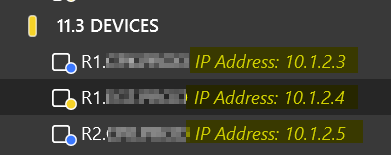
If you can manage to get the IP (or any other information you want to display) into a ‘custom element property’, you can show it in the surveyor via the settings of the property: