The Information Events / Value field tracks when changes are made to parameters [i.e., set by username to enabled].
We have an element which can be controlled by multiple users and would like to display on the Visio page the last user to update a particular parameter [i.e., parameter 372 (Poll Task Manager enabled or disabled) on Microsoft Platform driver]. I see in the Developers Guide the parameter for the event is 65046, however, I cannot see how to use this ID in the Visio, if this is even the correct method to display the Value information.
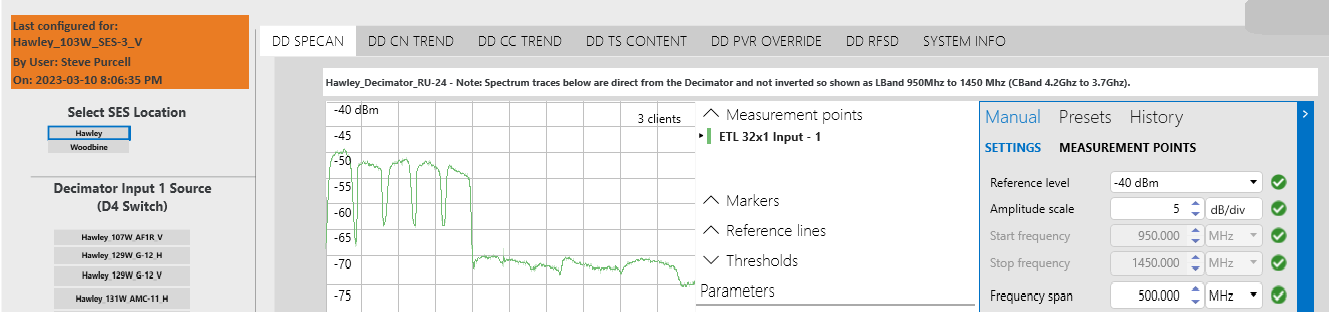
To get the current user on an interactive Visio page (top left corner of image), I ended up using the element Custom Properties and an Automation script which updates the custom properties. I created a custom property for the User, Date and different configuration parameters which we used for highlighting current selections for the different pick lists.
If needed, following is the script used, where custom note was added to allow users to comment on what the test was for and if it needed to remain in place for a period of time. Letting others know the equipment was in long term use.
public class Script{
/// <summary>
/// The Script entry point.
/// </summary>
/// <param name=”engine”>Link with SLAutomation process.</param>
public void Run(Engine engine)
{
var vCustomNote = engine.GetScriptParam(“CustomNote”).Value;
string strNow = DateTime.Now.ToString(“yyyy-MM-dd h:mm:ss tt”);
ScriptDummy dummy= engine.GetDummy(“dummy1”);
dummy.SetPropertyValue(“MSUser”, engine.UserDisplayName);
dummy.SetPropertyValue(“DDDate”, strNow);
dummy.SetPropertyValue(“CustomNote”, vCustomNote);
}
}
Hi Steve,
Since you have this information already in the alarm console, maybe an option is to link a shape to an alarm filter. You could create an alarm filter that filters the events that you are looking for.
Optionally, from DataMiner 10.0.2 onwards, you can configure the shape so that clicking it opens an alarm tab in the Alarm Console, containing the alarms matching the alarm filter.
Hi Steve, I don’t believe the Visual Overview can help you of the box with this request. Most likely you’ll need to build something that delivers these values to the Visual Overview (e.g. building this in the connector and save it in a parameter).
Thanks Sebastian. That is what I was thinking also. I ended up using custom property fields in the element (no need to edit driver) and an automation script to pass the page variables to the property. Then used the [user] and [date] functions available to populate the other custom properties to get the display I was finally looking for (attached to original post.)
Hi Miguel, thanks for the ideas, however, it looks like using the Alarm Filter only provides access to Alarm Statistical Information. What I am trying to display is the actual text of the Information Events / Value field in the Visio shape. This would allow the page to show what user is currently controlling the element, so other users do not overwrite the current configuration. Or notifies other users who to contact if immediate control is needed.