Hi, What are Focused alarms in DM 10 and how do they work? Can the icon be removed from the alarms column?
Hi Paul,
you can find more info on those focus alarms in our help (topic “Filtering alarms on alarm focus“)
Applying alarm filters in the Alarm Console | DataMiner Docs
To remove the icons you can right click on the top icon (or any column header) choose “Add/Remove column” and disable the focus column
Normally this will indeed be automatically added/enabled in the alarm console
I can imagine for example you want to remove this in bulk also for other users (or configure the layout of the alarm console in general) you can do this by going to Settings > Configure group … (on the bottom) > Alarm Console
and immediately remove, move or add columns for any group, all users will then automatically have that setup/order of columns. You can also choose to “lock” the layout or not
Hi Paul,
You can find more information about alarm focus in DataMiner Docs.
To disable this option, you could do it through System Center -> System Settings -> analytics config:
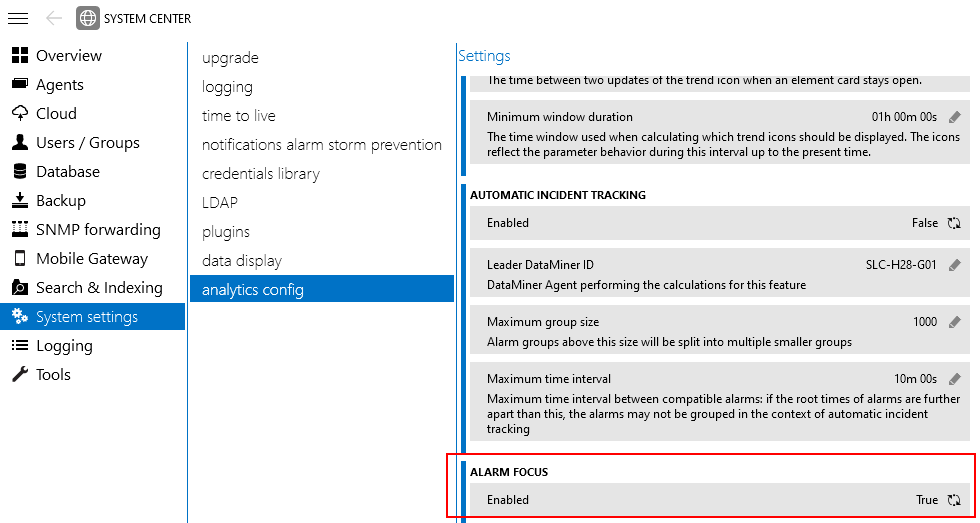
Thanks, that is useful. Just a little surprised to see it enabled after an upgrade.
Any specific reason why you want to disable it? Note that disabling Alarm Focus will break the Automatic Incident Tracking feature. So, please only disable it if you are sure you do not want to use either of these features. From 10.2.7 onwards, Automatic Incident Tracking will disable automatically once you disable Alarm Focus. For lower versions you will have to do it manually.
Indeed. There is a difference between disabling the complete feature (as described in this thread), which has broader implications as noted by Tobe, as compared to just removing the Focus icon in the Alarm Console.
Agreed, we have just removed it from the Operators Alarm Console following the recent upgrade.
Thanks. When upgrading to 10.x is this feature automatically enabled even if it wasn’t in the old version?