Hello
Can you please explain in detail what is configured in the System Settings time to leave menu options?
Thank you.
Best regards
Bruno Sousa
Bruno,
Time to live is all about data retention. Depending on the DataMiner version, these settings may be found in different locations. I will try to explain using the latest feature release as reference (10.2.4):
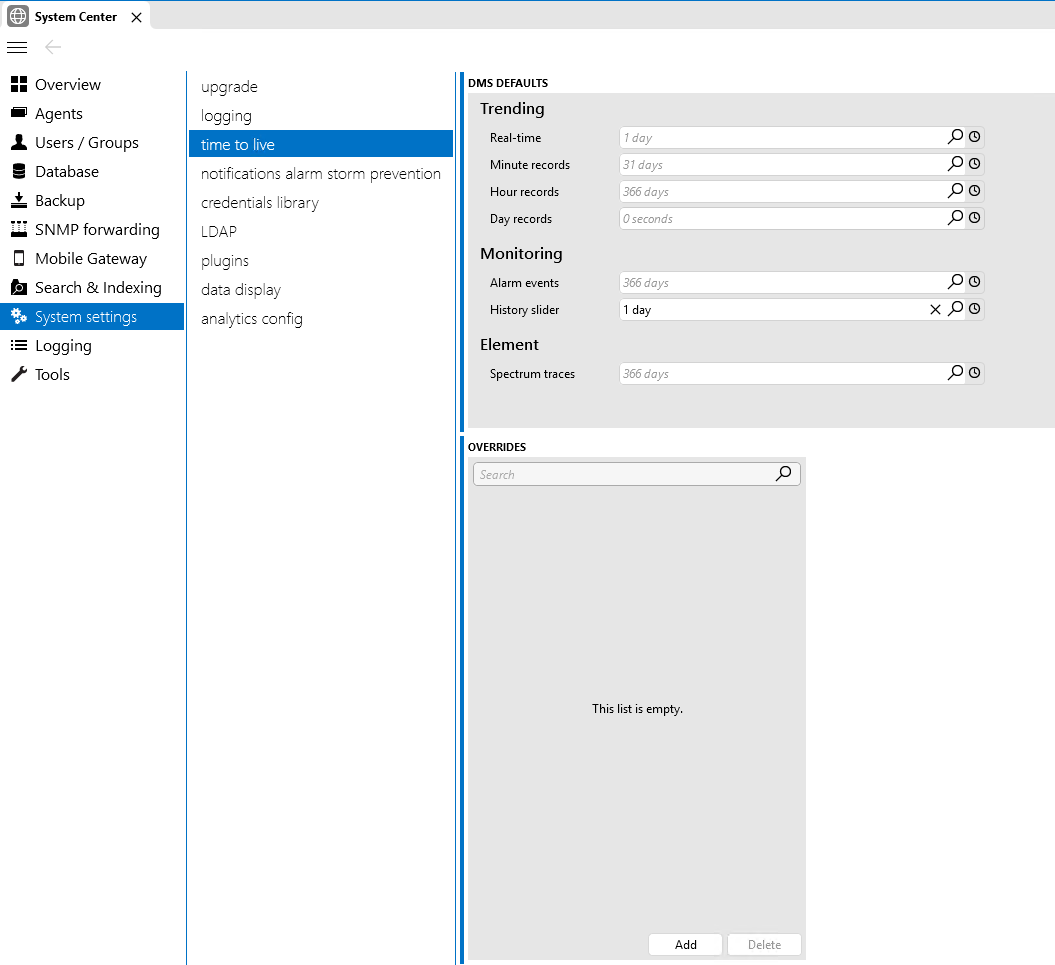
Trending:
Real-time (default: 1 day) – During this time, trending data will be shown at native resolution. For example, if metrics are being returned every 5 minutes from the data sources, the trend graphs will provide a data point for every 5 minutes up to the Real-time interval
Minute records (default: 31 days): After the Real-time period, data will be averaged at 5 minute resolution for up to the Minute records interval. During this time DataMiner will provide a Min and Max value for every averaged value (same for the other below)
Hour records (default: 366 days): After the Minute records, the data will be averaged at 1 hour resolution for up to the Hour records interval
Day records (optional): If configured, this allows to retain average data even further after the Hour records
Monitoring:
Alarm Events (default: 366 days): The period of time for which alarm data will be retained
History Slider (default: 1 day): The period of time for which the alarm history slider will be maintained (Working with the Alarm Console history slider | DataMiner Docs) (Configuring how long alarm history slider data are kept in Cassandra | DataMiner Docs)
Element:
Spectrum Traces (default: 366 days): The period of time for which spectrum analyzer traces will be kept
Overrides:
Overrides: These are all about overriding some of the above settings for a specific connector (driver, protocol). There are many options here (Specifying TTL overrides | DataMiner Docs)
Hi Bruno,
The so-called average trending (minute, hour, daily records) will always store the average, min and max value of that window. Percentile is something which is calculated and added by the client application, this is not stored in the database.
Hi Bert,
Thank you for the explanation!
Some additional doubts about this subject, if it is possible for you to help clarify:
1. When we put “average” in a trending template, will the data be sent “only” with an averaged value “directly” to the minute records?
2. We have to put “real time” in a trending template to have the “real time” records, right?
Thank you,
Best regards
Bruno Sousa
Hi Bruno,
In a Trend template, you indeed have two checkboxes, ‘real-time’ and ‘average’. You can select one or the other, or both (or none).
If you activate ‘real-time’, then DataMiner will store each change we detect in the value of that parameter into the database (and this will stay in the database for the configure TTL, which is by default 24h).
If you activate ‘average’, then DataMiner will store the minute, hour and daily records into the database. So, with one checkbox, all those average records are being stored. The minute records are, by default, 5 minute slots during one month. The hour records are, by default, one hour slots during one year. Daily is not enabled by default. In other words, DataMiner will keep track of the min, max and average values and each 5 minutes it will store a record in the database for the last 5 minutes, and each hour it will store a record in the database for the last hour.
So, to answer your questions:
1. Indeed, when you only activate the ‘average’ checkbox in the Trend template, only the average values will be stored (together with min and mix). But, not only for the minute records, also for the hour records.
2. Indeed, activating the ‘real-time’ checkbox, will store those real-time records only. And you can combine both checkboxes if you wish.
Let me know if something would not be completely clear yet.
Bert
Hello
For aggregations (minute, hour, daily records) we can always see the min, max and percentil right?
Thank you.
Best regards
Bruno Sousa