Hi Dojo,
As learned on Dojo in the past, I am using for good switch between the Mixed and Black Theme: Shapes Filled with Black + Transparency and Options on Page Level : EnableZoom|HoverType=Geometry|#000000=ThemeForeground|#FF0000=ThemeAccentColor|#FFFFFF=ThemeBackground
As this is applied Red color is displayed blue.
But what if I want the RED to stay RED ? What options do I have ?
Thanks ?
In that case I apply a small trick. Red = RGB(255, 0, 0). To a shape that I want to show as red, I apply a color RGB(254, 0, 0). That's not fully red, but for a human eye you won't see the difference and DataMiner will not convert it to blue.
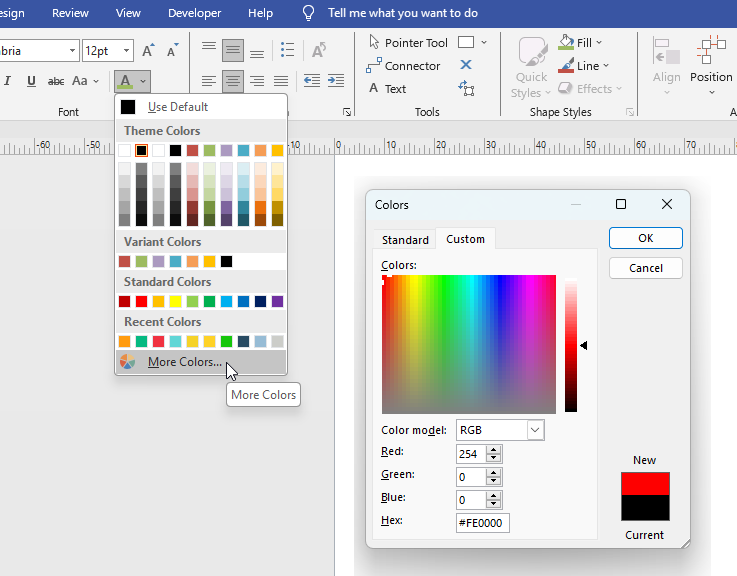
Hi Jochen,
What shape Data Field are you using ? Are you using RGB or Hexa code ?
I have tried to use “Options”/”BackgroundColor” Shape Data Field with both Hexa and RGB code and I didn’t had the expected result.
Thanks.
It’s just coloring your text or shape you want to fix the red color of via MS Visio itself, no special shape data needed. I added a screenshot to my initial answer. You color it almost red, but not completely. Because if completely red, DataMiner will turn it into blue.
This is indeed a good trick! The functionality will match using an exact match on hex or RGB colors. If it’s off by one, it won’t be converted and you won’t notice it as well.