Hi,
I am looking for a way to dynamically change the color of a shape based on the alarm color used by DataMiner. We use this alarm summary:
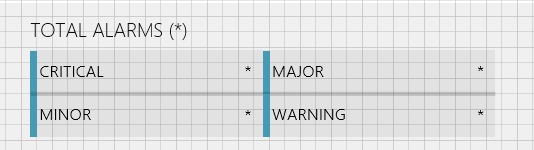
I want the colors to dynamically change based on the alarms of each type following this:

For example, I would like that “Critical” alarms stay normally be blue(OK) and turn orange(Critical) when 1+ alarms of that type occur. I currently have the alarm summary linked to these General Parameters shown above, but alarming these parameters results in additional alarms getting listed for that element.
Any help is appreciated. Thanks!
Kind regards,
A cleaner way to achieve what you’re looking for would be to use the functionality of the AlarmSummary itself. The “Alarm” part of this shape data allows you to take the color of the highest severity in your bucket. In your case, from the moment an alarm is present, your color will be the one of the severity in question.
But how to get the normal (blue) color when there’s no alarms in the bucket? There’s a feature for that too called “DefaultAlarmLevel”, set it to “DefaultAlarmLevel=Normal” and your color will be that of the normal state when your bucket is empty.
An example of your eventual shape data could then be
AlarmSummary Active|CriticalFilter|true|Alarm
Options DefaultAlarmLevel=Normal
Additional info on this functionality can be found in our help.
Thank you for your help! This seems to be working fine for the most part. I just can’t filter alarms using the sharedfiltername. Would the other names be MajorFilter, MinorFilter, etc.? Currently, all 4 alarm shapes just follow the color of highest alarm severity at the time. I want them to stay blue unless there’s an alarm of that specific type, and turn into the corresponding severity color if that’s the case. This means, for example, that “Major” alarms should turn from blue(ok) to yellow(major) only if there’s a major alarm active for that element.
The “CriticalFilter” is just an example of a filter name. The idea is that you create a protected or public alarm filter in the alarm console (where you create filtered tabs), save it with a name (the filter, not the tab) and use that name in your shape data. Hope that’s clear.
Hi Alex,
For this case you could use the Basic conditional shape manipulation actions (FillColor). For example, if I would like to set the color of a shape when the number of critical alarms is 1, I could proceed as follows:
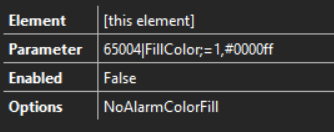
In this case I am suing the action:
FillColor;condition,color
where the parameter ID for [Number of Critical Alarms] is 65004 (you can find the parameter ID by double clicking on the general parameter).
Thank you for your help! I am trying to avoid hard-coding colors though. I want to use the alarm colors defined in Dataminer. Please see my reply above for more info.
I ended up using the AlarmSummary together with the DefaultAlarmLevel option to show the corresponding severity color for each alarm count. Instead of showing the highest severity by using the |Alarm| option in AlarmSummary, I used simple Show/Hide shape data fields to show normal colors when alarm count is 0, and show alarm colors when the count was 1+ alarms. This was the best solution I was able to implement since the Options field does not seem to accept card variables.