Hi All,
What is the fastest way to find out the number of active elements attached to each Protocol please?
I need to audit the thousands of elements that we have on a list of drivers.
How can I do this very quickly please?
Rgds,
Mark
Personally I would opt to search via the Root View:
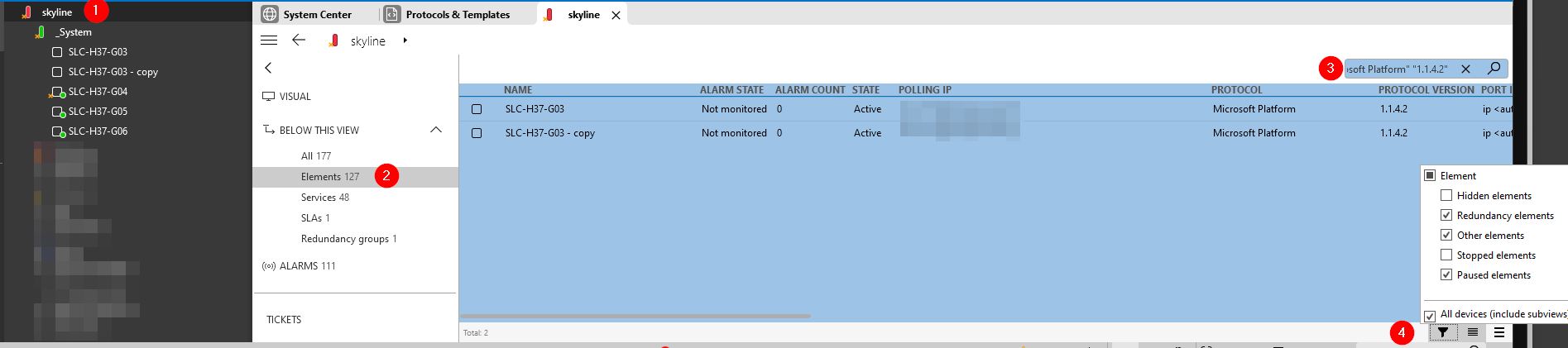
1. Open the Root View
2. Go to the Elements
3. Search for the specific protocolname and protocol version
For me this was “Microsoft Platform” “1.1.4.2”
4. Additionally, you can include/exclude specific states (hidden, stopped, paused,…)
Thank you Robin.
This is the fastest way of me completing the audit.
Hi Mark,
You can do that by creating a query using GQI in the dashboards app:
The example shows the amount of active elements per protocol and version
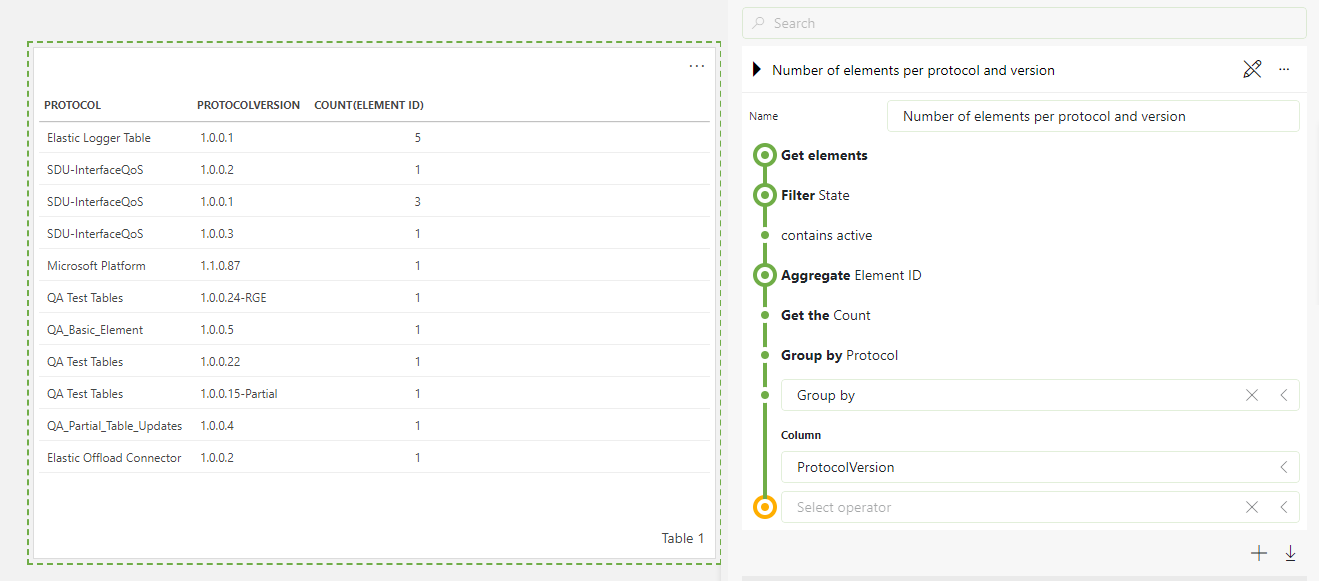
Hope this helps!
Best regards, Ward
Thank you Ward.
I haven’t done this before & don’t have the time but will keep it in mind.
Hi Mark,
You should be able to create an automation script that uses the method GetElements to retrieve all elements in your system as a collection of IDmsElement and then in that object you have access to the State property to check whether they are active or not and then you can group by the Protocol property and count the resulting set.
IDms thisDms = engine.GetDms();
var activeElements = thisDms.GetElements().Where(e => e.State == ElementState.Active);
var groupByProtocol = activeElements.GroupBy(e => e.Protocol);
foreach (IGrouping<IDmsProtocol, IDmsElement> grouping in groupByProtocol)
{
engine.GenerateInformation($”{grouping.Key} -> {grouping.Count()}”);
}
Thank you Joao.
I haven’t done this before & don’t have the time but will keep it in mind.
You can do a simple GQI table on a dashboard for that. Below shows an example of the GQI and the outcome on the dashboard.
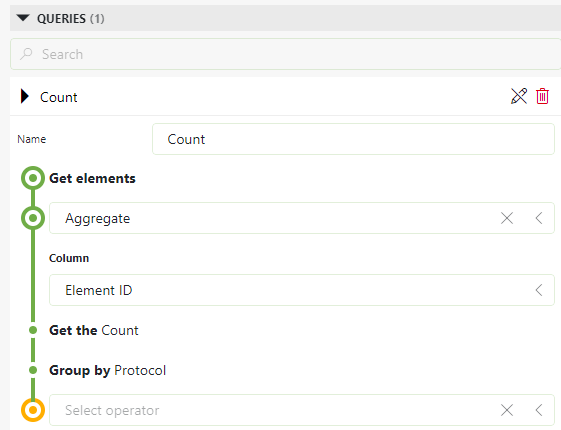
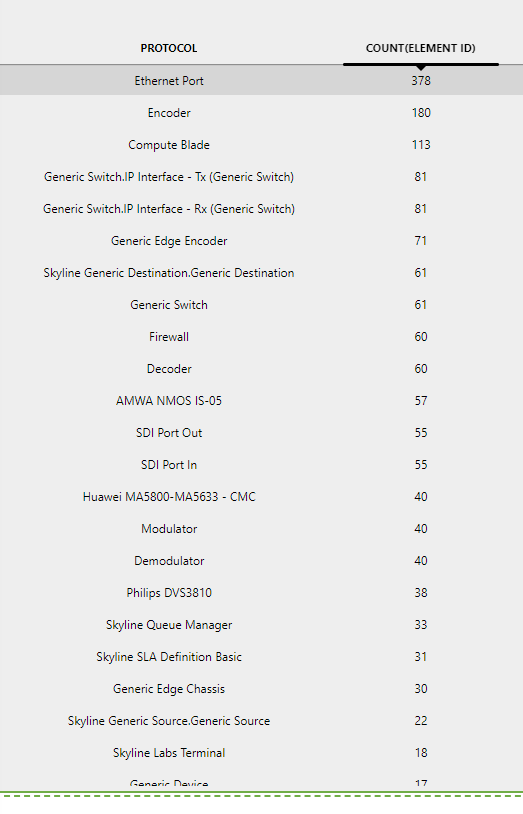
Thank you for the feedback Ben.
I have tried a few times to configure a dashboard but still can’t do it.
Robin’s is the fastest.
What would help would be the number of elements using a protocol next to the protocol on the protocol view.
And someway of pulling this out as an xls.
Thank you again for the feedback.
Hi Mark – thank you for the feedback and glad to see that the suggestion from Robin already helps out.
The query on the dashboard should actually be quite straightforward, and only takes about a minute to compose. Not sure if maybe you are on an older version of DataMiner, and this is causing some confusion. I would like to suggest that somebody from Skyline gets on a call with you and shows you, you can schedule that at any time that this would be convenient for you. One advantage of this method is also that you can also export this table to a csv file and use it in Excel (via the menu on the three dots on the top right of a table in the dashboards).
When I use the Advanced filter it shows all the elements that have say ‘DCM’ in the title.
Rather than the number of DCM elements.