While creating an element, in the ‘properties’ tab both Next /Create buttons are greyed out.
There is no property added for the element.
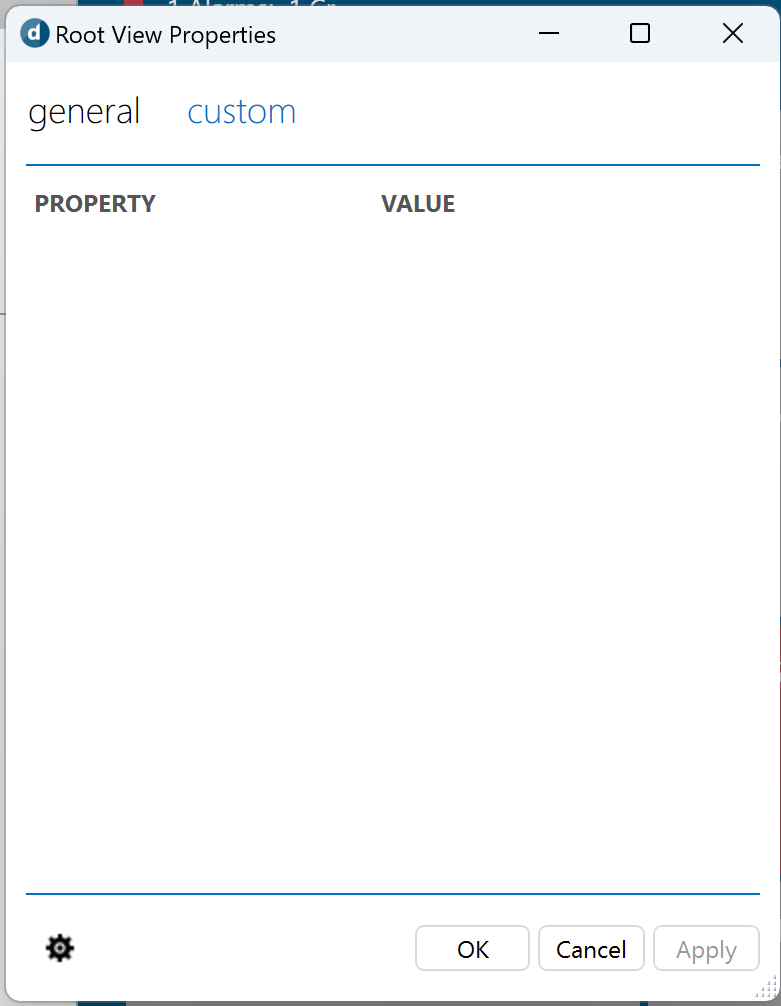
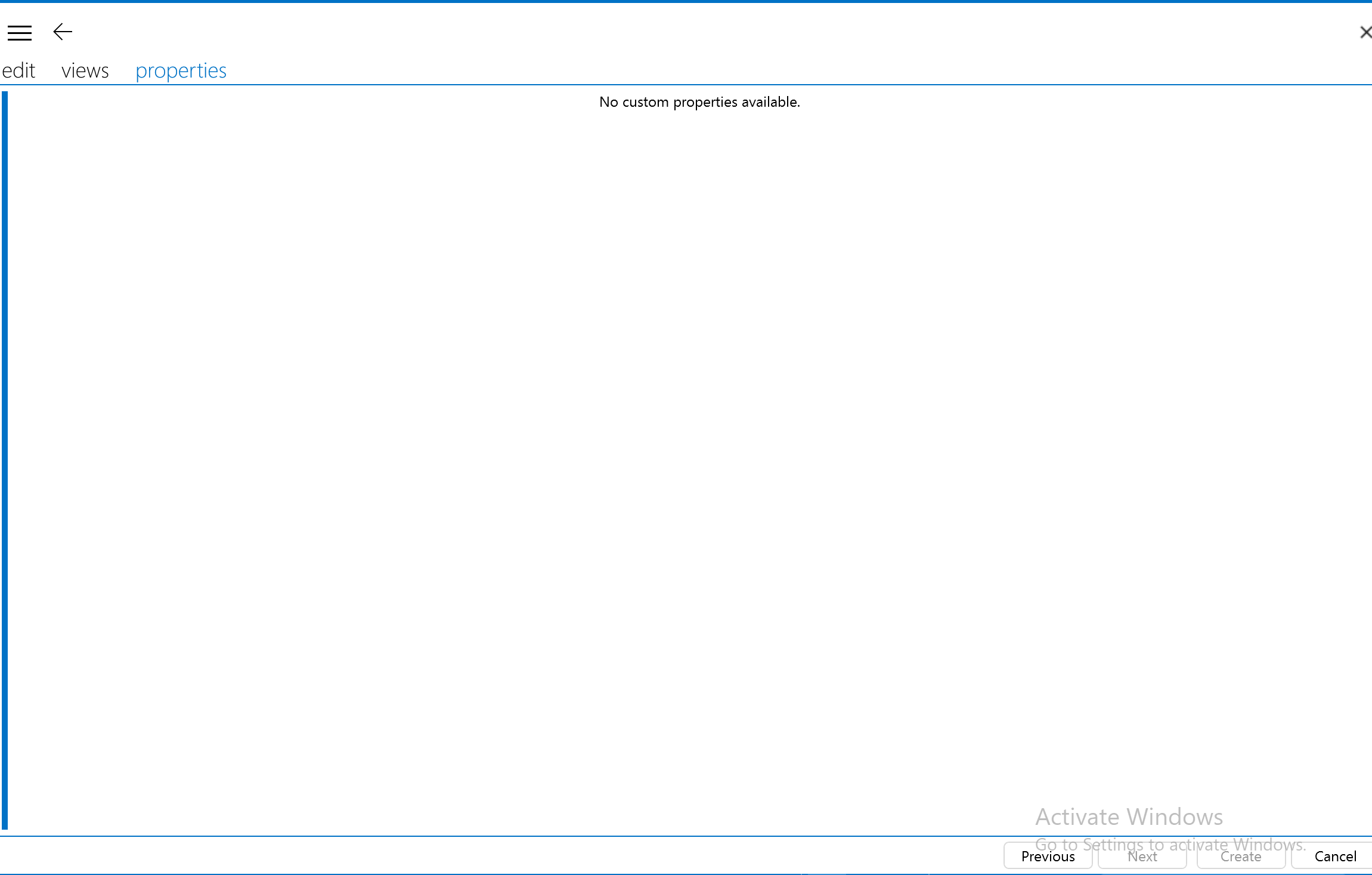
This is causing an issue in creating the element for all the ‘Views’.
Hi,
The ‘Next’ button being greyed out is expected as there are no further configuration screens you can navigate to (only back with the ‘Previous’ button).
Now the ‘Create’ button being greyed out would lead me to think there is still something mandatory that needs to be configured.
Could you confirm that on the ‘edit’ and ‘views’ tabs if you see any mandatory field not configured? These will show up with a red indication.
You should be able to create custom properties by clicking on the cogwheel and than click ‘add’. These properties will then show up in the tab Properties when you create the element. In your first screenshot, you appear to be creating view properties and not element properties. But for the element properties, you should also click on the cogwheel. See also Managing element properties | DataMiner Docs
When creating an element, the Create button is disabled when not all mandatory fields from the Edit tab are filled in. These fields are highlighted in red. Additionally, Previous button is disabled on the first tab ‘Edit’, the Next button is disabled on the last tab ‘Properties’. See also Adding and deleting elements | DataMiner Docs
Hi,
The next button is greyed out because you are already on the last page of the wizard.
The create button is greyed out if you don’t have completed all mandatory configurations in the different tabs.
In this case, that means that you have missing configurations on the ‘edit’ or ‘views’ pages.
The Next is disabled because there is no next (the Next and Previous takes you through the top level tabs, i.e. Edit, Views and Properties).
The Create should be enabled if the minimum information is provided to create the element (which is mainly the info from the Edit tab, where it will also indicate typically in red if something is missing). And there has to be a view selected (but that is typically already the case if you started adding an element by right clicking in the Surveyor tree).
The properties are custom properties that you can create (e.g. location of a device, a support contact for the device, etc.). But those are not mandatory (and in fact in a new system, where none are created, there are simply none).
So my first guess is that the Create button is not enabled because something might be missing on your Edit tab (which should be indicated in red then), or you have not selected a View where to put the element in the View tab.
You do not have to use the Next and Previous, you can go straight to those tabs. If you can check those two (Edit and View) and make sure that you have everything in there that should be there to be able to create the element. If you cannot find anything, feel free to circle back.
Let us know if this worked out.
Here’s some more information on the use of Custom Properties: https://docs.dataminer.services/develop/devguide/Connector/AdvancedCustomProperties.html?q=customproperties
Note on the side, both Views and Elements can have custom properties (just saying because your first screen cap seems to be showing the custom properties for your Root View, not for an element). If you want to use custom properties, you first will have to create one via the cog wheel on the left bottom.