Hi, I need some guidance on how I can create a filtered tab in alarm console on either ‘DataMiner IDP Connectivity’ or ‘Incoming Connection Requests’.

Trying ‘Element’ does not list ‘DataMiner IDP Connectivity’. And ‘Parameter Description (by element)’ or ‘Parameter Description’ by protocol leads to a drop lists rather than free field text.
Bing,
The reason you are not able to see the DataMiner IDP Connectivity element in your alarm filters (see Link) is because this element is hidden by default since a few IDP releases ago.
To show this element (see Link) go to the IDP parent view (e.g., DataMiner IDP) and show the hidden elements (image 1). Edit the DataMiner IDP Connectivity element and uncheck the Hidden box (image 2) (see Link).
After this, close and re-open Cube and try applying your filter (see Link). The element in question should now be available.
image 1:
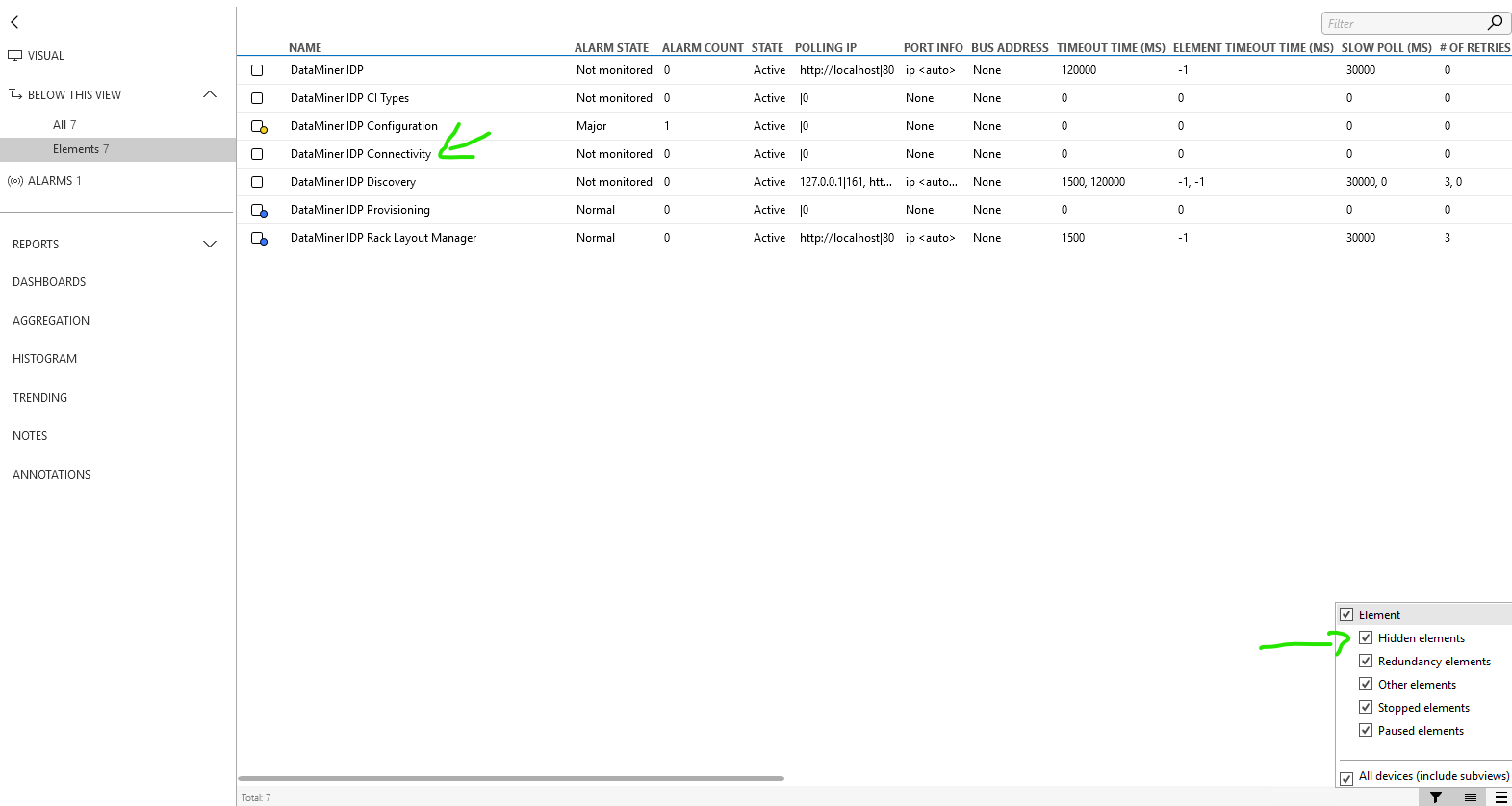
image 2:
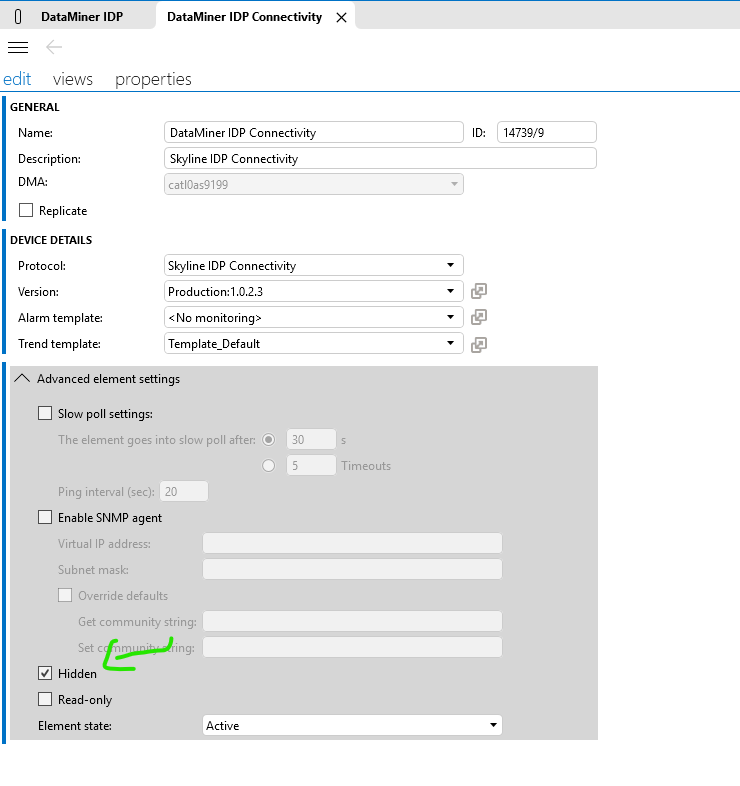
Thank you for the feedback João. But in that case, if the element should be kept hidden, what would be your recommendation then to support this use case, or an alternative approach?
Hi Ben, for a general use case, I believe this is the correct solution.
However, in the case of IDP, these information events are from internal communication between the components of the solution and are usually only useful for debugging and troubleshooting, in which case temporarily unhiding the elements should be OK.
We do not advise using and relying on it in production environments as those messages are not very human-readable and can be subject to change in future IDP releases.
Most of the information from those is then made available in the Visual Overview of the Solution after some “beautification” but if any user has a use case that would benefit from something currently only available in those information events we can always take it within the team and discuss having it on our roadmap for an upcoming release.
Hi Rene, Joao, appreciate your insights on this matter.
To add a small disclaimer here that those hidden IDP elements are auxiliary and are hidden due to interactions directly with them not being supported.
All interaction with the IDP solution should be done via the IDP Application or the available APIs.
Also, note that if you upgrade your IDP solution or rerun the Setup Wizard, the elements will become hidden again.