example Use Case
Using Alerter as a Facility-Wide “Heads Down” Audible Notification
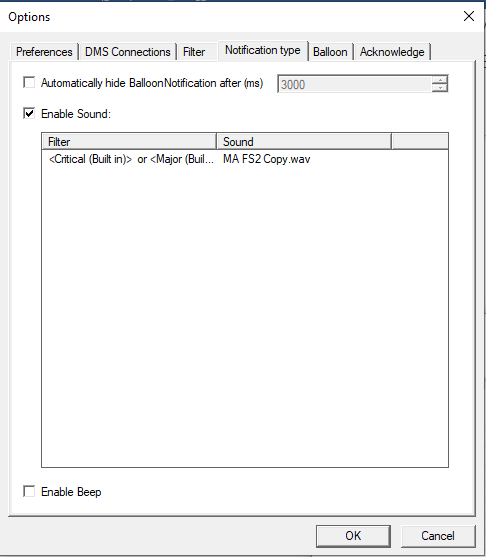
This use case illustrates how DataMiner Alerter can be used in a novel way to provide 24/7 facility wide audible alerts. The alerts are customized to provide immediate situational awareness to operators, so that they don’t need to be glued to their DataMiner screens or monitor wall screens non-stop.
Infrastructure Implementation
A pair of standalone Windows VDI-based desktops was created, and Alerter was installed on each as a primary and back-up system. Each VDI instance is equipped with a software version of a Dante Network Audio Sound card.
Only one Alerter instance is used at a time, but the system instantly switches to the backup unit if there is an issue with the primary. To provide the highest reliability, DataMiner alarms have been configured on the Client Disconnect Information Events. These trigger a message to Slack and to an email chain if the mission-critical Alerter instance disconnects from the DMA for any reason.
The sound card is configured to deliver Dante Audio channels over the network to the Riedel Artist IP Audio Intercom Frame. This frame then distributes the DataMiner Alerts channel to networked IP Intercom panels located at all user workstations, and it is also available on a desktop software intercom panel.
Audio File Creation
A list of 200+ phrases was created specific to critical alarms, aligned with the operational documents that provide key details for each alarm type. These phrases were then sent to the Amazon AWS Polly service to be converted in bulk to .wav files suitable for playback in Alerter.
The phrases give the operators the necessary immediate information to know the affected service and the nature of the problem.
For example, one phrase might be “JKH News 1 Satellite QA Return Audio Silence”. This lets operators know which panel on the large multi-view monitor wall to look at, and it tells them to focus on the Audio Meters to determine if there is a problem with the source feeding the satellite, or if there is some other issue in the return monitoring path that may be creating a false alarm.
In contrast to the text-to-speech DataMiner Alarm feature, this way each phrase can be customized with any information that improves the operator’s response time.
DataMiner and Alerter Configuration
To configure the solution, for each unique audio file a unique alarm filter has to be created in DataMiner, and an individual entry has to be set up in the Alerter settings under “Notification Type”, linking the unique alarm filter to the unique audio file.
Configuration of File Synchronization
If multiple DataMiner Agents are used, and the used sound files exceed 20 MB of storage, the DataMiner maintenance settings will need to be adjusted to allow the cluster to sync AlerterSettings.zip files that are larger than 20 MB. For this, the necessary modifications need to be done in the MaintenanceSettings.xml file on a DMA, that file then needs to be manually synced across the cluster, and all DataMiner Agents must be restarted for the new settings to take effect.
EXPERTS ONLY: Offline Editing of Alarm Templates and AlerterSettings.xml Files
With skill and testing, it is possible to manually create all the necessary alarm filter variants and copy those files into the DataMiner System. You can then run a manual DMS folder sync to simplify the process of creating hundreds of alarm filters.
You can also do this by first copying the AlerterSettings.zip to a folder outside of DataMiner and unzipping the package. Then you can manually edit the settings.xml in the zip file. Add the sound files to the Sounds folder, re-zip the AlertSettings folder, and copy the folder to the Skyline user directory for Alerter settings. Synchronize the updated files across the DMA, delete the local Alerter user files on the desktop with Alerter installed, and then log in to Alerter. At this point, it should retrieve the new AlerterSettings.zip file from the DMA and reflect the implemented changes.
Validation of End-to-End Systems Operation
Because this system is intended to be a critical part of operations, it includes end-to-end audio-based validation of the system itself that is set up through a combination of sound file construction, monitoring infrastructure, and DataMiner Automation scheduling.
Intercom Configuration
The intercom frame is configured to pass only the left side of the stereo audio input sourced from the dedicated Alerter desktop onto the intercom channel dedicated to DataMiner alerts. Then both the left and right audio channels are set up on analog audio outputs on the intercom frame and connected to an HD-SDI embedder.
Audio File Configuration
This scheme does not require any special configuration of the normal announcement audio files, so long as they are mono or are stereo with both channels carrying the announcement content.
However, it does require a 5 second stereo .wav file that consists of a 1K tone at -20 dBFS that is ONLY on the right channel of the audio file.
DataMiner Configuration
A DataMiner Automation script is configured to set a dummy parameter on a dummy element to trigger an alarm. It is then scheduled to run every 120 seconds in Scheduler, or at whatever interval is determined to be necessary.
An alarm filter and Alerter notification tied to this alarm will play back the “Heartbeat” audio file.
When the heartbeat audio file plays, nothing is heard by users monitoring DataMiner alerts intercom channel as there is no content on the left channel for the file used for playback.
However, the right channel has a 1K tone that resets any downstream device configured to detect silence.
Silence Detection Device Configuration
Any device that can be monitored by DataMiner and that can detect silence can be used to monitor the audio signals coming from Alerter to generate an alarm if a sound over the silence threshold is not detected at a certain interval.
For instance, you could connect an analog balanced audio output from the intercom frame into an HD-SDI audio embedder with analog audio inputs. The embedder could be fed with a standard house color bar pattern, as in this case the visual is irrelevant. The output of the embedder could then pass that embedded audio signal into certain monitoring DAs that can be configured to detect silence and trigger an alarm if audio is not “heard” every 120 seconds (which is a common maximum value in such devices for detecting silence.
If a longer heartbeat period is required, hysteresis could be set on the alarm template of the silence monitoring device to delay the triggering of an alarm up to a 5-minute interval.
Result
If there is a failure in any part of the alarm notification chain, within the Alerter application, within the audio file playback, in the sound card, or in the connection to the intercom frame, the system will notify the users that the Audible Notification system has a problem so the users can refocus their attention on the other means of notification until the issue is resolved.
1 thought on “Using Alerter as a Facility-Wide “Heads Down” Audible Notification”
Leave a Reply
You must be logged in to post a comment.
Yes please bc I’m determined to fix all issues