Hello Dojo Team,
I have some child shapes genrerated from a table (element 'Konnect Terminal Status') that represents Vsat. I used Xpos to dynamically position each Vsat on a map.
The child icon used with the Xpos shape data property is linked by default (show details) to a window showing the main row parameters of the Vsat:
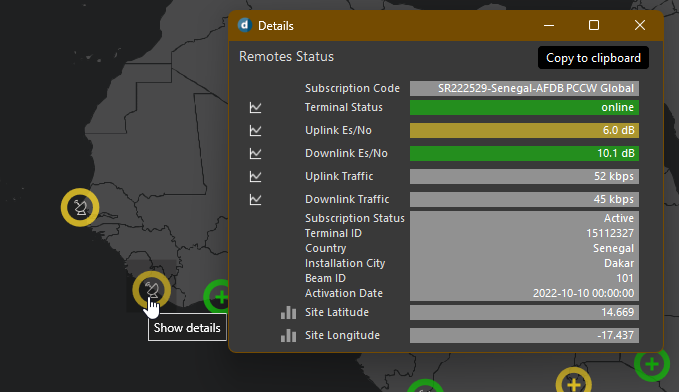

1- I would like to replace the default window with a dedicated view to display the Vsat parameters, trends, alarms,... when the shape is clicked. What is the best approach to achieve that ?
2- I have a second question regarding the child shapes automatically generated. They appear to all be linked to the parent element and I would like them to be linked to the child element. I did some research in the Dojo questions and found that it could be related to an inheritance issue that should be solved by using 'Allowinheritance=false' in the child shape options property.
Unfortunately, it doesn't work, and my shpae is still linked to the main element (Konnect terminal Status).
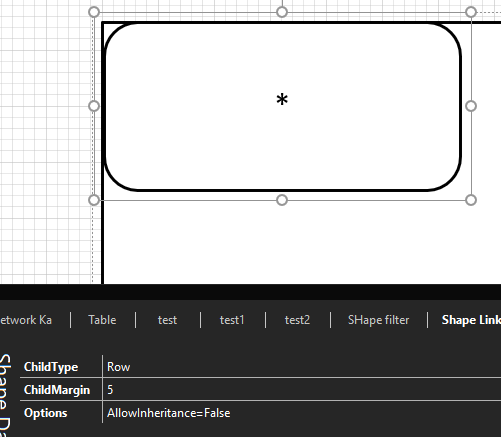
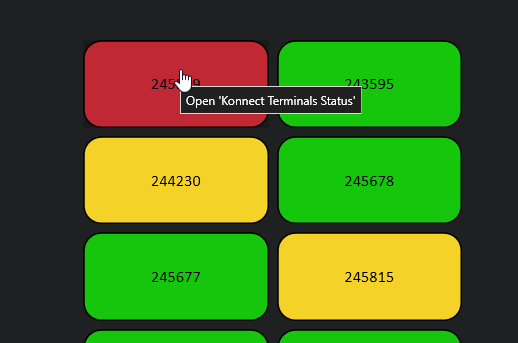
Can you let me know how to solve this issue ?
Many thanks in advance for your help 🙂
EDIT 20/04/2023
Hi Steve,
Thank you very much for the quick answer.
I try to reply by email as I did not find how to attach a vsdx file in Dojo but message is rejected.
PLease check if you can download it from this link:https://1drv.ms/u/s!Aps01zyYDYgen6x4hEz8vfERyDM3PQ?e=M1Zda9
Otherwise, let me know how I can send you the visio file.
For the first question: I already tried the Vdx popup option but when clicked, it is still inked to the defaut page and doesn’t open the test vdx tab. However, the test vdx page is well displayed when using the tooltip option.
Tooltip:
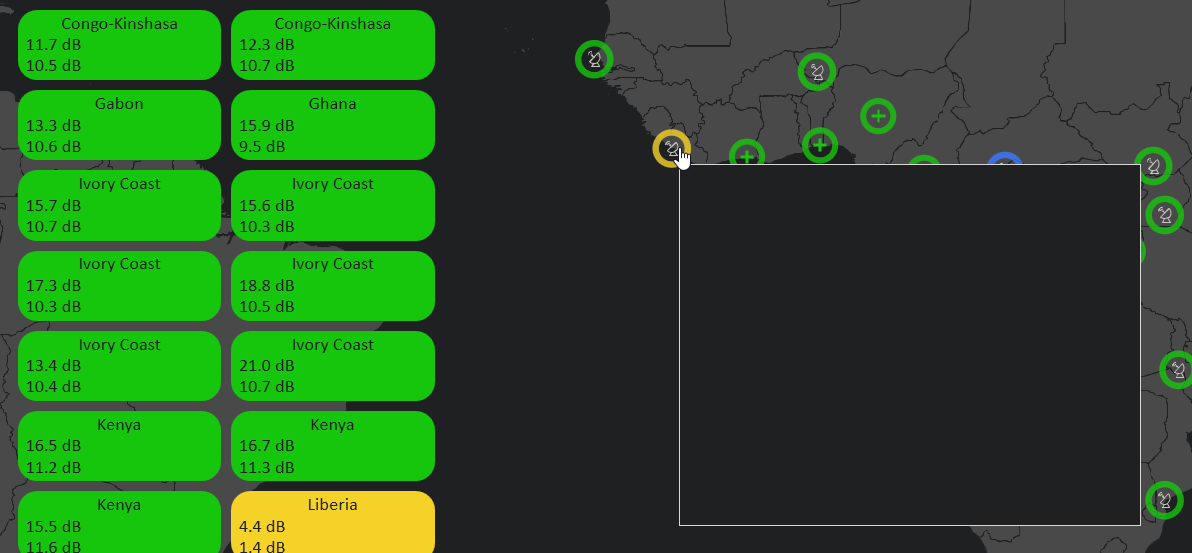
Popup:
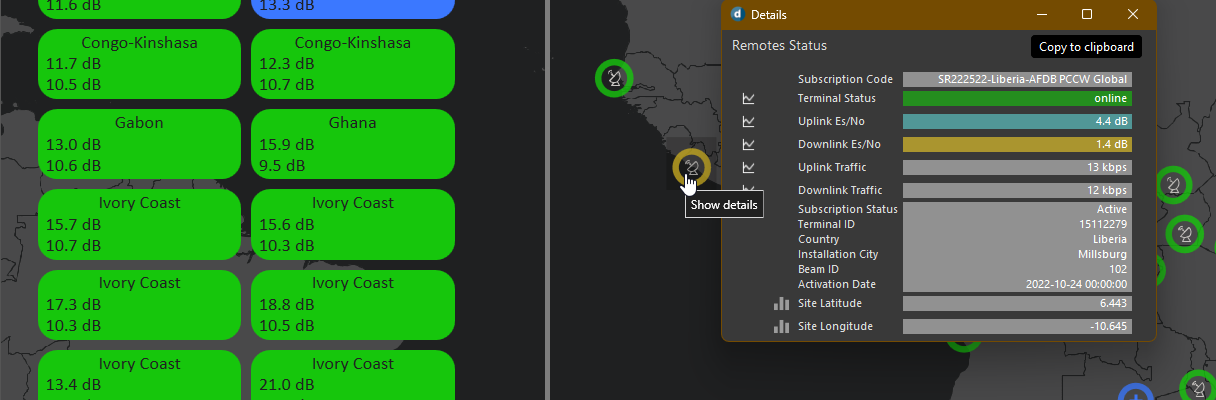
Then, I still need to pass the child shape property to display the specific parameters of the given child element in the new test visio page, how can I do that ?
What I want to achieve is to replace the default show details page with a more detailed vdx view that can display, trends, parameters, alarms, timeline, etc… for every child element selected.
For the 2nd part, I have also tried various combinations with no success.
Thanks for your help.
Hi Alain, For the second part of your question I added the following shape data fields to what would be your PID 97 shape (top shape in your group). You can also create another grouped shape and add them there if preferred.
The concept here is that the Element field ends up creating the exact element name you want to link to based on the parameter lookup (1002 in my case). In my case, the parent element is part of the linked element name, so I was able to use [this element] as a starting point.
At the levels above this add shape data [enabled=false] to prevent that level from being active to the parent element.
Let us know if this works for you.
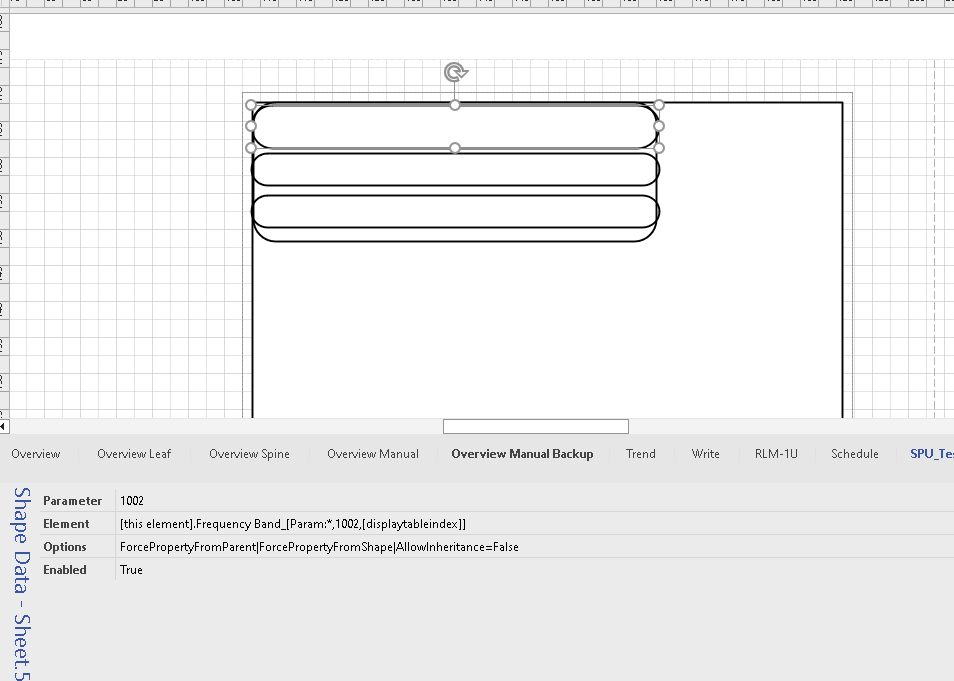
Hi Steve,
Following your email and advice, I was able to link the shape using a variable for the table index.
It now works perfectly, thank you very much for your time and help!