I am trying to figure out a way to launch the remote desktop application from clicking on a remote desktop icon within a Visio file for each of the PCs I have in DataMiner.
Under the advanced editing I have added shape data of Link with the following in the field: %windir%\system32\mstsc.exe /v:(IP of Element).
Where is says (IP of Element) I would like it to automatically apply the IP of the element that this Visio is applied to, instead of creating a unique Visio file with an IP for each element, but I'm not finding how to do that.
Can someone please help?
Hi Kevin,
I believe we cannot use the environment variable for the Windows path when using the shape data field of type "Link" in Visio. However, if you use the mstsc.exe path directly, you can achieve this. Simply utilize this shape data value below of type "Link" on a remote desktop icon in Visio, and when clicked, it will launch the Remote Desktop application with the specified IP address.
C:\Windows\System32\mstsc.exe |/v:[IP]
To make the icon launch a remote session of the element via RDP without hardcoding the IP, please add the Shape Data and Values as below:
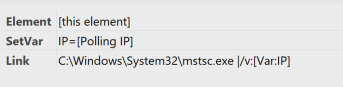
Hi Kevin, can you just enter the IP address without the square brackets?
I could, but that would defeat the entire purpose of having it based on the Element IP. If I entered the IP manually, I would need to create 100 Visio’s each with a different IP. Do you know a way to do this so DataMiner can feed the drawing the Element’s IP instead of me typing it out?
Hi Kevin,
My apologies, as I understood the requirement incorrectly. Can you please try the following:
1. Create Element shape data and set the value as: [this element]
2. Create SetVar shape data and set the value as: IP=[Polling IP]
3. Create Link shape data and set the value as: C:WindowsSystem32mstsc.exe |/v:[Var:IP]
I will add a screenshot to the original answer above.
This way, when you click the icon, it will open the RDP of the element.
Thank you very much! This works except for one minor change to what you had wrote. Instead of IP=[Polling IP}, it needs to be IP:[Polling IP]. But thank you again!
I tried entering that; however, when Remote Desktop loads, it loads with “[IP]” where the IP of the element is supposed to be instead of the actual device IP. I have 100 PCs in the system and instead of manually typing in the IP for each one I wanted it to reference the IP of the Element within DataMiner. Maybe I need to add additional shape data?