Hello,
I’d like to have a stop and a start button on my Visio page to set the state of an element.
How is it possible?
Thanks.
Hi Yvon
If you link a shape to an element, you are able to right click the shape in Cube and you should have the same context menu as you’d have when right-clicking the element itself in the surveyor. That should allow you to set the state of the element.
Another approach could be with an automation script. Link your button shape to a script that has the element name and the new state as script parameters. The script should then contain the logic to set the element state accordingly.
Hi Yvon,
You’ll have to link your shape to an automation script that starts or stops the element.
You can link the shape to a script using the “Execute” shape data property.
You can start (or stop) an element in automation using the Element.Start() (or Element.Stop()) method.
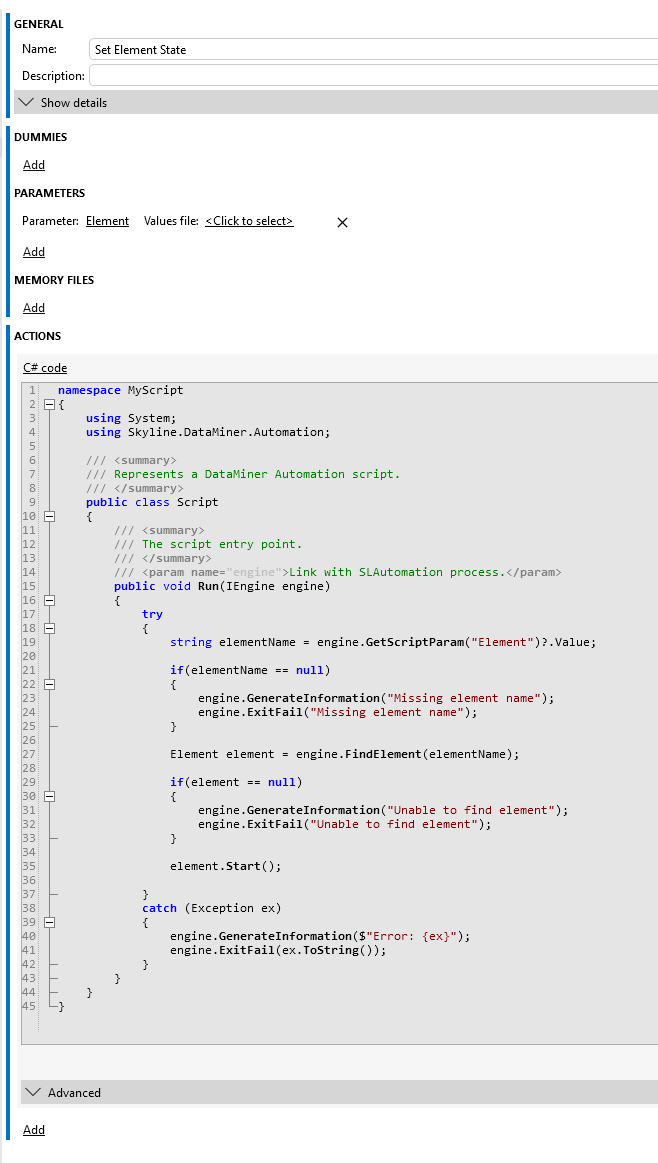
Hi Yvon,
I’ve added a screenshot in the original answer.
Thanks Ive.
Would you have an example of such script?