To this day, there are still customers using MySQL database. Some of them have asked if it is possible to use a Full DataMiner Backup to restore the database information only. A Full DataMiner Backup contains everything we need to fully restore a DataMiner system from scratch. In this case, they are not interested in the DataMiner configuration files included in the backup but only the MySQL database data.
Indeed, since a Full DataMiner Backup contains everything we need to fully restore a DataMiner system from scratch we can use it to restore the MySQL database. In that case, we will have to manually extract the MySQL data file from the full backup package and import it into the system. We do this so that we only restore the database file and not all other DataMiner configuration files.
- 1. Stop DataMiner
- 2. Unzip the Backup package *.dmbackup
- 3. Copy the content of Backup folder in the package into C:\Skyline DataMiner\Backup

- 4. Run *.bat file As Administrator
- 5. After it completes importing the MySQL data from *.sql file into the system the console window will close automatically
- 6. Start DataMiner
Note: There is no need to drop the database tables before the import since that will be done automatically.
Another way to do the import is from the MySQL Workbeanch:
- 1. Stop DataMiner
- 2. Unzip the Backup package *.dmbackup
- 3. Open MySQL Workbeanch > Server Administration
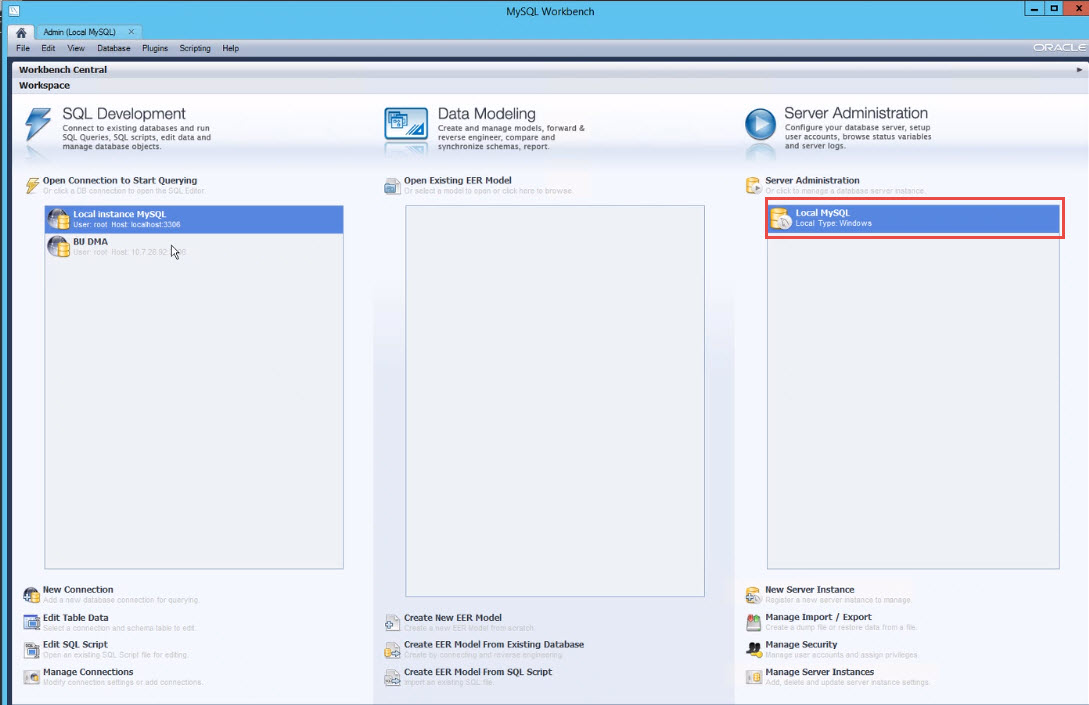
- 4. Click on Data Import/Restore
- 5. Select the file you want to import from and the database schema sldmadb
- 6. Click Start Import and wait until it comples
- 7. Start DataMiner
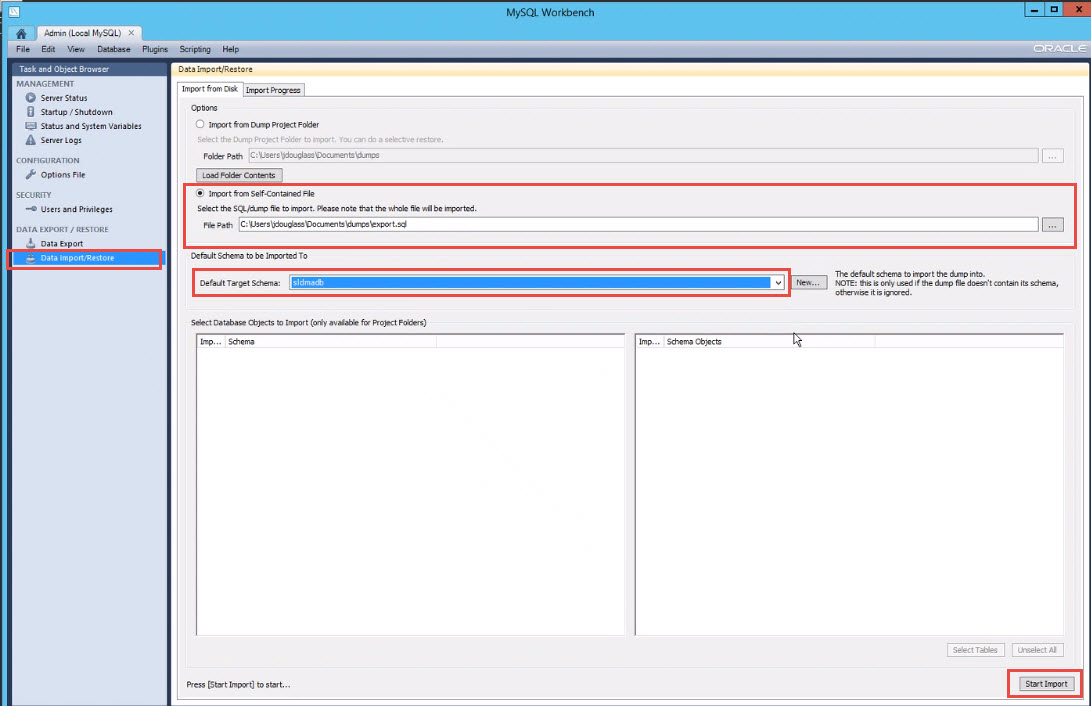 These two methods are essentially analogous. You can choose any of them based on your preference.
These two methods are essentially analogous. You can choose any of them based on your preference.