Hi,
I follow all step for blink item when is alarm, but didnt work.
Activating alarm blinking on a DMA
1.Stop the DataMiner software.
2.On a DataMiner Agent, open the file C:\Skyline DataMiner\MaintenanceSettings.xml.
3.Inside the <AlarmSettings> tag, specify a <Blinking> tag like the following one:
<AlarmSettings>
<Blinking enabled=”true”
alarmFilter=”MyPublicAlarmFilter”
elementFilter=”MyPublicElementFilter”
serviceFilter=”MyPublicServiceFilter”
viewFilter=”MyPublicViewFilter”
serviceSeveritiesFilter=”minor,major”
blankInterval=”200″
blinkInterval=”1000″ />
</AlarmSettings>
4.Save the file and restart the DMA.
In case DataMiner Cube was open while you edited the settings, the changes will only be applied after you close and reopen Cube.
Please let me know if need add some ?
Hi Jose,
I tested the blinking feature using DMA version 10.1.8 and I was able to enable this feature:
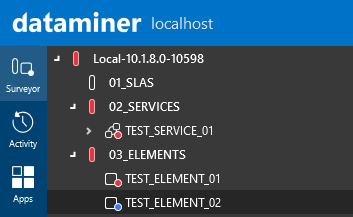
For my test, I used the following alarm filter:
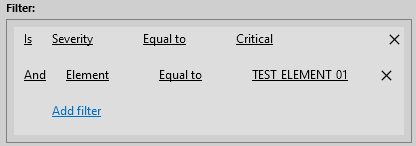
As you can see, only critical alarms assigned to TEST_ELEMENT_01 are blinking.
In the above example, TEST_SERVICE_01 includes TEST_ELEMENT_01 as child element. For that reason the alarm in the service is also blinking.
Please find below the updated AlarmSettings tag (included in MaintenanceSettings.xml) used to perform this test:
<AlarmSettings>
<AlarmsPerParameter recurring=”false”>100</AlarmsPerParameter>
<MaxFreezeTime>60000</MaxFreezeTime>
<MaxFreezeAlarms>1000</MaxFreezeAlarms>
<Blinking blinkInterval=”1000″ blankInterval=”200″ enabled=”true”
alarmFilter=”publicAlarmFilter”/>
</AlarmSettings>
Hi Jose,
You can find more information about alarm filters in DataMiner Help:
Alarm filters: https://help.dataminer.services/dataminer/#t=DataMinerUserGuidepart_2alarmsAlarm_filters.htm
The alarm filter shown in the example above was created in the alarm console. You can find more information about how to save alarm filters in DataMiner Help (Working with saved alarm filters):
where find or apply this alarm filter?