In a current project I'm working on, we have automation scripts that are scheduled to run at different intervals and these scripts generate reports that will be sent via email. We are providing the ability to manually trigger these scripts on demand. We are planning to use a Visual Overview overlay so that operators do not need to delve into the list of automation scripts to find the right one to run.
I'm having difficulty finding the right Visual Overview options to emulate the same user feedback when running the script from the Automation app. For example when running a script from Automation with defaults: (1) the user is unable to repeatedly click 'Execute Now' until the script finishes. (2) the user is informed of the status of the script execution when script finishes.
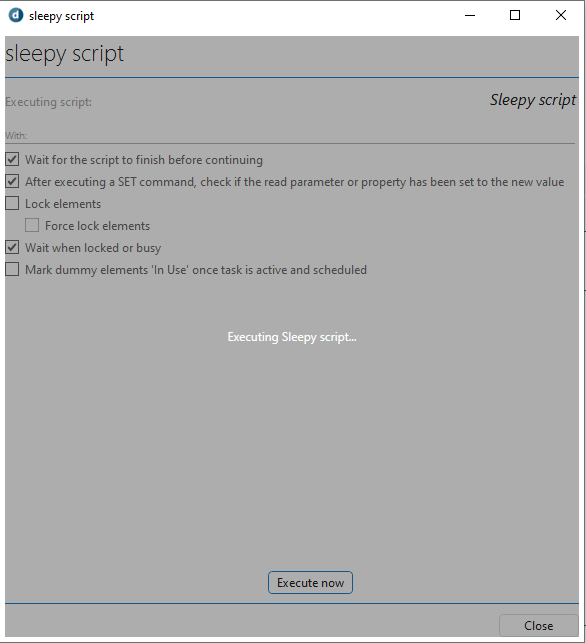
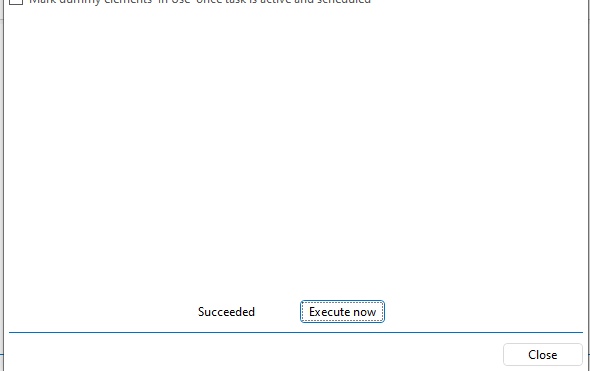
In Visual Overview, using "Execute = Script:script_name|||||NoConfirmation, I predict that due to the lack of feedback on the status of the running script, this may cause the user to repeatedly click on the shape thereby queuing multiple script executions. Is there a way to disable the shape from being clicked until the script finishes, and also to communicated the result of the script execution through Visual Overview?
The easy way out is to expose that Automation app's 'Execute now' dialog box to the user. Nothing wrong with that. I'm just thinking whether it would be possible to keep the user within the Visual page without having to interact with the Automation pop-up.
From 10.0.13 onwards, you can set a session variable from an automation script. See help - Linking a shape to an Automation script for more details. Using this feature and show/hide options, you could show a button with the actual link when the script is not running, and a placeholder shape, e.g. a greyed out version of this button without actual link while the script is running.