Hi,
I am looking for a way to dynamically change the color of a shape based on the alarm color used by DataMiner. We use this alarm summary:
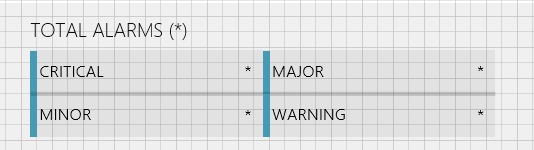
I want the colors to dynamically change based on the alarms of each type following this:

For example, I would like that "Critical" alarms stay normally be blue(OK) and turn orange(Critical) when 1+ alarms of that type occur. I currently have the alarm summary linked to these General Parameters shown above, but alarming these parameters results in additional alarms getting listed for that element.
Any help is appreciated. Thanks!
Kind regards,
Hi Alex,
For this case you could use the Basic conditional shape manipulation actions (FillColor). For example, if I would like to set the color of a shape when the number of critical alarms is 1, I could proceed as follows:
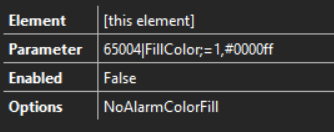
In this case I am suing the action:
FillColor;condition,color
where the parameter ID for [Number of Critical Alarms] is 65004 (you can find the parameter ID by double clicking on the general parameter).
Thank you for your help! I am trying to avoid hard-coding colors though. I want to use the alarm colors defined in Dataminer. Please see my reply above for more info.
I ended up using the AlarmSummary together with the DefaultAlarmLevel option to show the corresponding severity color for each alarm count. Instead of showing the highest severity by using the |Alarm| option in AlarmSummary, I used simple Show/Hide shape data fields to show normal colors when alarm count is 0, and show alarm colors when the count was 1+ alarms. This was the best solution I was able to implement since the Options field does not seem to accept card variables.