Another newbie question:-
I have two shapes on a visio drawing. I want to display the same second page of that drawing when either shape is pressed but display different values depending on which button was pressed.
To do this I have been trying to set a variable and then navigate to a second page on the same visio drawing. This is my shape data:-
SetVar Path_ID:1
VdxPage Frequencies|Window
LinkOptions Width=600|Height=500
With the first line present nothing happens when I click on the shape.
Without the first line this navigates to the required page.
Any clues to what I am doing wrong? Can someone tell me the best way to debug this sort of error. I assume that there is an error log somewhere.
Hi Mark,
I believe you missed the link to the element, view or service. In the example below the visio drawing is linked to a view:
- View [this view]
- VdxPage Frequencies|Window
- LinkOptions Width=600|Height=500
- SetVar path_id:1
- Options NoAlarmColorFill
The result should look as follows:
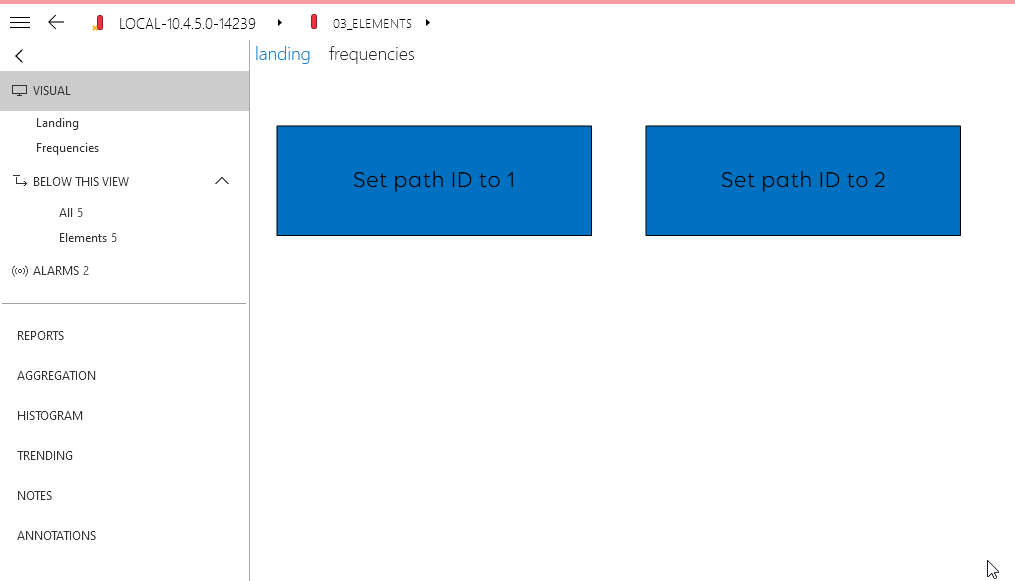
Hope it helps.
Hi Mark,
To display the session variable you could use the shape data ‘Variable’:
https://docs.dataminer.services/user-guide/Basic_Functionality/Visio/session_variables/Making_a_shape_display_the_current_value_of_a_variable.html
To link the Visio file to an element, you could use the shape data ‘Element’. To point to the element where the Visio file is loaded, you could use the placeholder ‘[this element]’.
Please let me know if you have further questions.
Hi Miguel,
Thanks for all your help on this. Working now! So can be marked as solved
Hi Miguel,
You were right! – adding the “View” line gets me to the visio page I wanted.
I’m struggling a bit on displaying the Path_ID so can you post me the shape data lines for the destination visio on your example please.
And also any hints on how to do this linking it to an element rather than to a view.
Many thanks, Mark.