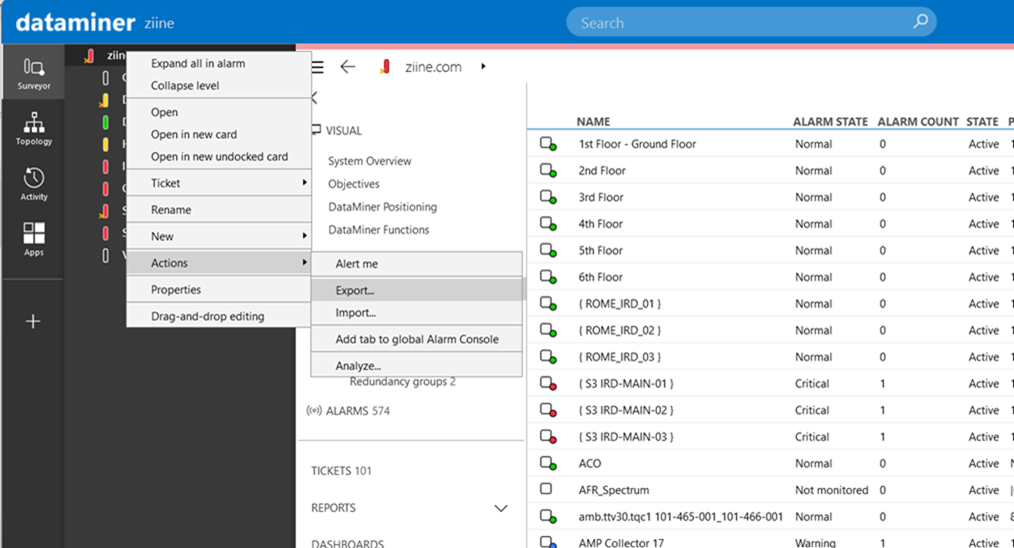 Hi all,
Hi all,
One of our customers is facing problems when trying to create an export of a CSV file of all Elements registered in their DataMiner System and columns mentioned (similar to the screenshot below).
They don’t receive the correct output for the columns when following the usual steps to do an export. Plus, this export is possible for a minimal number of elements, not a complete list.
I have to mention that they have 42686 elements. Can it be that the high number of elements are causing the problem? Or is there another reason?
Hi Wout,
You can leverage our Dashboard capabilities to not only create a table of all elements but also apply filtering to target the dataset you are looking for.
The Dashboard has the ability to export a CSV but also (potentially more powerful) be shared live with stakeholders for live updates. You can choose which is best.
Below is a step by step guide on how to achieve a table of elements on your DataMiner system within a Dashboard using our GQI (Generic Query Interface)
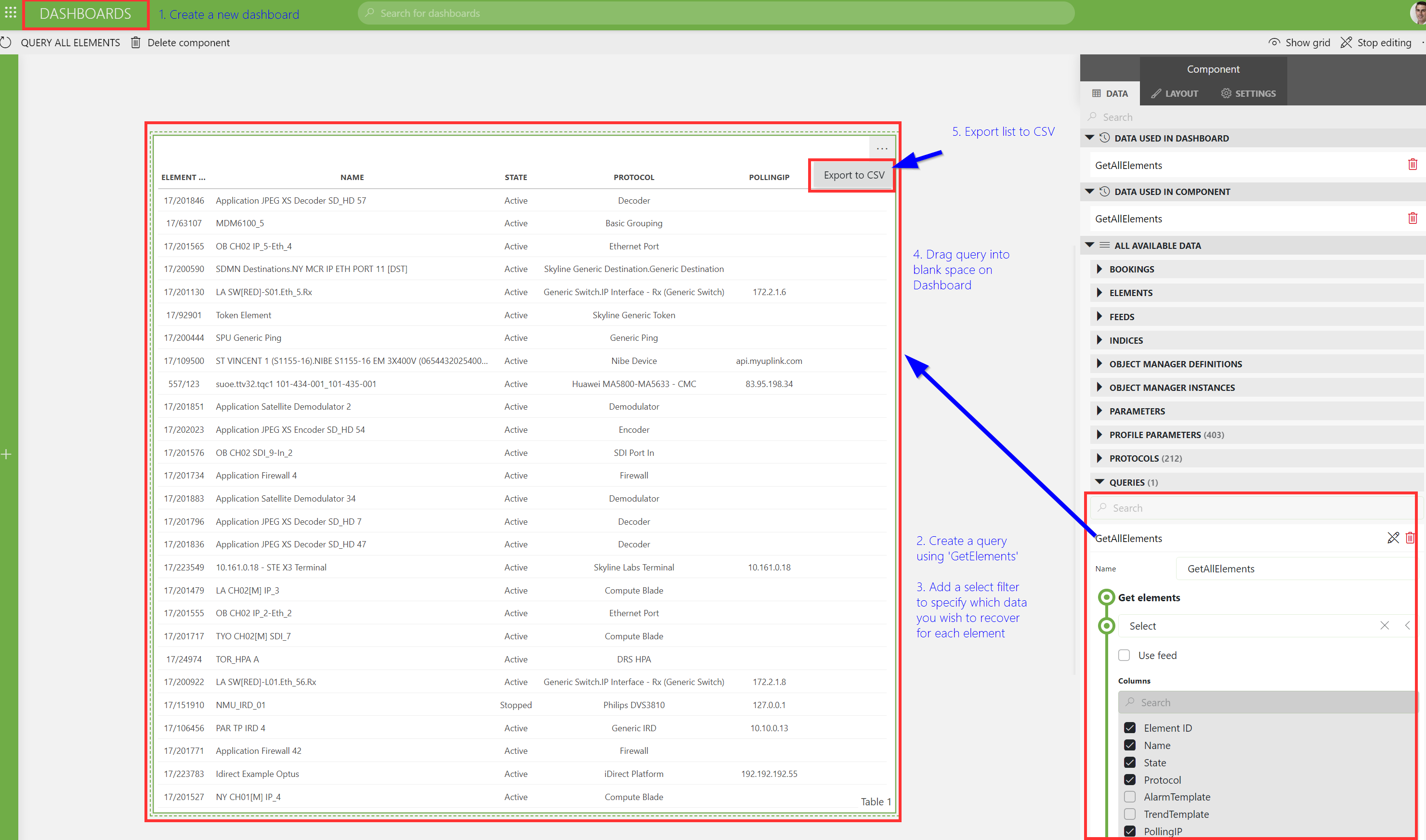
Hi Wout,
1) when exporting all elements from the Root View, then you must know it also exports all columns as well. This means all element properties for each element.
I suggest you don’t use the first radio button in the what section:
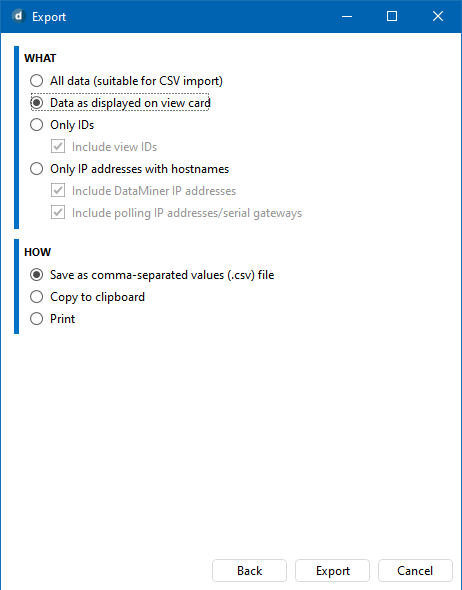
2) How come the customer wants to export its full system to CSV? I assume backup mechanism?
Is there not any other possible solution to their use case?
This is the documentation link: https://docs.dataminer.services/user-guide/Basic_Functionality/Elements/Working_with_elements/Importing_and_exporting_elements.html#exporting-elements-to-a-csv-file
I’ll suggest a change so that is clear that all data refers to all rows and all columns of the list.
Thank you Matthias!
In my quick search, I could only find information in Release Notes ( here:
https://docs.dataminer.services/release-notes/General/General_Feature_Release_10.0/General_Feature_Release_10.0.9.html#export-selecting-multiple-items-to-be-exported–new-option-to-export-data-as-displayed-in-view-card-id_26450
I suggest adding the exact menu words somewhere in the documentation for more precise search results.
Glad to learn that!
Do you know if this information is in the help documentation or somewhere else?
(Sorry to ask before search 😐 )