Hi,
Currently we have 500+ services in one view. We want to split them across different customer views. We have to use drag-and-drop editing to move the services from one view to another.
But moving 500+ services one by one is really a difficult job. Can we select multiple select and move them into another view in one go?
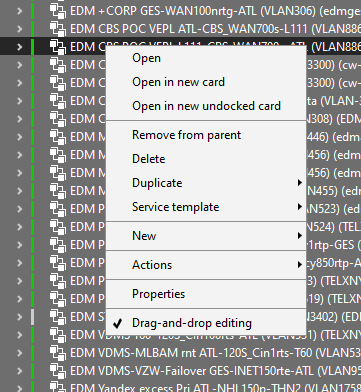
CAUTION: Using below workaround with adapting the Views.XML and apply the changes via the SLNetClientTest tool is not advised and also not supported within the Maintenance & Support.
There is no guarantee this procedure will be maintained to work in the future. (Current described procedure is for DM 10.0)
Hi Jeyaram,
I don't see an immediate way to do this via the UI. You can always create a new feature suggestion.
As workaround you could either use the Automation engine and build a script to move certain elements/services to specific views.
Another solution is by updating the Views.xml file manually on one of your DataMiner agents and trigger a refresh via the SLNetClientTest tool.
"C:\Skyline DataMiner\Views.xml"
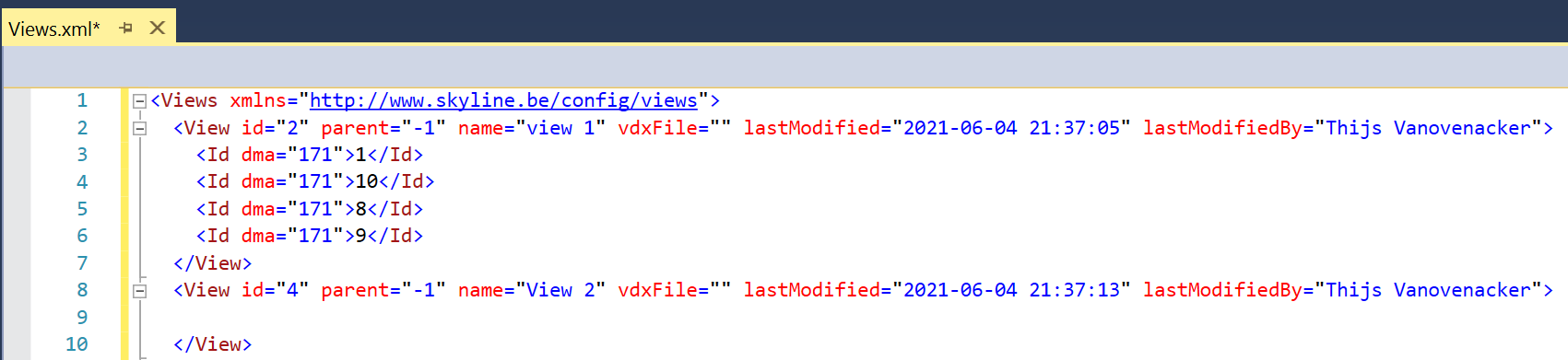
if you move items from one view into another and save the file, you will be able to refresh your DataMiner surveyor without restarting the software.
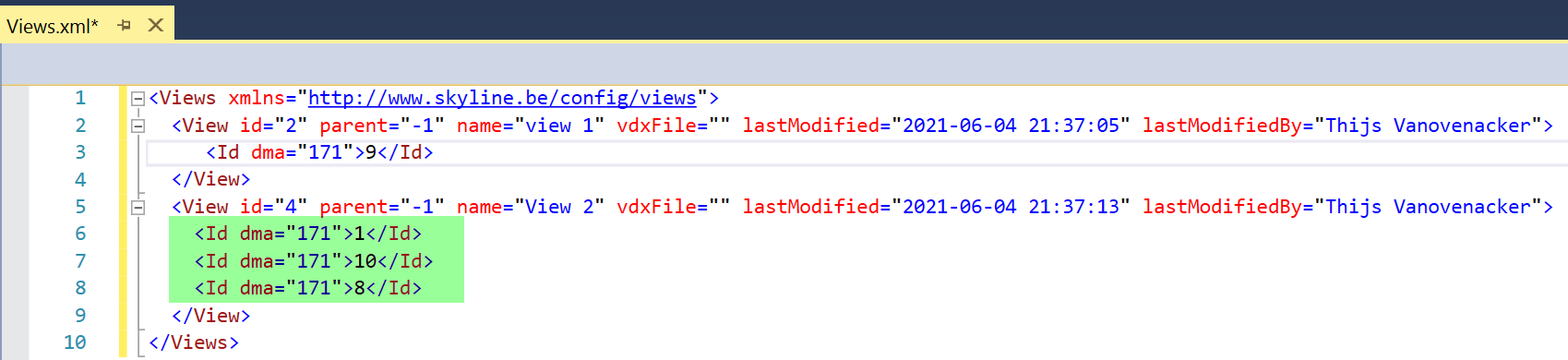
after the changes are saved you can trigger DataMiner to apply this updated file via the SLNetClientTest tool.
tip: Make sure to take a backup of your Views.xml in case you mess up the file.

Important note!!
Syncing is only done on all active agents in your DMS. In case of failover setups: make sure to follow below procedure on the offline agents to also sync the views.xml correctly.
The other main agents of the cluster will show the update immediately. In order to see the update on the agent you're connected to with the SLNetClientTest, you'll have to perform the following:
- SLNetClientTest.exe
- Diagnostics top menu > Caches & Subscriptions > RefreshCachedData
- If the RefreshCachedData does not work, you can do the RefreshXmlFileRequest again from another DMA
Any offline failover-pair-agents of your cluster will not have received the update. For each of them, perform the following:
- Connect to the offline agent with the SLNetClientTest.exe. You'll have to enable KeepConnectionIfNoAgentRunning from the list of Attributes on the right.
- Update the Views.xml file manually and save it on that offline agent's server (or copy and overwrite a correct Views.xml).
- Perform the RefreshXmlFileRequest procedure as listed above.
- Perform the RefreshCachedData procedure as listed above.