Hi Dojo Community,
My question is pretty simple is there a way to set a value to the memory file when creating a schedule through automation(The Info_file section):
I tried adding it into the object but now luck.
Any help on this would be really appreciated.
Thanks in advance
Edit*************
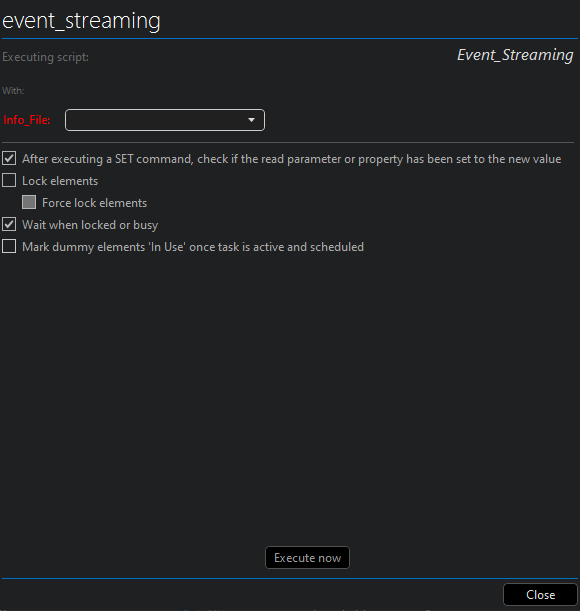
Hi Amer,
Providing the memory files to the script action can be done by adding a string to the second string array with the syntax ‘MEMORY:1:MyMemoryFile’. You can add multiple strings and increment the number in the middle if you have multiple memory files. The same applies to dummies and parameters. A script action string array could then look like this:
0: “Automation”
1: “My Script Name”
2: “PROTOCOL:1:686:98” <- Dummy
3: “PARAMETER:1:Value for parameter”
4: “MEMORY:1:MyMemoryFile”
5: “MEMORY:2:OtherMemoryFile”
6: “CHECKSETS:FALSE”
7: “DEFER:FALSE”
If I interpret the script you provided correctly, you should only need to change the value of the ‘paramLinked’ variable to “MEMORY:1:<name of the selected memory file>”.
Hi Amer, The best way of ensuring that you are sending the correct values would be to compare them with those sent by Cube. You can do this by following the messages sent to the server using the SLNet Client Test Tool: https://docs.dataminer.services/user-guide/Reference/DataMiner_Tools/SLNetClientTest_tool.html.
These would be the steps:
– Open the SLNet Client Test Tool
– Connect to the DMA
– Click on ‘Follow > Folow…’ in the top bar. A new window will open.
– Select in the dropdown the connection of your cube session. (Should start with ‘Cube’ and contain your username)
– Click on ‘OK’ at the bottom right.
– Now, open the scheduled task in Cube, select the expected memory file and click ‘OK’ to save the task.
– You should now see a bunch of messages in the tool’s window.
– Find the message with text ‘Request: Set Scheduler Info’ and click on it.
– In the right pane of the tool, you can now drill down into the message. You should be able to find the array structure which you have defined in your script by opening ‘Messages > [0000] > Ppsa > Ppsa’. In the second array, you should then find how Cube defined the memory file. You can then code this same structure in your script.
Let me know if you are experiencing difficulties with that.
So I have resolved it using the SLNet Client test and checked it was sending the correct values “MEMORY:1:InfoFile” but when check what was set when setting the automated schedule it ended up being “MEMORY:1000:InfoFile” which now works with code.
would there be a way to set the file automatically when executing a script see the edit for the image.
I’m unfortunately not aware that there is a way to set a default memory file.
Ah ok.
Thank you for your help.
Hi Thomas,
I did as you stated but when the scheduled task gets created it is still an empty value that must be manually assainged