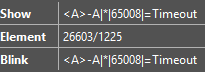Hi All,
I want to change the default shape color from green when the status is “good” to a color of my choice just for a single shape or alternatively not have the shape highlight green and instead just take the default shape color assigned in viso. However, when there’s a critical alarm, the shape should go red. I haven't found a simple way to do this. Note, I'm using the ParameterSummary shape data as I want to capture any alarms on the filtered table row.
My current shape data setup is as followed.
Group
->Element:Element ID
-> ParameterSummary: MAX|(Tablerow &Key)|ALARM
Any ideas?
Hi David,
Here are a couple possibilities:
There is a user setting 'Enable coloring when severity is normal or undefined', more info here: User settings | DataMiner Docs. This setting is although removing all the 'green' (or 'grey'=undefined) color coding from everywhere in your Visio drawings. So, this might be too much, not sure... This is a user setting, but with group settings this could be activated or enforced with everybody.
What I typically do, is activating a sub shape to show the overall alarm color of the element. Then everything has the color like you defined it in Visio, except e.g. a rectangle in front of the visualization. You do this by adding the Parameter shape data "*|alarm" on that rectangle sub shape. More info here: Linking a shape to an element parameter | DataMiner Docs
Another approach is to mark which sub shapes should not have the color coding activated, this can be done with the 'NoAlarmColorFill' option, more info here: Overview of page and shape options | DataMiner Docs
A fourth option is something I haven't further investigated, but I believe it might be possible to do a show/hide depending on the severity. This way you could show or hide sub shapes if your element is in critical. Therefore you would need the 'show' feature: Extended conditional shape manipulation actions | DataMiner Docs. But I believe others might be more experience in building that type of shape data...
Bert
HI Bert,
This information provided me with what I needed thank you.
On you fourth option, I did something similar with showing a timeout box or not if the element went into timeout.
Thanks,
Dave