solution Use Case
TAG VS – TAG Management app
TAG
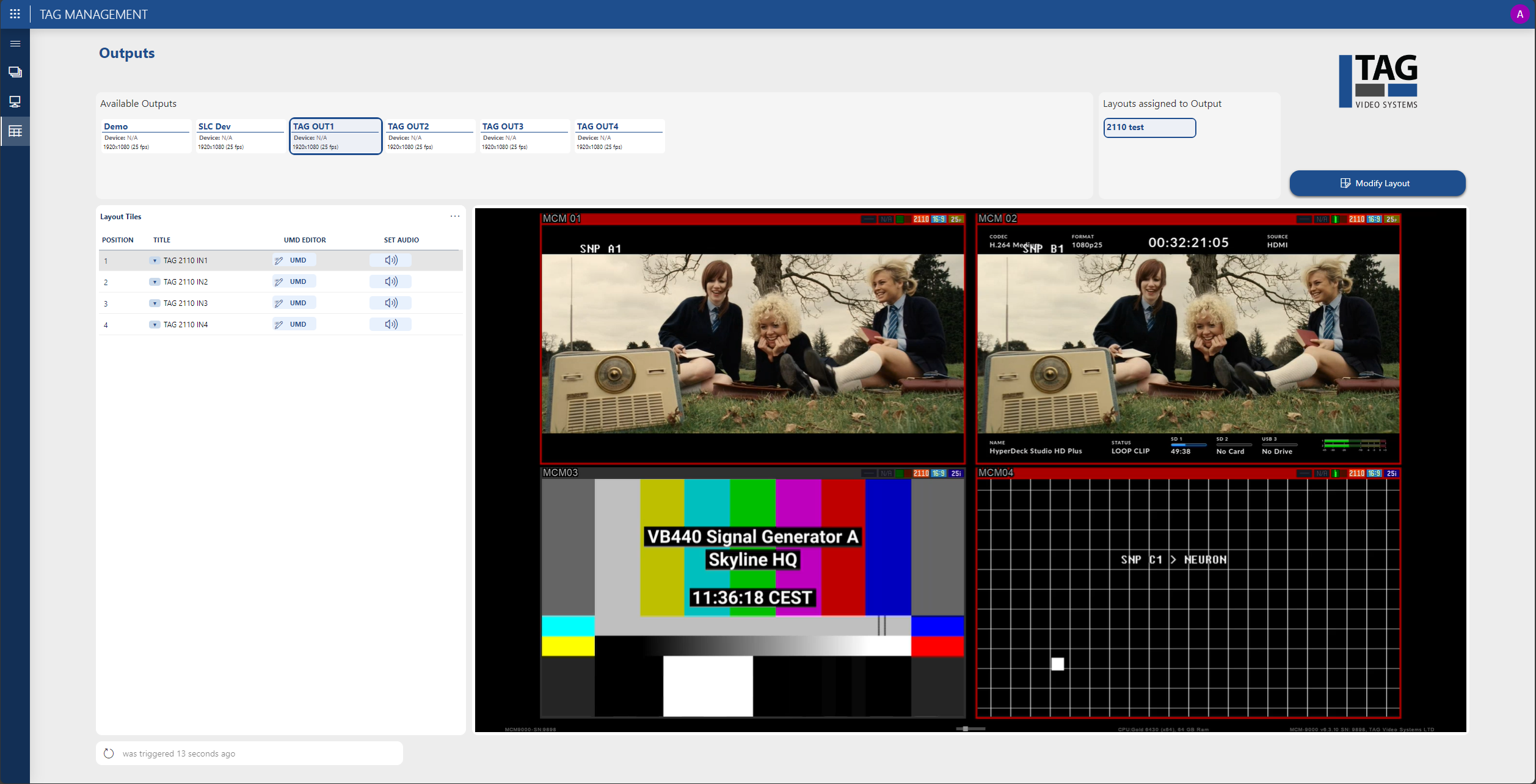
Discover the first version of the DataMiner TAG Management app, designed to manage a TAG MCS & MCM system through an intuitive interface.
Key features include:
- MCM9000 infrastructure monitoring (CPU, memory, licenses in use, etc.)
- Channel monitoring (bitrates, stream type, active events, etc.)
- Layout management (select layout per output, select channel input per tile, built-in UMD editor, select audio output)
Interested in trying out the app yourself?
The DataMiner TAG Management app is available for download from the official DataMiner Catalog*.
Check out the documentation on DataMiner Docs.
* To use the low-code app, a recent DataMiner setup, some configuration finetuning, and a connection to a TAG MCS system are required. Leave a comment below this use case and we will help you successfully deploy the application.
USE CASE DETAILS
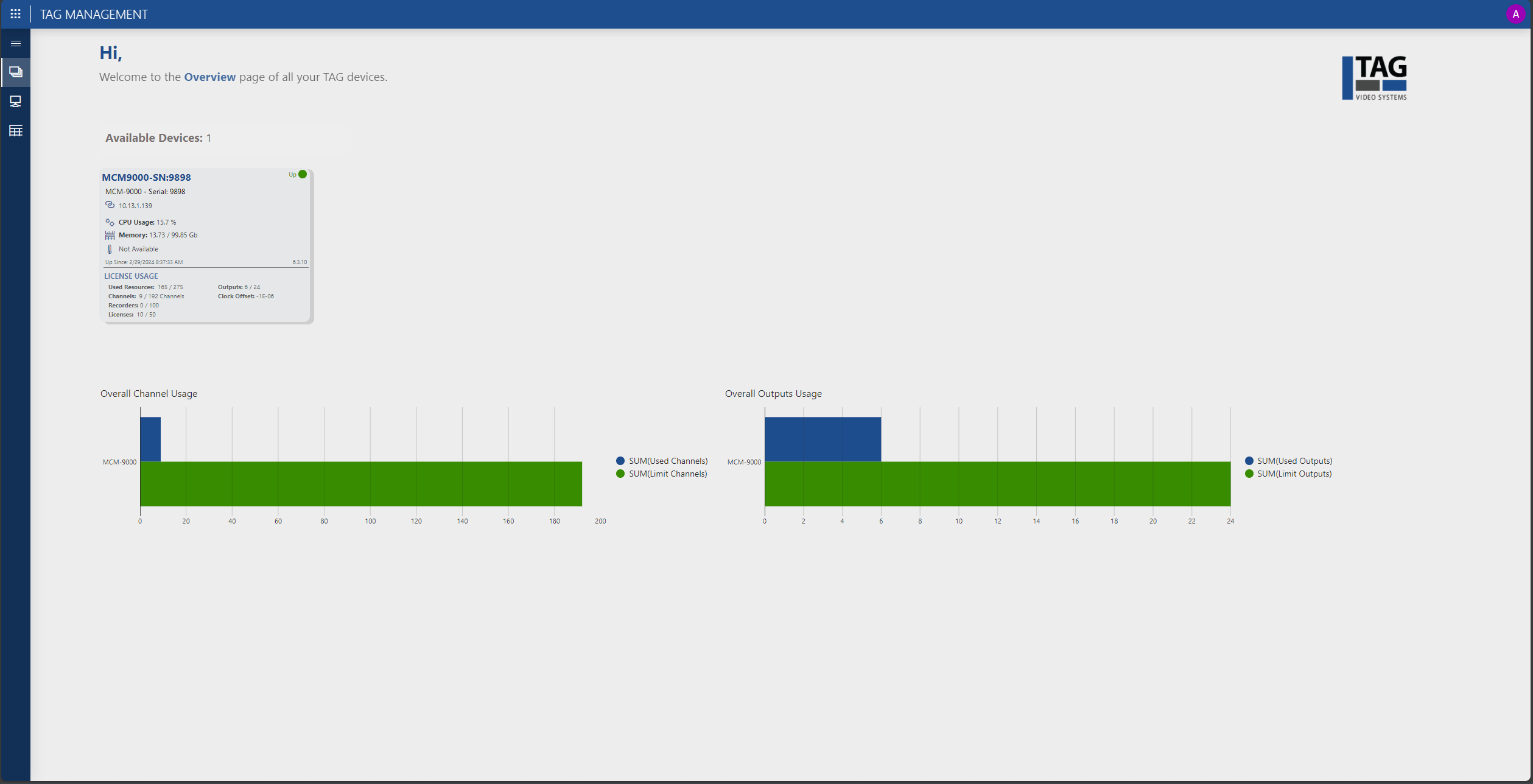 The Overview page of the TAG app shows all MCM9000 instances in your system, including important infrastructure metrics such as CPU and memory usage.
The Overview page of the TAG app shows all MCM9000 instances in your system, including important infrastructure metrics such as CPU and memory usage.The page also tracks the license usage per MCM and displays the overall usage of channels and outputs.
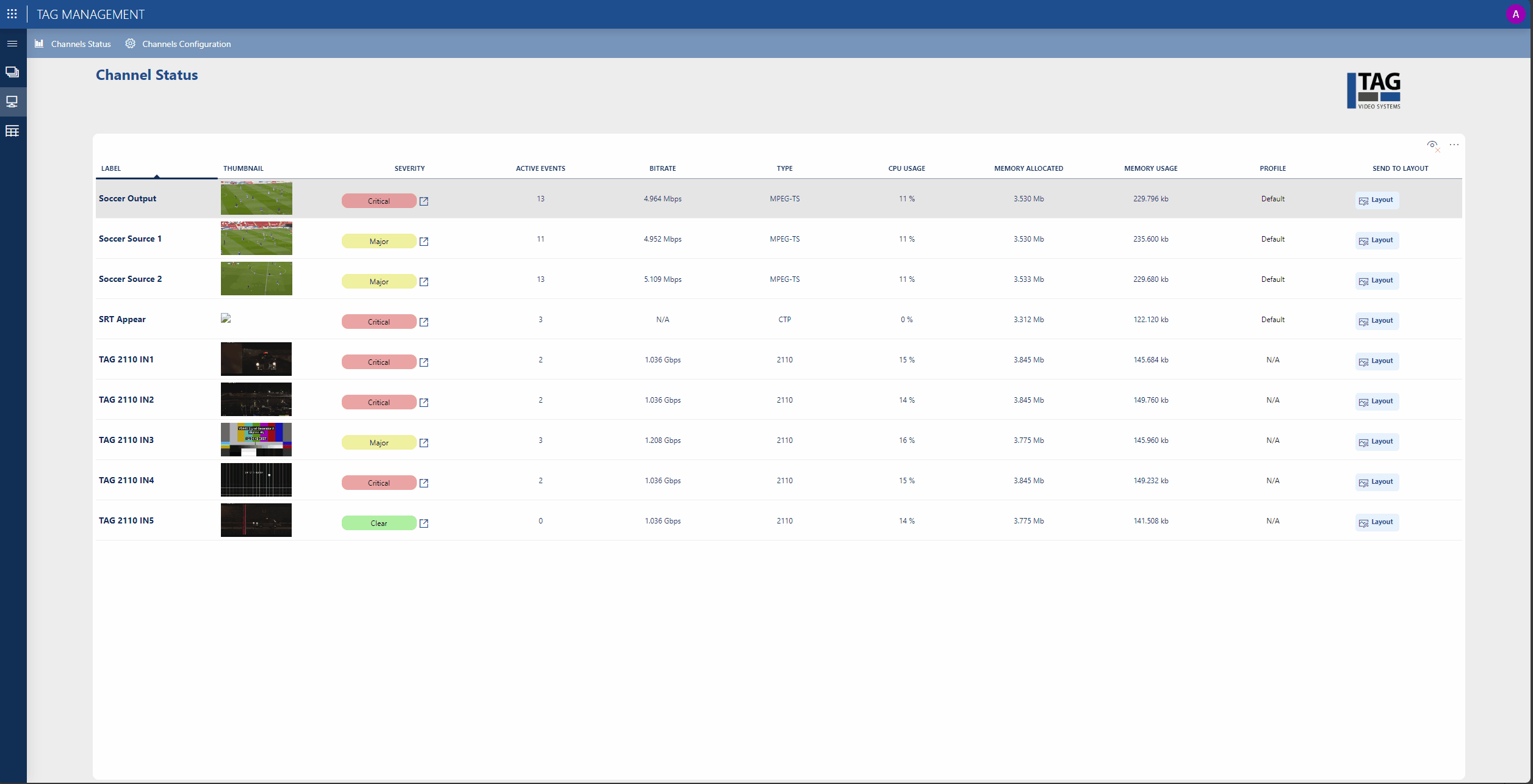 On the Channel Status page, you can access all inputs (channels) along with their corresponding alarms reported by TAG MCM.
On the Channel Status page, you can access all inputs (channels) along with their corresponding alarms reported by TAG MCM.Additionally, you have the option to assign a channel to one of the existing layouts.
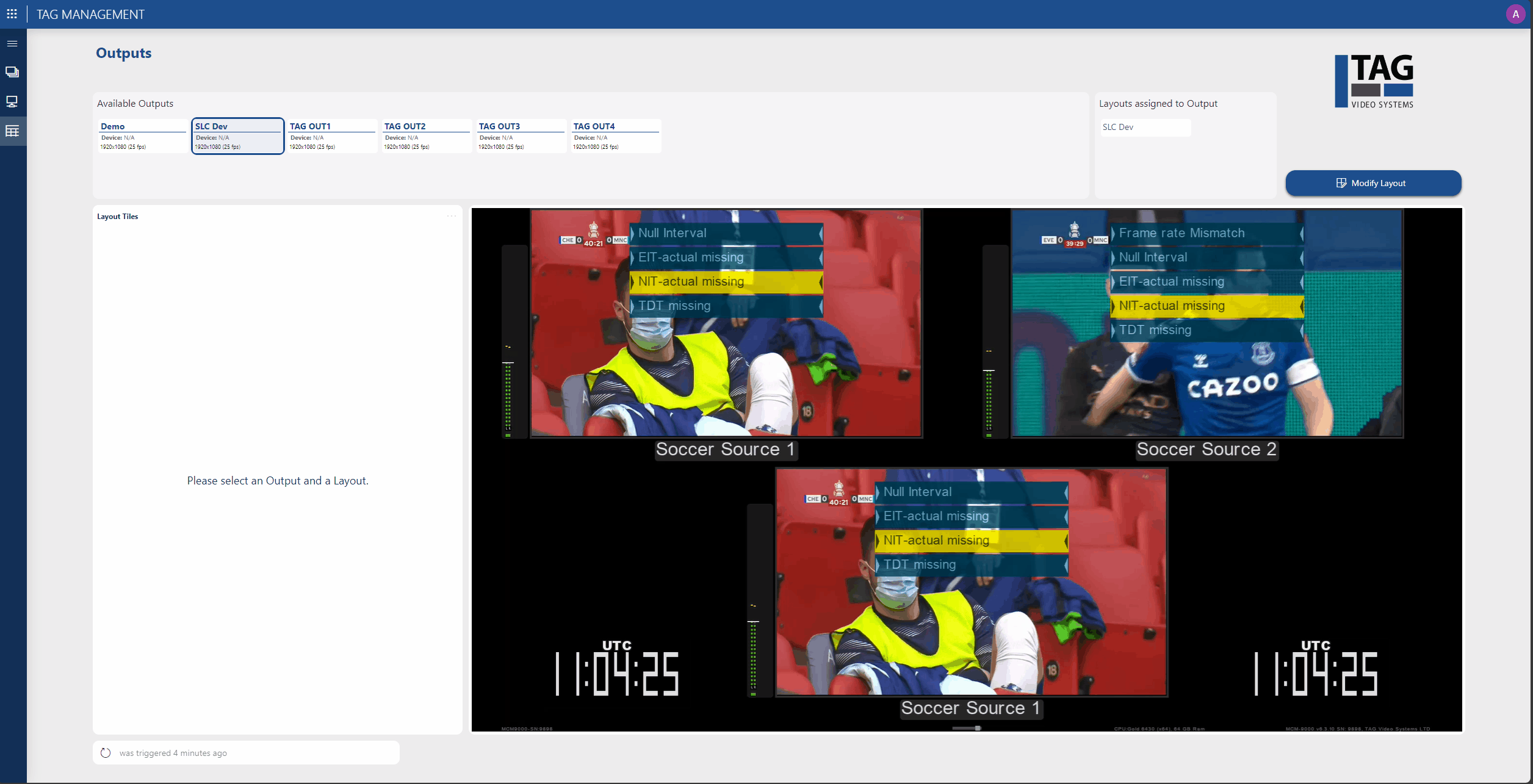 On the Outputs page, the app features an embedded HLS player for reviewing the layout of each MCM output. Use the dropdown menu to select alternative inputs for each tile.
On the Outputs page, the app features an embedded HLS player for reviewing the layout of each MCM output. Use the dropdown menu to select alternative inputs for each tile.Please note that due to the nature of HLS, there may be a brief delay before results are visible on the decoded stream.
Additionally, you can modify the layout using the Modify Layout button as needed.
 Here is another highlight: the built-in UMD editor. With this tool, you can change the UMD labels and configure tally and alarm information on-the-fly using our intuitive wizard.
Here is another highlight: the built-in UMD editor. With this tool, you can change the UMD labels and configure tally and alarm information on-the-fly using our intuitive wizard.
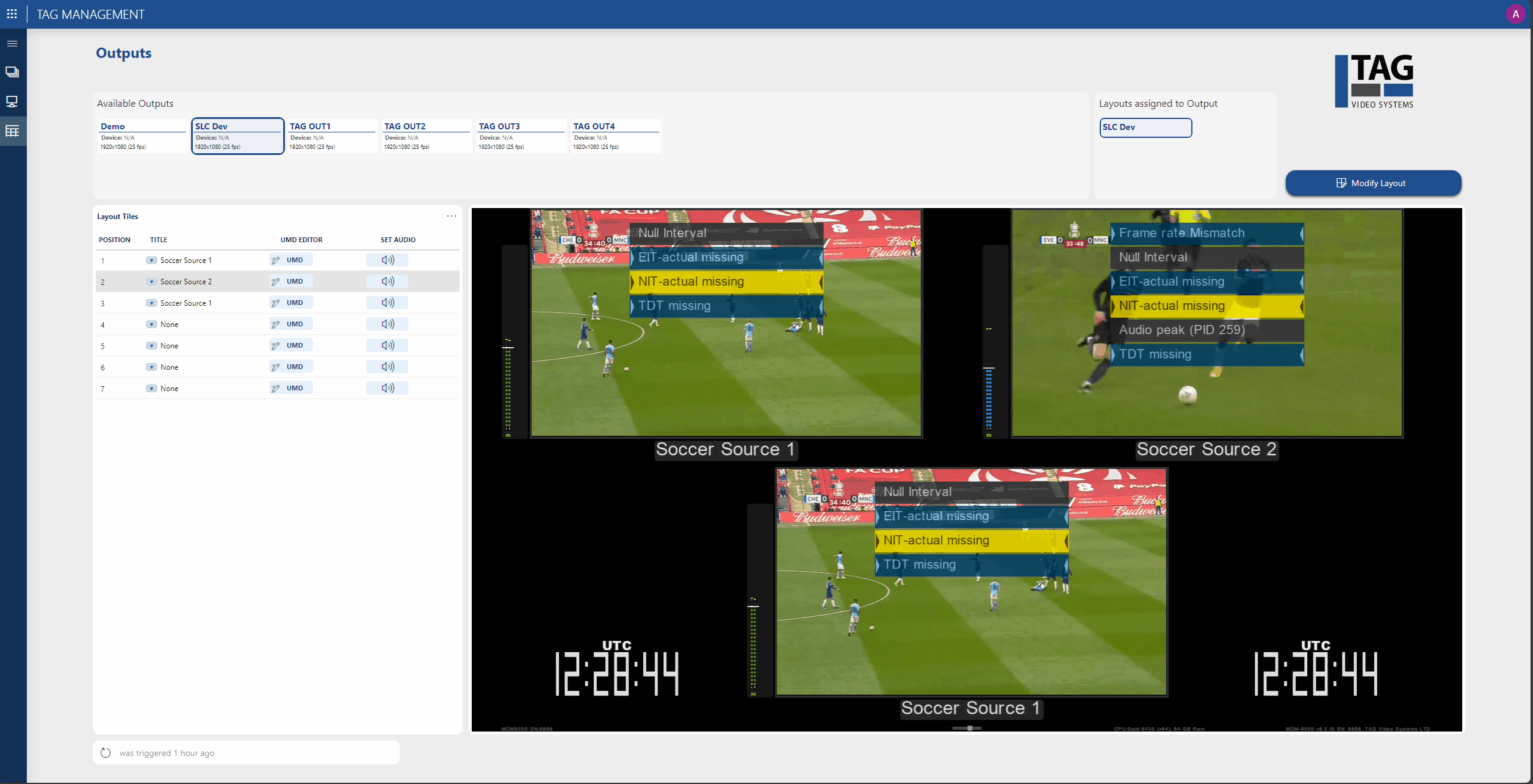 And last but not least, you can easily select the audio stream that should be decoded for audio monitoring with the Set audio button.
And last but not least, you can easily select the audio stream that should be decoded for audio monitoring with the Set audio button.