example Use Case
Sony LEO – router panels
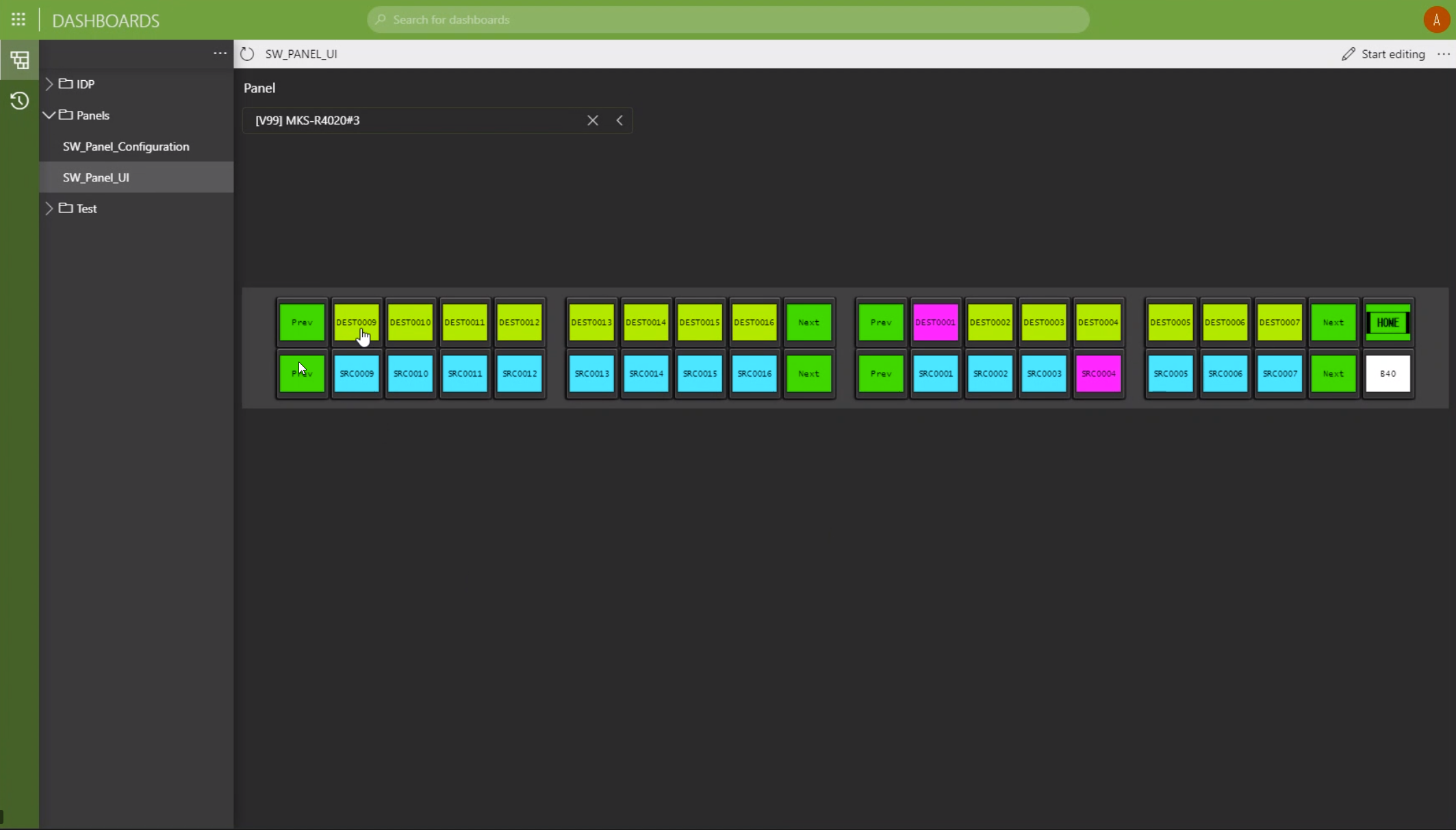
This use case illustrates how you can use Sony’s hardware panels for signal routing in combination with Sony LEO (Live Element Orchestrator).
If you wonder why you see a software panel here as well, Sony LEO always creates a software representation of the Sony MKS hardware panel, which is 100% in sync at all times. Feel free to work in the gallery with your hardware panel or work from a remote location and use the software panel on your tablet.
Sony offers routing panels that control Sony LSM (Live System Manager) directly. But there is an alternative: you can also use Sony hardware panels for signal routing via Sony LEO. The panel connects with Sony LEO and translates “triggers” from the panel into crosspoint commands for Sony LSM.
The panel button layout and logic is 100% customizable. In our example, the destinations are on the upper row, the sources on the lower row. You can also place the sources on the left and destination on the right. And if you want an extra “take” button on the panel, just add one. Or build a single-bus panel, it’s up to you!
Possibilities are almost endless: Multiple pages with sources and destinations can be configured, the home page can also show your signal groups, e.g. cameras, servers, monitors, multiviewers, etc.
With that, Sony hardware panels are not limited to controlling Sony routers and Sony SDN controllers such as Sony LSM. Any other SDI router and SDN controller that interfaces with Sony LEO can be controlled via the Sony hardware and LEO software panel.
Incidentally, together with Sony LEO, those panels can be used for many more things than merely routing, e.g. for real-time parameter control. A push of a button can also initiate a complex workflow straight from the panel. This could for example be switching your studio infrastructure from HD to UHD or controlling a video server. And don’t forget that the panels can also show notifications or alarms coming from the Sony LEO system. Again, anything is possible!
USE CASE DETAILS
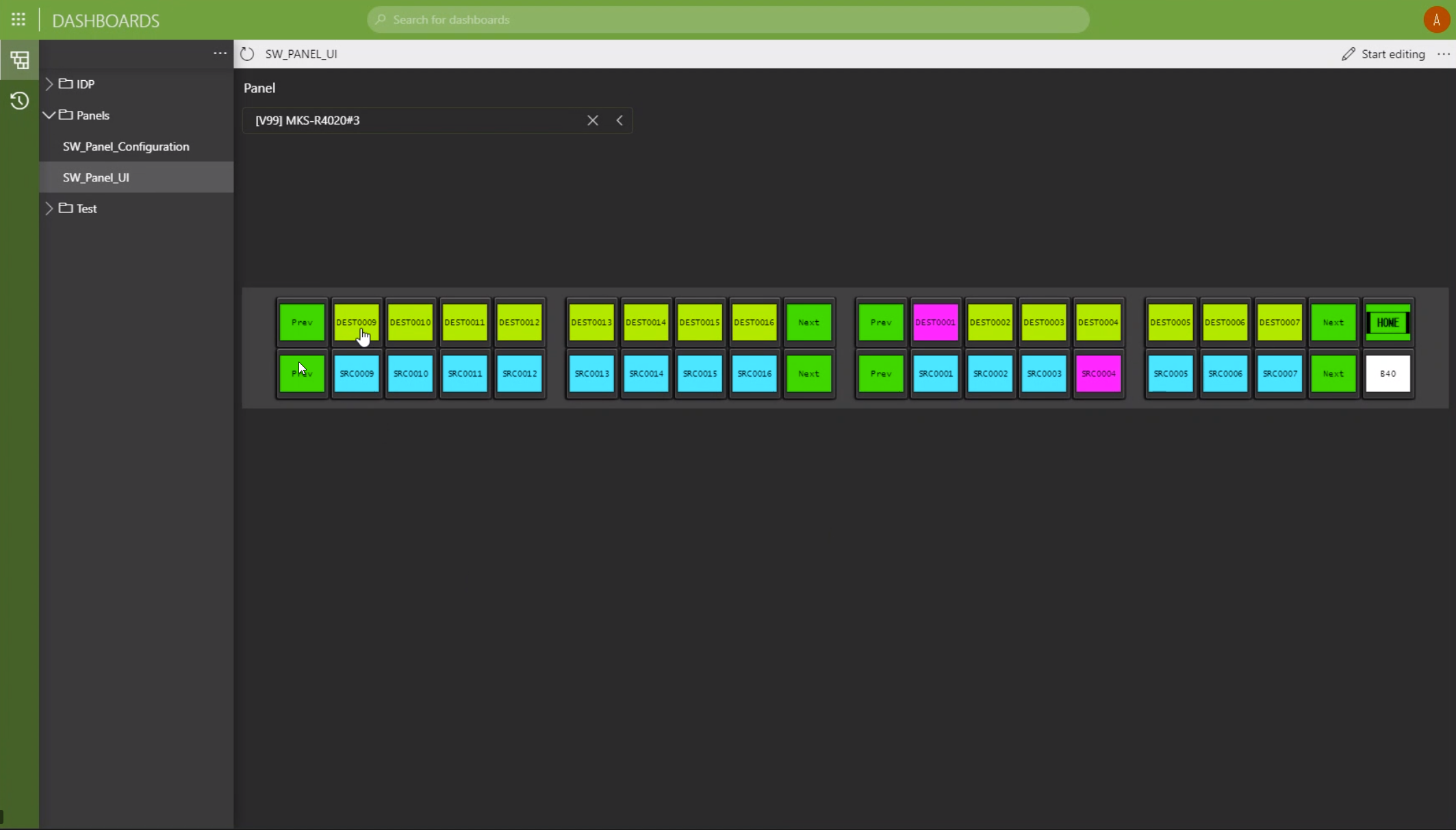 The panel layout can be customized to your needs. Our example shows XY-routing functionality. Once DataMiner receives a trigger from the panel, i.e. an operator selects a new source for a selected destination, this trigger is translated into the necessary commands to Sony's LSM SDN controller, all in real time.
The panel layout can be customized to your needs. Our example shows XY-routing functionality. Once DataMiner receives a trigger from the panel, i.e. an operator selects a new source for a selected destination, this trigger is translated into the necessary commands to Sony's LSM SDN controller, all in real time.
 Here is the Sony MKS-R4020 hardware panel. More info about the panel can be found on the Sony website: https://pro.sony/ue_US/products/routing-and-interface/mks-R4020
Here is the Sony MKS-R4020 hardware panel. More info about the panel can be found on the Sony website: https://pro.sony/ue_US/products/routing-and-interface/mks-R4020
 Here is another Sony hardware panel that can be used together with Sony LEO and also has rotary knobs: Sony MKS-E1620. More information can be found here: https://pro.sony/ue_US/products/routing-and-interface/mks-e1620
Here is another Sony hardware panel that can be used together with Sony LEO and also has rotary knobs: Sony MKS-E1620. More information can be found here: https://pro.sony/ue_US/products/routing-and-interface/mks-e1620
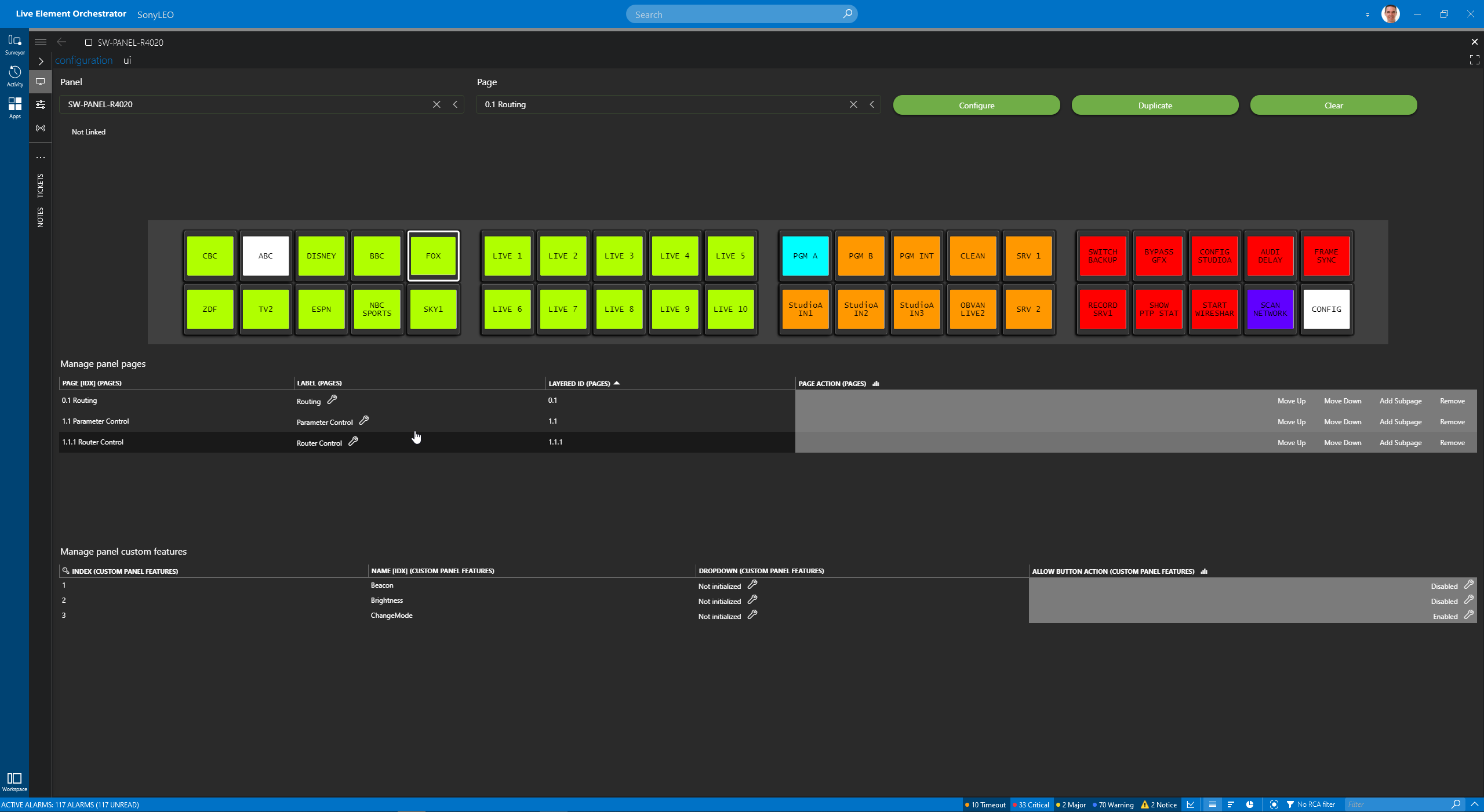 With the intuitive and easy-to-use wizard, you can configure the panel and apply any action to any button or rotary knob.
With the intuitive and easy-to-use wizard, you can configure the panel and apply any action to any button or rotary knob.
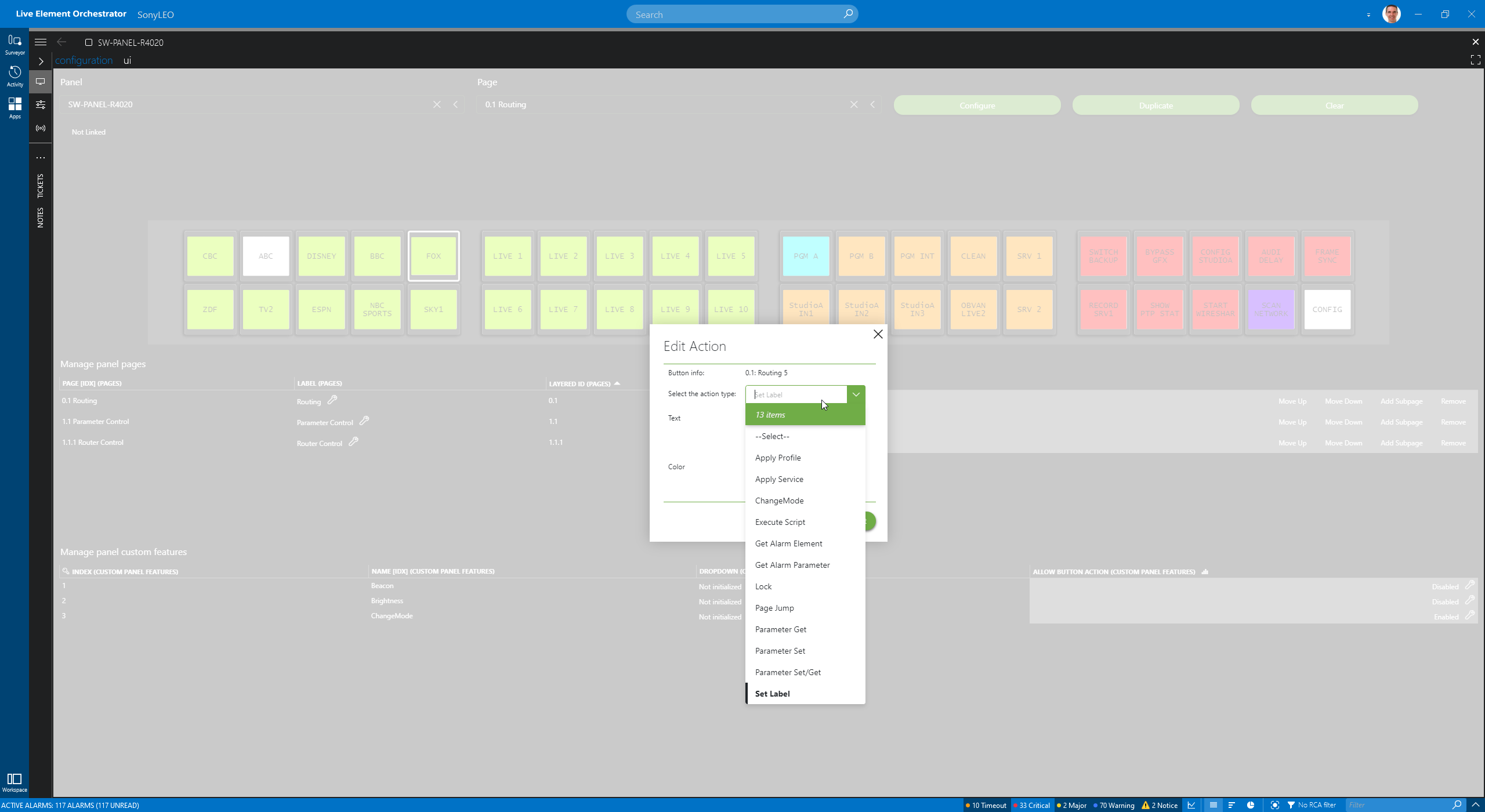 Simply select a button and pick the action you want to attach to it.
Simply select a button and pick the action you want to attach to it.
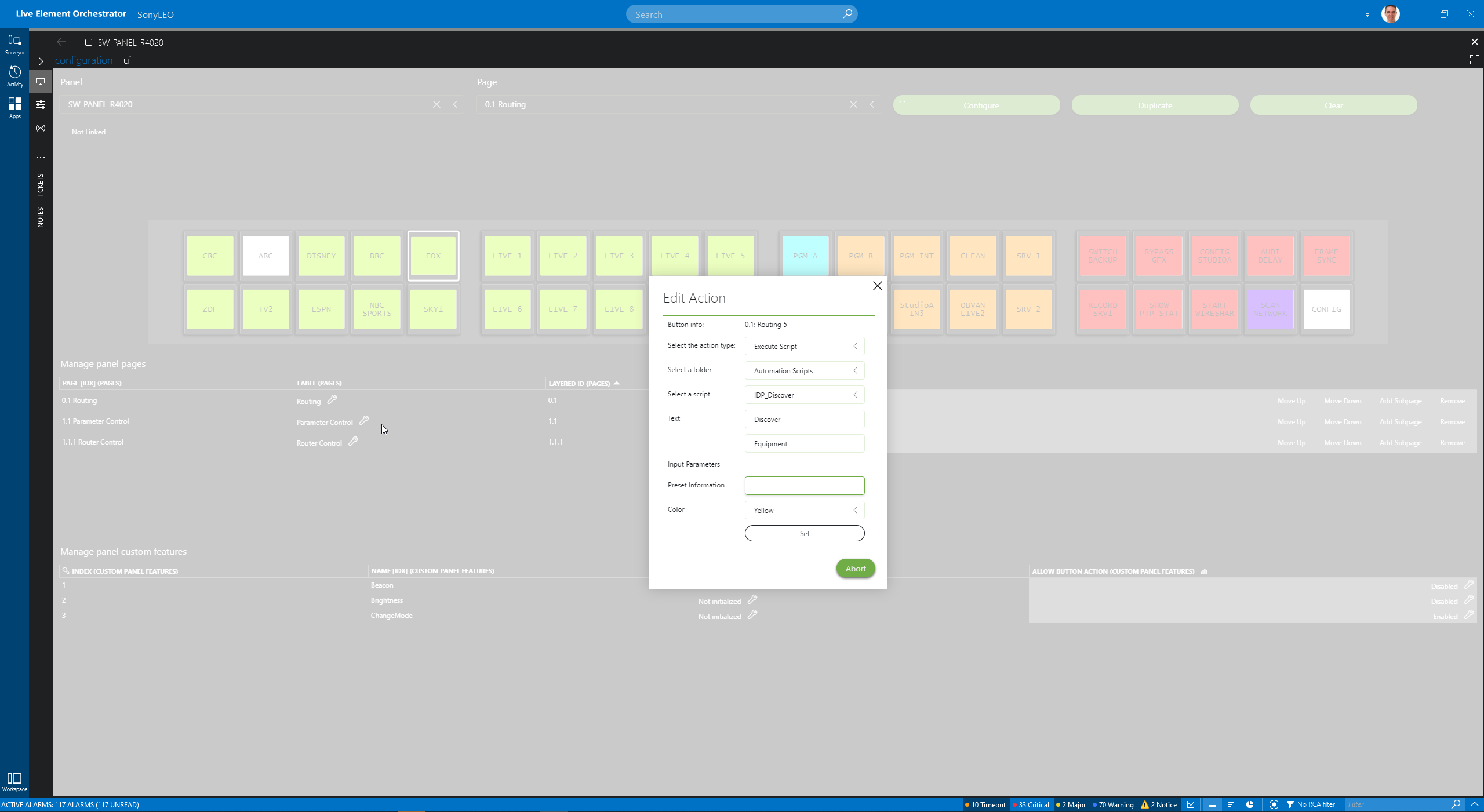 In this example, a click of a button will run a process to discover new equipment in your network automatically. Connect a new CCU to your network, hit the button on the panel, and Sony LEO will automatically detect, provision and configure your CCU or any other product.
In this example, a click of a button will run a process to discover new equipment in your network automatically. Connect a new CCU to your network, hit the button on the panel, and Sony LEO will automatically detect, provision and configure your CCU or any other product.
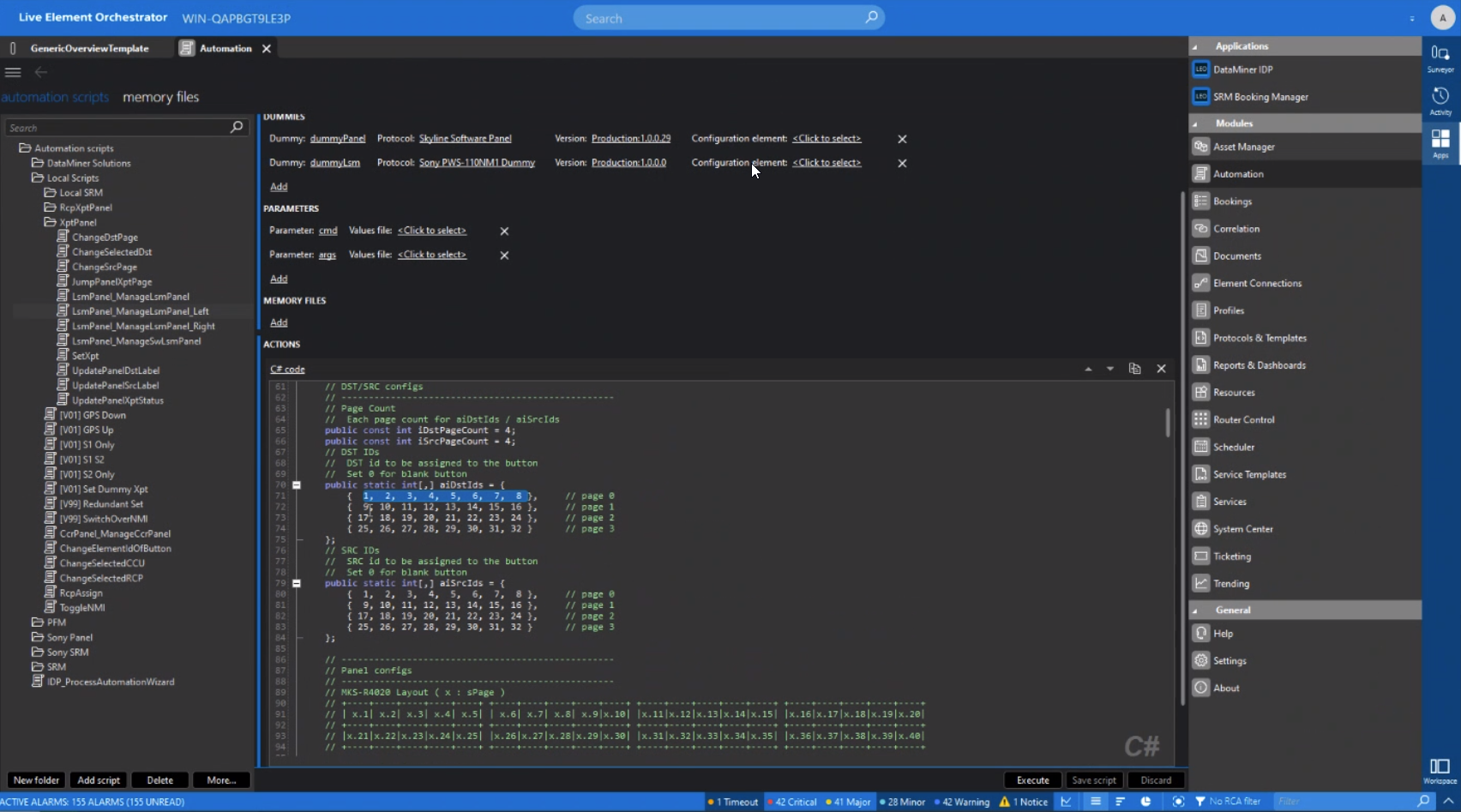 Wondering how complex activities, processes or workflows are executed in the background? It's all based on DataMiner's built-in automation engine. A push of a button could set a single parameter on any device, for example change an input on a monitor or execute the most complex workflow. Those automation scripts also hold the complete routing logic when you use the panel as a routing panel.
Wondering how complex activities, processes or workflows are executed in the background? It's all based on DataMiner's built-in automation engine. A push of a button could set a single parameter on any device, for example change an input on a monitor or execute the most complex workflow. Those automation scripts also hold the complete routing logic when you use the panel as a routing panel.