solution Use Case
Production Event Management (8) – panel layout creation
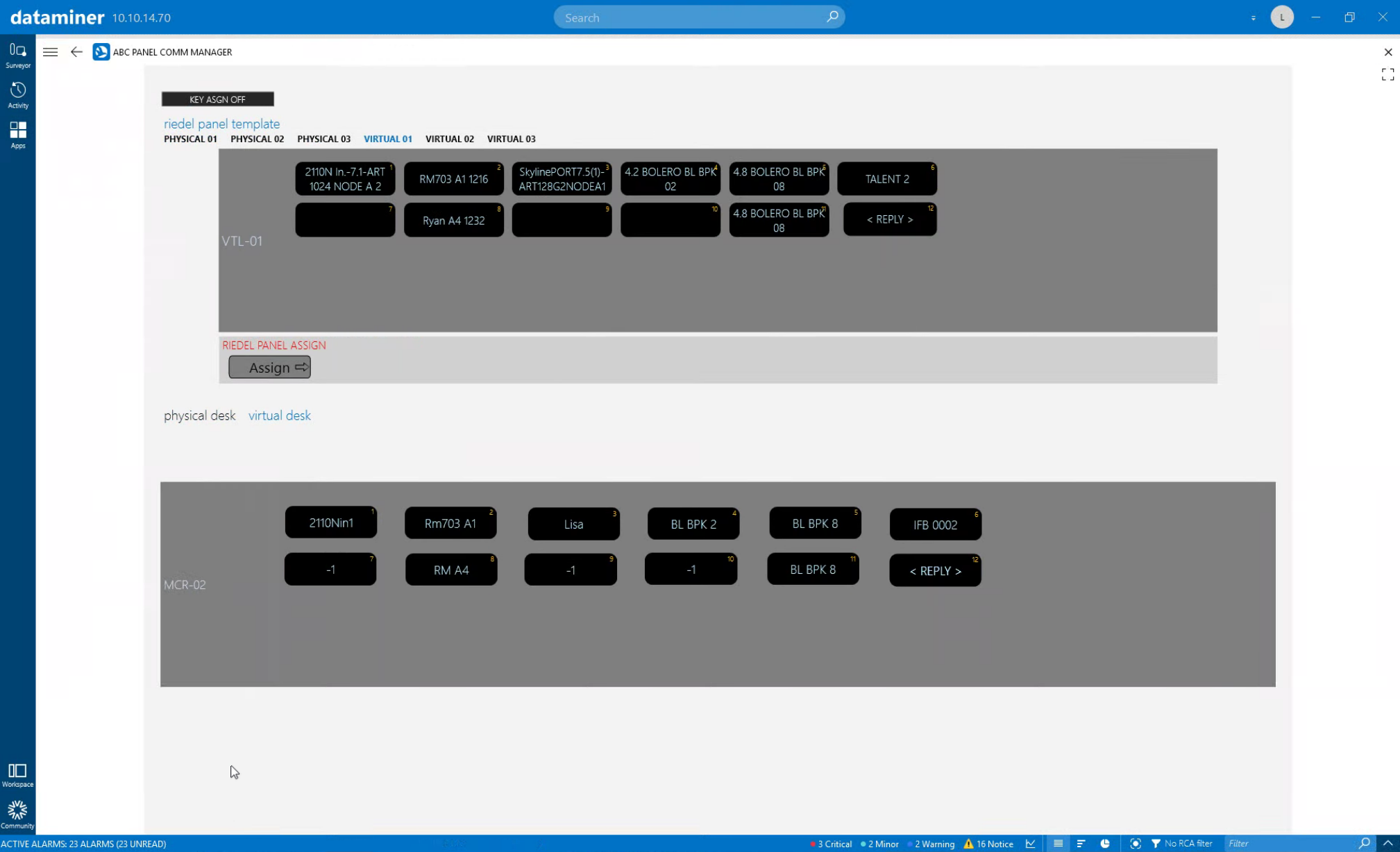
This is the final use case in an 8-part series on Production Event Management. In the previous example, we’ve seen how DataMiner assigns resources to your production.
In this use case, you will learn how to create a new panel layout for a Riedel intercom panel directly within DataMiner. (We also have a demo video available on this topic: “Intercom panel creation“.)
USE CASE DETAILS
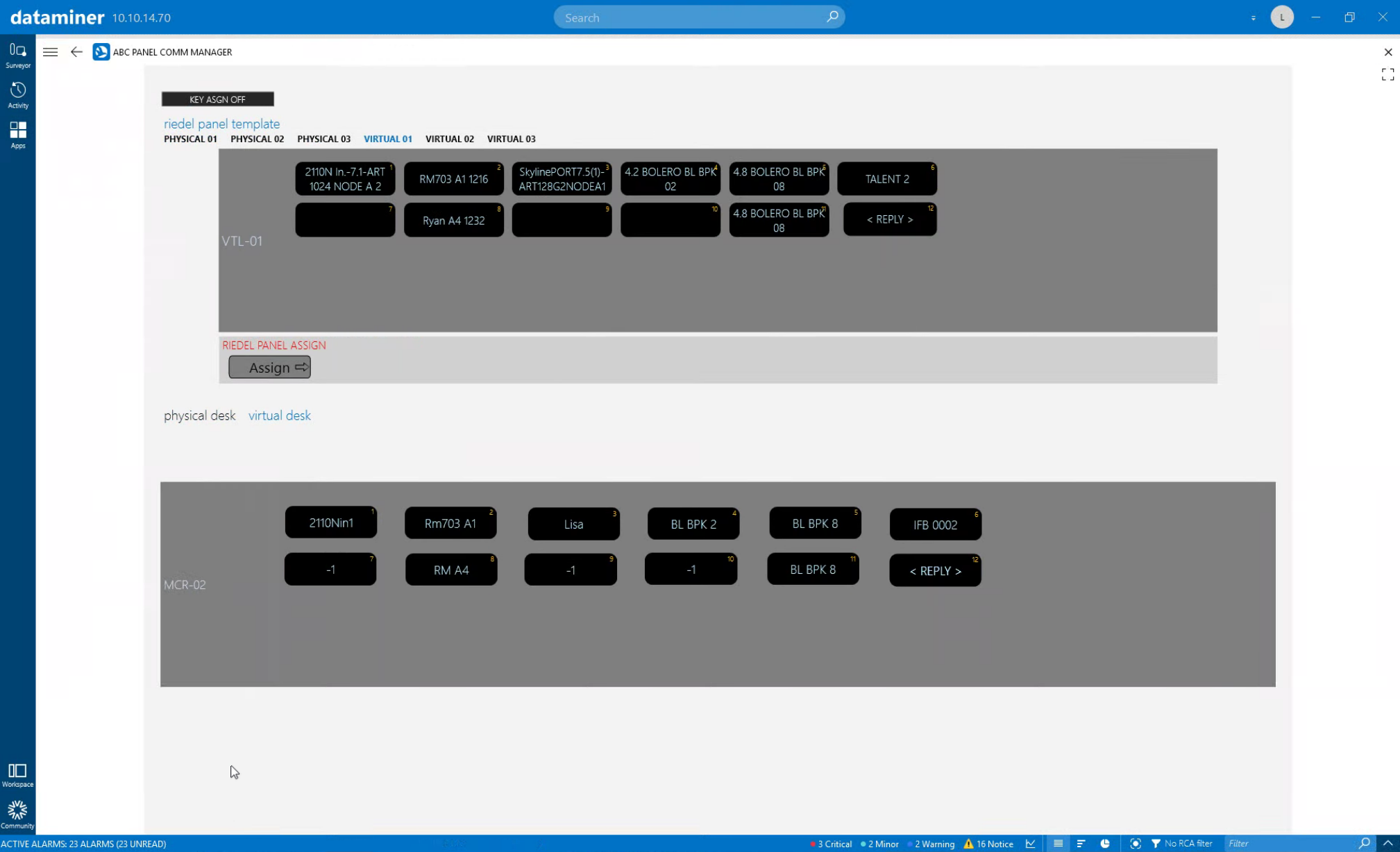 This is an easy-to-use graphical interface to display existing Riedel panel templates, change the button assignments, save the layout, and push it to a physical or virtual intercom panel.
This is an easy-to-use graphical interface to display existing Riedel panel templates, change the button assignments, save the layout, and push it to a physical or virtual intercom panel.
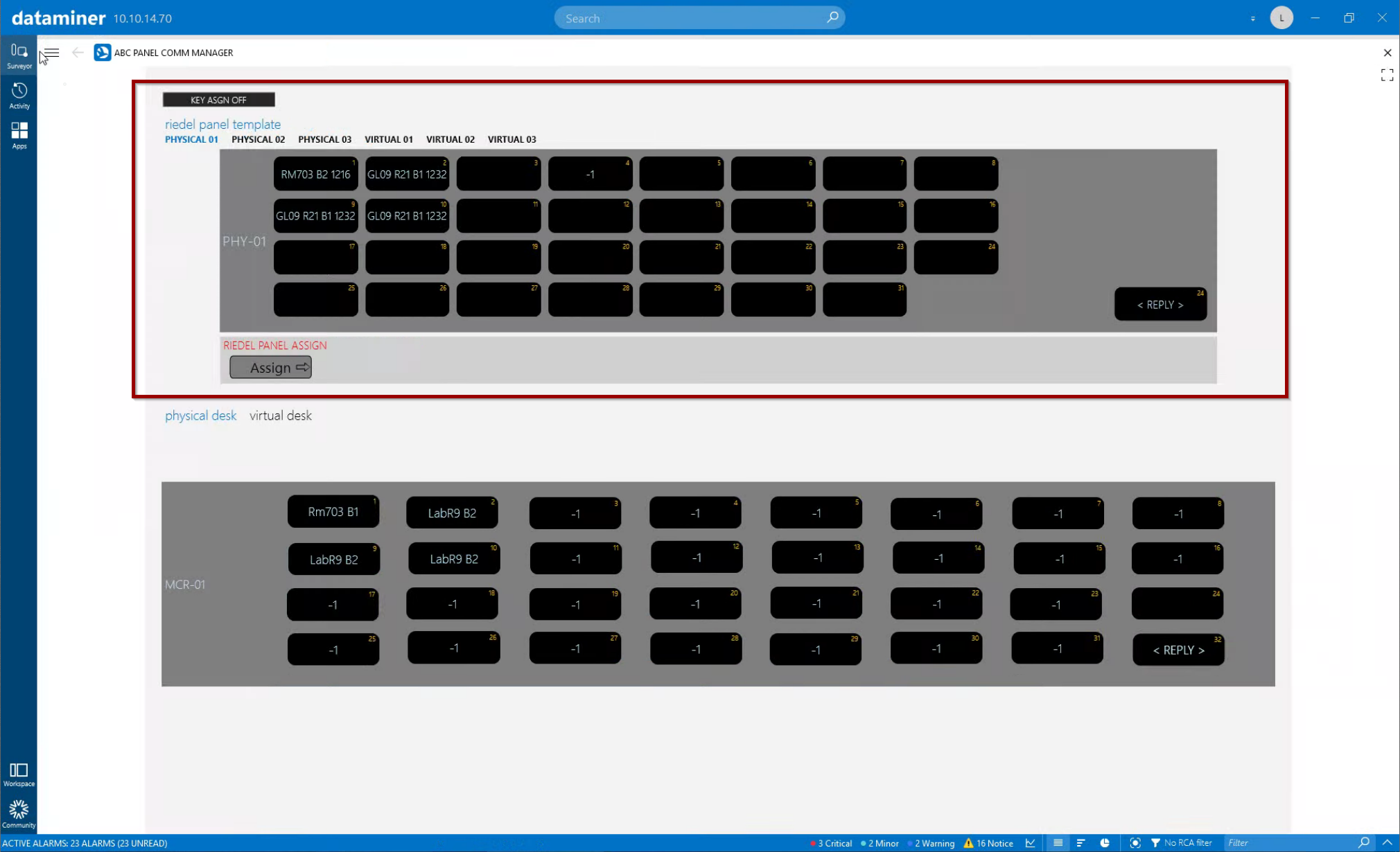 You start by selecting a template for a physical or virtual panel in the top section. The physical panel is a 32-button Riedel Smart Panel.
You start by selecting a template for a physical or virtual panel in the top section. The physical panel is a 32-button Riedel Smart Panel.
 Here you can see a 12-button panel layout that will be used for a software Riedel panel.
Here you can see a 12-button panel layout that will be used for a software Riedel panel.
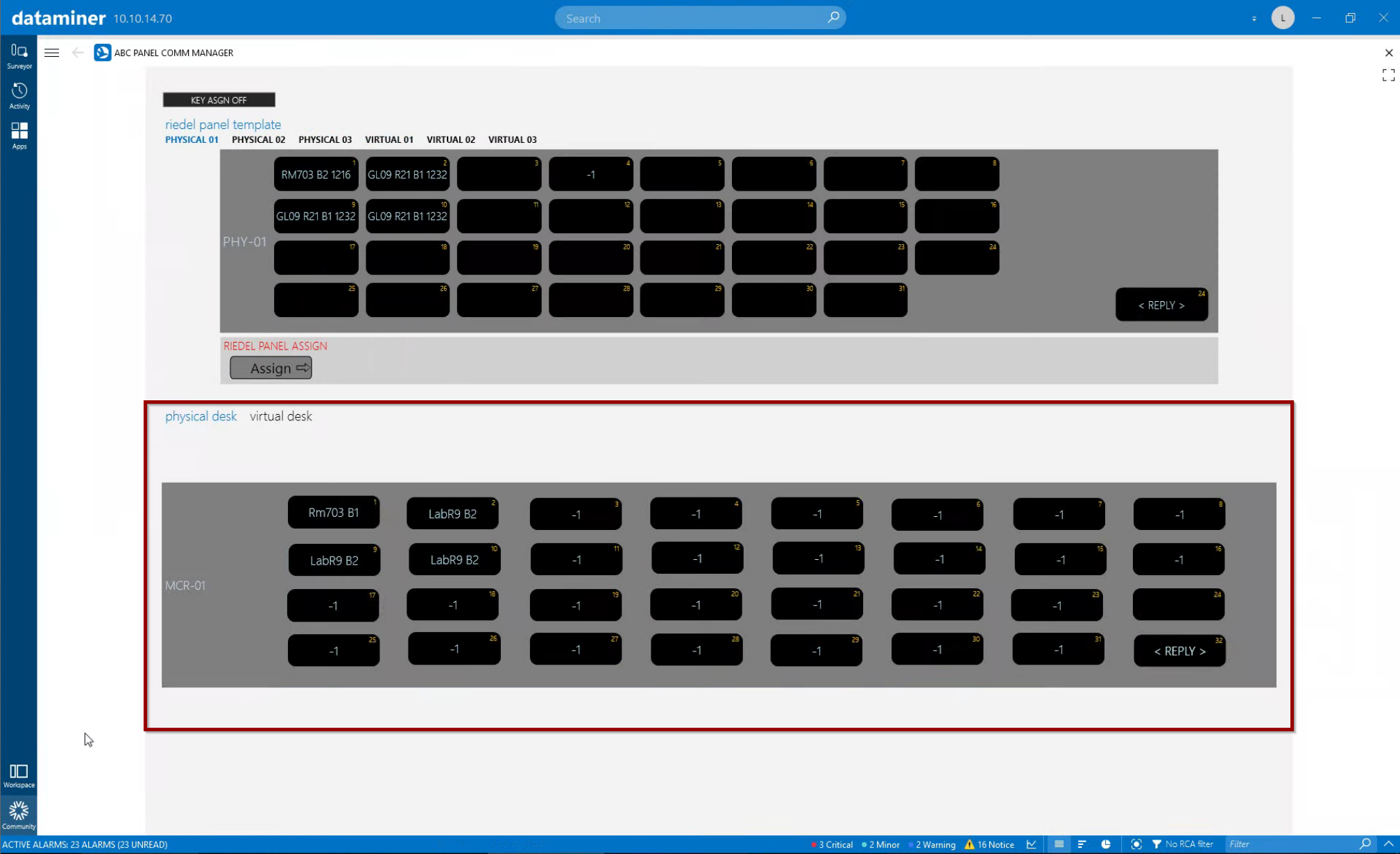 The lower section is actually a live representation of a Riedel Smart Panel. It shows the current button layout.
The lower section is actually a live representation of a Riedel Smart Panel. It shows the current button layout.
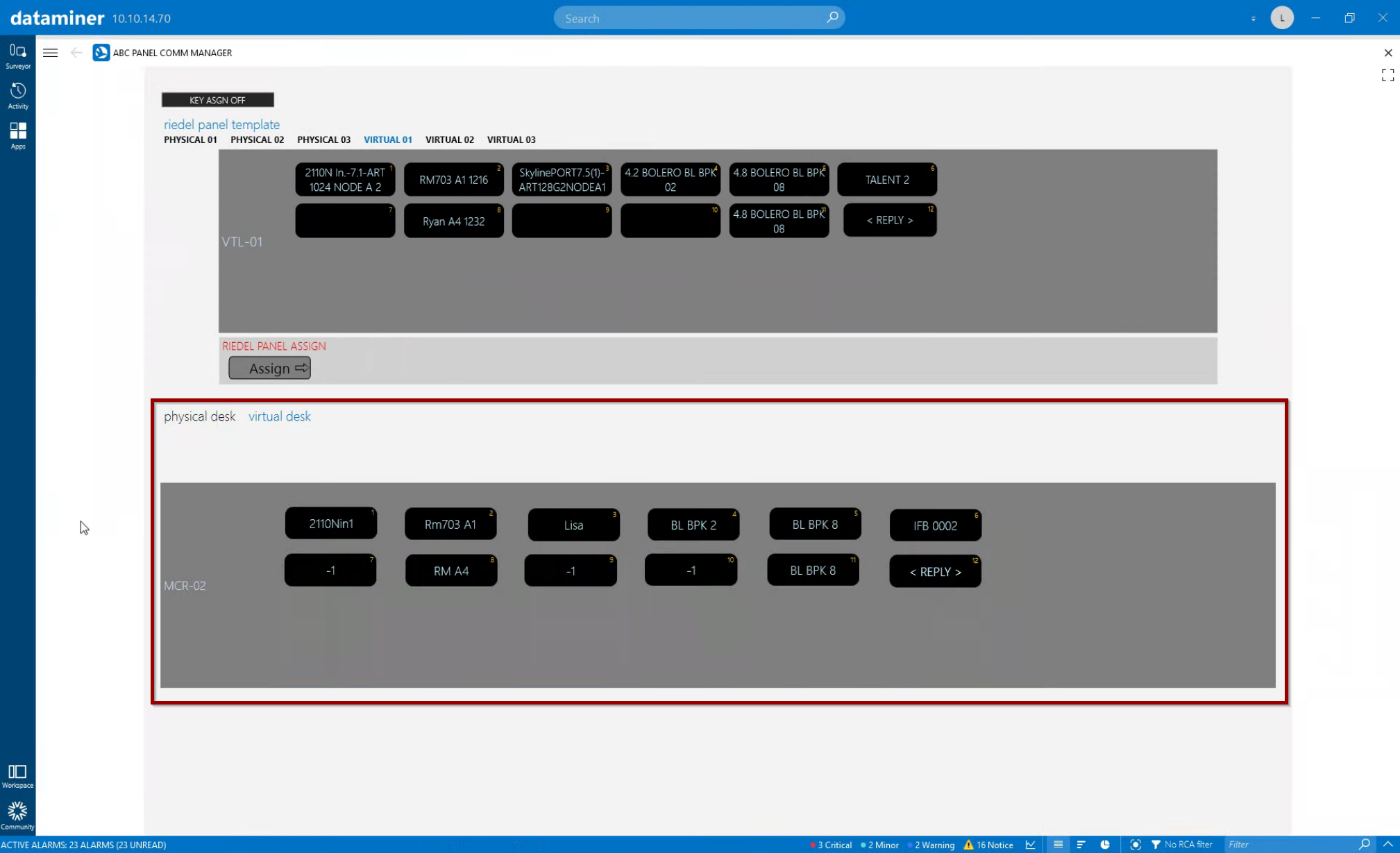 This is the button layout for the Riedel software intercom panel with 12 buttons.
This is the button layout for the Riedel software intercom panel with 12 buttons.
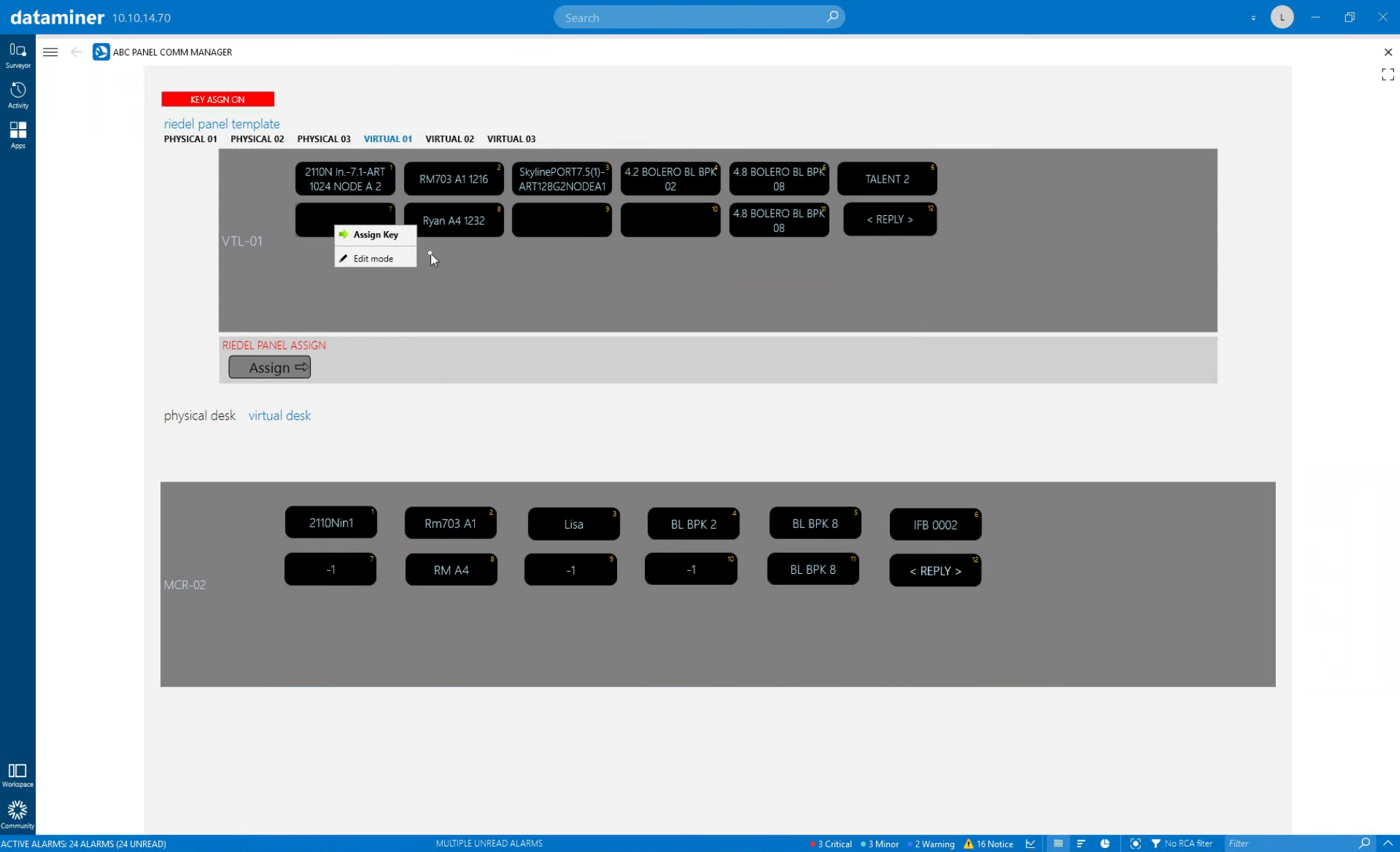 To edit the panel layout, click the "Key Assign" button. This activates edit mode. You can then right-click any button to assign a function to a key or change the assigned function.
To edit the panel layout, click the "Key Assign" button. This activates edit mode. You can then right-click any button to assign a function to a key or change the assigned function.
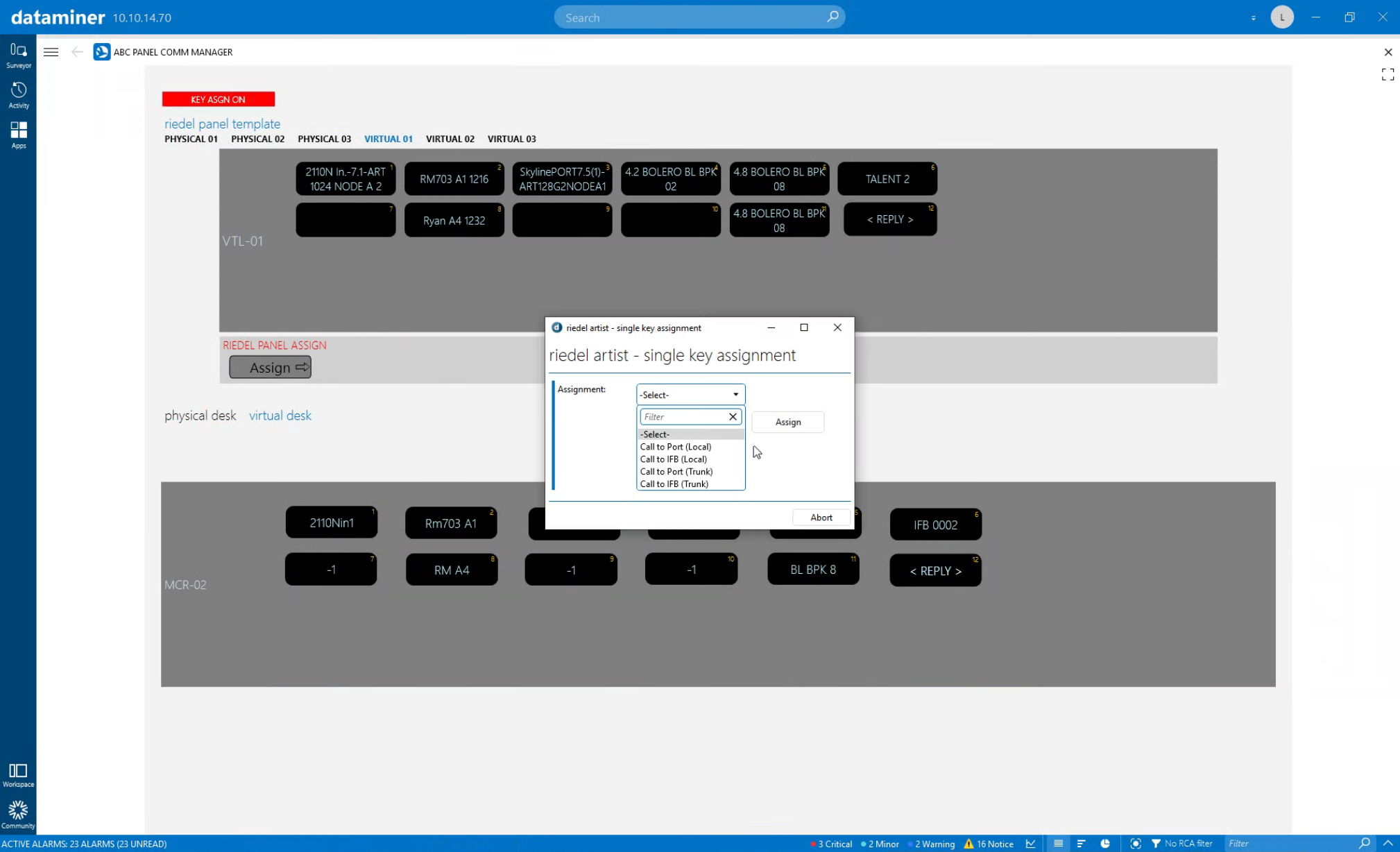 You then need to select what kind of action you want to program on the key, for example a "call to port" or "call to IFB".
You then need to select what kind of action you want to program on the key, for example a "call to port" or "call to IFB".
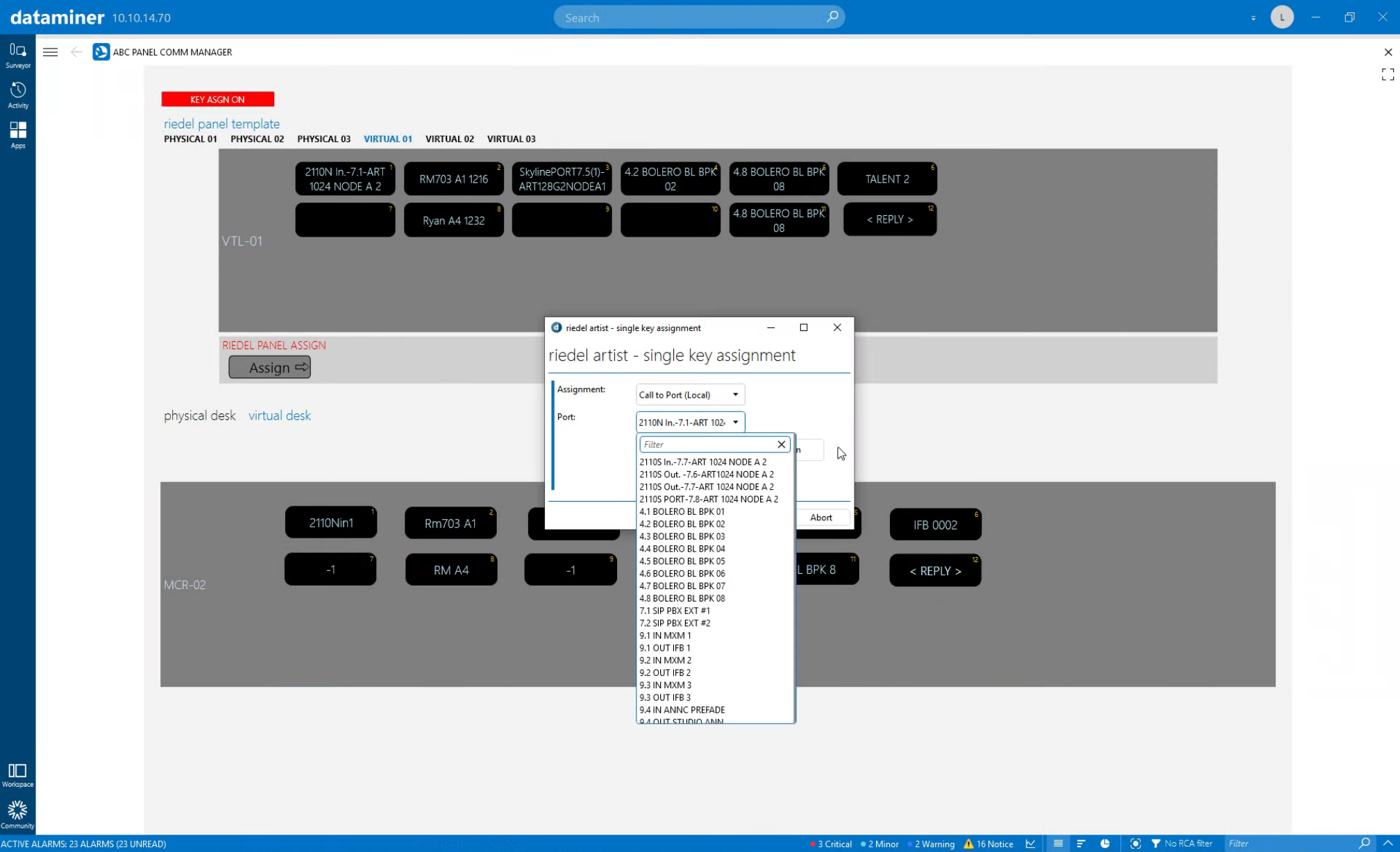 DataMiner will now read and display all available ports. Just select one of them.
DataMiner will now read and display all available ports. Just select one of them.
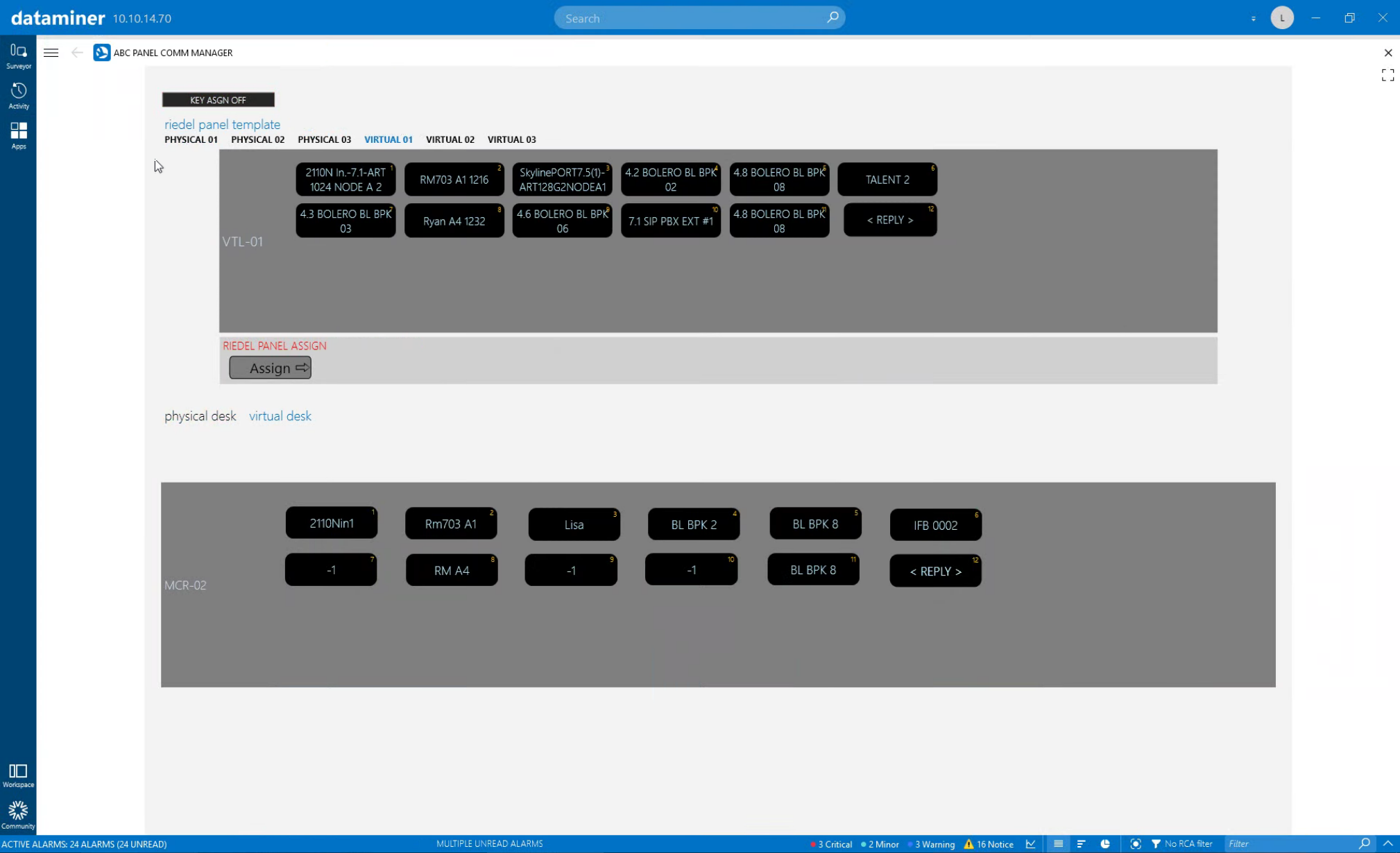 Do the same for all your keys. Once you are done, leave edit mode to store your Riedel panel template.
Do the same for all your keys. Once you are done, leave edit mode to store your Riedel panel template.
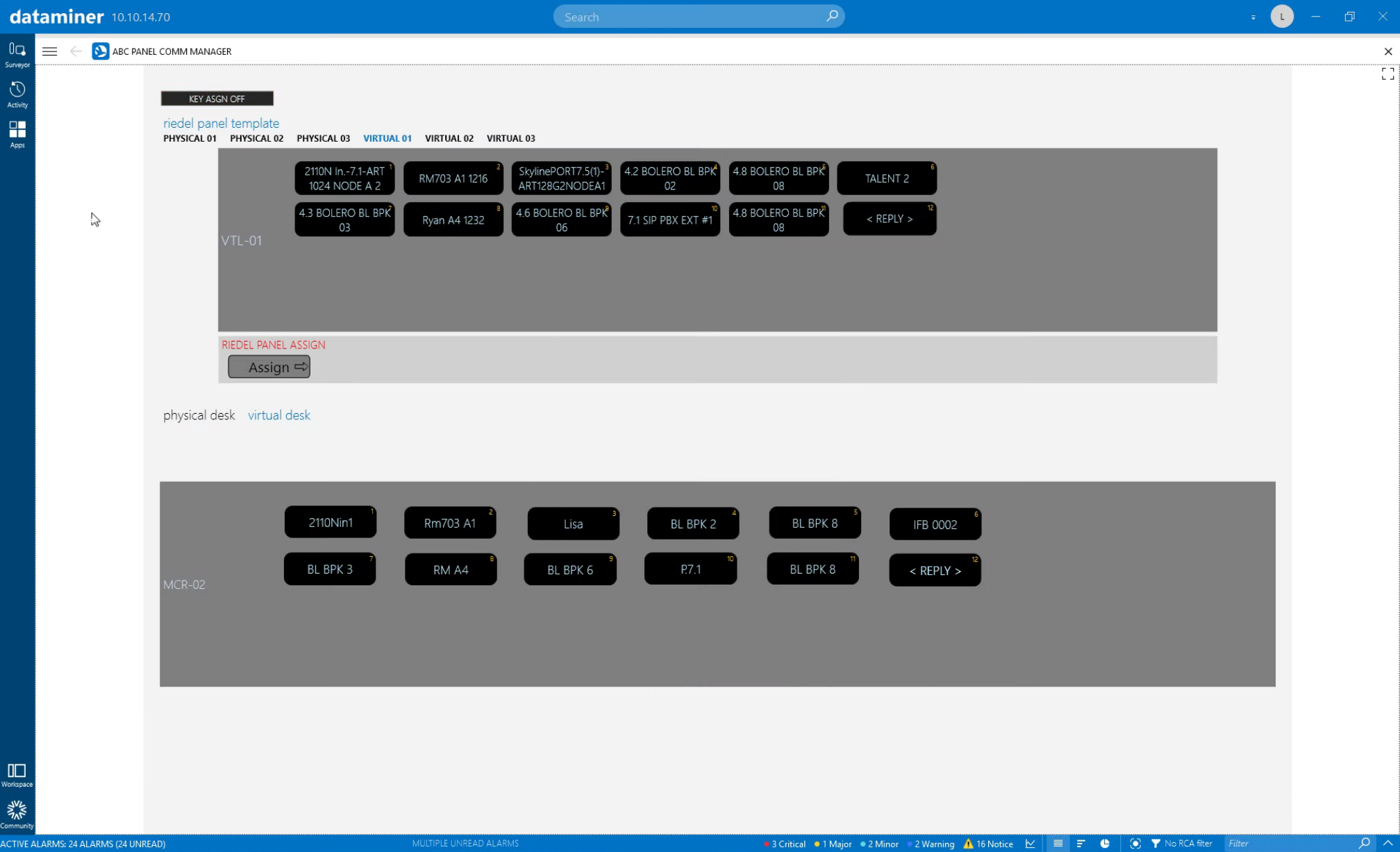 If you want to push your new layout straight to the panel, click the "Assign" button. A few seconds later, you will see in the lower section that the layout has been loaded onto the panel.
If you want to push your new layout straight to the panel, click the "Assign" button. A few seconds later, you will see in the lower section that the layout has been loaded onto the panel.