solution Use Case
Production Event Management (6) – dynamic desks (on premises)
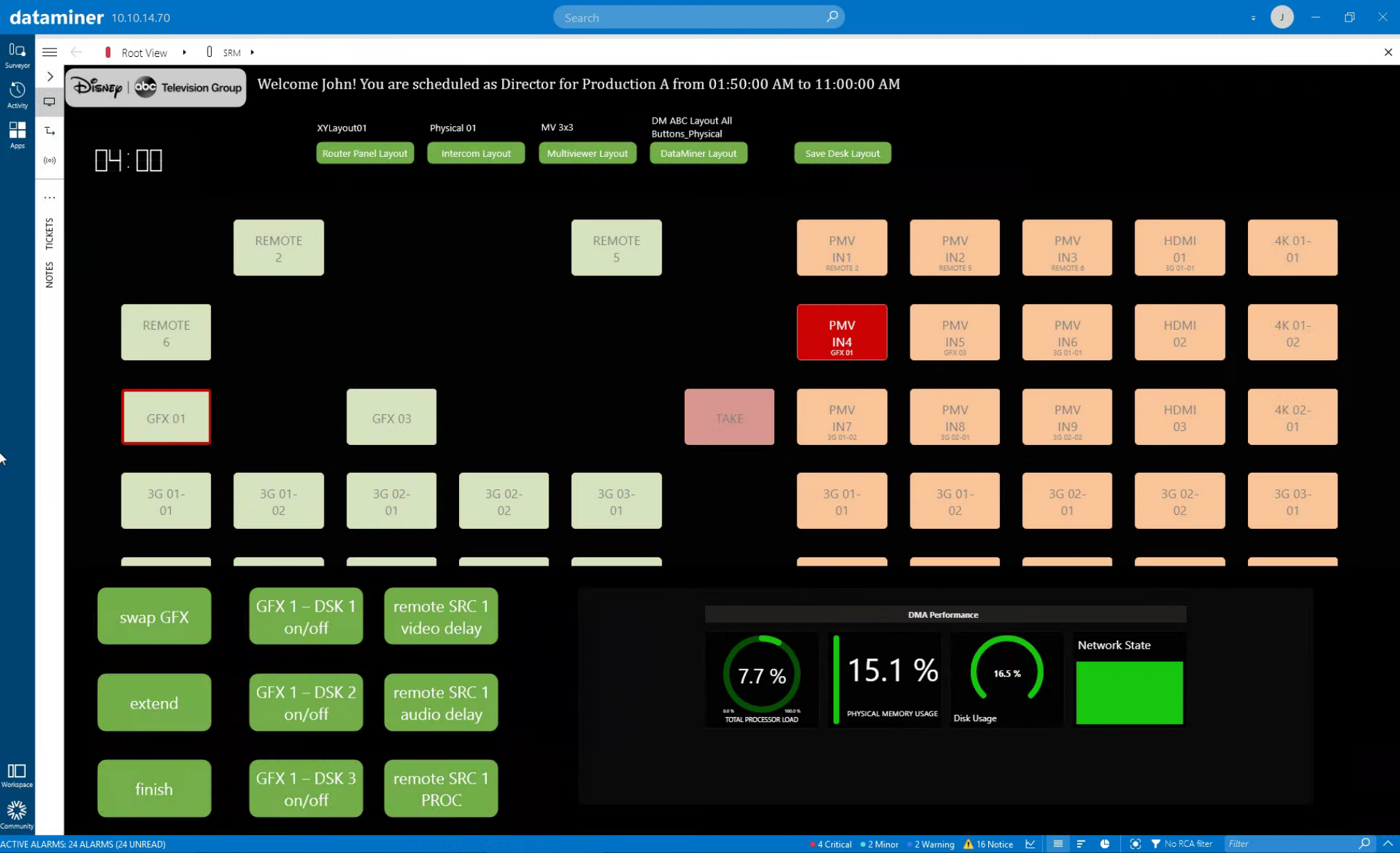
This is the sixth use case in an 8-part series on Production Event Management. In the previous example, we’ve seen how DataMiner manages resources conflicts.
Okay! So our production resources have been configured, signals routed, media assets transferred, working desks prepared, and people reserved for the production! Now, the operators who work on premises will go to their assigned physical desk, while others will log in remotely.
Let’s continue with the “Production A” example from earlier in our Production Event Management series. The director, John, needs to work on premises and go to “Control Room 1, Desk A”. (We also have a demo video available on this topic: “Physical Desk“.)
USE CASE DETAILS
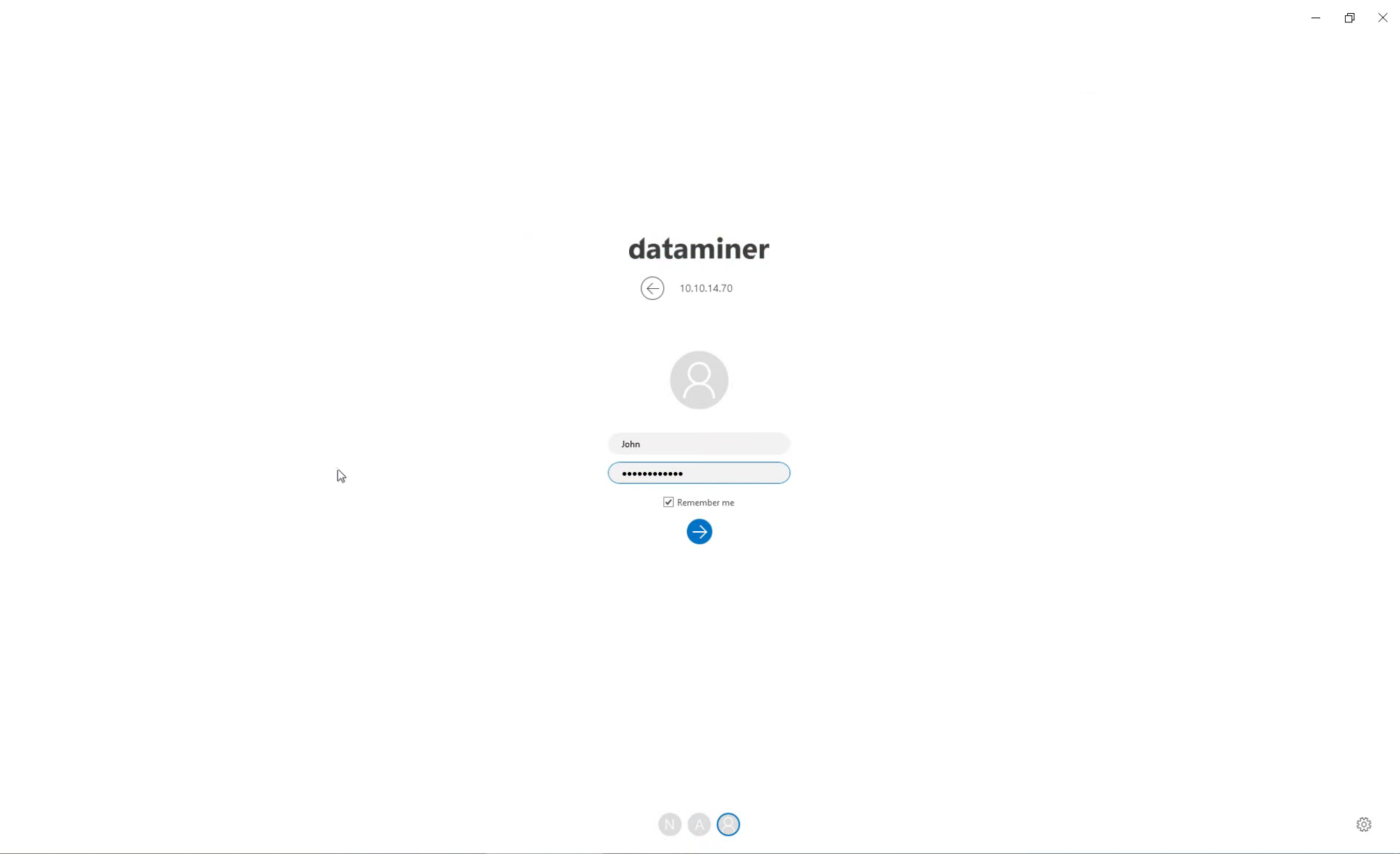 First of all, John needs to log in with his credentials. By the way, instead of assigning fixed desks to the people involved in the production, it is also possible to only assign a room, so that every operator can pick any free desk. Based on the MAC address of the client PC where the operator logs in, DataMiner can automatically detect the desk and start configuring all hardware equipment that belongs to this desk. This approach works optimally when all working desks have the same setup, e.g. a multiviewer, an AMU, an intercom panel and an XY router panel.
First of all, John needs to log in with his credentials. By the way, instead of assigning fixed desks to the people involved in the production, it is also possible to only assign a room, so that every operator can pick any free desk. Based on the MAC address of the client PC where the operator logs in, DataMiner can automatically detect the desk and start configuring all hardware equipment that belongs to this desk. This approach works optimally when all working desks have the same setup, e.g. a multiviewer, an AMU, an intercom panel and an XY router panel.
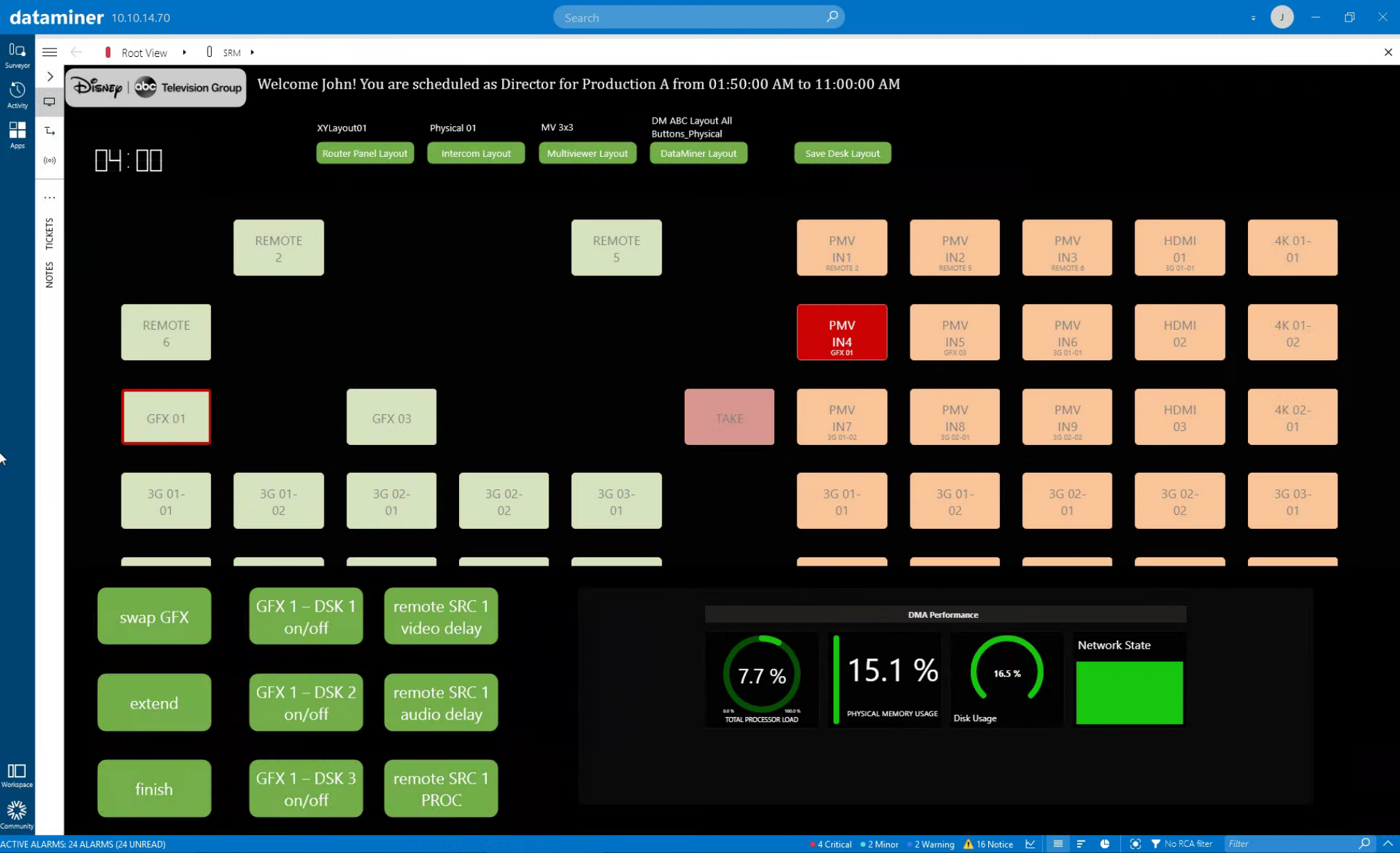 After logging in, John immediately gets his personalized interface, which shows a welcome message, the role he has today, the production name, and the start and end time of the production.
After logging in, John immediately gets his personalized interface, which shows a welcome message, the role he has today, the production name, and the start and end time of the production.
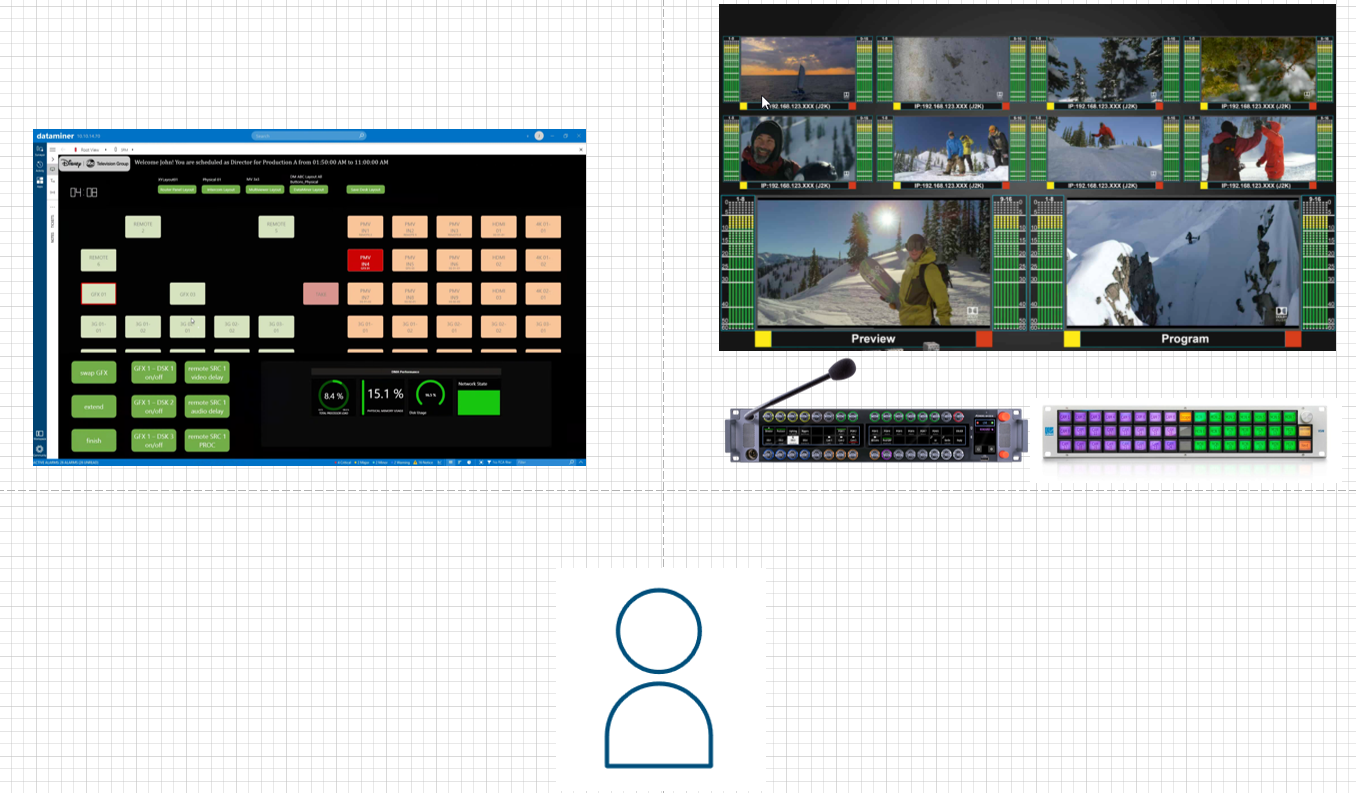 DataMiner not only builds the personalized DataMiner control panel but also configures all hardware equipment belonging to that desk. In our example, this is a Lawo Multiviewer, a Lawo XY routing panel, and the new Intercom Smart Panel from Riedel. Every operator can have their own preferred template for each device, such as a 3x3 multiviewer layout or a certain button configuration on the intercom panel. DataMiner manages those templates in a very flexible way. Different preferred templates can be stored based on the operator's role and the production they are working for. DataMiner also interfaces with a Lawo VSM broadcast controller in the background. DataMiner routes the right video and audio signals to the multiviewer. Those are the "remote sources" that were selected when the production data was entered and the outputs of the assigned production resources, e.g. the GFX generators and video servers.
DataMiner not only builds the personalized DataMiner control panel but also configures all hardware equipment belonging to that desk. In our example, this is a Lawo Multiviewer, a Lawo XY routing panel, and the new Intercom Smart Panel from Riedel. Every operator can have their own preferred template for each device, such as a 3x3 multiviewer layout or a certain button configuration on the intercom panel. DataMiner manages those templates in a very flexible way. Different preferred templates can be stored based on the operator's role and the production they are working for. DataMiner also interfaces with a Lawo VSM broadcast controller in the background. DataMiner routes the right video and audio signals to the multiviewer. Those are the "remote sources" that were selected when the production data was entered and the outputs of the assigned production resources, e.g. the GFX generators and video servers.
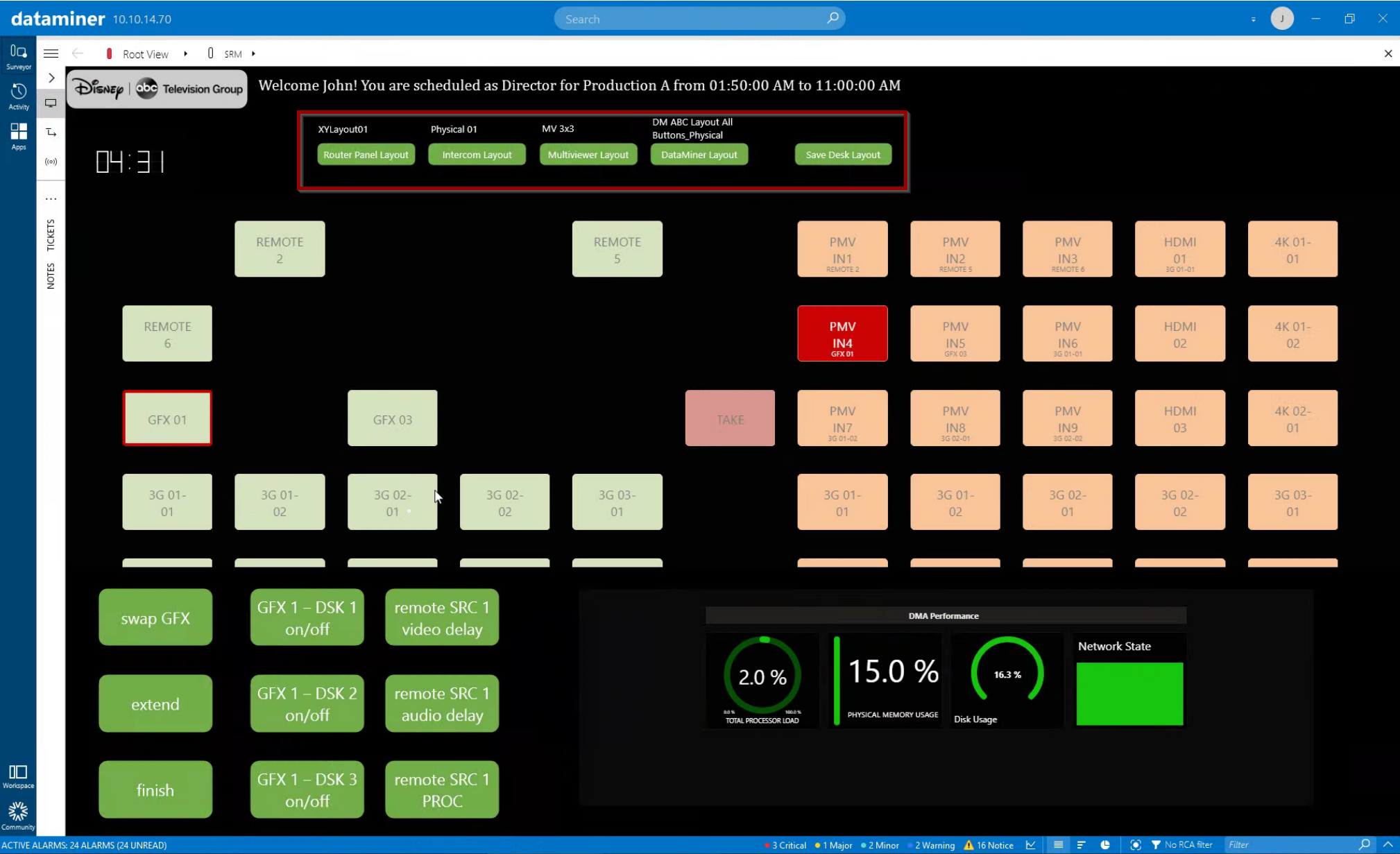 Let's have a closer look at the DataMiner control panel functionality. Our director John can see his preferred layouts for this production, for example the multiviewer layout "MV 3x3" that has automatically been loaded. At any point in time, a different layout can be loaded as well, which can be from any third-party device or even a different DataMiner panel layout.
Let's have a closer look at the DataMiner control panel functionality. Our director John can see his preferred layouts for this production, for example the multiviewer layout "MV 3x3" that has automatically been loaded. At any point in time, a different layout can be loaded as well, which can be from any third-party device or even a different DataMiner panel layout.
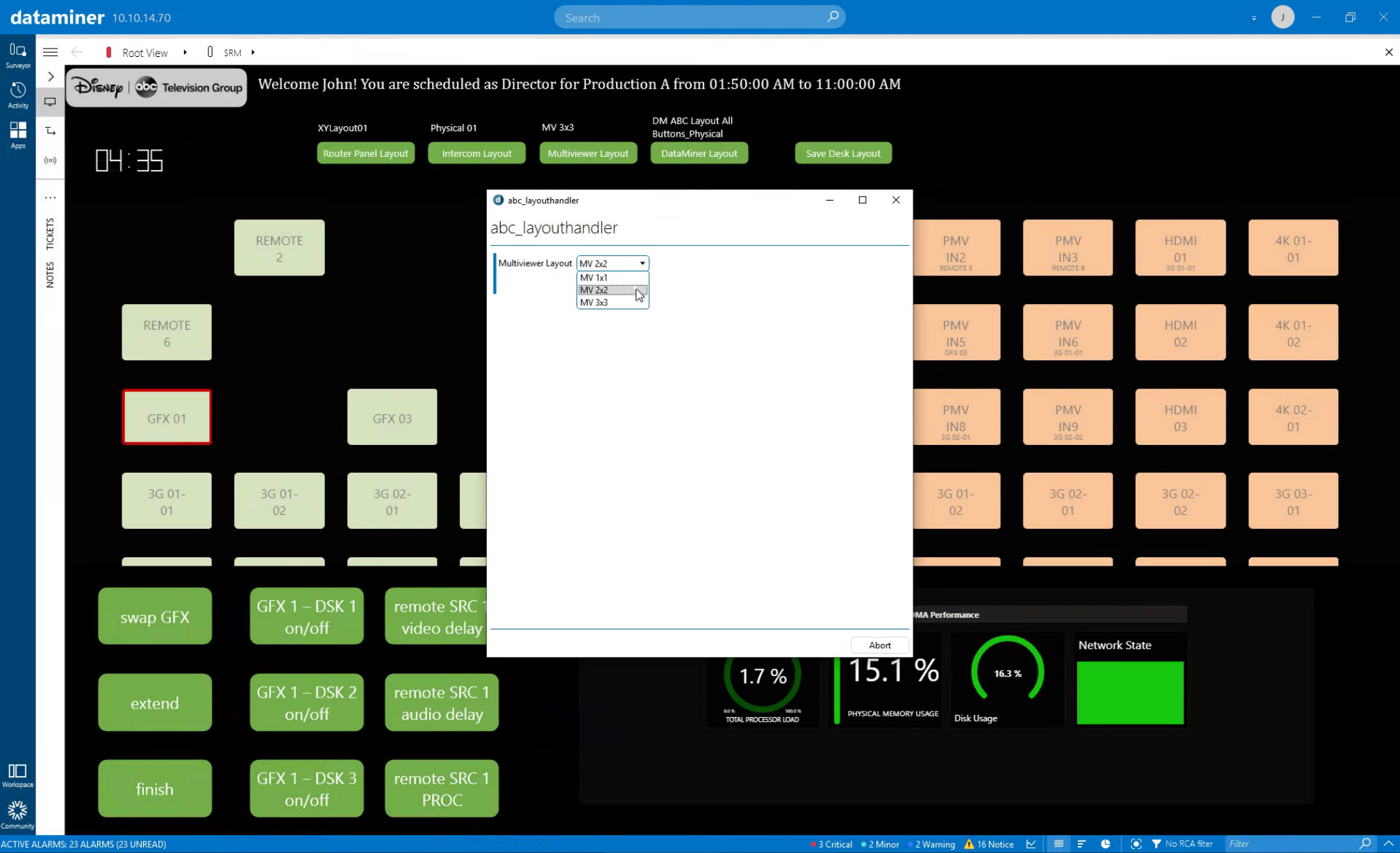 Just click one of the template buttons and select a different layout, which will then immediately be loaded. Click the "Save Desk Layout" button to make the current layouts the new default layouts for all future productions.
Just click one of the template buttons and select a different layout, which will then immediately be loaded. Click the "Save Desk Layout" button to make the current layouts the new default layouts for all future productions.
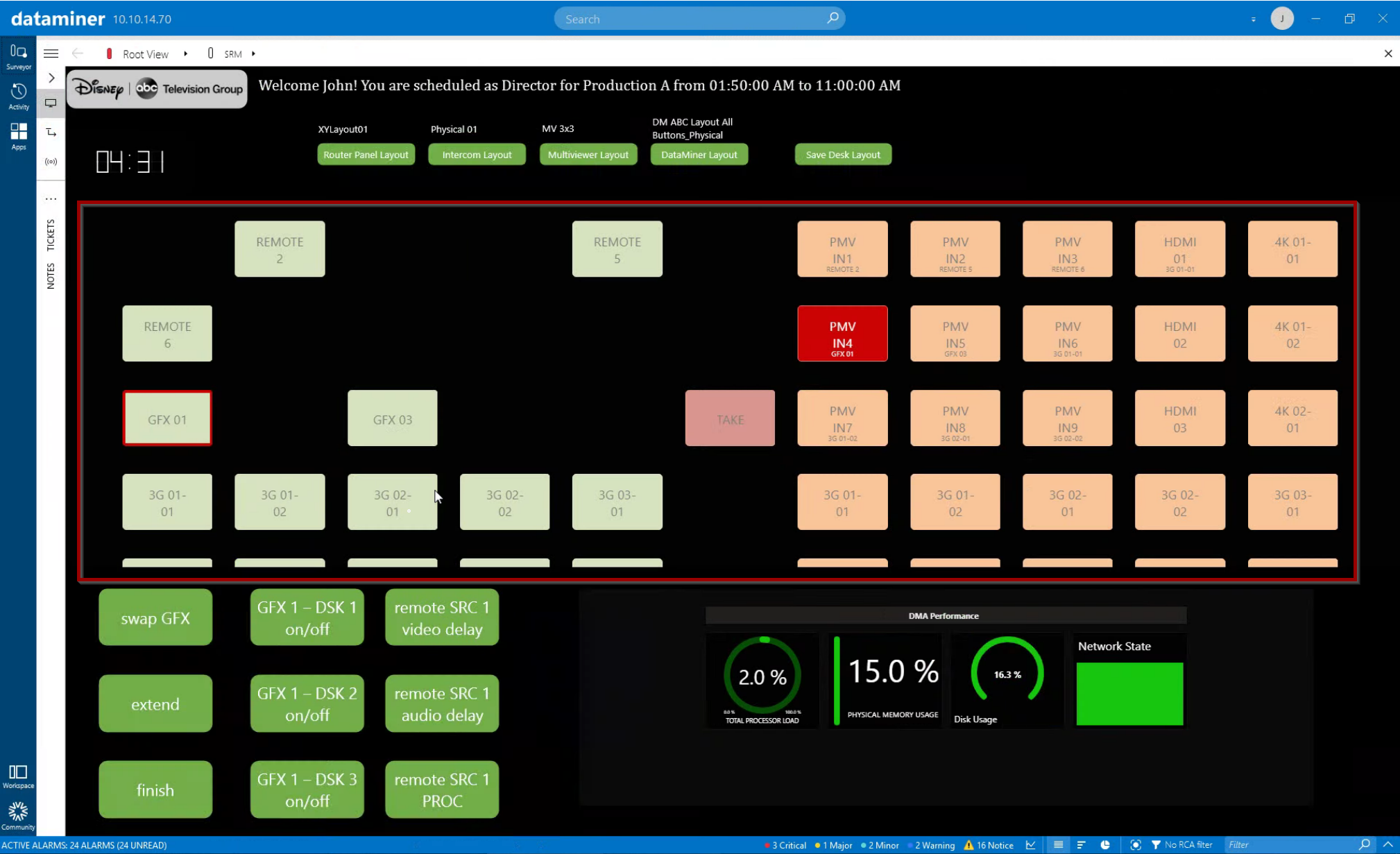 Our panel also includes a dynamically created XY router panel (controlling Lawo VSM). As you can see, operators will only get the sources they need for their production. GFX1 and GFX3 have been assigned by DataMiner from the pool of graphics generators. The "remote sources" are the ones that were selected when the production data was entered. The same goes for the destinations. Our director John needs destination buttons to route signals to his multiviewer at his desk. DataMiner has this information, knows that a 3x3 layout is loaded, and therefore shows 9 destination buttons for the multiviewer. Everything gets built dynamically.
Our panel also includes a dynamically created XY router panel (controlling Lawo VSM). As you can see, operators will only get the sources they need for their production. GFX1 and GFX3 have been assigned by DataMiner from the pool of graphics generators. The "remote sources" are the ones that were selected when the production data was entered. The same goes for the destinations. Our director John needs destination buttons to route signals to his multiviewer at his desk. DataMiner has this information, knows that a 3x3 layout is loaded, and therefore shows 9 destination buttons for the multiviewer. Everything gets built dynamically.
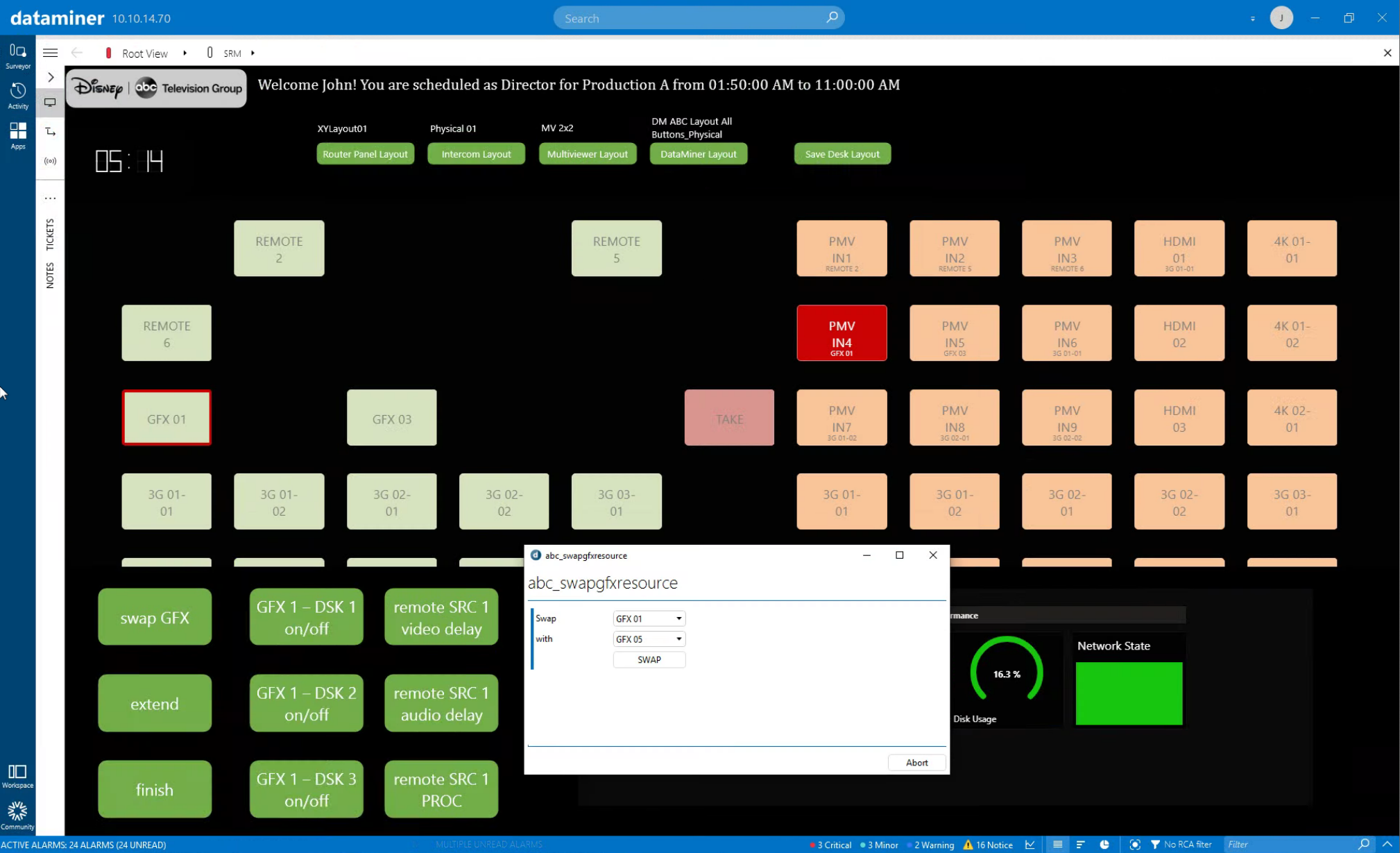 Let's see what happens when there is a problem with a resource. This screenshot shows an example where GFX01 will be replaced with another GFX generator. A dialog box will allow the operator to pick an available resource, in this case GFX05. The next screenshot shows what happens if you then click the "Swap" button.
Let's see what happens when there is a problem with a resource. This screenshot shows an example where GFX01 will be replaced with another GFX generator. A dialog box will allow the operator to pick an available resource, in this case GFX05. The next screenshot shows what happens if you then click the "Swap" button.
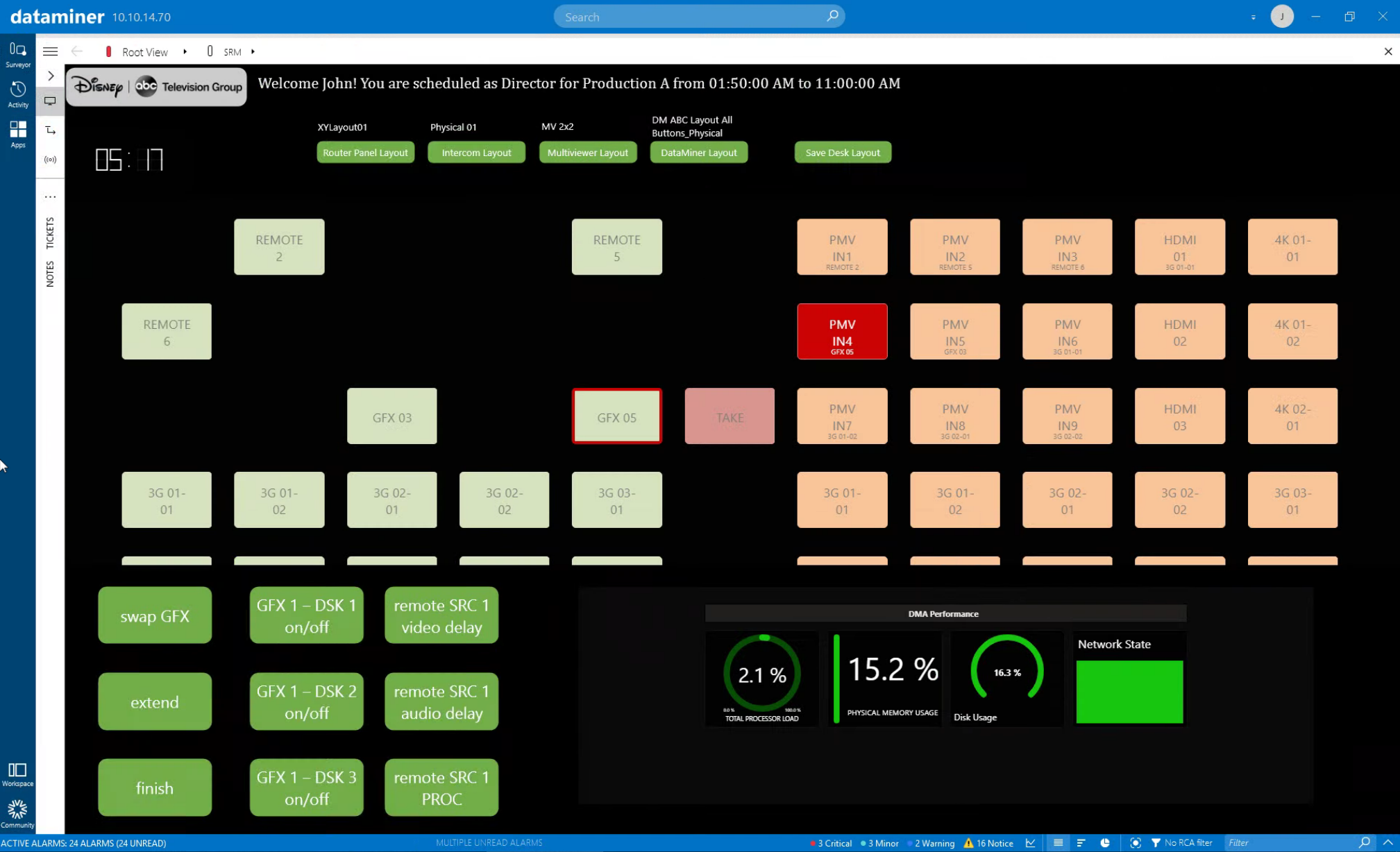 DataMiner replaces GFX01 with GFX05. It books GFX05 for "Production A". As a result, DataMiner can for example put GFX01 in the "maintenance" state to indicate that GFX01 cannot be used at the moment until the unit has been fixed. Also have a look at the XY software panel. The GFX01 button disappeared, and instead GFX05 shows up and gets automatically routed to "PMV IN4", which had GFX01 before. Let's not forget about the media assets that also need to be transferred to GFX05: DataMiner will also copy the logos used for this production over to the new GFX generator.
DataMiner replaces GFX01 with GFX05. It books GFX05 for "Production A". As a result, DataMiner can for example put GFX01 in the "maintenance" state to indicate that GFX01 cannot be used at the moment until the unit has been fixed. Also have a look at the XY software panel. The GFX01 button disappeared, and instead GFX05 shows up and gets automatically routed to "PMV IN4", which had GFX01 before. Let's not forget about the media assets that also need to be transferred to GFX05: DataMiner will also copy the logos used for this production over to the new GFX generator.
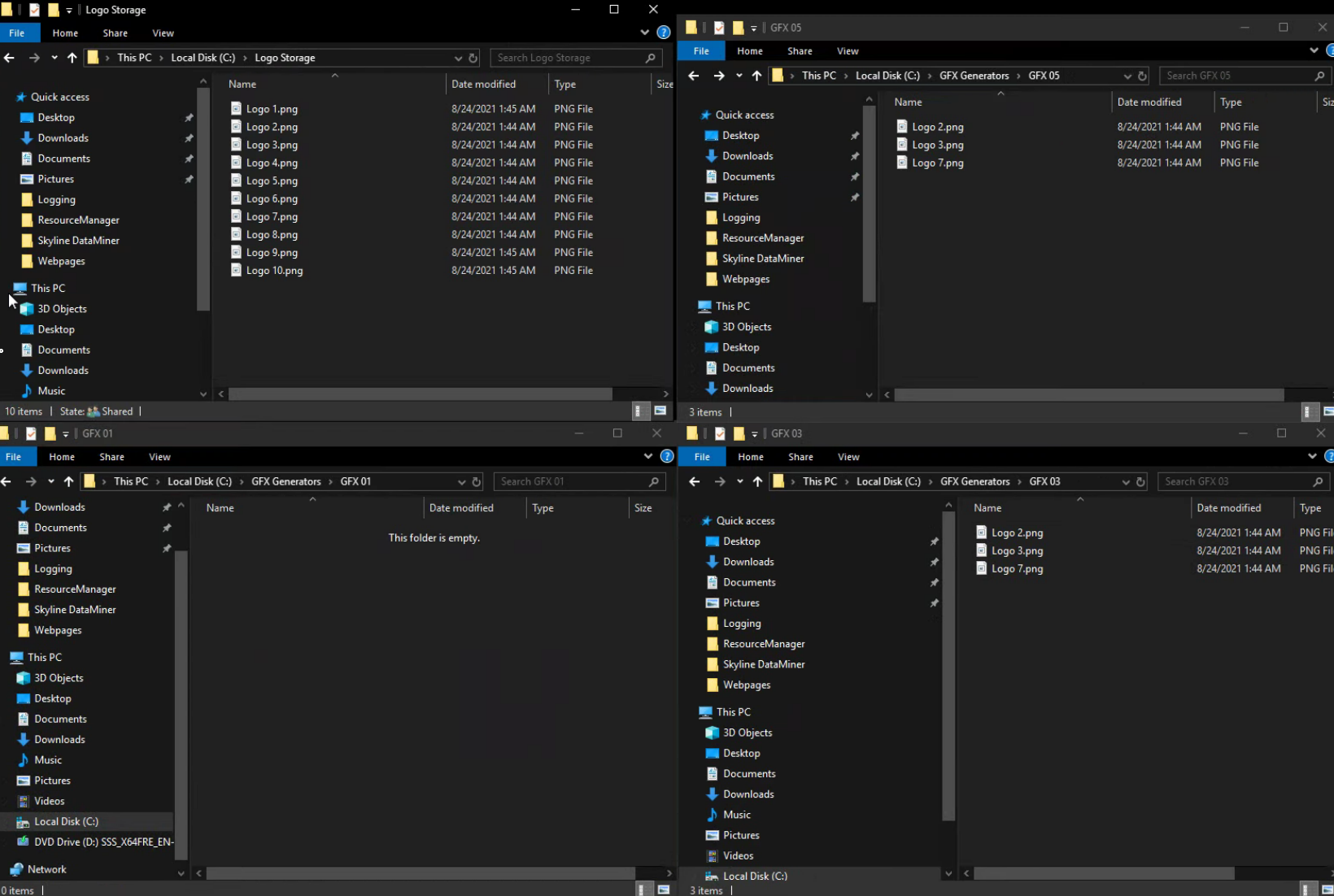 Here you can see the result after GFX01 has been replaced. Logo files were deleted from GFX01 to have the resource back in a clean state. At the same time, the logo files were copied from the nearline storage, which holds all logo files, to GFX05.
Here you can see the result after GFX01 has been replaced. Logo files were deleted from GFX01 to have the resource back in a clean state. At the same time, the logo files were copied from the nearline storage, which holds all logo files, to GFX05.
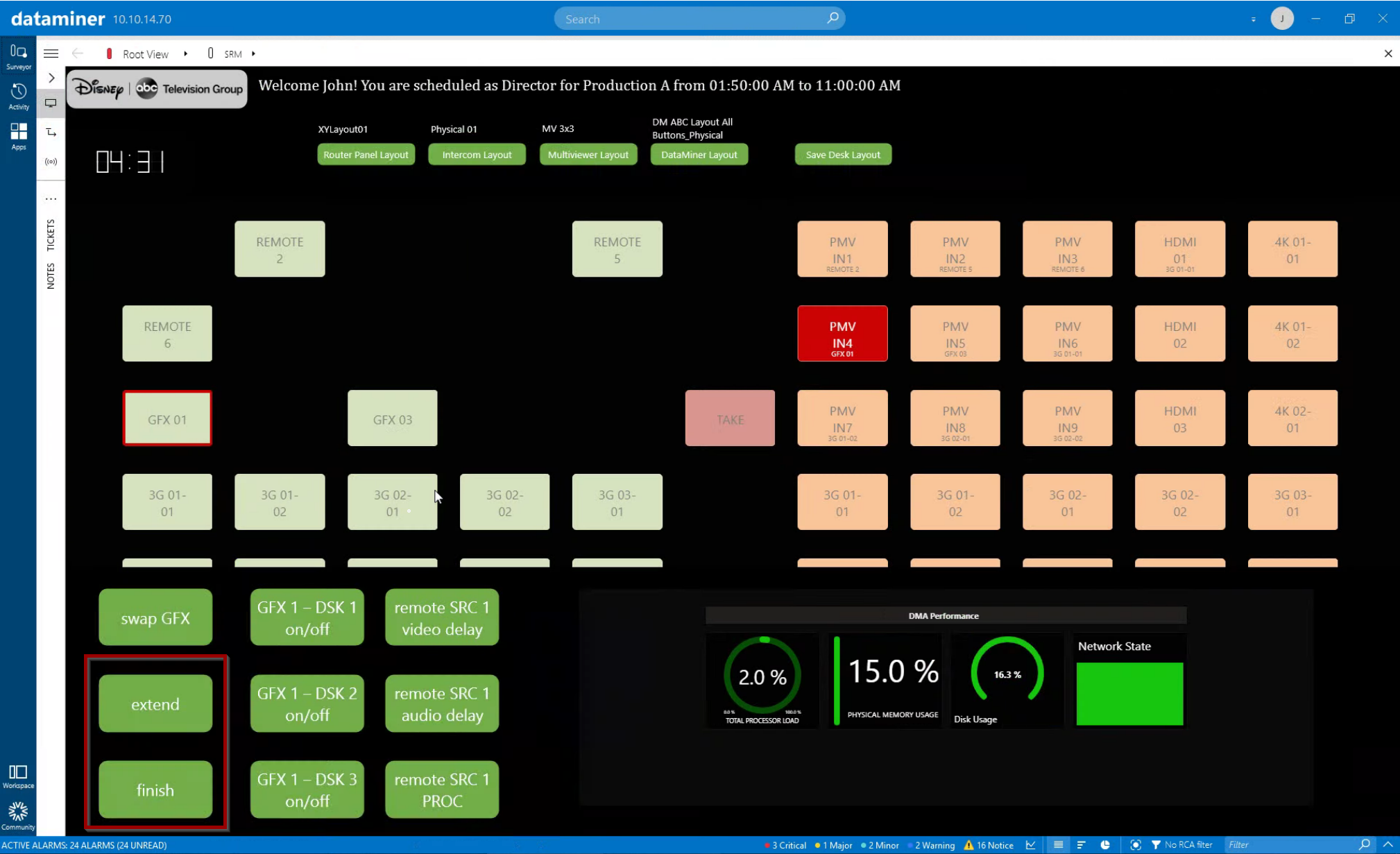 Our operator also can extend the production or finish the production early.
Our operator also can extend the production or finish the production early.
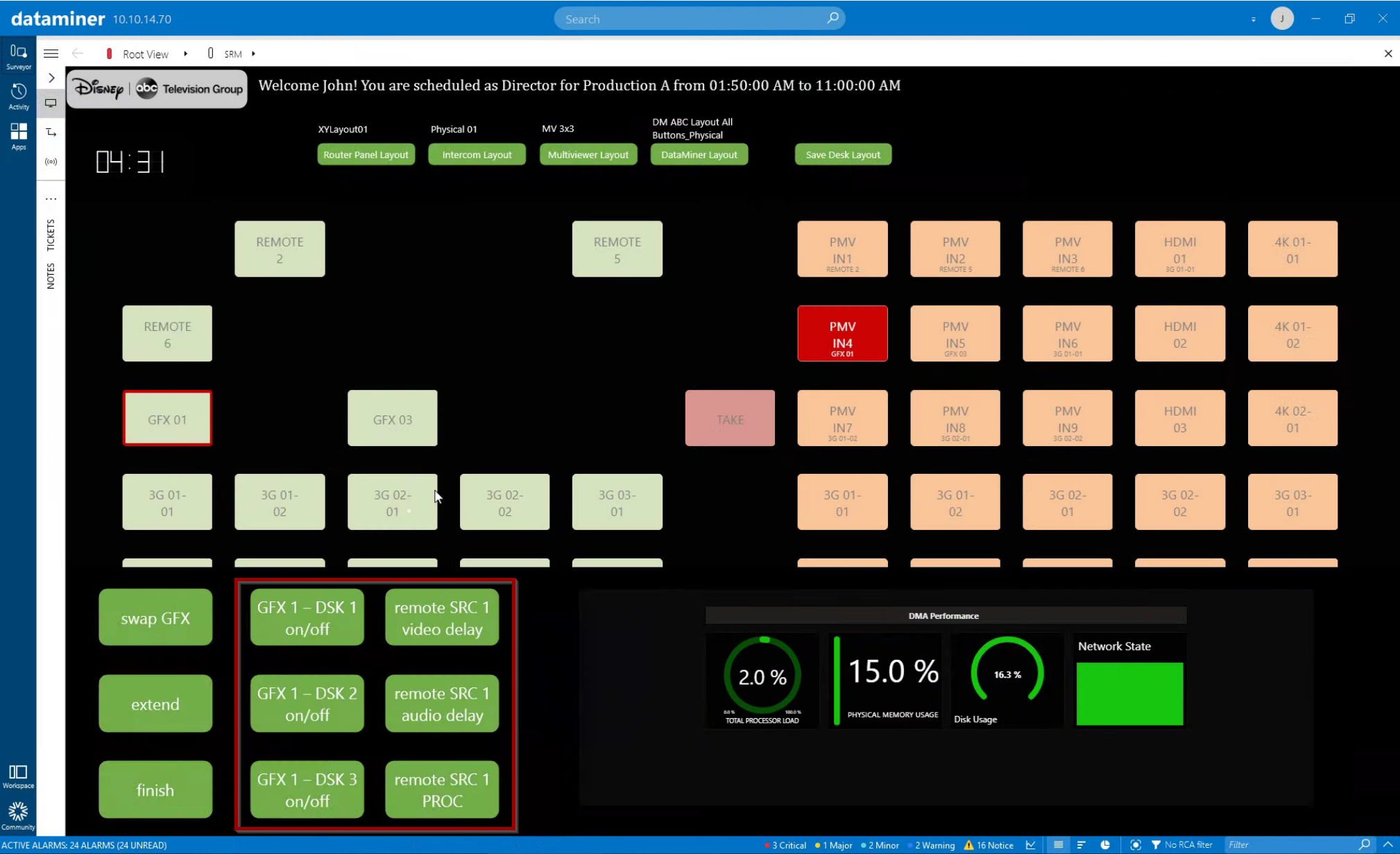 Any other button for real-time parameter control of any third-party device can be added to the DataMiner control panel, e.g. to turn on/off a downstream keyer or to change video and audio delays of a processing device, just to give two examples.
Any other button for real-time parameter control of any third-party device can be added to the DataMiner control panel, e.g. to turn on/off a downstream keyer or to change video and audio delays of a processing device, just to give two examples.
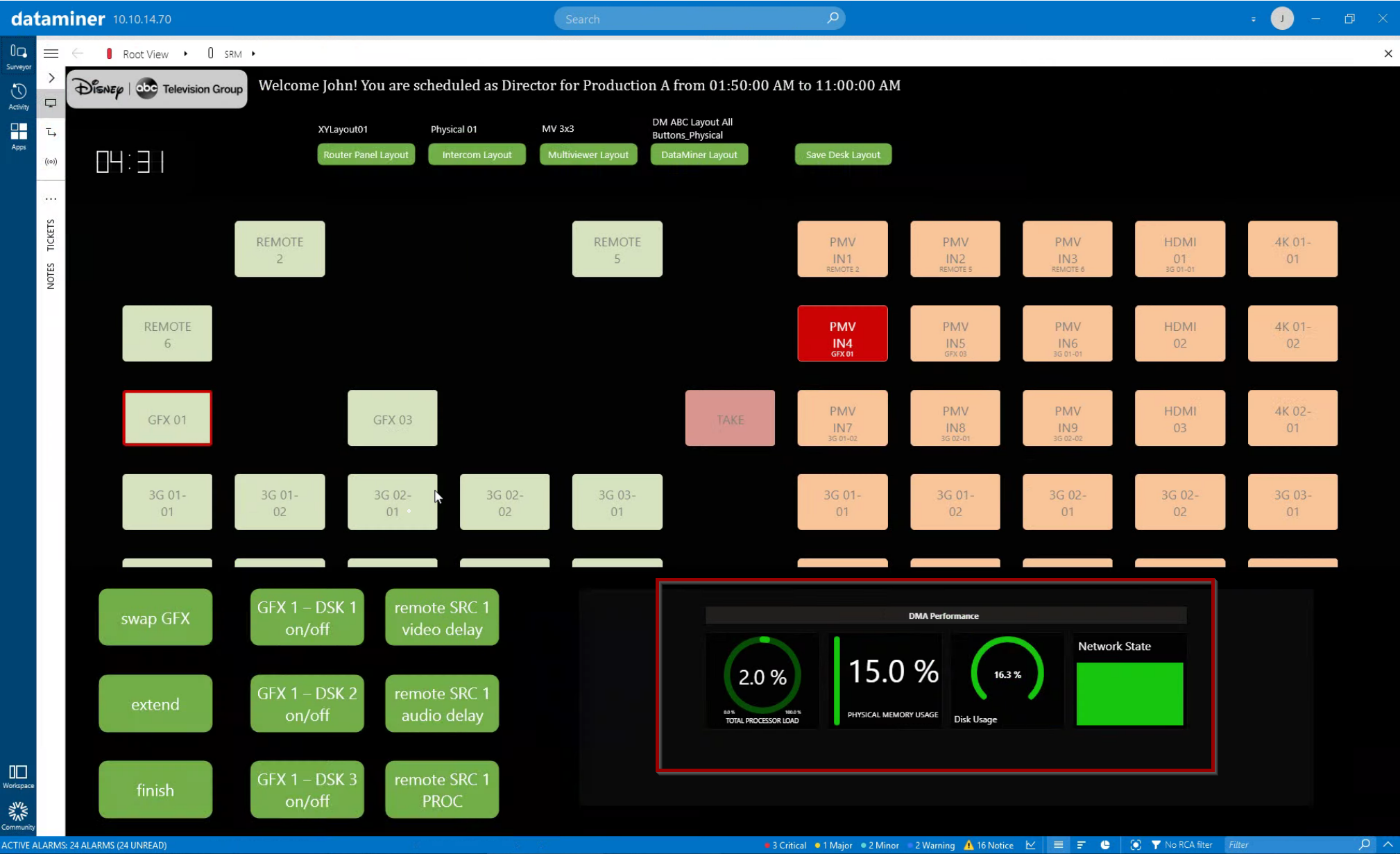 Last but not least, our panel has a dashboard component built in and shows some key metrics and KPIs of a server. Basically, this can be any data available in DataMiner. To learn more about our dashboard functionalities, check out our learning section on Dojo.
Last but not least, our panel has a dashboard component built in and shows some key metrics and KPIs of a server. Basically, this can be any data available in DataMiner. To learn more about our dashboard functionalities, check out our learning section on Dojo.
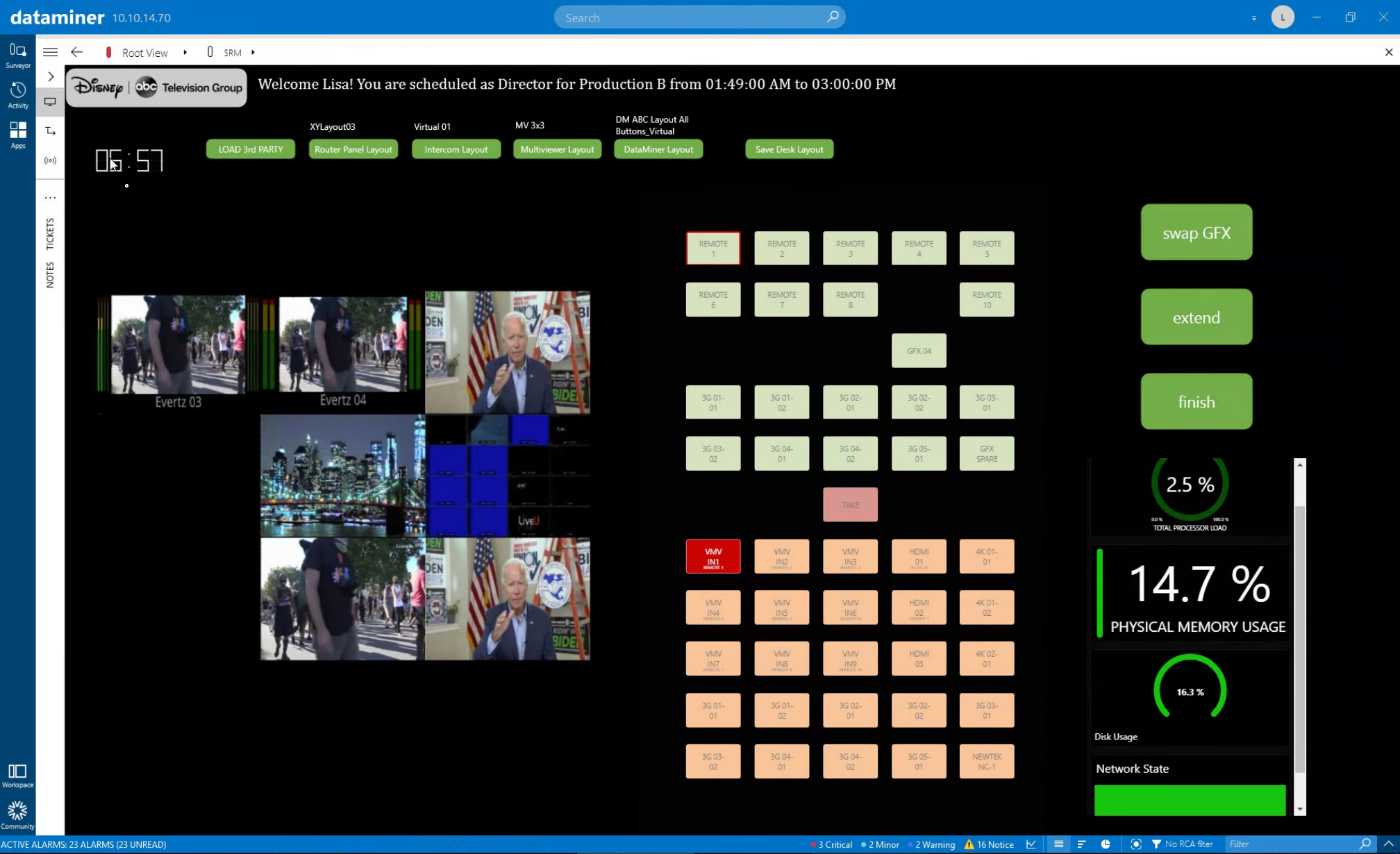 In the next use case, we'll have a look at how DataMiner manages a "virtual desk" when people work from home.
In the next use case, we'll have a look at how DataMiner manages a "virtual desk" when people work from home.