solution Use Case
Production Event Management (5) – manage resource conflicts (DataMiner SRM)
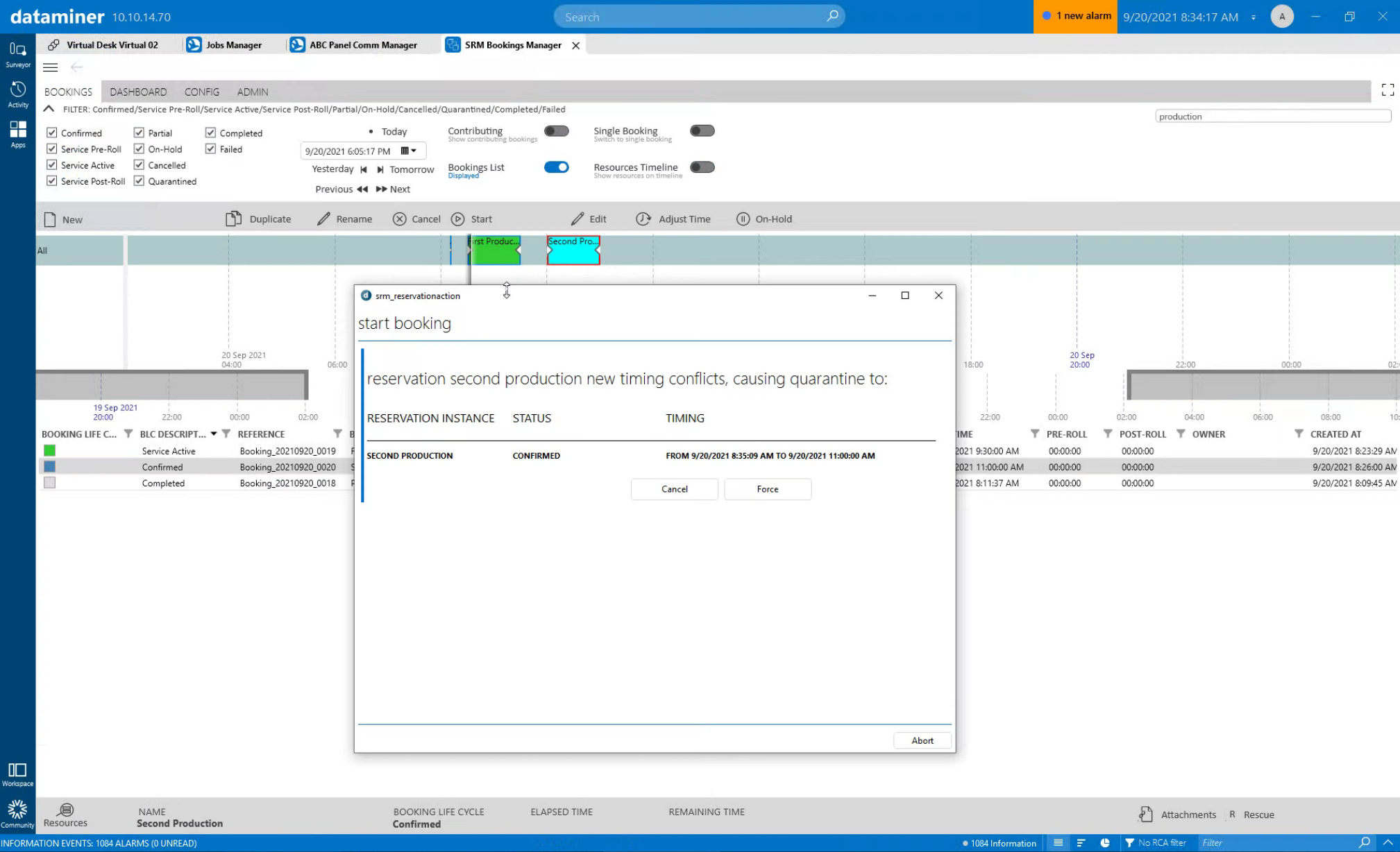
This is the fifth use case in an 8-part series on Production Event Management. The previous example showed how DataMiner can help you manage your production life cycle. In this part of the series, you’ll learn how DataMiner SRM (Service and Resource Management) can help you identify, manage and resolve resource conflicts using the out-of-the-box quarantine feature.
This is the scenario of our use case: a user schedules studio productions ahead of time. This means DataMiner will have to assign the resources that are required for the production. This could be done either fully automatically or manually; the latter is the case in our example.
DataMiner will only allow resources to be assigned if they are available at the scheduled time and if they have the right capabilities (e.g. for a UHD production only UHD resources will be considered by DataMiner). It is perfectly fine to schedule the same resources for subsequent productions. In our example, those are graphics machines (called GFX resources).
Now, let’s assume that two productions have been scheduled back to back using the same GFX resources, but suddenly it is decided that the second production should start earlier. Unfortunately, this leads to a resource conflict.
However, DataMiner has all you need to manage and fix such resource conflicts. DataMiner SRM will put the second production into “quarantine” to indicate that this production cannot be orchestrated as originally scheduled because the double-booked GFX machines are causing an issue.
To solve this problem, you could either select different resources that are available for your upcoming production, or you could finish the first production early. After choosing one of these options, you can release the second booking from “quarantine”.
Let’s have a closer look at how this works in DataMiner:
USE CASE DETAILS
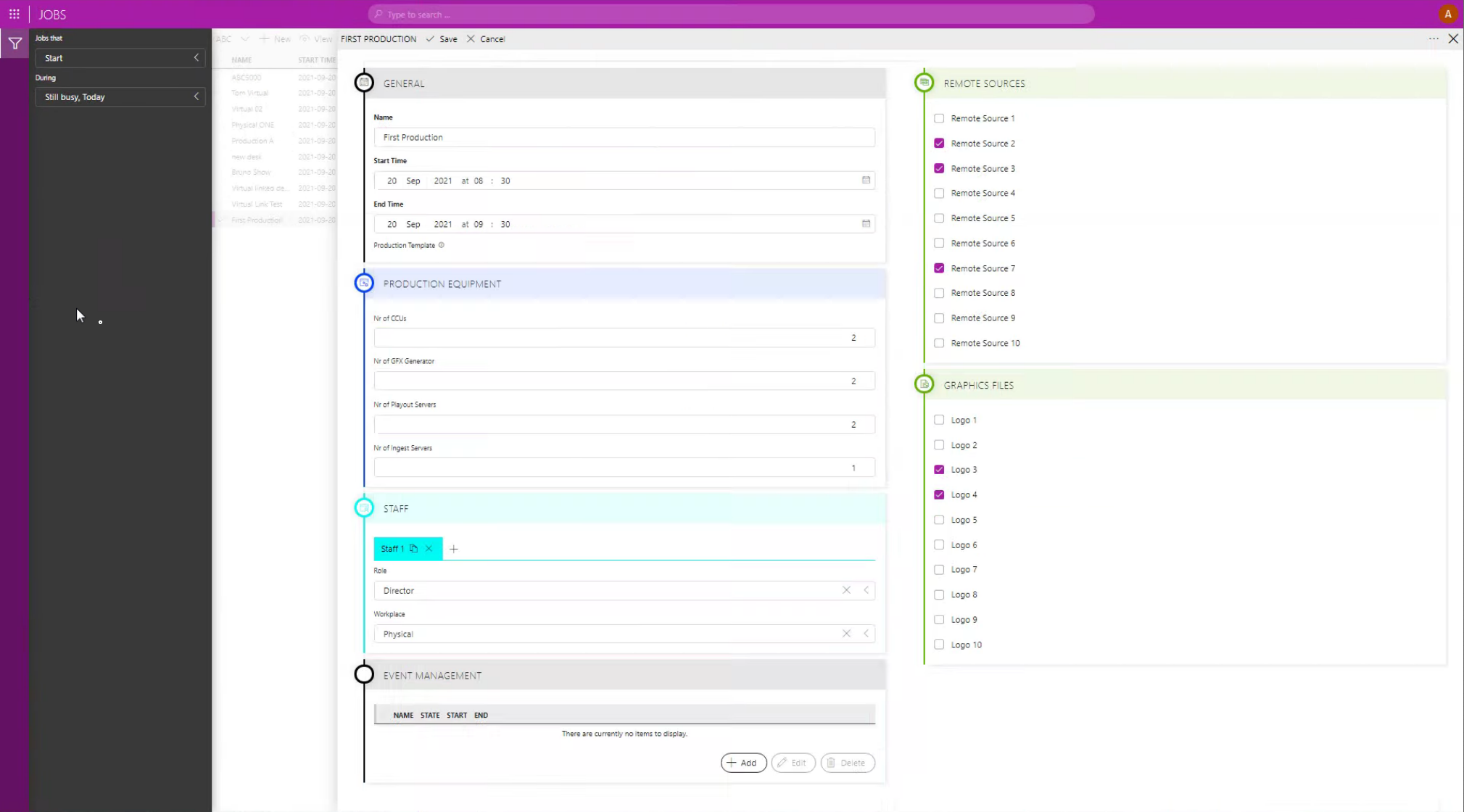 As a first step, the user creates a "job" and schedules "First Production", which starts at 8:30 and finishes at 09:30 and requires 2 GFX generators ("Nr. of GFX Generator" is set to 2).
As a first step, the user creates a "job" and schedules "First Production", which starts at 8:30 and finishes at 09:30 and requires 2 GFX generators ("Nr. of GFX Generator" is set to 2).
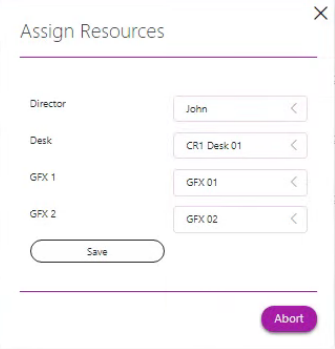 This screenshot shows how the user can assign resources to the first production. A director and a desk are assigned, and DataMiner has also preselected GFX01 and GFX02, which are part of the GFX generator resource pool. From this pool, DataMiner selects the generators that are available at the scheduled time and fulfill the production requirements (e.g. UHD).
This screenshot shows how the user can assign resources to the first production. A director and a desk are assigned, and DataMiner has also preselected GFX01 and GFX02, which are part of the GFX generator resource pool. From this pool, DataMiner selects the generators that are available at the scheduled time and fulfill the production requirements (e.g. UHD).
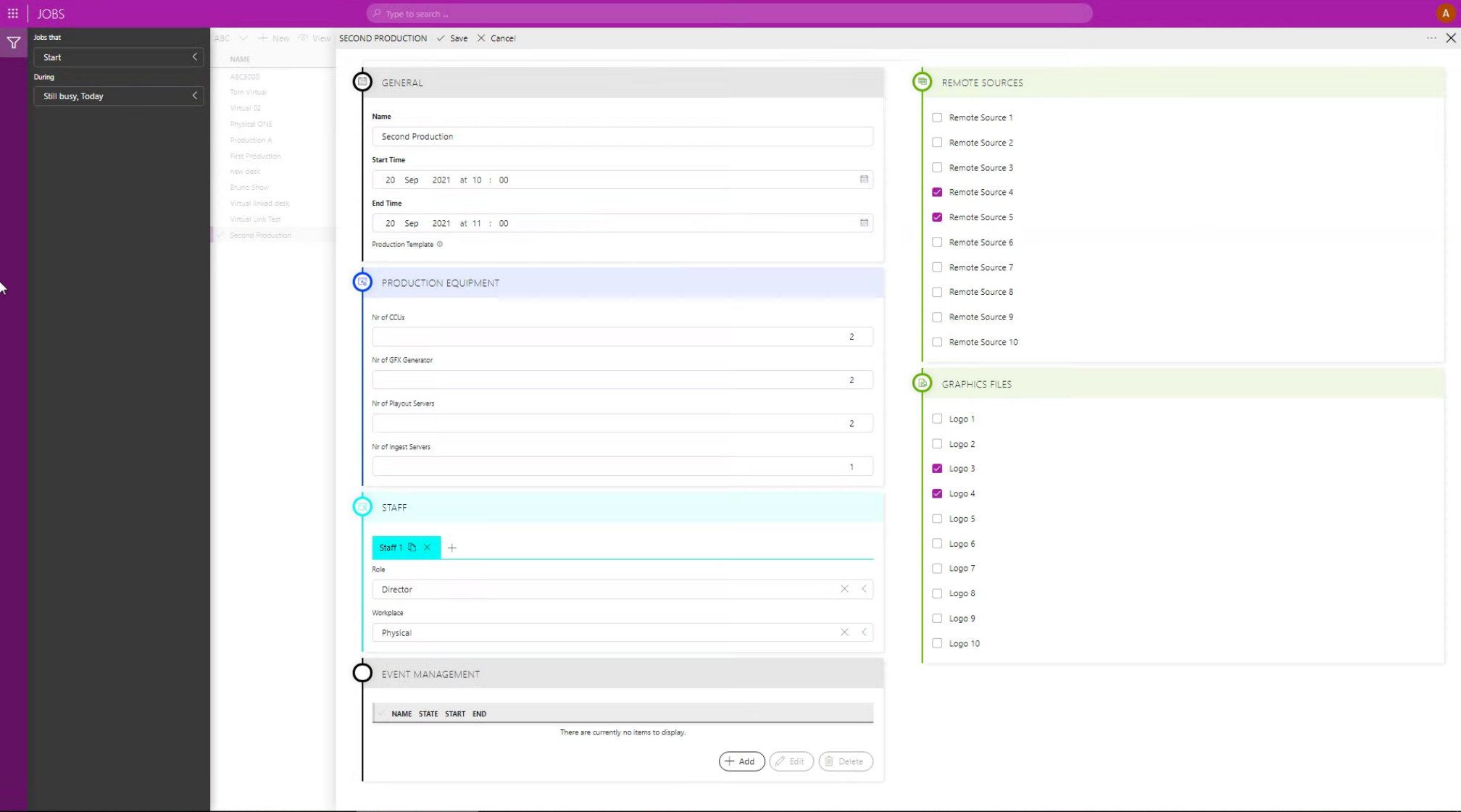 Now our user schedules "Second Production", which starts at 10:00 and finishes at 11:00 and again requires 2 GFX generators ("Nr. of GFX Generator" is set to 2).
Now our user schedules "Second Production", which starts at 10:00 and finishes at 11:00 and again requires 2 GFX generators ("Nr. of GFX Generator" is set to 2).
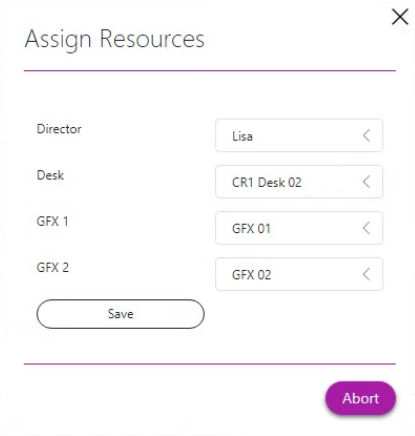 Resources will also be assigned for the second production. As the second production starts—and the first production has finished—GFX01 and GFX02 can be scheduled and assigned.
Resources will also be assigned for the second production. As the second production starts—and the first production has finished—GFX01 and GFX02 can be scheduled and assigned.
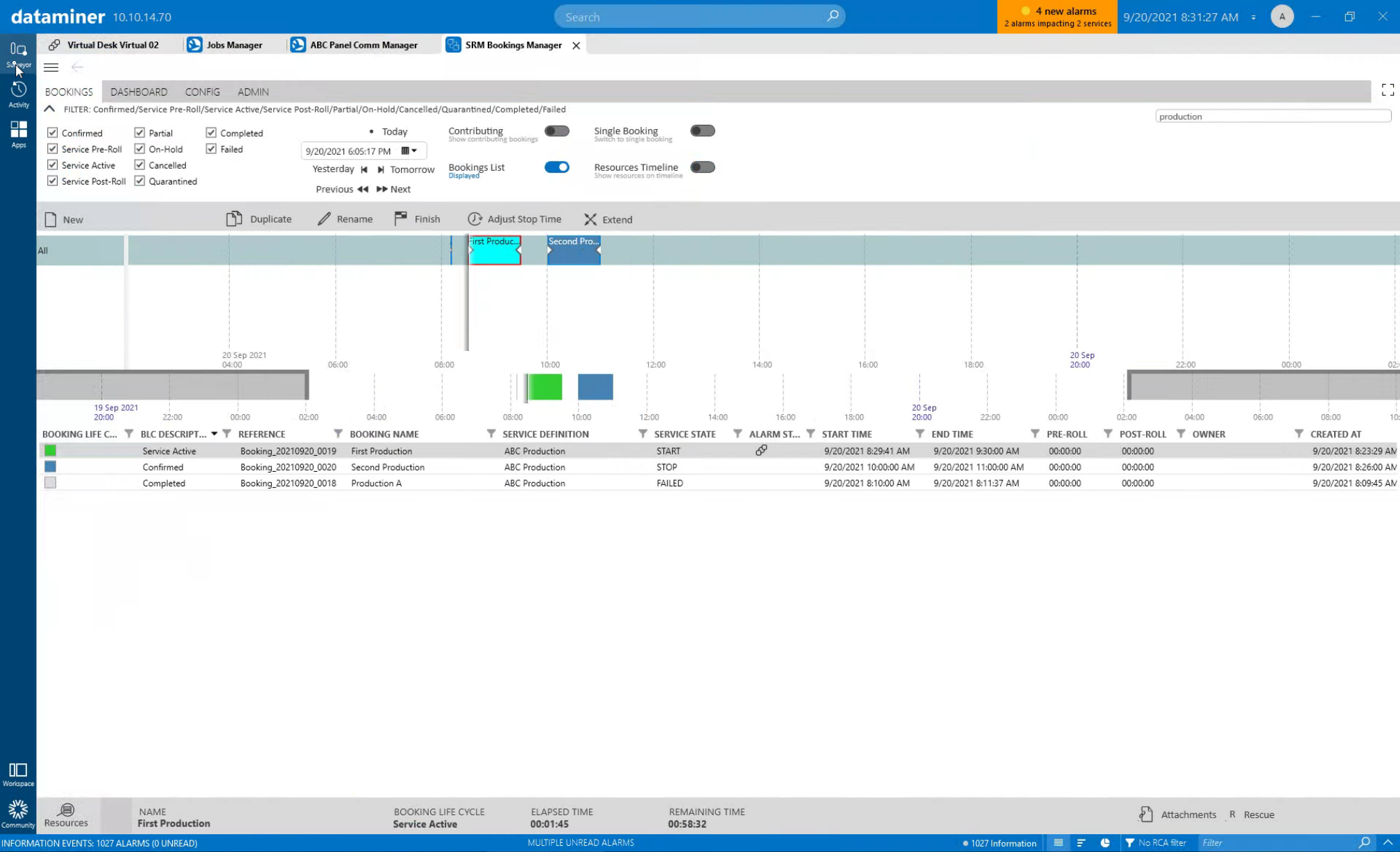 Once the user has created the two productions, DataMiner Booking Manager is the default app to further manage the productions. This screenshot shows the productions in a list and timeline view: the first production is already running ("Service Active"); the second production will start later and has a different state ("Confirmed").
Once the user has created the two productions, DataMiner Booking Manager is the default app to further manage the productions. This screenshot shows the productions in a list and timeline view: the first production is already running ("Service Active"); the second production will start later and has a different state ("Confirmed").
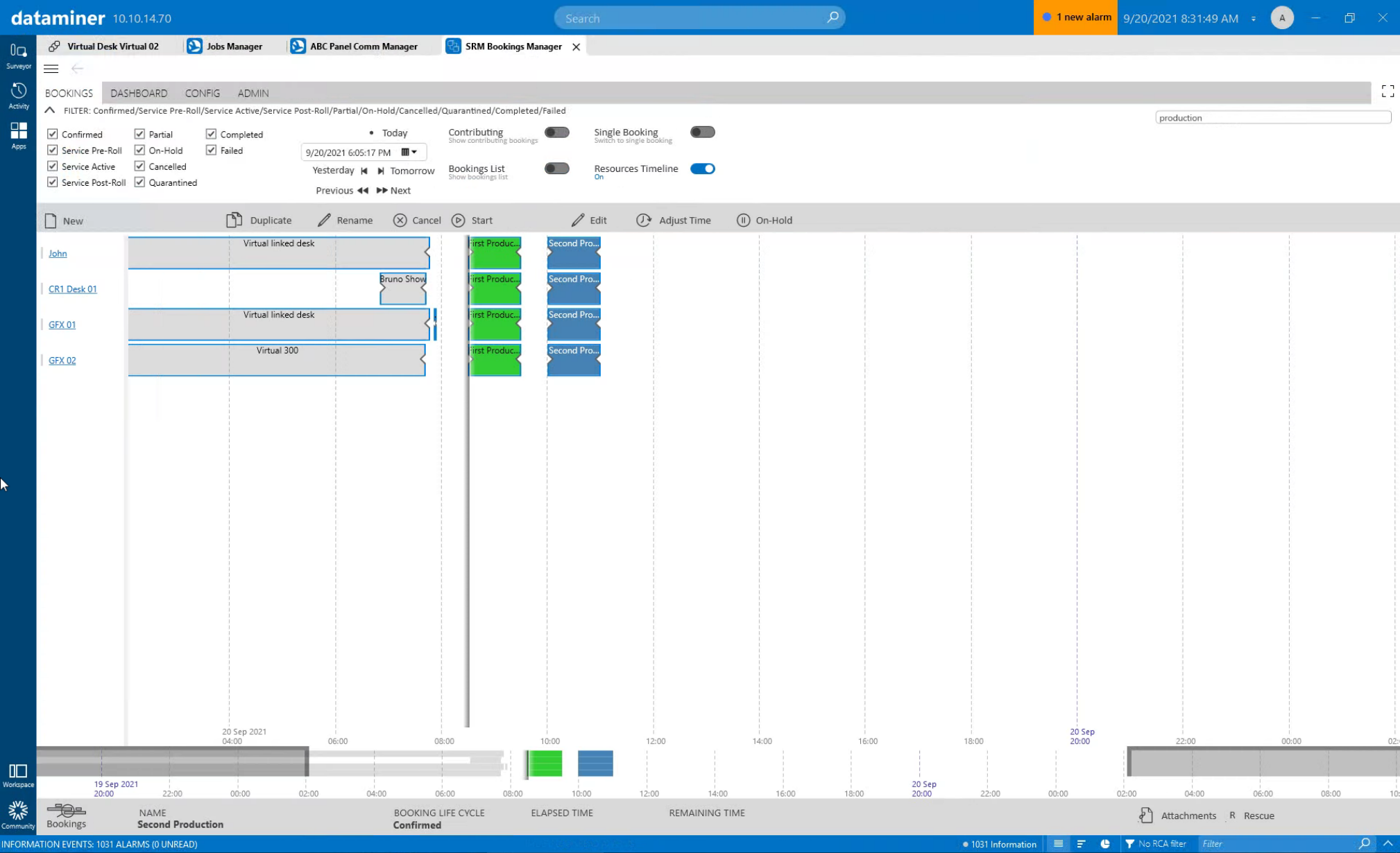 You can click the "Resources" button to see all the resources belonging to a production. As you can see, GFX01 and GFX02 have been scheduled for both productions back to back.
You can click the "Resources" button to see all the resources belonging to a production. As you can see, GFX01 and GFX02 have been scheduled for both productions back to back.
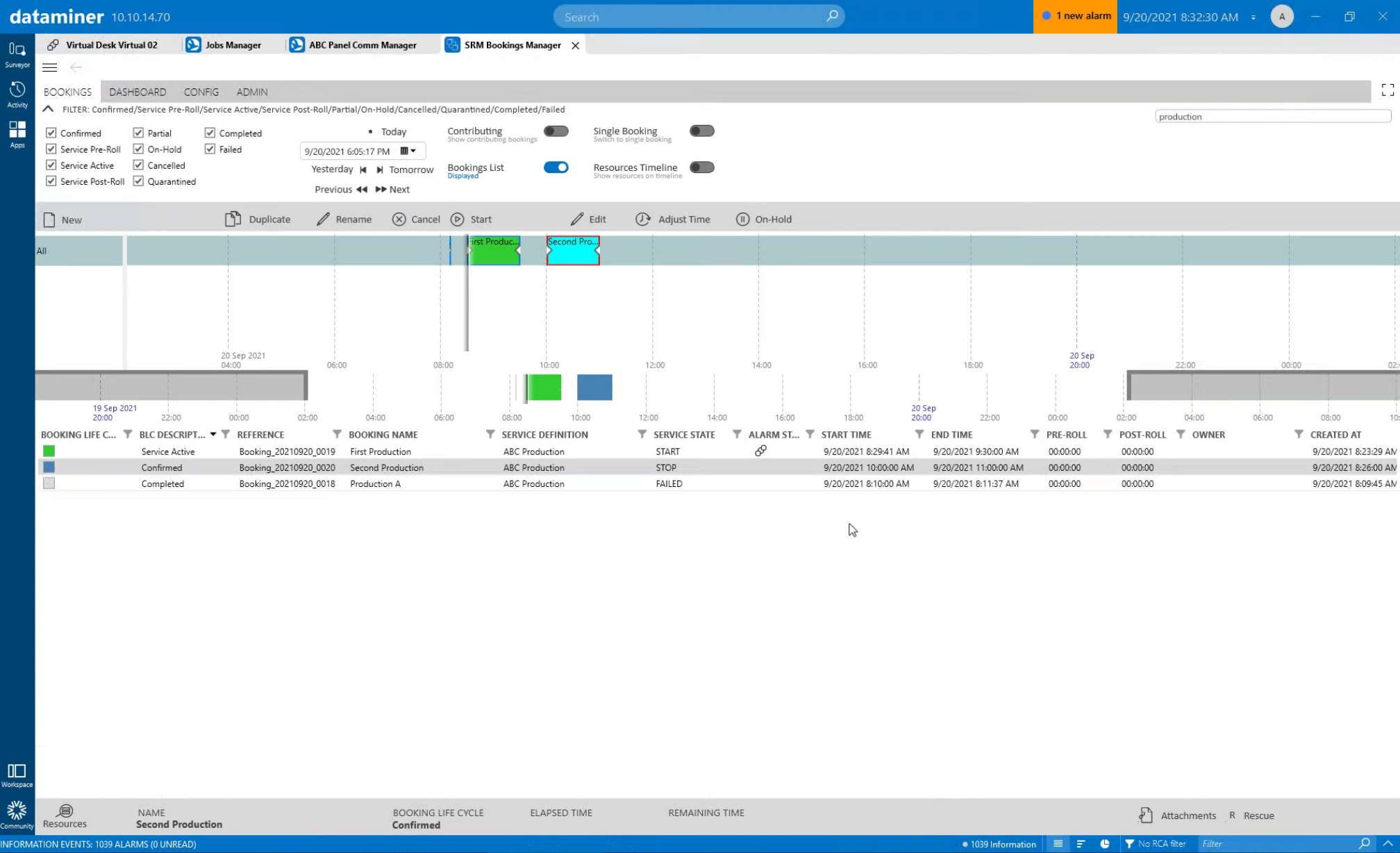 Now let's reschedule the second production to start immediately: just select the production and click the "start" button.
Now let's reschedule the second production to start immediately: just select the production and click the "start" button.
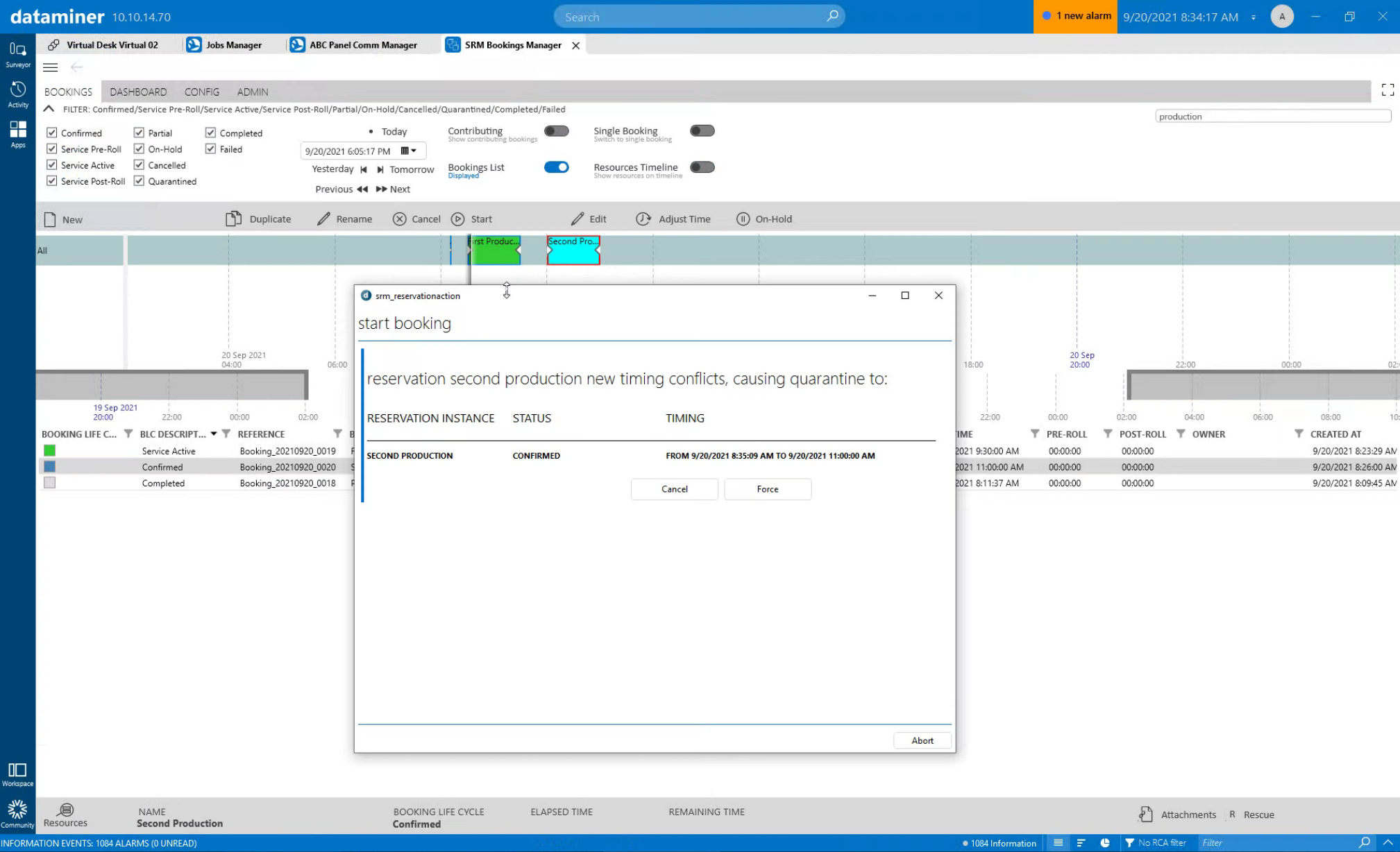 DataMiner immediately identifies the resource conflict with the GFX generators. As a user, you can now decide not to start early or to force the immediate start. If you choose the latter option, the second production will be put into quarantine to indicate that this production cannot run with the resources originally scheduled for it. Rest assured, however, the ongoing first production will not be touched.
DataMiner immediately identifies the resource conflict with the GFX generators. As a user, you can now decide not to start early or to force the immediate start. If you choose the latter option, the second production will be put into quarantine to indicate that this production cannot run with the resources originally scheduled for it. Rest assured, however, the ongoing first production will not be touched.
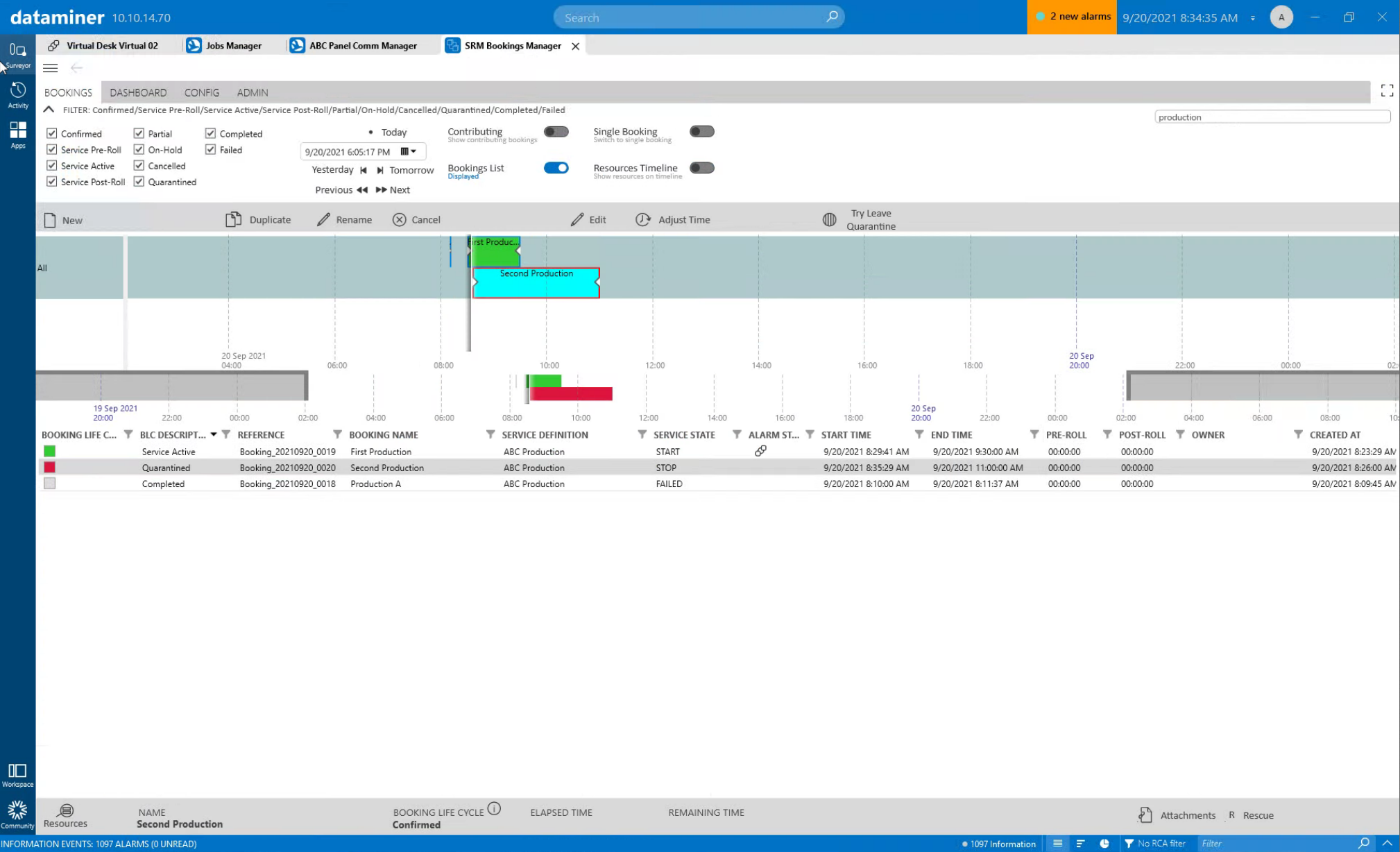 Once you force the second production to start right away, the production state will be "quarantined" and marked in red.
Once you force the second production to start right away, the production state will be "quarantined" and marked in red.
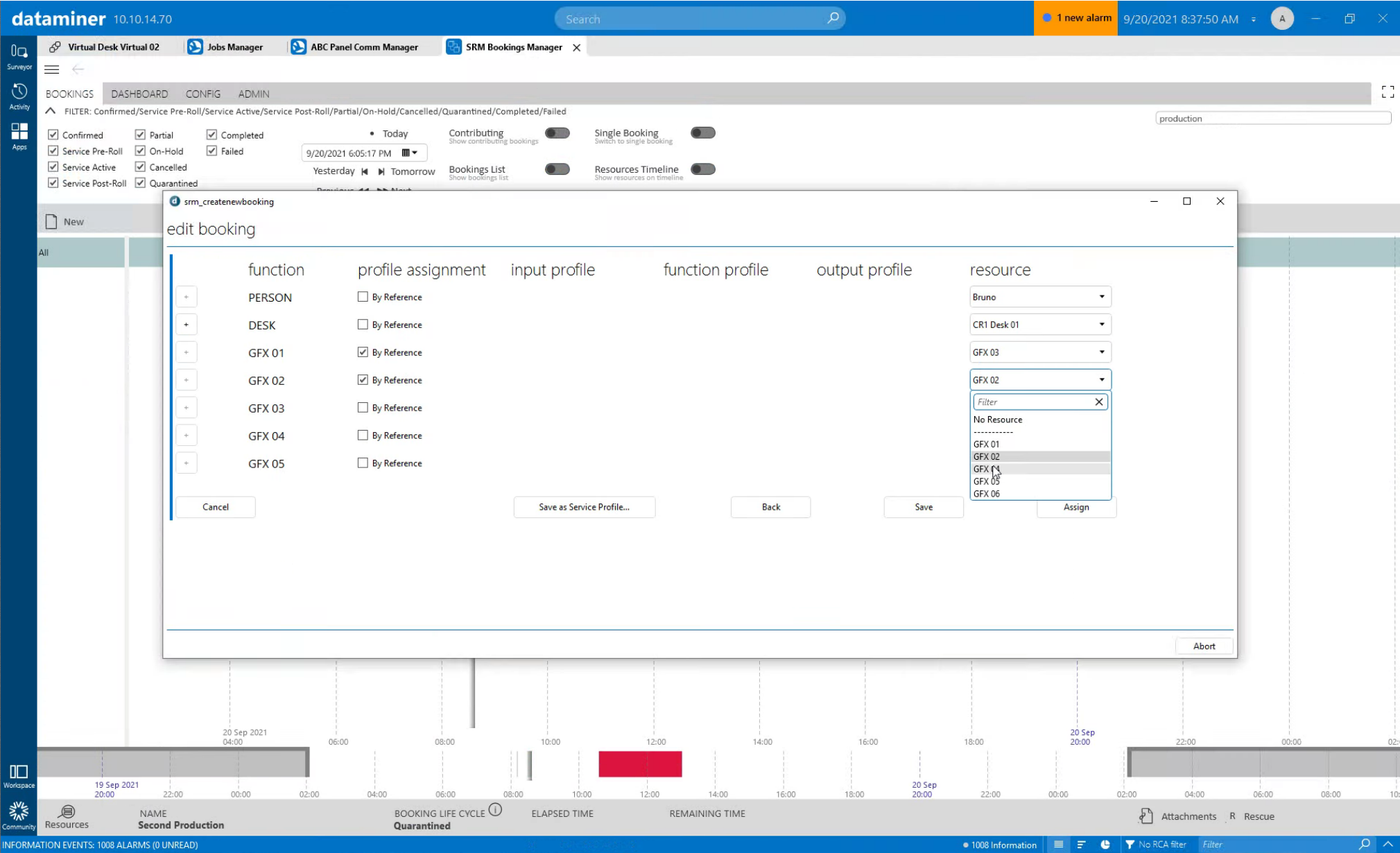 To solve this problem, you can edit the quarantined production and select different GFX resources, for example, GFX03 and GFX04, because these are still available.
To solve this problem, you can edit the quarantined production and select different GFX resources, for example, GFX03 and GFX04, because these are still available.
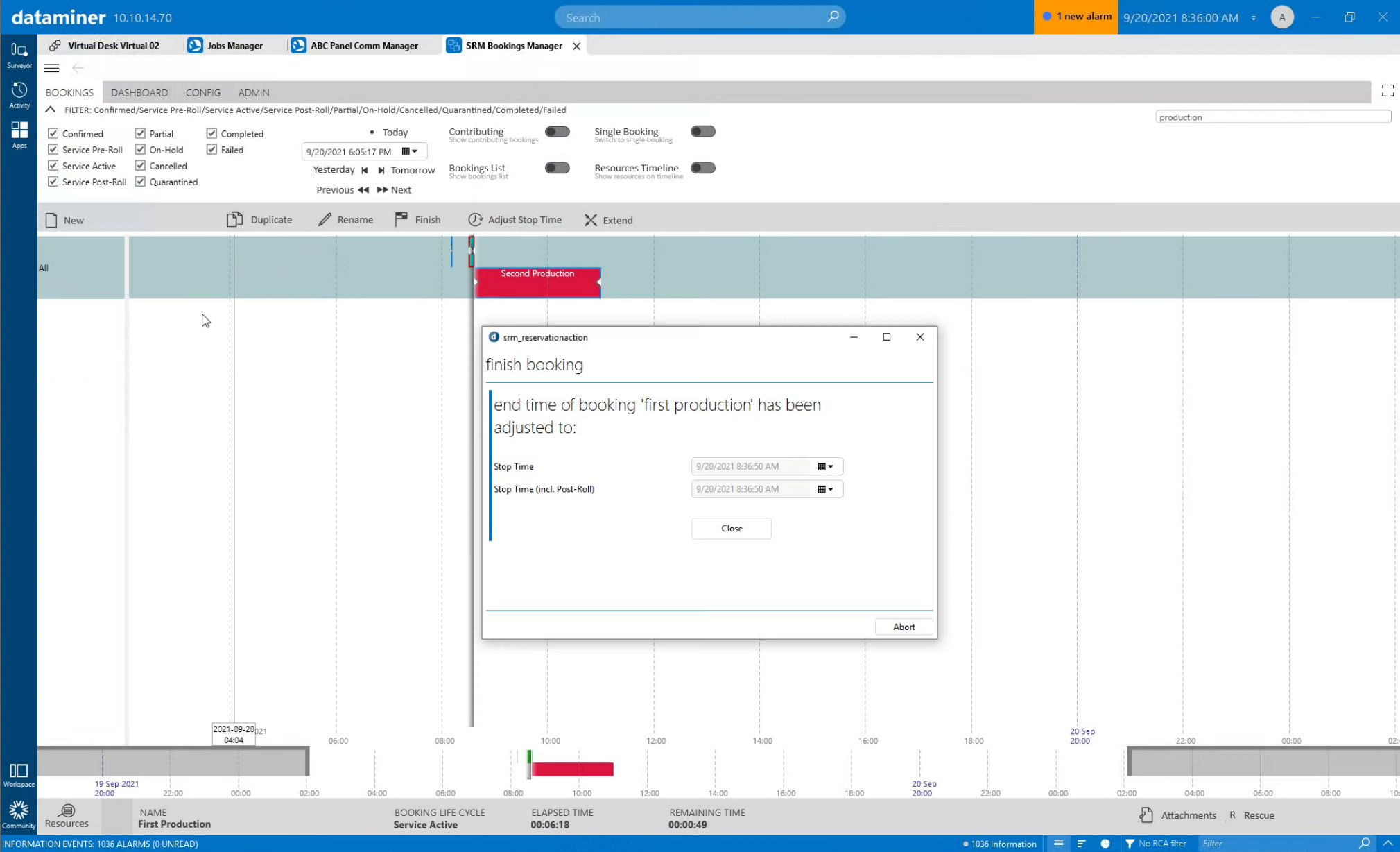 Alternatively, you could also let the first production finish early to free up the resources again, including the GFX generators: simply select the first production and click the "Finish" button.
Alternatively, you could also let the first production finish early to free up the resources again, including the GFX generators: simply select the first production and click the "Finish" button.
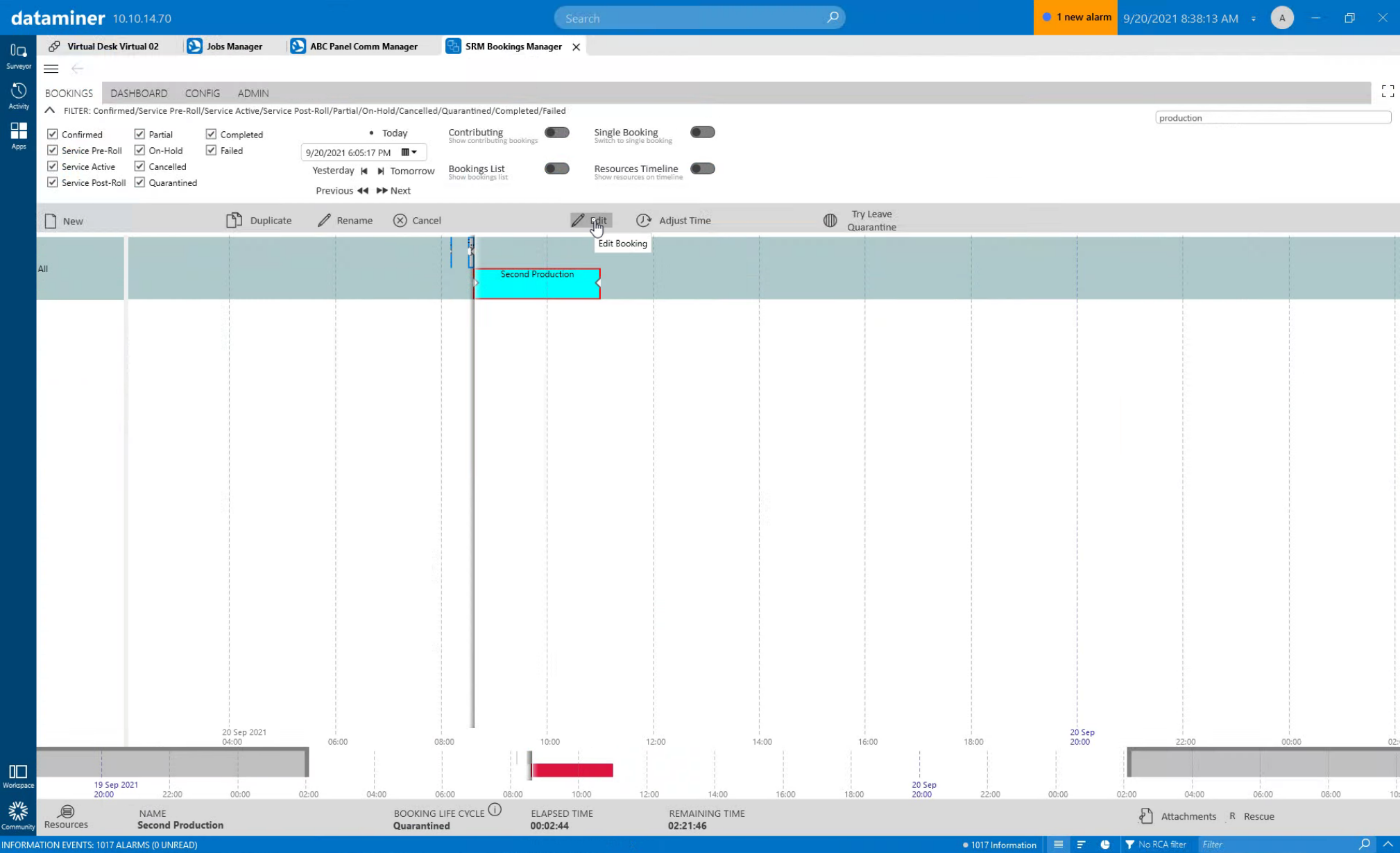 No matter whether you freed up resources by rescheduling the first production or if you assigned different resources to the second production, you can now click the "Try Leave Quarantine" button to let DataMiner try to activate your production once more.
No matter whether you freed up resources by rescheduling the first production or if you assigned different resources to the second production, you can now click the "Try Leave Quarantine" button to let DataMiner try to activate your production once more.
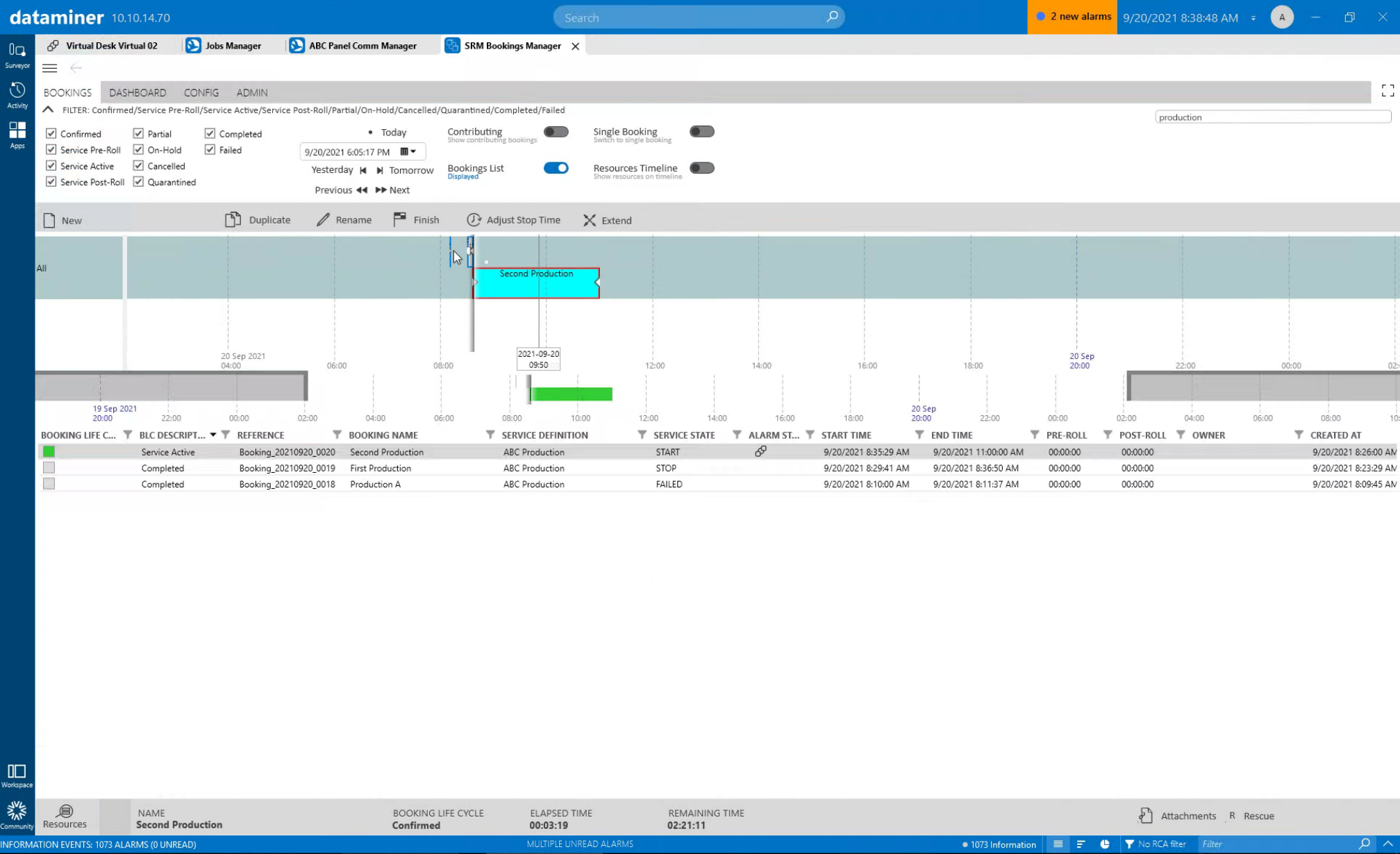 Now your second production will leave the "quarantine" state and change to "Service Active". And remember, this was just an example of how DataMiner can manage resource conflicts. Most steps were executed by the user in a rather manual way. Such a workflow can also be fully automated if required. For example, DataMiner could automatically search for an alternative resource in case of a resource conflict instead of letting the user select one. DataMiner will adapt to your needs and orchestrate the service life cycle of your productions just the way you want it.
Now your second production will leave the "quarantine" state and change to "Service Active". And remember, this was just an example of how DataMiner can manage resource conflicts. Most steps were executed by the user in a rather manual way. Such a workflow can also be fully automated if required. For example, DataMiner could automatically search for an alternative resource in case of a resource conflict instead of letting the user select one. DataMiner will adapt to your needs and orchestrate the service life cycle of your productions just the way you want it.
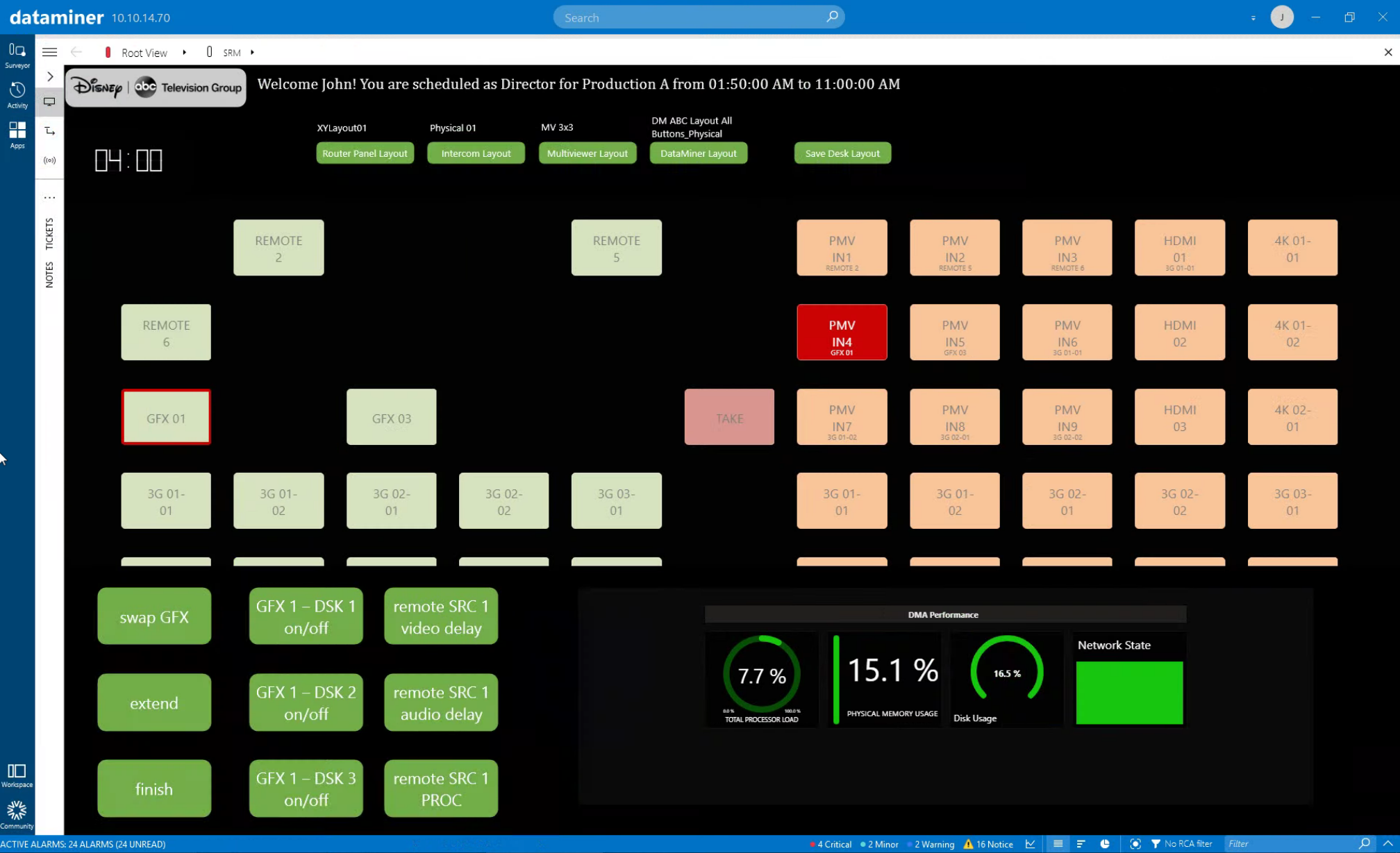 In the next part of this series of uses cases around production management, we will look into the dynamic desks that DataMiner prepares for each operator.
In the next part of this series of uses cases around production management, we will look into the dynamic desks that DataMiner prepares for each operator.