solution Use Case
Production Event Management (4) – production life cycle management (DataMiner Scheduler)
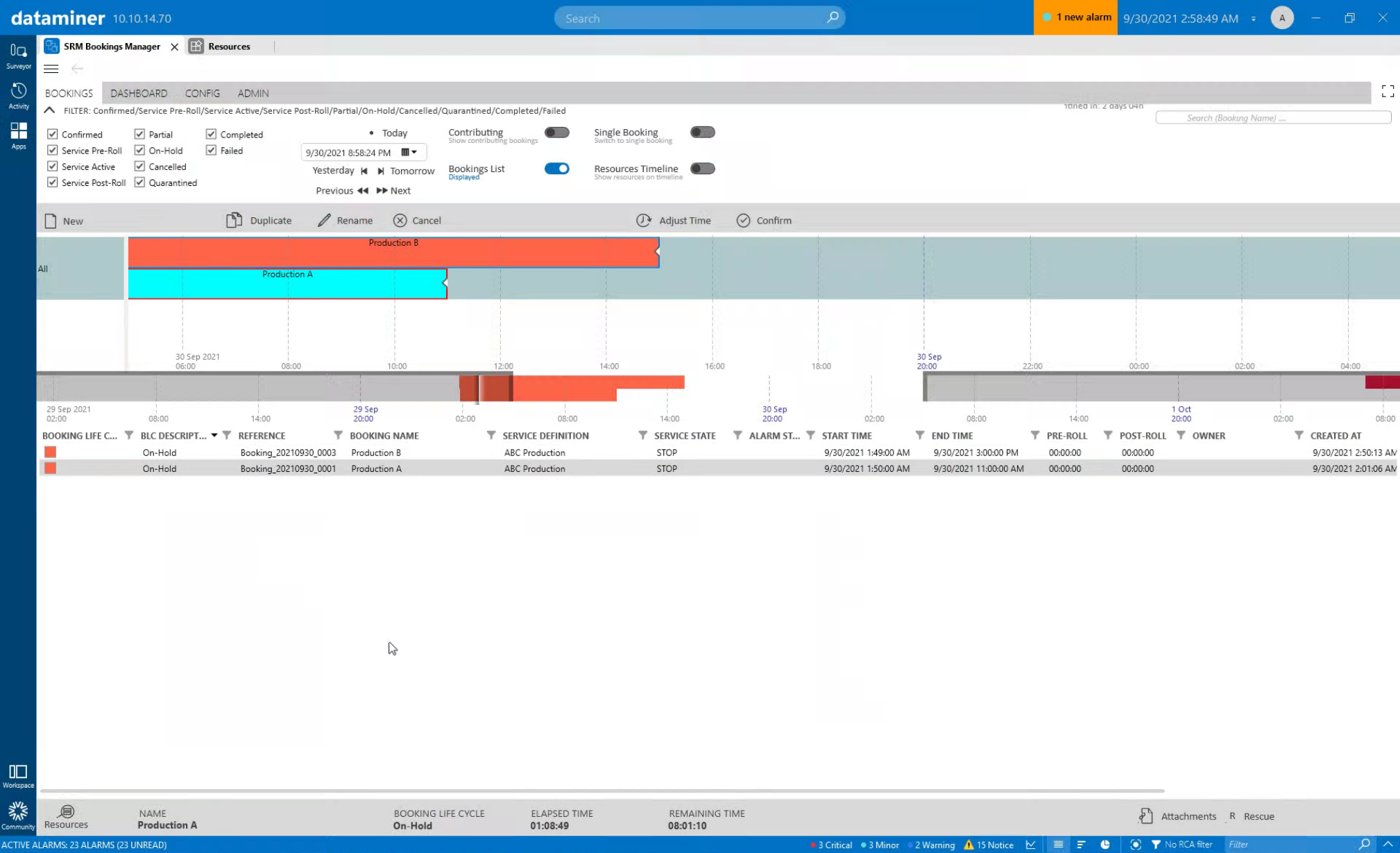
This is the fourth use case in an 8-part series on Production Event Management. In the previous example, we’ve seen how DataMiner assigns resources to your production.
Before your live production starts, DataMiner makes sure that the production equipment gets configured, that the reserved “remote source” signals are routed to the right destinations in the studio and to the multiviewers at the operator desks, and that all media asset files (logo files in our example) are available as well.
On top of that, DataMiner creates a user-specific dynamic operator control interface, including the configuration of third-party equipment such as hardware or software intercom panels, XY router control panels, multiviewers, etc. The desk configuration and user interfaces are always in line with the personal preferences of each operator and the production requirements. As an operator, you simply log in with your credentials, and DataMiner will take care of the rest.
Let’s first have a look at the DataMiner Bookings Manager to see how DataMiner manages the life cycle of productions. A simple start and stop of a production is certainly not enough.
USE CASE DETAILS
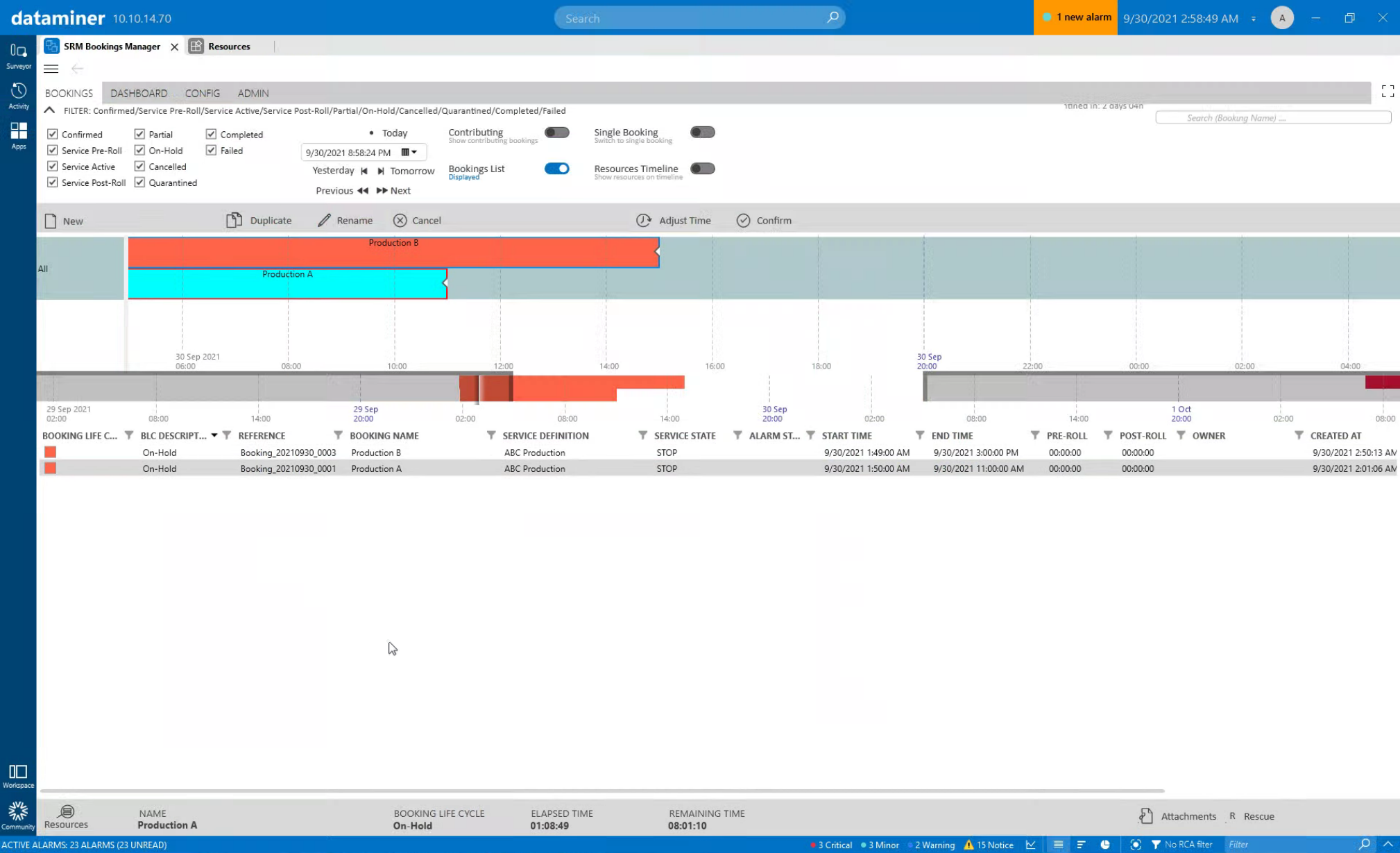 This screenshot shows the DataMiner out-of-the-box interface to manage the life cycle of productions. Production A is currently on hold. In this case, we were asked to provide a workflow that only configures the equipment when a user clicks the "Confirm" button. However, it is also possible to have the configuration done automatically within a pre-defined "pre-roll" period before the event starts.
This screenshot shows the DataMiner out-of-the-box interface to manage the life cycle of productions. Production A is currently on hold. In this case, we were asked to provide a workflow that only configures the equipment when a user clicks the "Confirm" button. However, it is also possible to have the configuration done automatically within a pre-defined "pre-roll" period before the event starts.
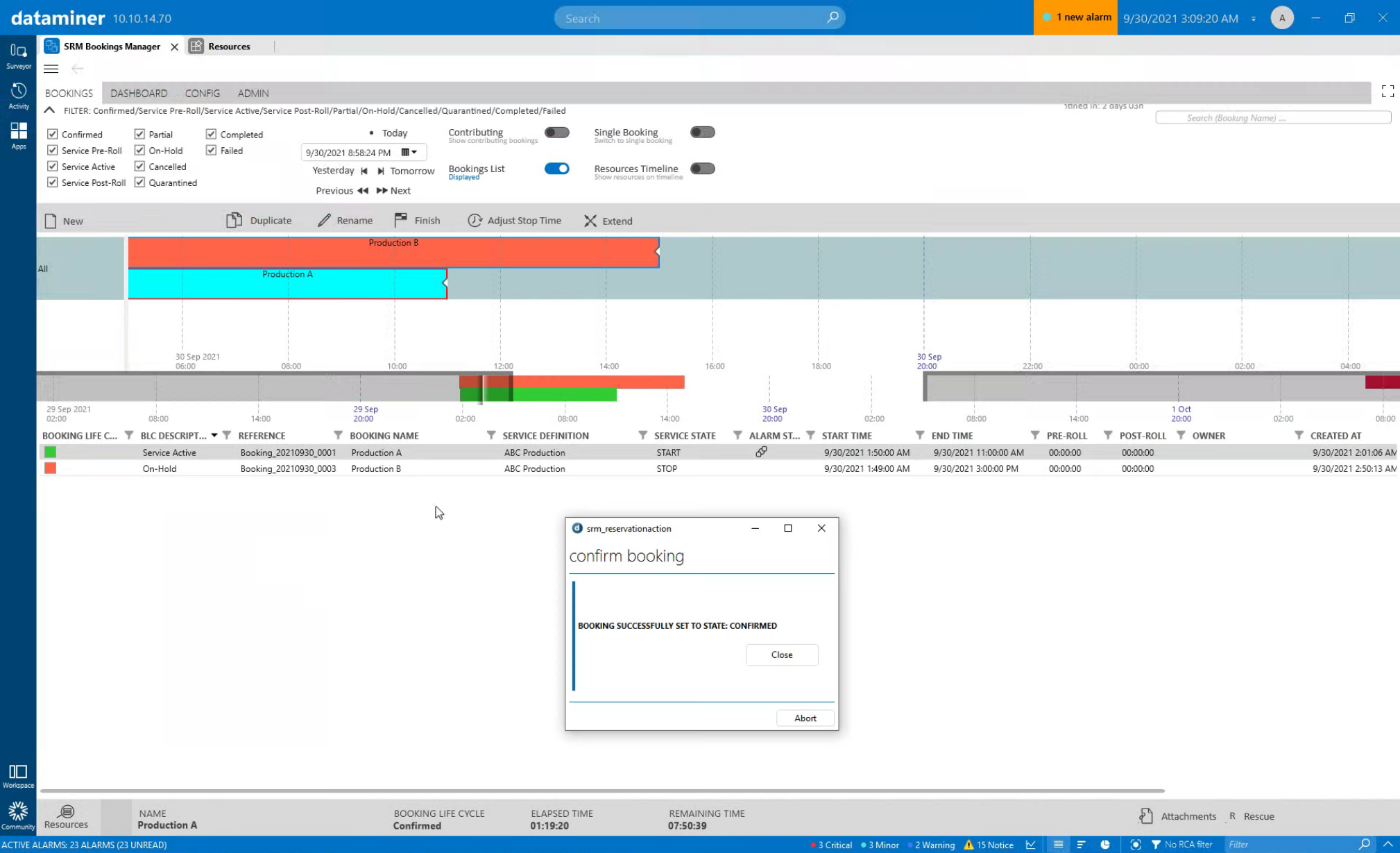 When the "Confirm" button is clicked, DataMiner will configure the production equipment. It will apply the correct profile to each device, copy graphic files to the GFX generators that have been selected for the production, route the required signals to the studio and operator workplaces, and build the dynamic on-premises or virtual operator desk. Once everything is ready, the state changes to "Service Active".
When the "Confirm" button is clicked, DataMiner will configure the production equipment. It will apply the correct profile to each device, copy graphic files to the GFX generators that have been selected for the production, route the required signals to the studio and operator workplaces, and build the dynamic on-premises or virtual operator desk. Once everything is ready, the state changes to "Service Active".
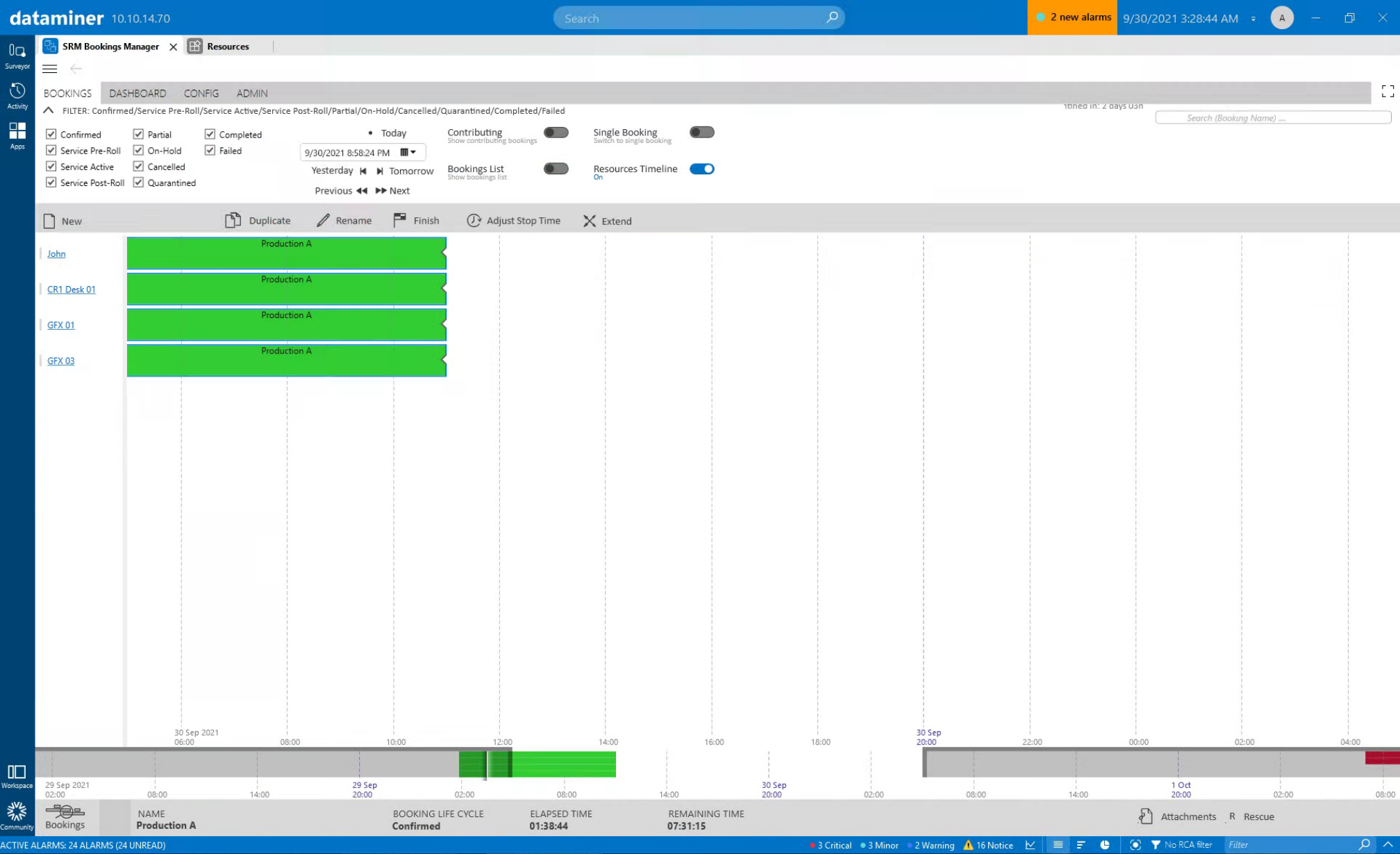 Use the search bar or toggle buttons to filter for a production and manage it. You can also display all resources belonging to a specific production.
Use the search bar or toggle buttons to filter for a production and manage it. You can also display all resources belonging to a specific production.
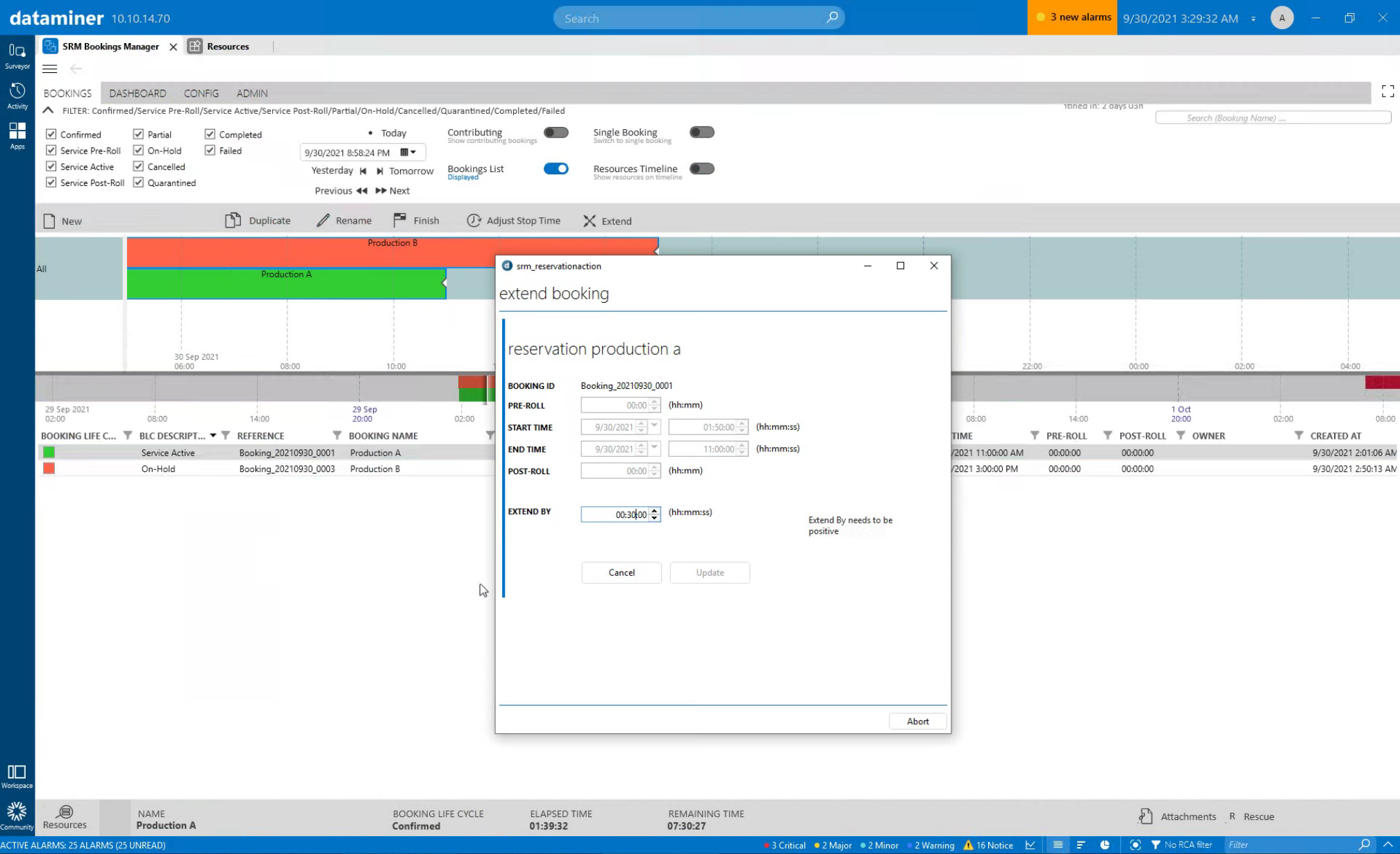 You can even change the timing of your production, e.g. finish a production early to free up all resources again, or extend the production. Extending a production may sound simple, but it can easily lead to resource conflicts. Imagine, for example, that you have booked the same resources for two productions that are close to each other and you want to extend the first one...
You can even change the timing of your production, e.g. finish a production early to free up all resources again, or extend the production. Extending a production may sound simple, but it can easily lead to resource conflicts. Imagine, for example, that you have booked the same resources for two productions that are close to each other and you want to extend the first one...
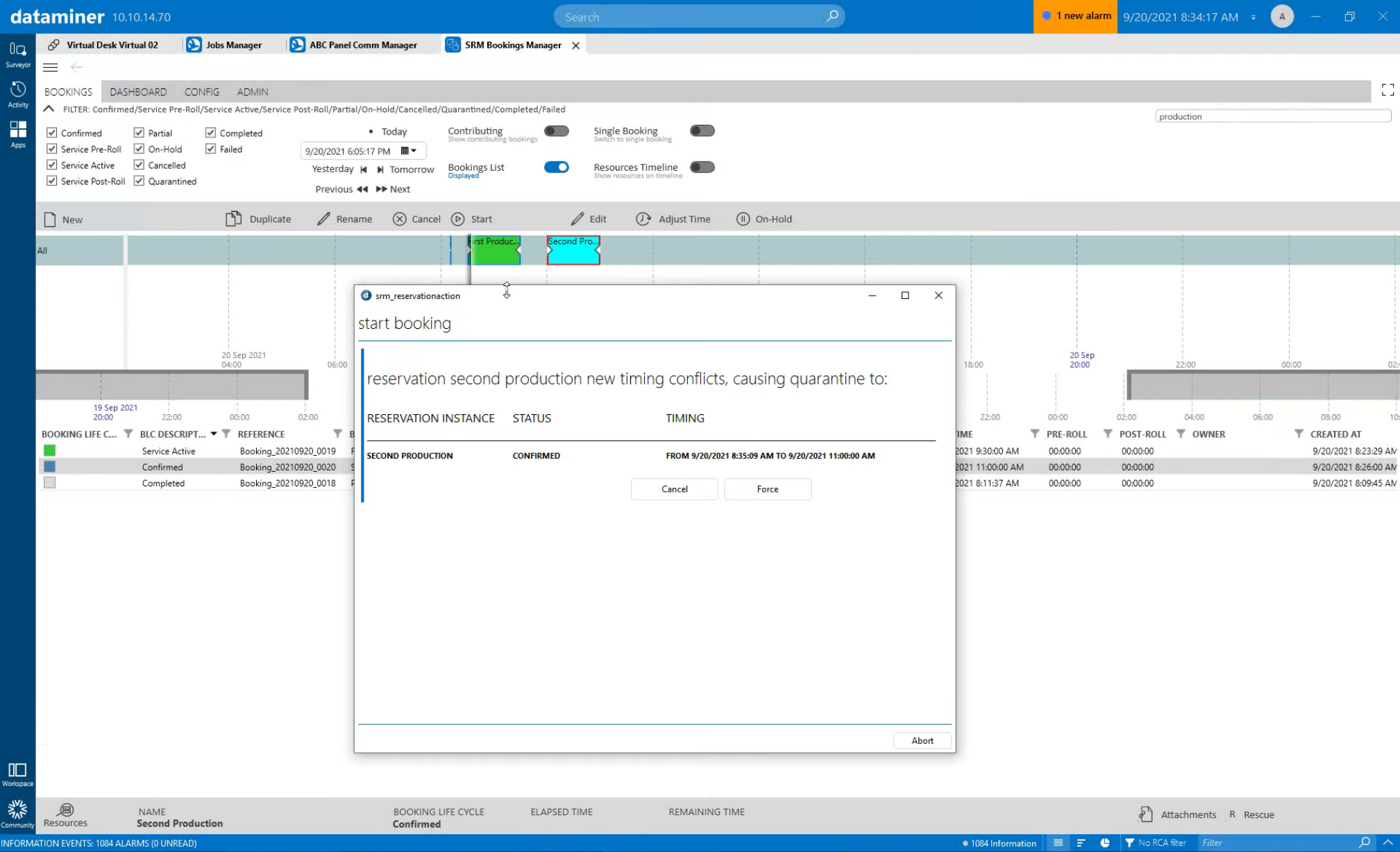 But don't worry! In the next example of this use case series, you will see how the DataMiner "Quarantine" feature helps you manage such situations.
But don't worry! In the next example of this use case series, you will see how the DataMiner "Quarantine" feature helps you manage such situations.