solution Use Case
Production Event Management (1) – manually ingest production data (DataMiner Jobs app)
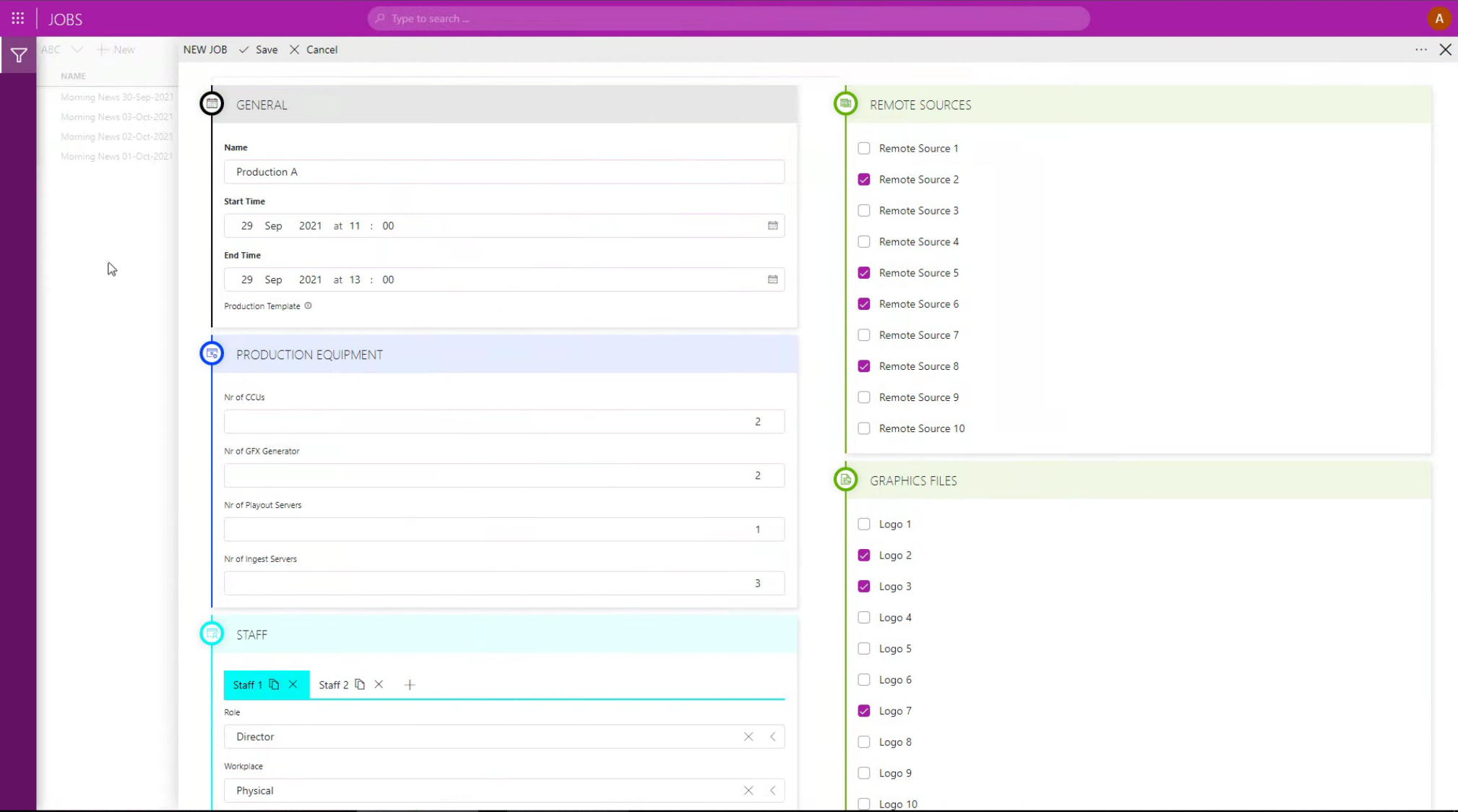
This is the first use case in an 8-part series on Production Event Management. In this example, we’ll take a look at how the DataMiner Jobs app can be used to collect all administrative data you need to successfully manage an upcoming production. (We also have a demo video available on this topic: “From job to booking“.)
Orchestrating the full life cycle of a live production starts with gathering all data that is required for that production.
This includes the type of production (e.g. an HD or UHD production), the studio and control room with the whole production infrastructure (e.g. CCUs, processing equipment, video servers, graphic generators and monitors), but also signals (remote sources) and video and audio assets (e.g. graphic files and video clips). And don’t forget your staff, which needs to be reserved as well, just like a working desk for everybody involved in the production.
Fortunately, DataMiner creates a dynamic operator control interface, which also includes third-party equipment (e.g. hardware or software intercom panels, XY router control panels, multiviewers, etc.). These interfaces are always adjusted to the personal preferences of each operator and the production requirements. So as an operator, you simply log in with your credentials, and DataMiner will take care of the rest! DataMiner brings the production to the user as a consistent experience, regardless of the location.
In the past, studios, control rooms and desks had a rather fixed setup. But today, it’s all about sharing resources between studios, and re-configuring the studios and desk configurations—in just a few clicks. And it’s also about having the freedom to either work on premises or remotely. However, such flexibility also comes with complexity, which needs to be managed. So let’s have a look at how this can be done with DataMiner.
USE CASE DETAILS
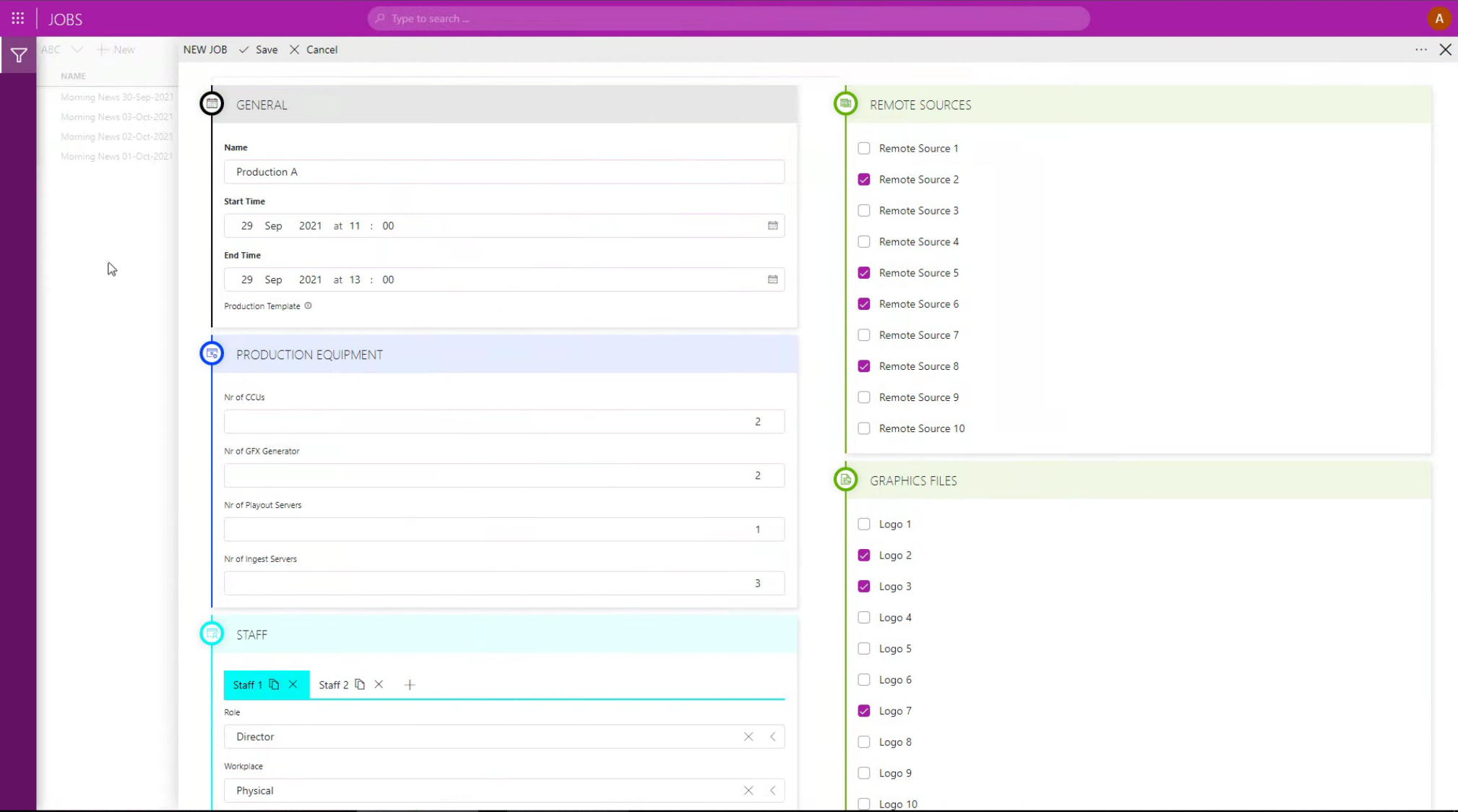 Use your browser and open the DataMiner Jobs app. Now you can start entering the data to plan your next production: production name, start time, end time, the production resources, the roles required to staff your production, and also the signals and file assets you will need.
Use your browser and open the DataMiner Jobs app. Now you can start entering the data to plan your next production: production name, start time, end time, the production resources, the roles required to staff your production, and also the signals and file assets you will need.
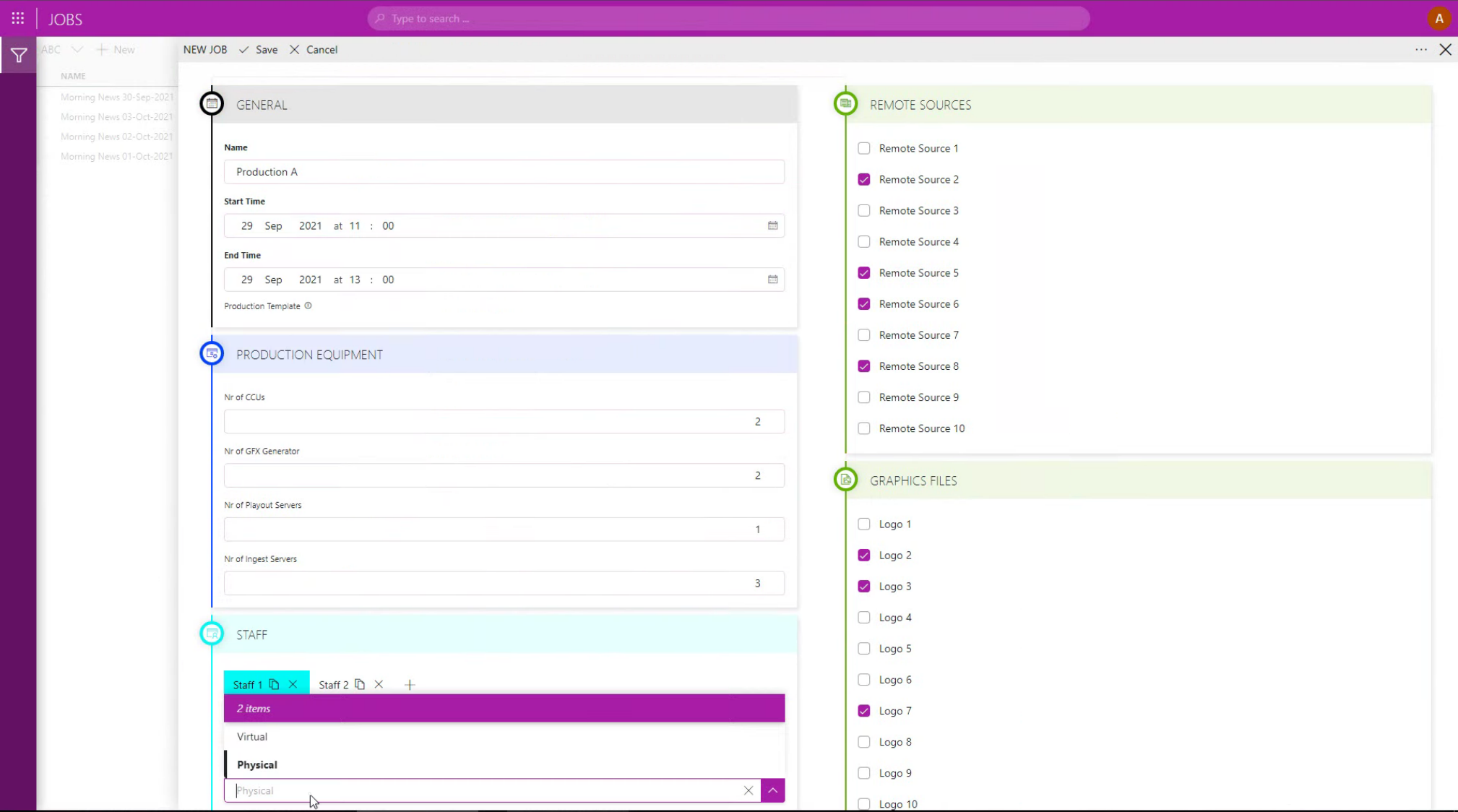 As you can see in this screenshot, the demo also includes the possibility to assign a workplace for each role. People can either come to the office and work from a "physical" desk, but they can work remotely. For that, they will need a "virtual" desk during the production. In a next step, you will see how DataMiner will dynamically create the right user interface for each operator for the right production at the right time, also including equipment that belongs to the desk, such as multiviewers, hardware routing panels, intercom panels, etc.
As you can see in this screenshot, the demo also includes the possibility to assign a workplace for each role. People can either come to the office and work from a "physical" desk, but they can work remotely. For that, they will need a "virtual" desk during the production. In a next step, you will see how DataMiner will dynamically create the right user interface for each operator for the right production at the right time, also including equipment that belongs to the desk, such as multiviewers, hardware routing panels, intercom panels, etc.
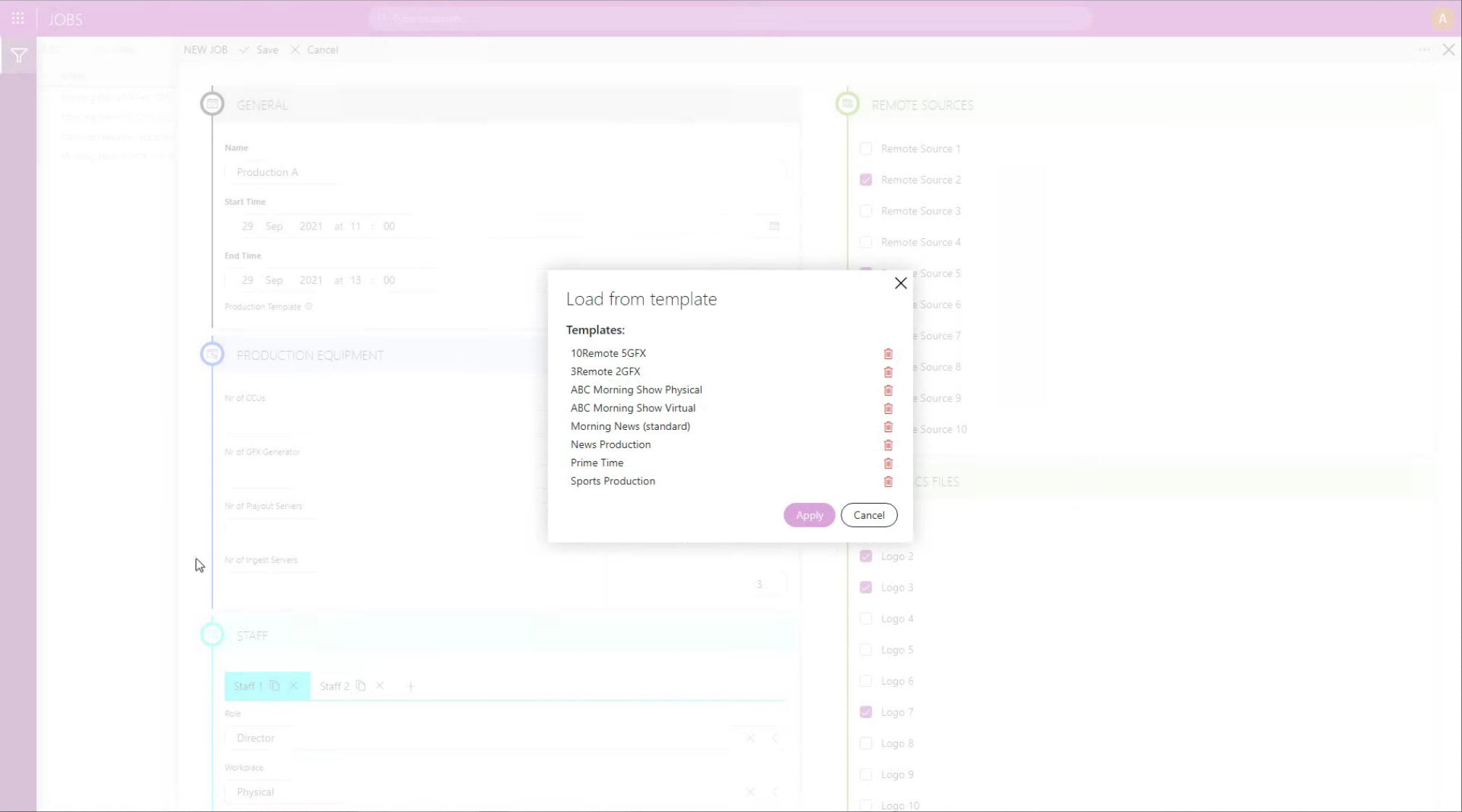 You don't need to enter all the information manually. Instead, you could also load a template with either some or all fields already pre-filled for each production. Note that at this stage you do not specify the exact production resources and people yet; only the resource types, the number of resources and roles need to be entered, e.g. 2 GFX generators and 1 director role. Using its resource pool, DataMiner will assign a resource or person that is available and fulfills the requirements in a subsequent step. Such functionality is key to managing resources dynamically.
You don't need to enter all the information manually. Instead, you could also load a template with either some or all fields already pre-filled for each production. Note that at this stage you do not specify the exact production resources and people yet; only the resource types, the number of resources and roles need to be entered, e.g. 2 GFX generators and 1 director role. Using its resource pool, DataMiner will assign a resource or person that is available and fulfills the requirements in a subsequent step. Such functionality is key to managing resources dynamically.
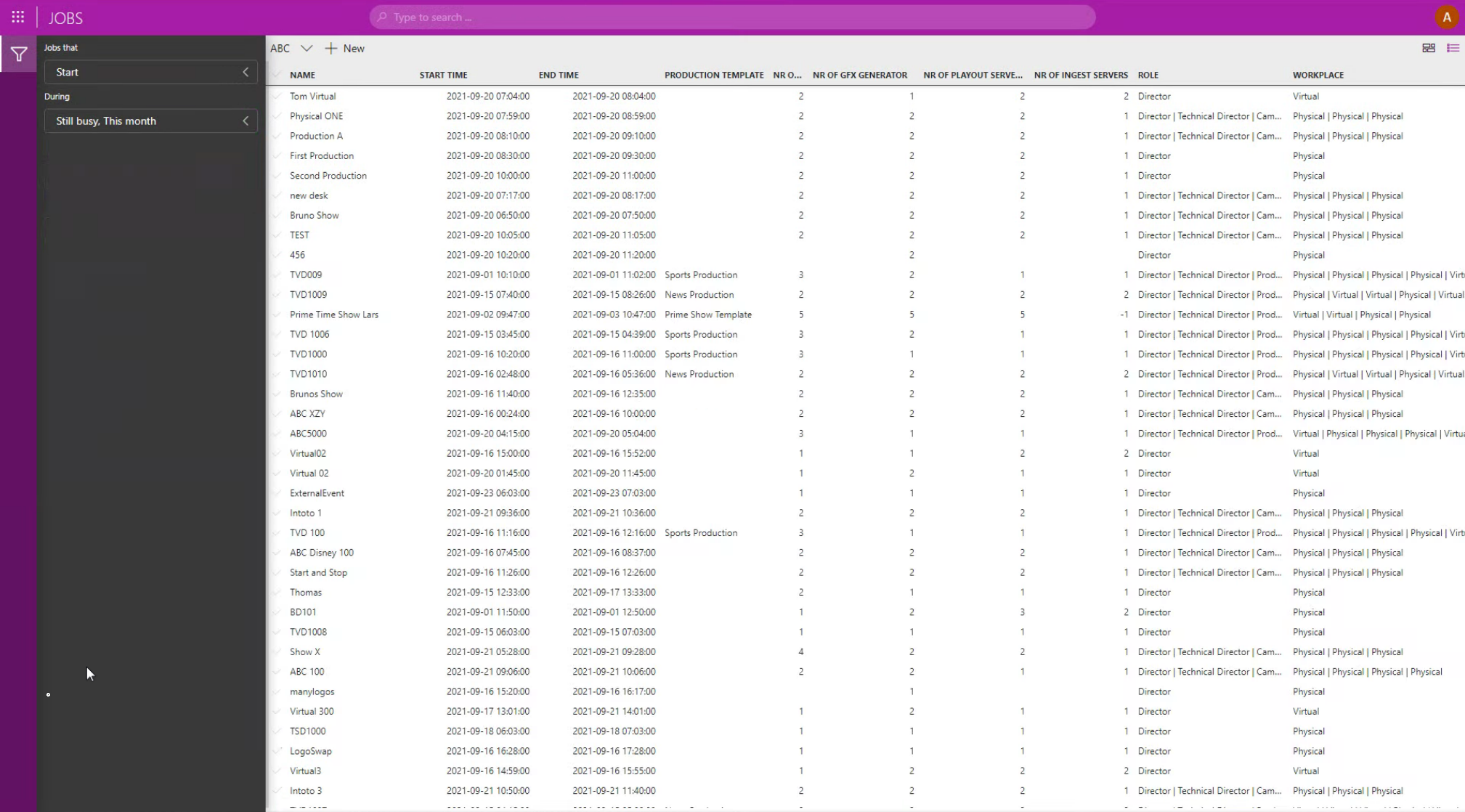 Once you have entered all the data and saved your job, you can use this list view to keep an overview of all your planned productions. Use the search bar or pre-defined filters to navigate.
Once you have entered all the data and saved your job, you can use this list view to keep an overview of all your planned productions. Use the search bar or pre-defined filters to navigate.
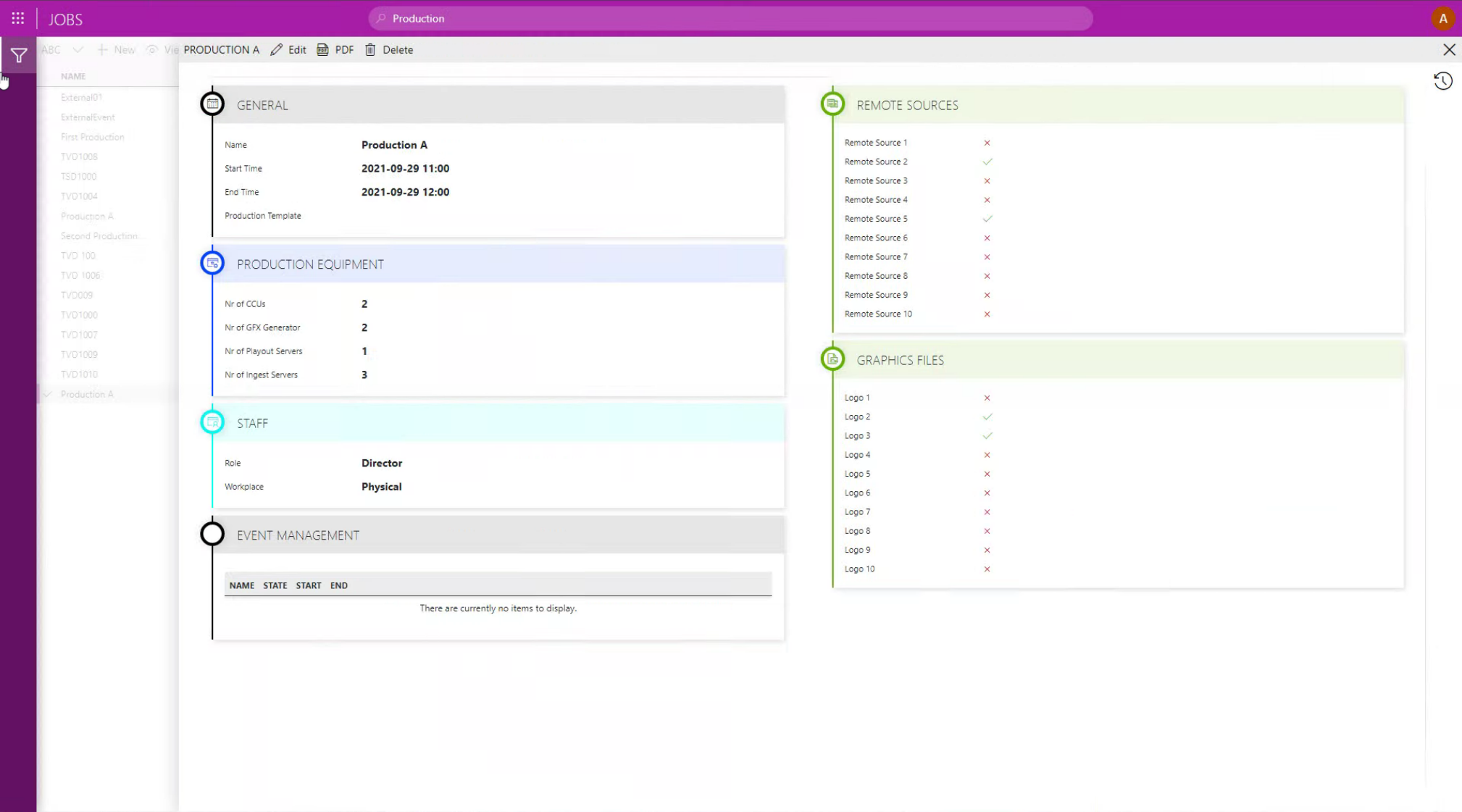 View the details of your planned production and edit them whenever required.
View the details of your planned production and edit them whenever required.
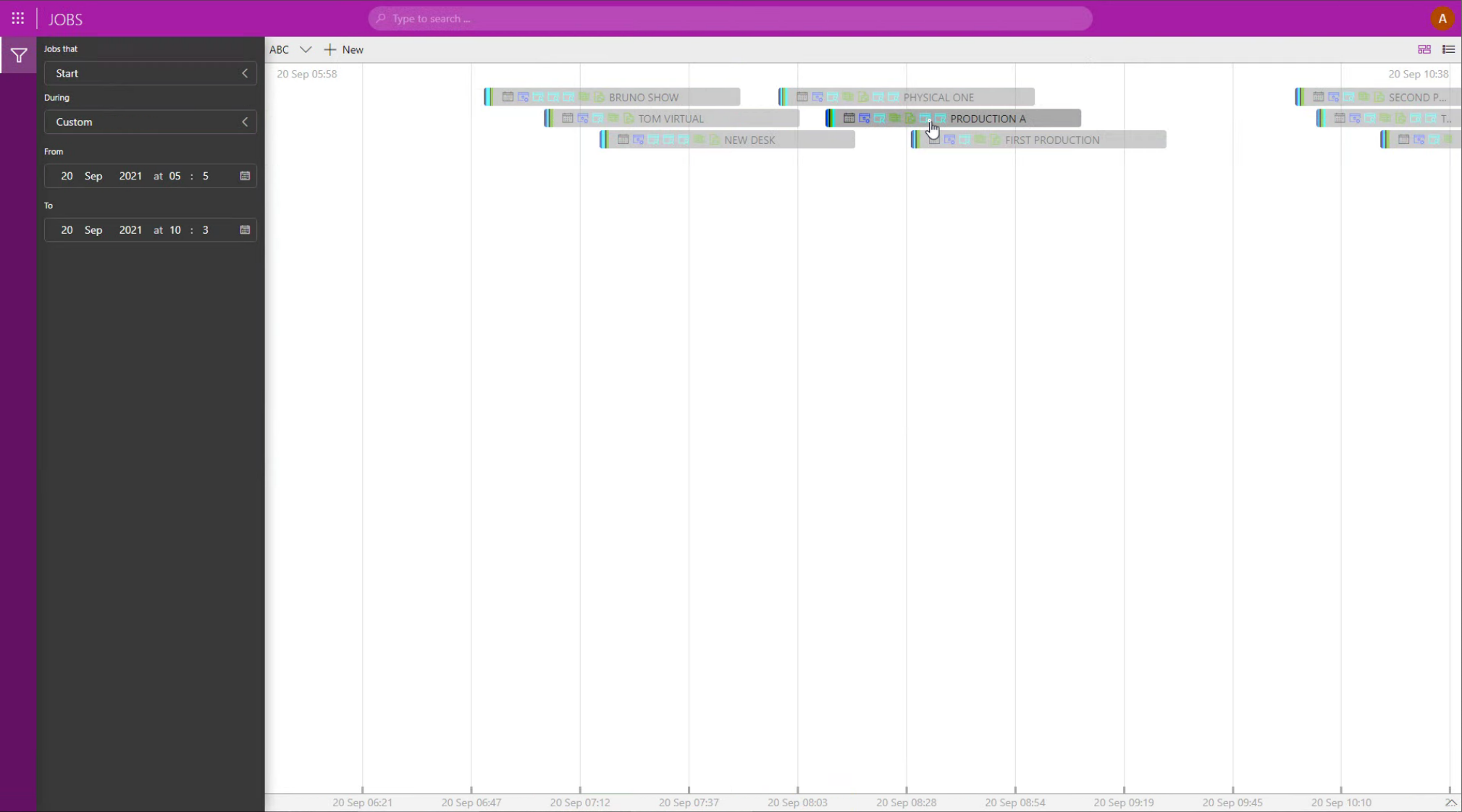 Or switch to the schedule view to get a more graphical overview of your productions.
Or switch to the schedule view to get a more graphical overview of your productions.
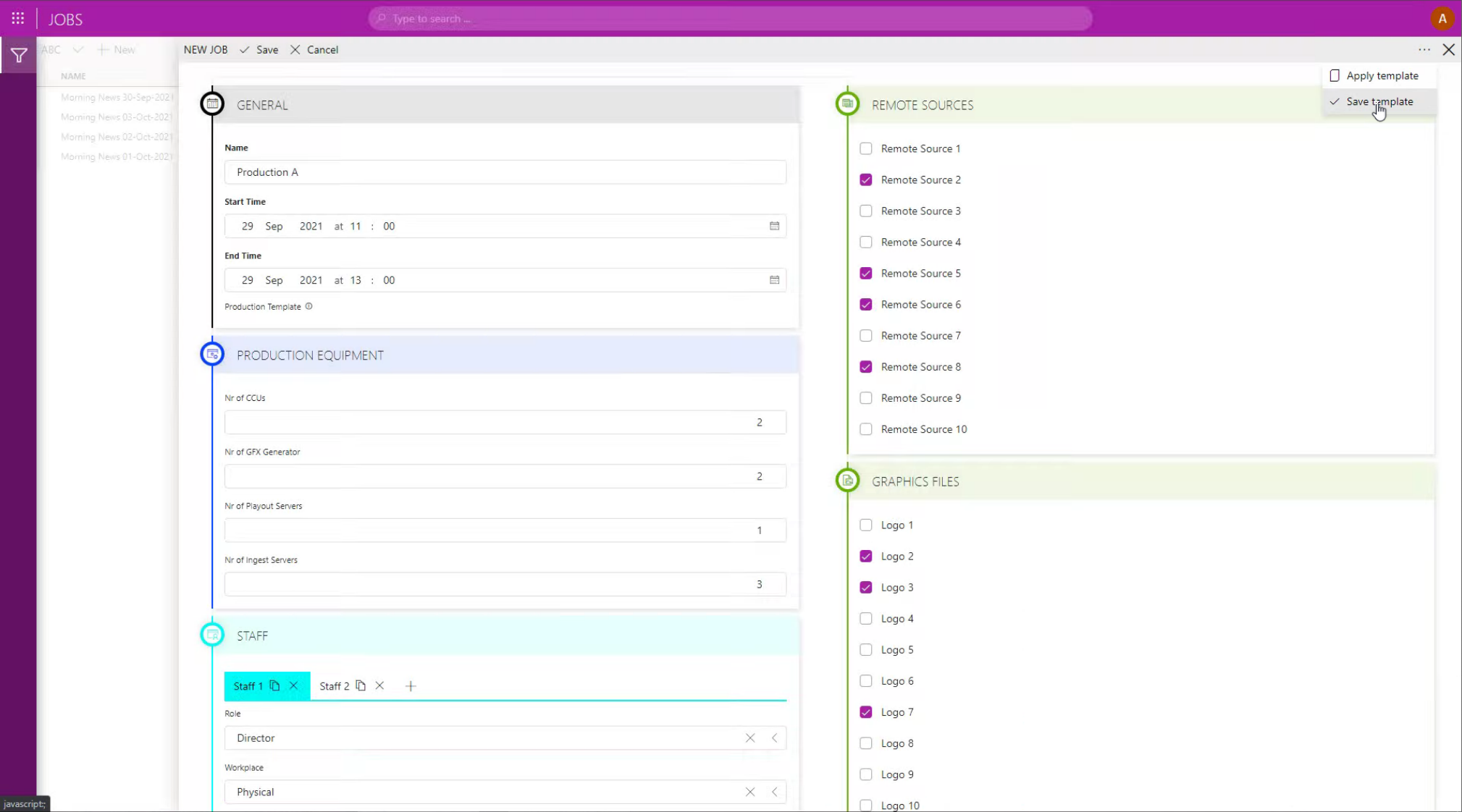 If you want to store the data you entered as a new template, just click on the three dots in the upper right corner and click "Save template".
If you want to store the data you entered as a new template, just click on the three dots in the upper right corner and click "Save template".
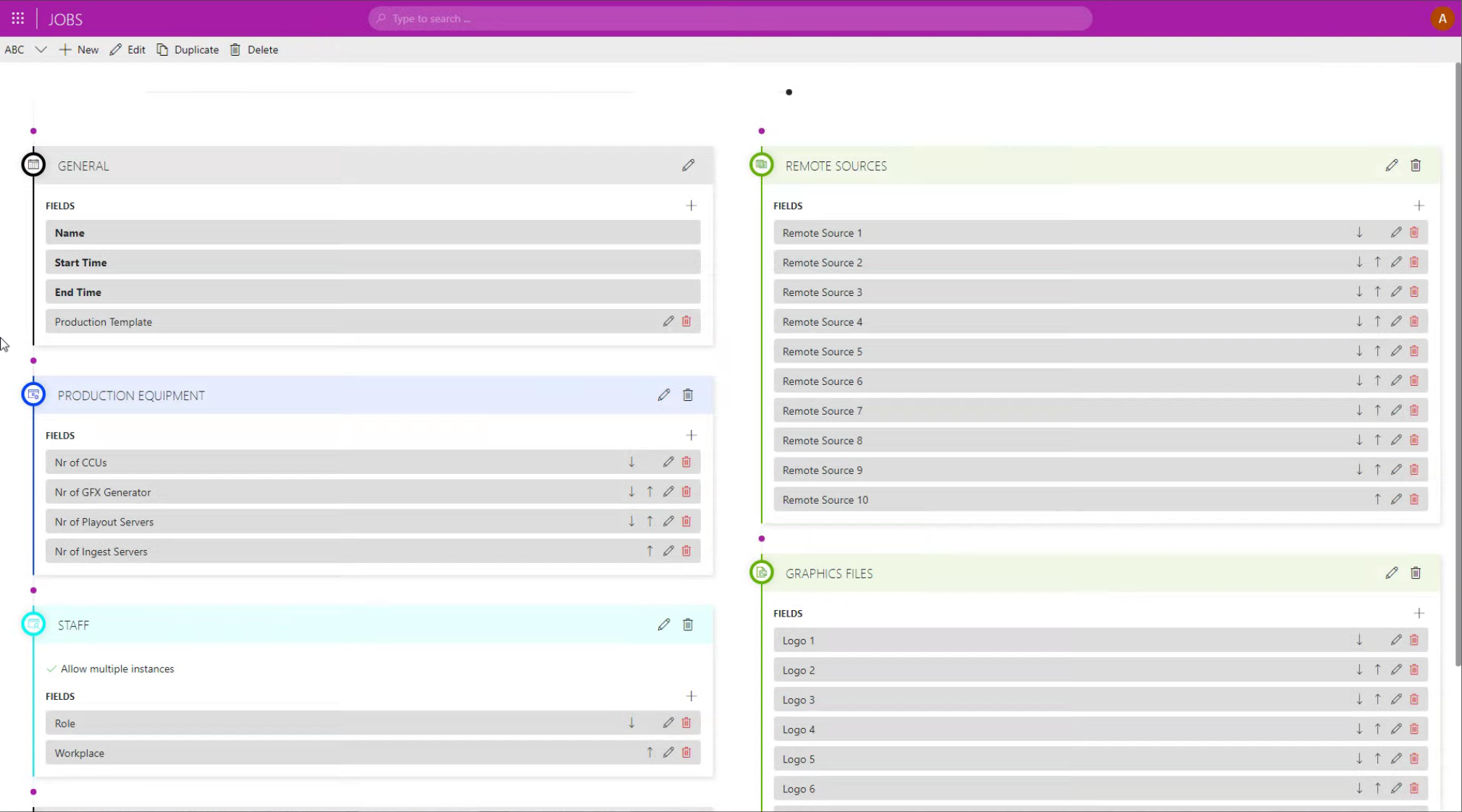 The DataMiner Jobs app is highly customizable: add new fields, change their order, specify the valid input data for each field, and much more.
The DataMiner Jobs app is highly customizable: add new fields, change their order, specify the valid input data for each field, and much more.
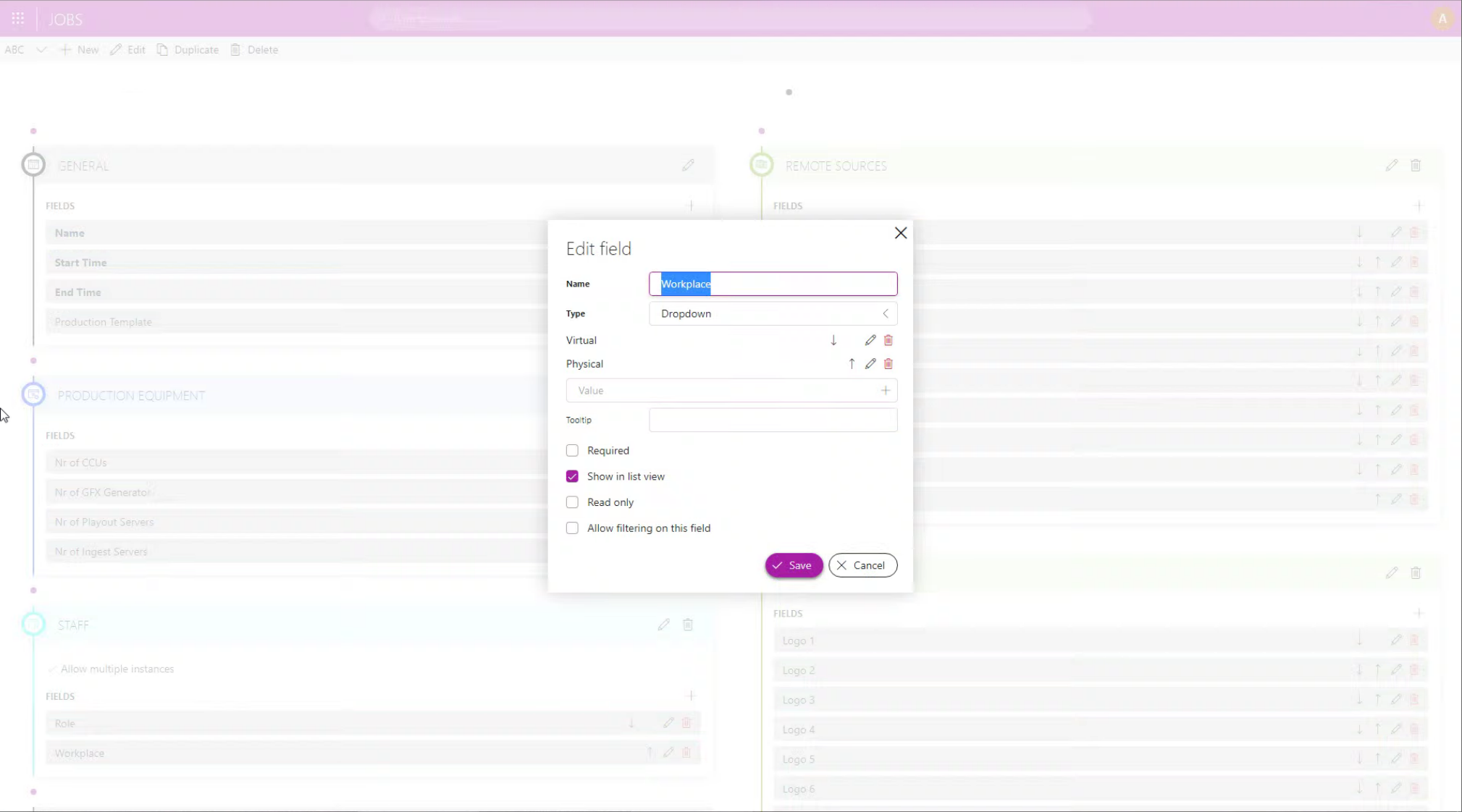 This screenshot shows how to edit a field: select a type (e.g. drop-down, checkbox, time span, URL, user, email, text, integer, auto-increment) and the behavior of the field. Fields can be optional or mandatory, and even read-only. You can also add a tooltip.
This screenshot shows how to edit a field: select a type (e.g. drop-down, checkbox, time span, URL, user, email, text, integer, auto-increment) and the behavior of the field. Fields can be optional or mandatory, and even read-only. You can also add a tooltip.
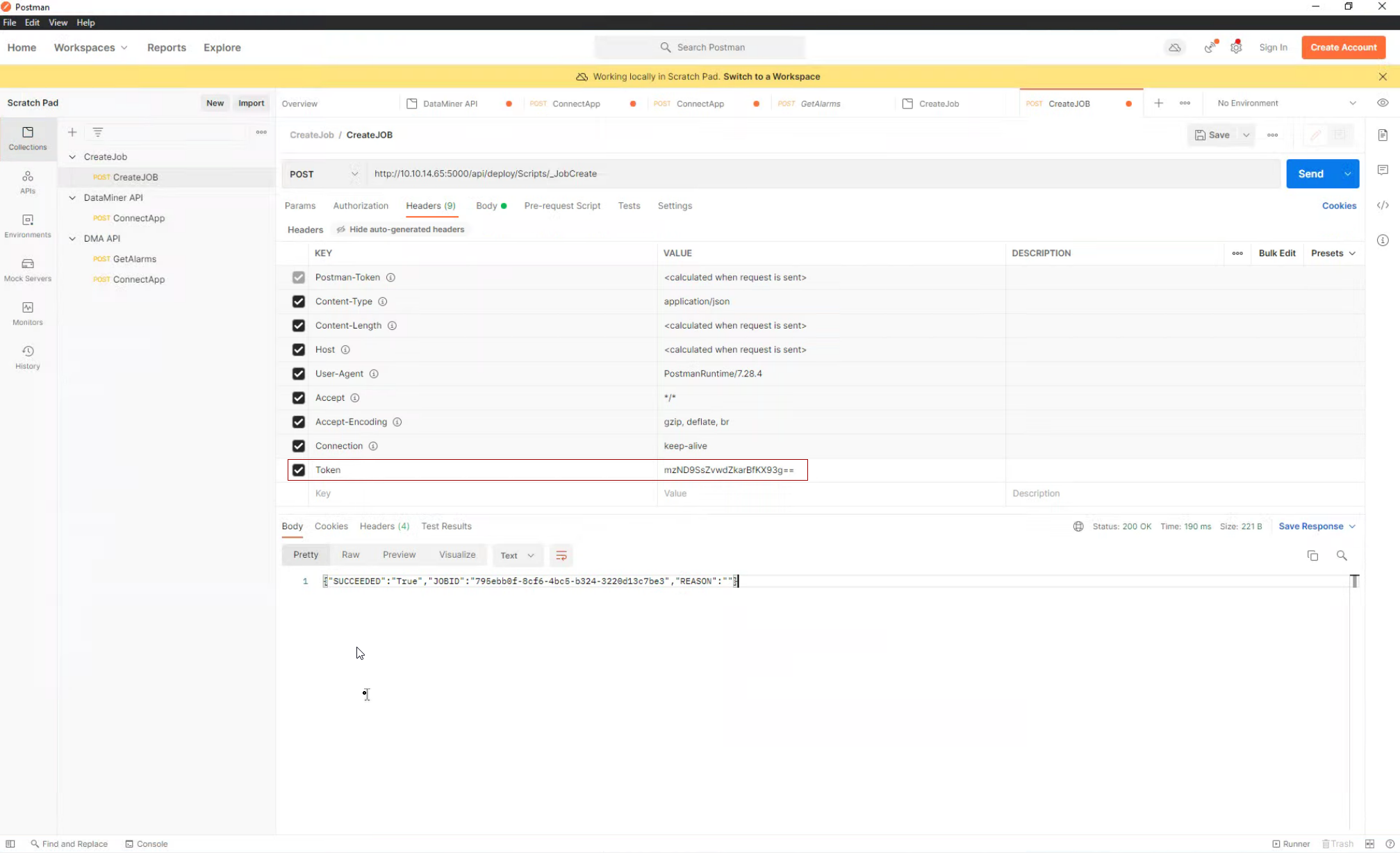 In the next part of this use case series on production management, you will see how DataMiner interfaces with third-party scheduling systems through a machine interface to automatically ingest production data.
In the next part of this use case series on production management, you will see how DataMiner interfaces with third-party scheduling systems through a machine interface to automatically ingest production data.