example Use Case
Appear – Tech Partner Integration [NAB 2024]
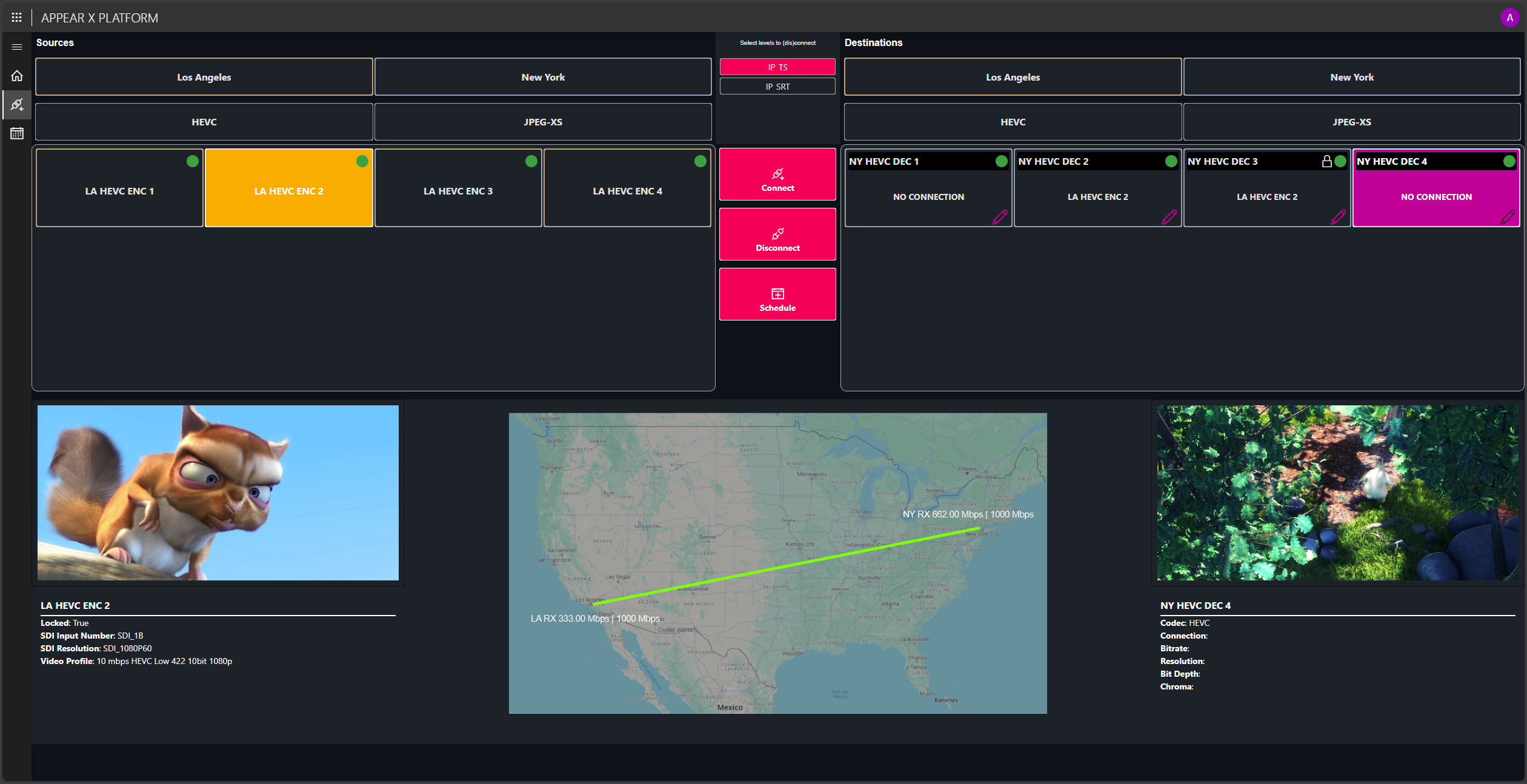
Have a look at this NAB demonstrator app that Appear and Skyline have built to showcase how DataMiner manages an Appear X Platform. Our latest integration developments, based on the expanded partnership and joint development work, enable enhanced visibility and automation for premium live event contribution workflows, equipping operational teams, whether on-site or remote, with the tools needed to adapt quickly to live event scenarios.
Key highlights of the demonstrator application:
- A new HTML application, based on Skyline’s new dataminer.MediaOps solution, providing a central view of all connections, including a geographic overview depicting connections and key metrics such as bandwidth between locations.
- Software router panels, offering an intuitive interface for ad hoc event connections. Like using an SDI router, users can easily connect Appear sources with destinations using protocols such as SRT and JPEG-XS.
- A scheduling functionality allows operators to plan connections and reserve required bandwidth ahead of time.
DataMiner acts as an orchestrator, keeping track of resource utilization and preventing overbooking.
Please note that demonstrator apps are not available for download from the DataMiner Catalog.
USE CASE DETAILS
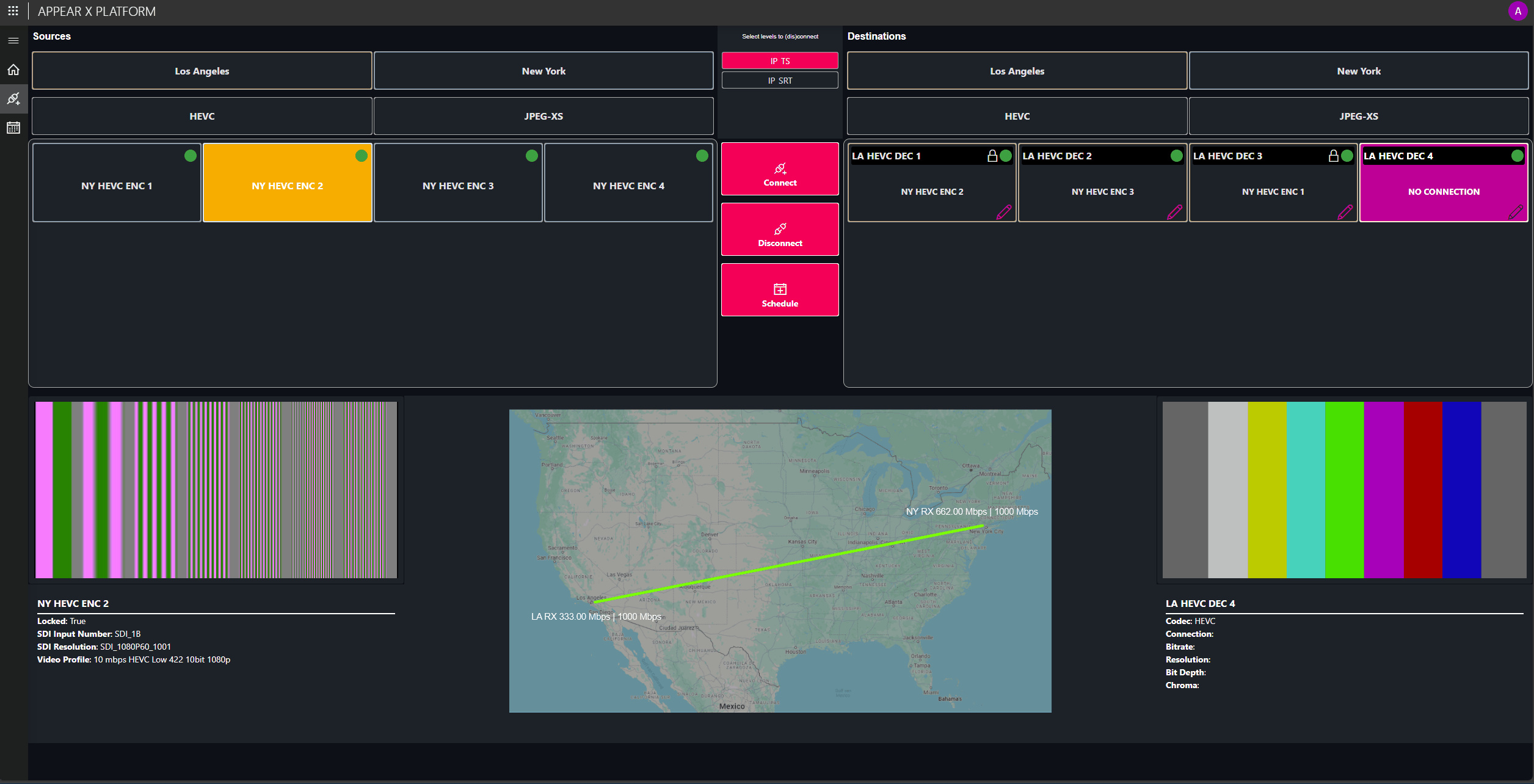 Setting up connections is as simple as using a traditional XY SDI routing panel. Filter sources and destinations based on location and format. In our example, the app supports HEVC and JPEG-XS. Select a destination and a source, then click the Connect button. For HEVC-encoded signals, operators have the option to select SRT or IP TS transport. Once the connection has been established, it undergoes continuous monitoring, with a map displaying the current bitrates between the two locations.
Setting up connections is as simple as using a traditional XY SDI routing panel. Filter sources and destinations based on location and format. In our example, the app supports HEVC and JPEG-XS. Select a destination and a source, then click the Connect button. For HEVC-encoded signals, operators have the option to select SRT or IP TS transport. Once the connection has been established, it undergoes continuous monitoring, with a map displaying the current bitrates between the two locations.
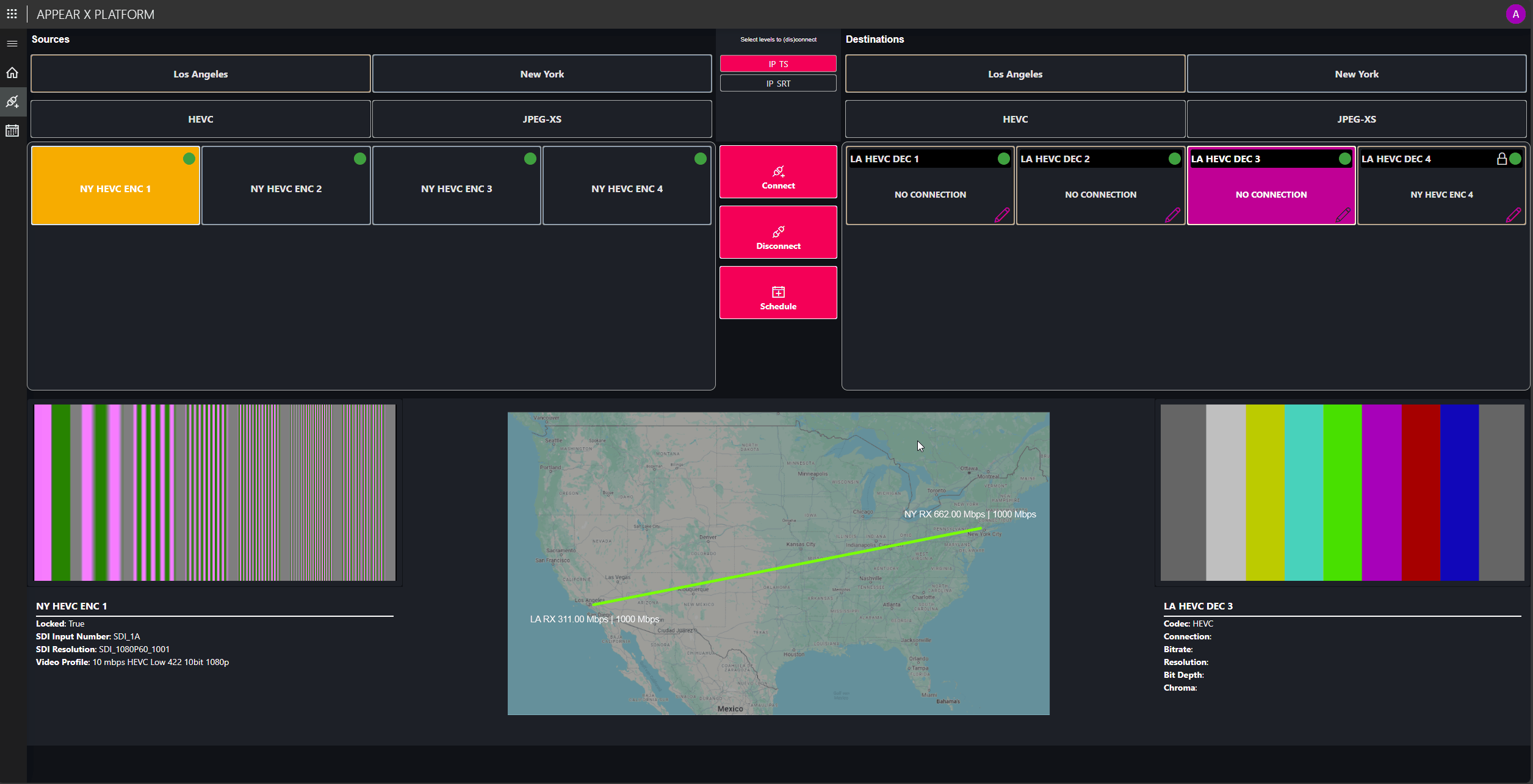 Use the Schedule button to plan a connection ahead of time. Enter a start and stop time, and DataMiner will promptly establish the connection and automatically disconnect the signal upon completion.
Use the Schedule button to plan a connection ahead of time. Enter a start and stop time, and DataMiner will promptly establish the connection and automatically disconnect the signal upon completion.
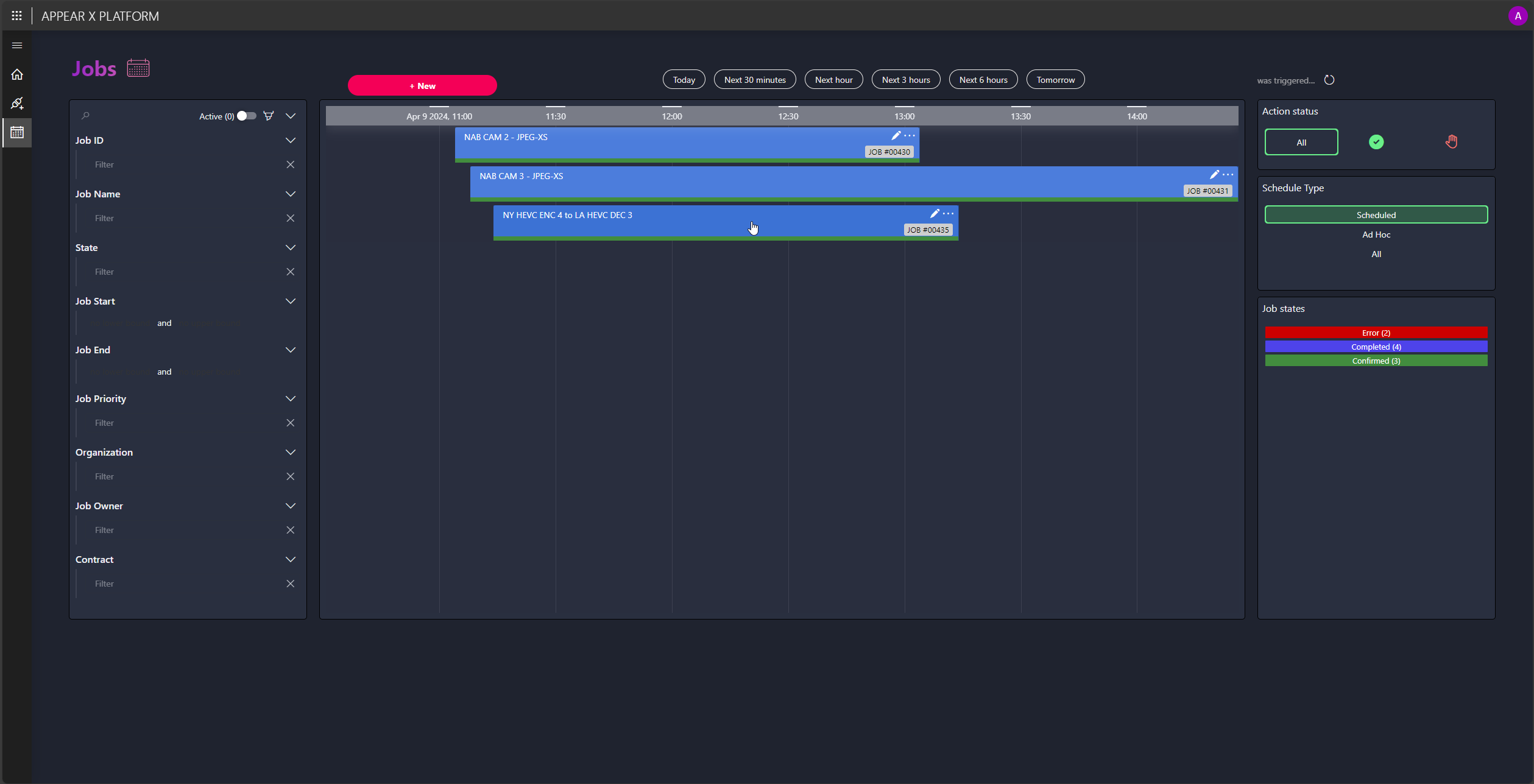 On the Jobs page, you can now see that a job has been planned and labeled as Confirmed. That means that DataMiner has reserved and allocated the necessary resources (i.e. the encoder and decoder) and will automatically establish the connection from NY to LA.
On the Jobs page, you can now see that a job has been planned and labeled as Confirmed. That means that DataMiner has reserved and allocated the necessary resources (i.e. the encoder and decoder) and will automatically establish the connection from NY to LA.
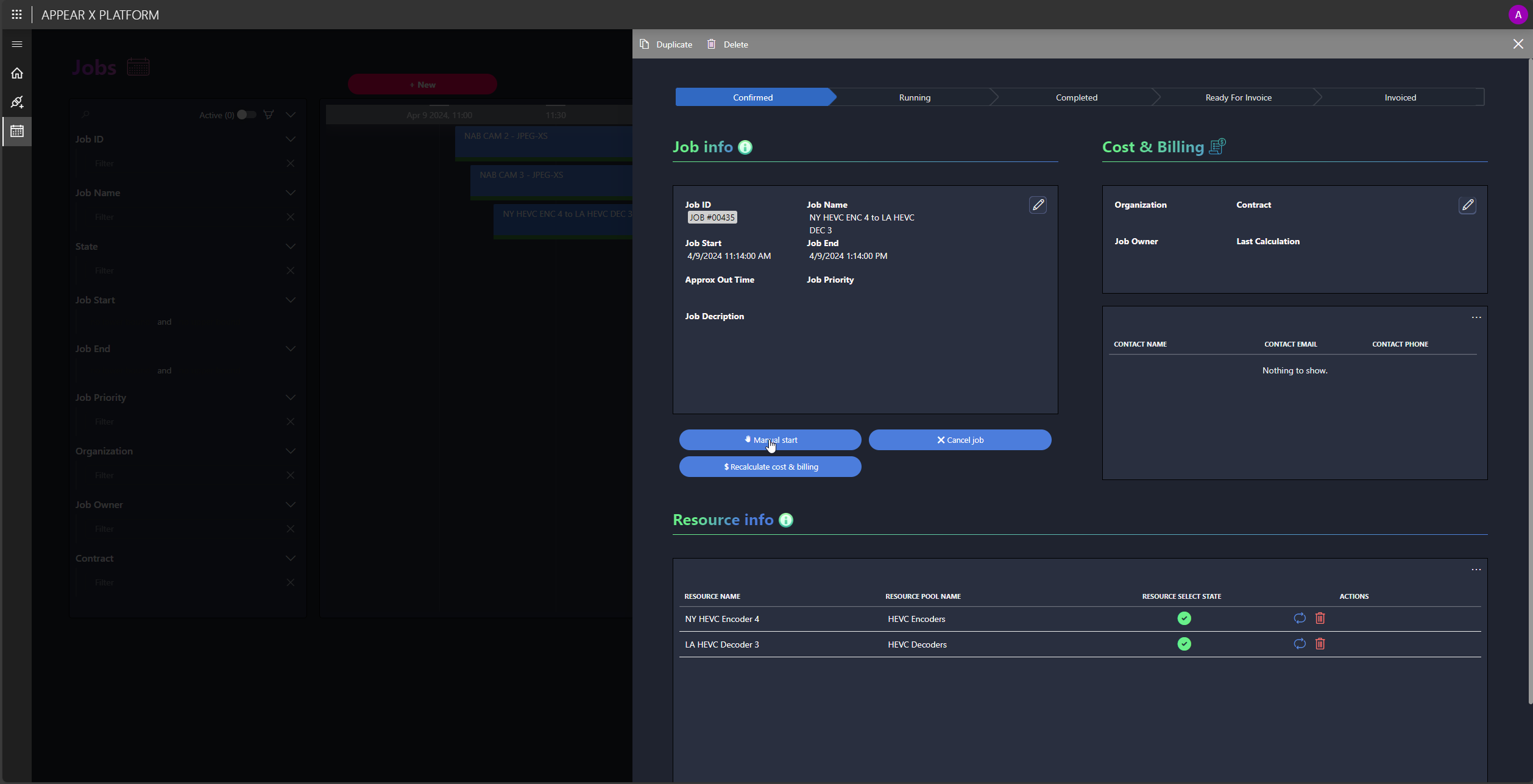 To access more detailed information and options, click one of the jobs displayed in the timeline component. In this panel, you can, for example, start a job early, change the timing, or allocate other resources.
To access more detailed information and options, click one of the jobs displayed in the timeline component. In this panel, you can, for example, start a job early, change the timing, or allocate other resources.
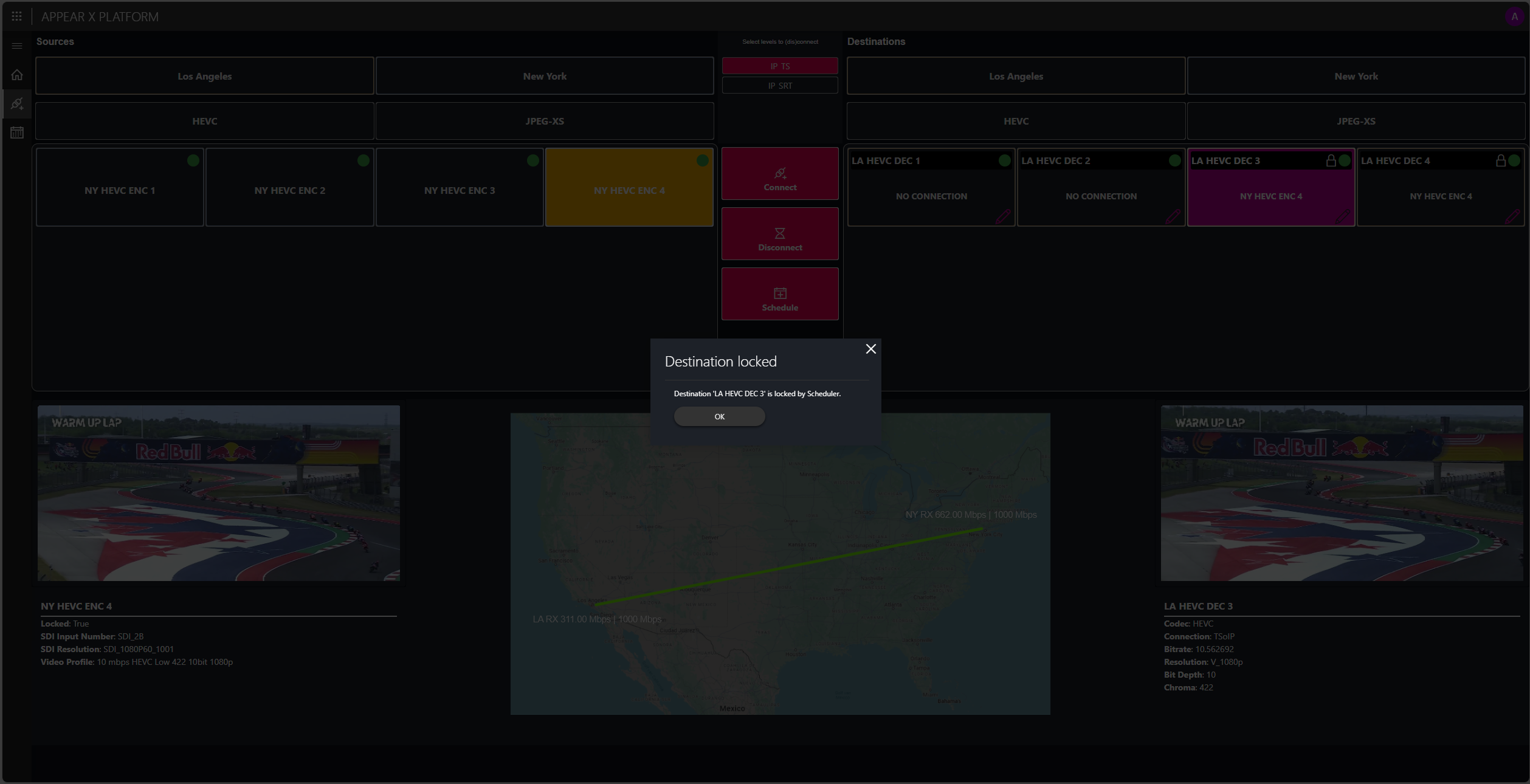 Once a scheduled job is active, the destination is locked to prevent conflicts with the routing panel. If you attempt to switch to a different input on our LA decoder, the user interface will inform you that the destination has been locked by the scheduler.
Once a scheduled job is active, the destination is locked to prevent conflicts with the routing panel. If you attempt to switch to a different input on our LA decoder, the user interface will inform you that the destination has been locked by the scheduler.
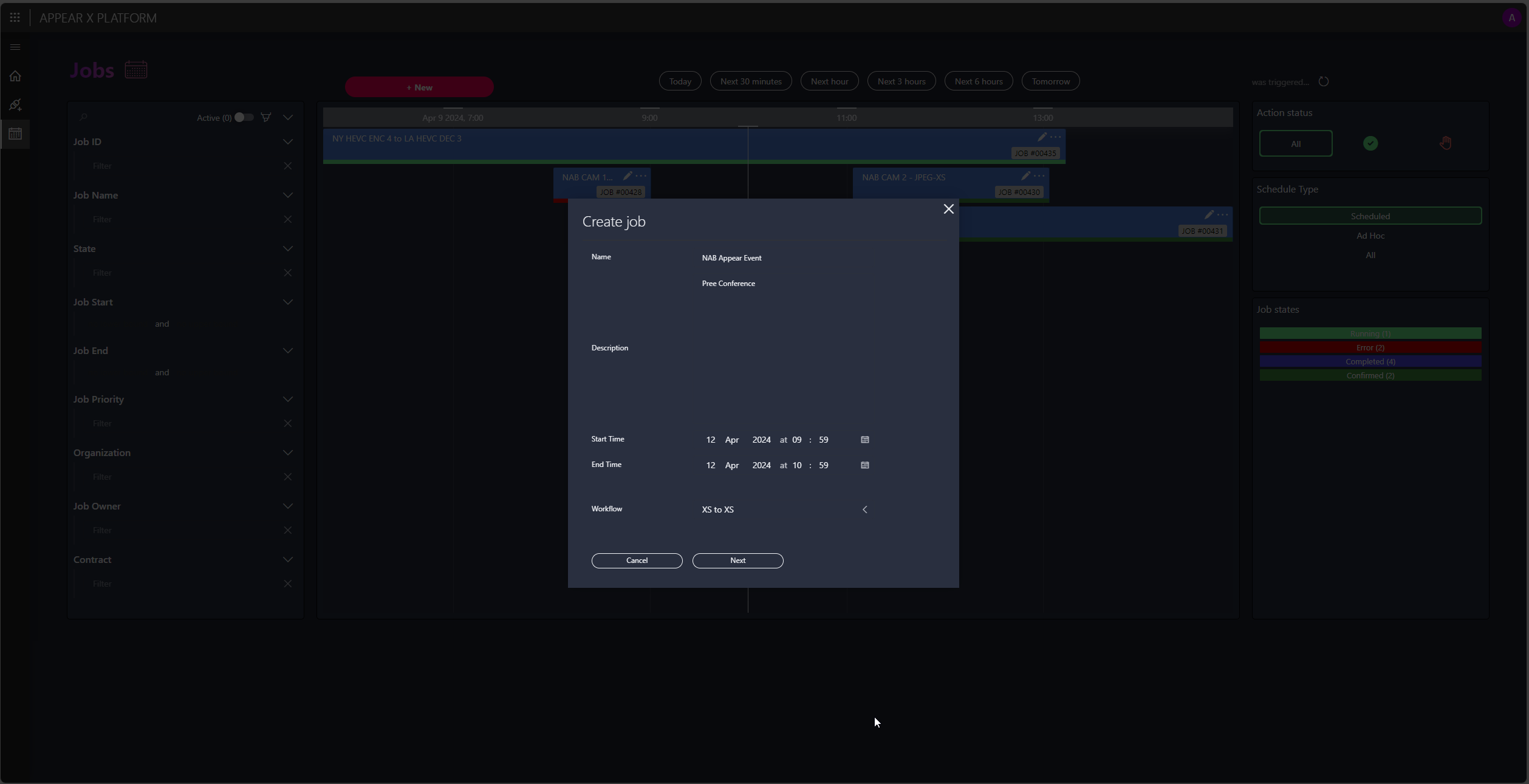 Planning contribution jobs often entails more than scheduling a single stream or connection. This is where the Schedule panel comes into play.
Planning contribution jobs often entails more than scheduling a single stream or connection. This is where the Schedule panel comes into play.
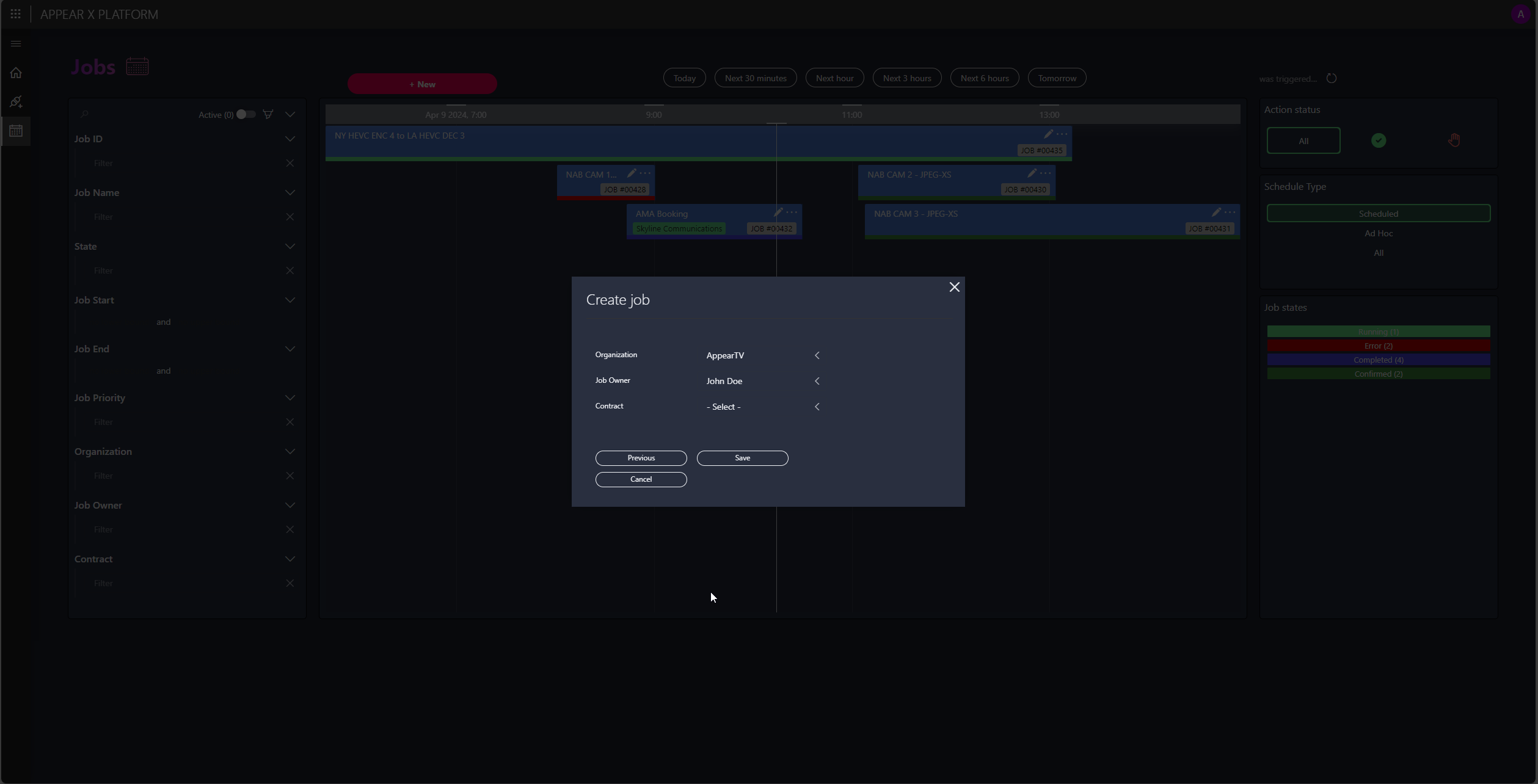 For example, the app allows you to manage metadata such as the organization and the person responsible.
For example, the app allows you to manage metadata such as the organization and the person responsible.
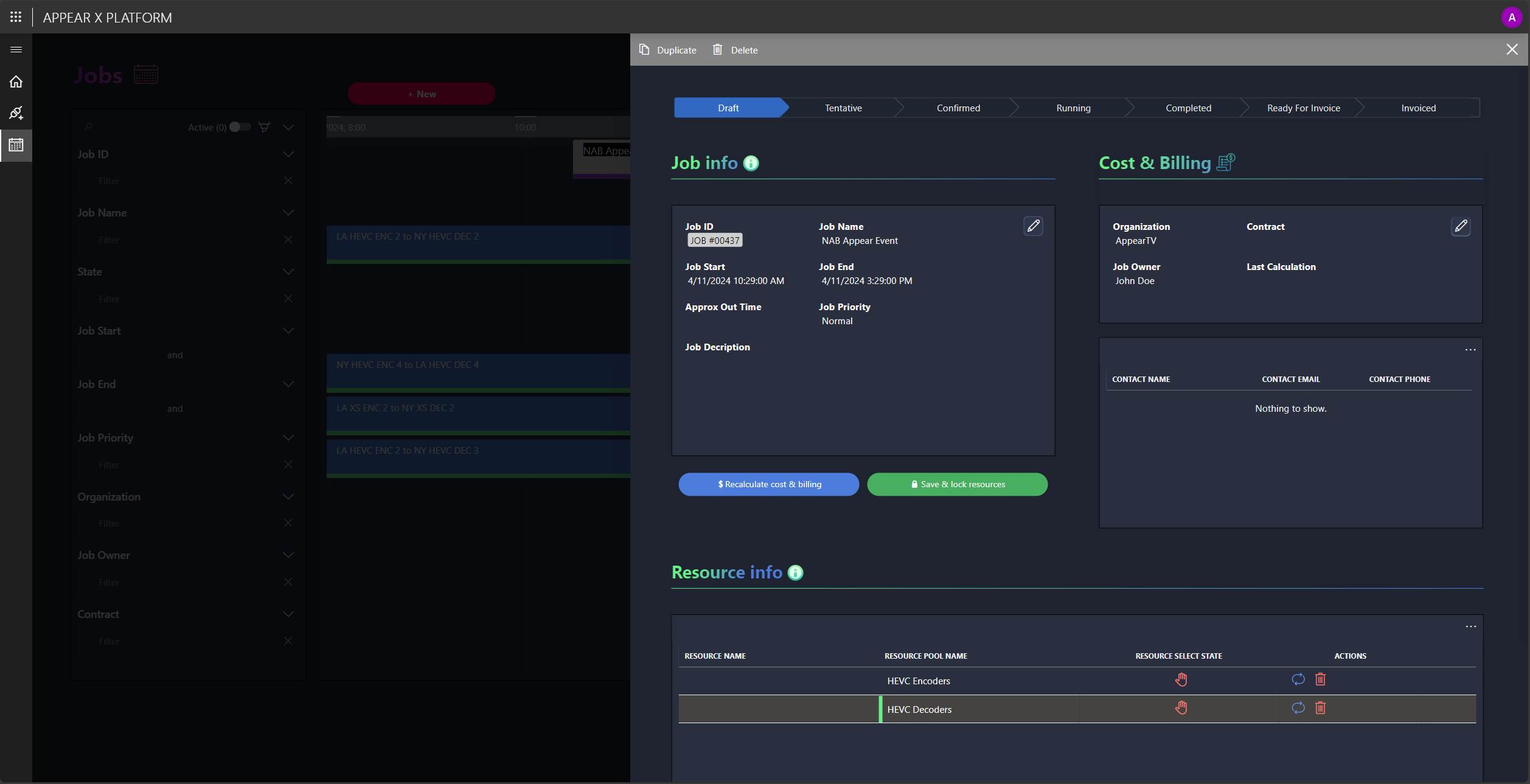 It is important to mention that jobs have states. This example job is currently in the Draft state.
It is important to mention that jobs have states. This example job is currently in the Draft state. DataMiner works with resource pools. The operator can select resources available and capable of executing the job at the specified time.
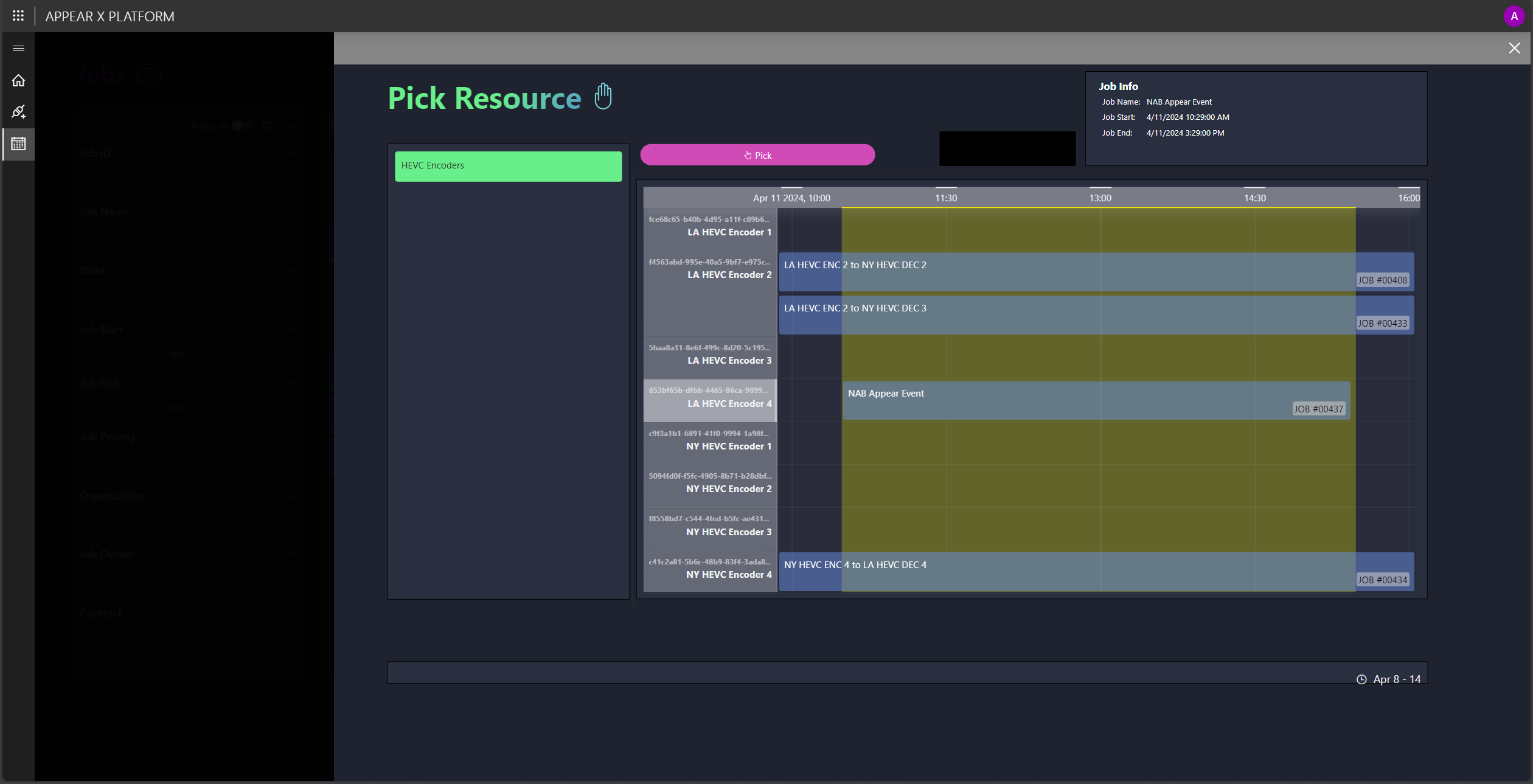 Operators can only select resources that are available. The timeline component lets operators pick a resource with a single click. Furthermore, once a job is in the Confirmed state, DataMiner's automation engine guarantees timely execution of the connections.
Operators can only select resources that are available. The timeline component lets operators pick a resource with a single click. Furthermore, once a job is in the Confirmed state, DataMiner's automation engine guarantees timely execution of the connections.
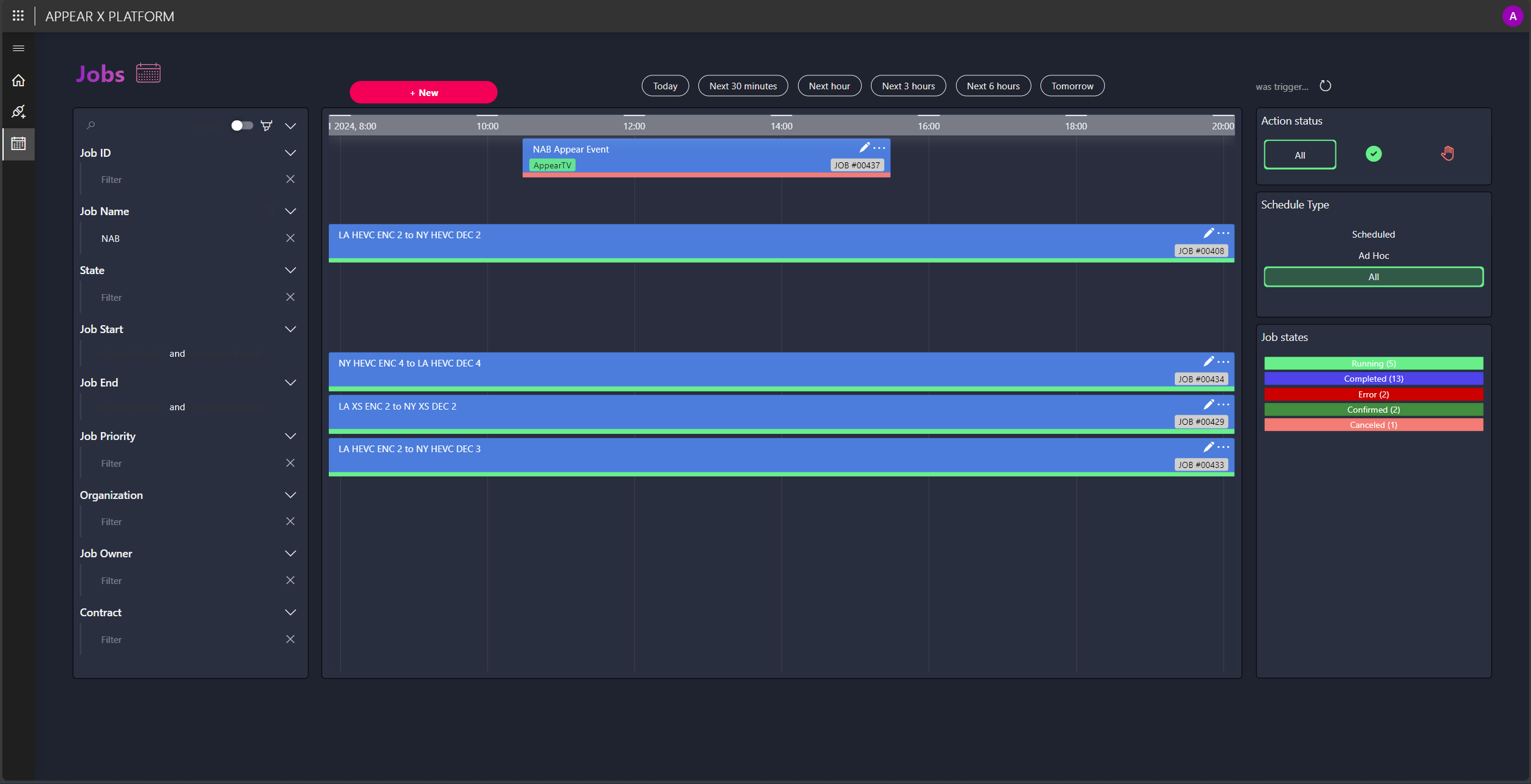 The Jobs page not only displays the scheduled jobs (connections), but also those initiated via the XY routing panel, ensuring proper resource tracking. In this screenshot, one job appears as cancelled, releasing the originally reserved resources for allocation to other tasks.
The Jobs page not only displays the scheduled jobs (connections), but also those initiated via the XY routing panel, ensuring proper resource tracking. In this screenshot, one job appears as cancelled, releasing the originally reserved resources for allocation to other tasks.