Managing user permissions for dashboards and dashboard folders has never been easier. With DataMiner 10.4.10, administrators now have granular control over who can view, edit, or even be aware of specific folders and dashboards within the DataMiner System. Developed in response to popular demand, this new functionality will be available from DataMiner 10.4.10 onwards.
How does it work?
To start using the new permissions feature, either install the DataMiner 10.4.10 upgrade package or opt for the web upgrade. The latter only updates the web API and web apps, leaving other DataMiner processes untouched. Not only is this upgrade fast, but it also does not require a DataMiner restart, resulting in no downtime for your system.
To access the new permissions feature, open the Dashboards app, right-click any folder or dashboard, and choose “Settings.” In the “Dashboard settings” or “Folder settings” pop-up, you’ll notice a brand-new section that lets you easily control who can view and/or edit your dashboards and folders.
Here’s how it works!
- Everyone: With a single click, you can manage permissions for all users in your DataMiner System. This includes both current users and groups, as well as any future users or groups granted access to your DMS.
- Specific users and groups: You can also fine-tune access for individual users or specific groups, ensuring they only have access to the content relevant to them.
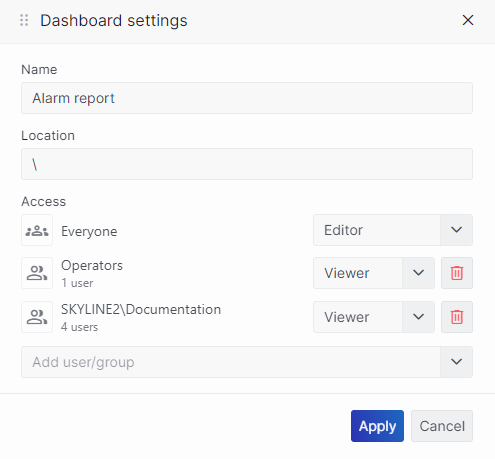
These are the different access levels you can assign:
- No access: Available only for “everyone”, this setting ensures that no users in your DataMiner System can see, access, or edit the selected folder or dashboard. This setting is especially useful when you want to control access to the root-level folder structure.
- Viewer: The viewer role allows users to access and interact with a folder or dashboard but restricts them from making changes. Viewers can open dashboards but cannot create, modify, or delete dashboards, or alter the folder structure.
- Editor: Editors have full control over a folder or dashboard. They can create new dashboards, edit or delete existing ones, and manage the folder structure by adding or removing subfolders. Editors are also needed to adjust the security, granting or restricting access.
Warnings and safeguards
The system has built-in safeguards to prevent accidental loss of access to folders or dashboards.
- If the creator attempts to remove themselves as an editor, the system will issue a warning to ensure they’re aware that they will lose control of the folder or dashboard.
- The system won’t allow any changes that would leave a folder or dashboard without an editor, preventing potential issues.
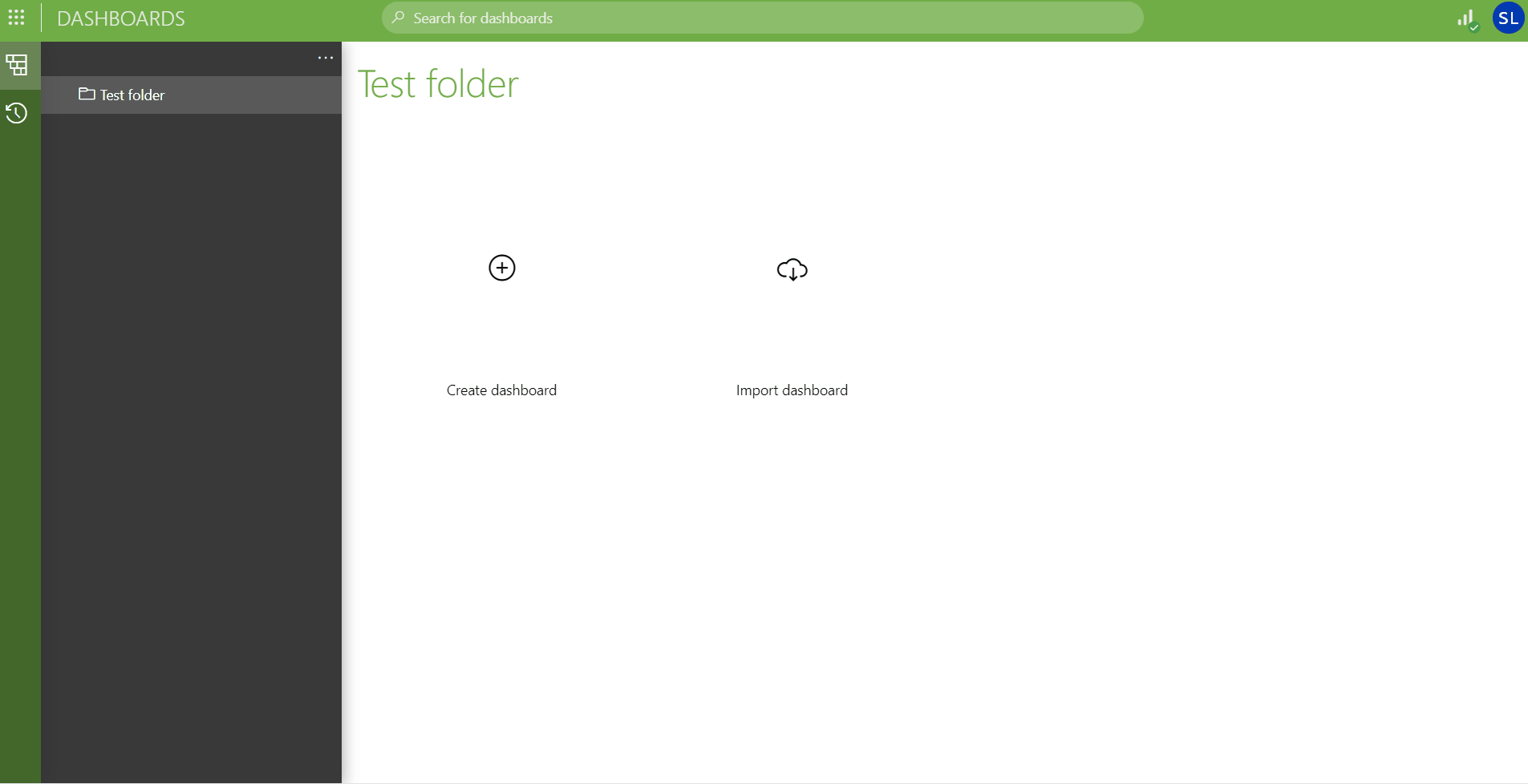
Low-Code Apps
We’ve extended this user interface update to the Low-Code Apps module. When you access the application settings via the header bar of an app, you’ll find similar user permissions settings available for your low-code apps.
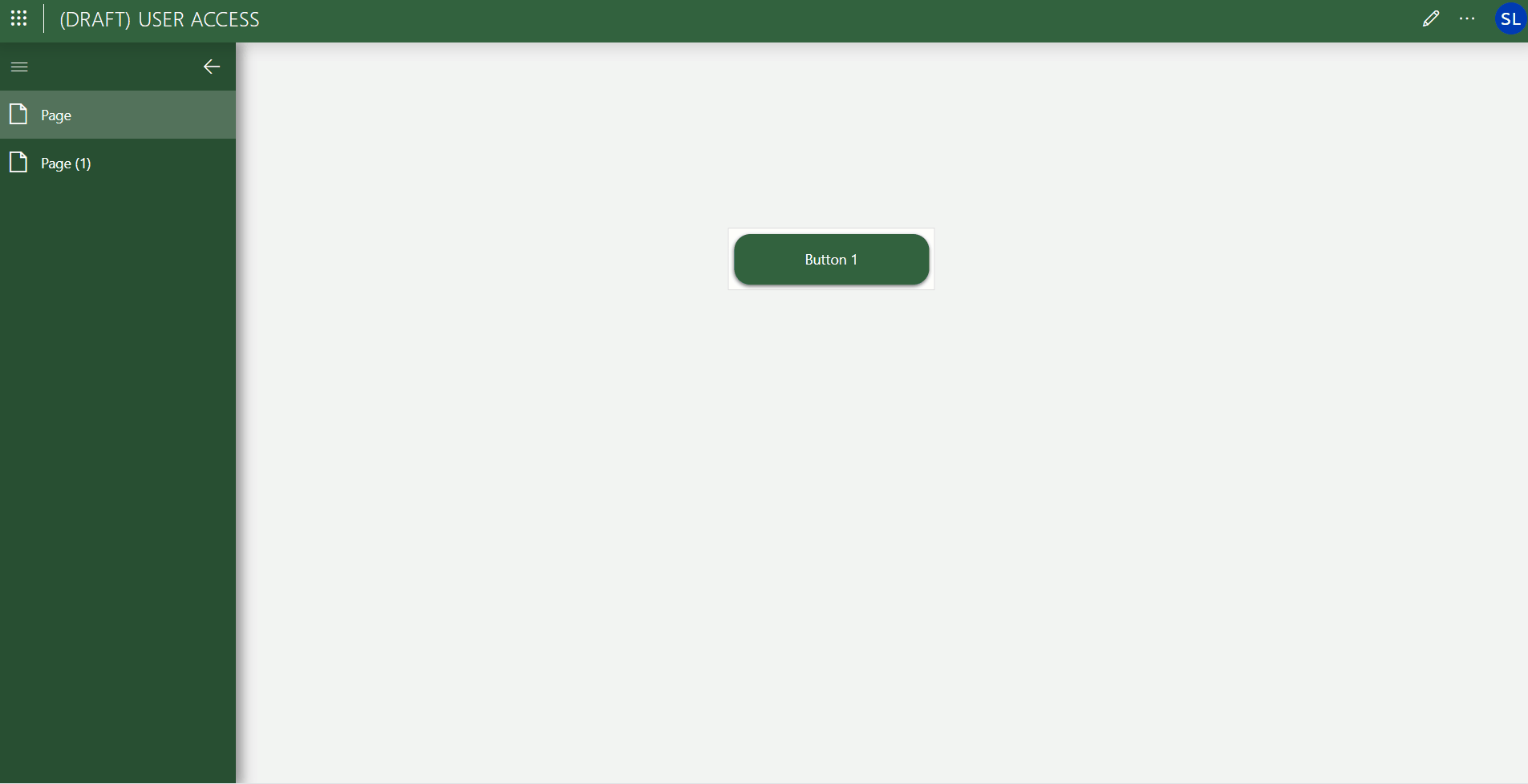
A little feedback goes a long way
Whenever we release something for our customers, we’re always eager to see how they will use it in real-world scenarios and what their reactions will be. That’s why we recently organized a review meeting, inviting stakeholders from five different customers to join a single session.
It turned out to be an interesting and engaging meeting, with external stakeholders actively participating, sharing their feedback, and asking thoughtful questions.
After the session, we reached out to several of our customers to thank them for their participation. This small gesture allowed us to guide them to relevant documentation—including this very blog post.
A small blog on a big feature!
one of our stakeholders
This is exactly the kind of interaction we aim for, both during and after the reviews. These moments highlight the value of bringing multiple perspectives together. They spark even more questions and discussions, proving just how valuable these sessions are for everyone involved.
Conclusion
The new permissions feature offers a wide range of use cases and is now ready for action. It provides an intuitive, scalable way to manage permissions for dashboards, folders, and low-code apps. This makes working with dashboards and low-code apps both more secure and more streamlined.
We encourage you to explore this new feature and discover how it can enhance your workflows.
And when 10.4.11 is released (in ~a month), you will have access to even more QoL improvements to this functionality!
Assigning dedicated folders to each team will significantly enhance a well-structured overview of all dashboards for every user!