example Use Case
DataMiner ChatOps – custom chat commands
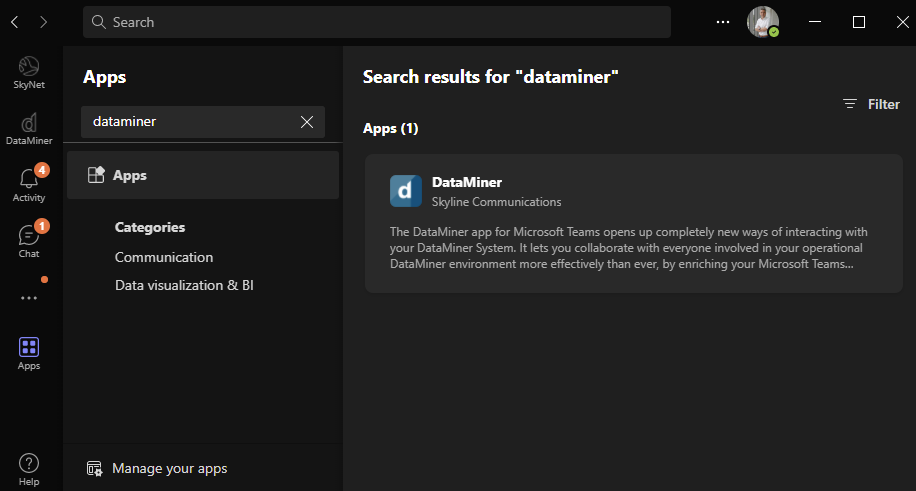
The DataMiner chat bot for Microsoft Teams comes with a set of pre-defined commands to start an intuitive conversation with any DataMiner System. In addition, you can also configure custom chat commands. This use case illustrates how these can be used to extend the out-of-the-box functionality of the Teams bot with almost unlimited use cases.
In this example, the user is interested in high-level info related to the PTP stack that is managed by DataMiner.
Want to create your own custom commands? Then take a look on GitHub to find some more examples, or consult docs.dataminer.services for detailed information on how to make the commands. Don’t have your own DataMiner System yet but want to try out our Teams bot? Feel free to request a login to connect to our online DataMiner System.
USE CASE DETAILS
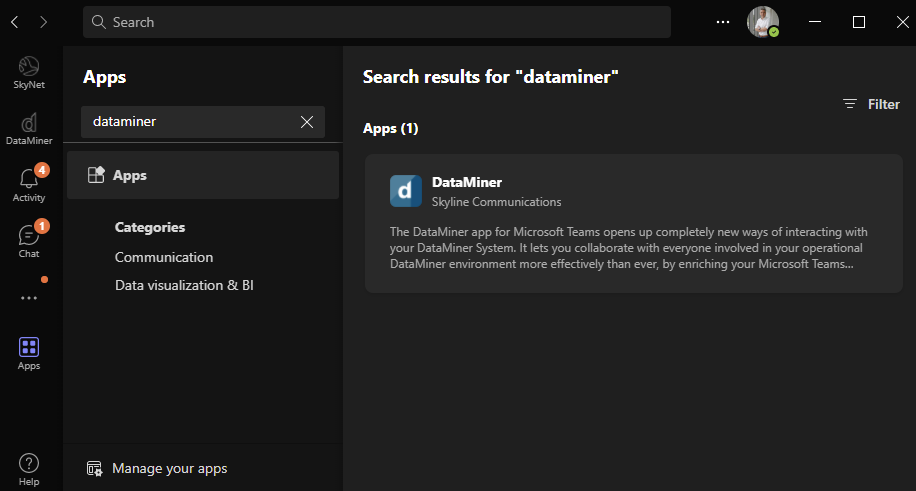 In case you don't have the DataMiner Teams bot installed yet, just open the desktop or web version of Microsoft Teams, go to Apps on the left, and search for DataMiner. To find out more about how to install and use our chat bot, see docs.dataminer.services.
In case you don't have the DataMiner Teams bot installed yet, just open the desktop or web version of Microsoft Teams, go to Apps on the left, and search for DataMiner. To find out more about how to install and use our chat bot, see docs.dataminer.services.
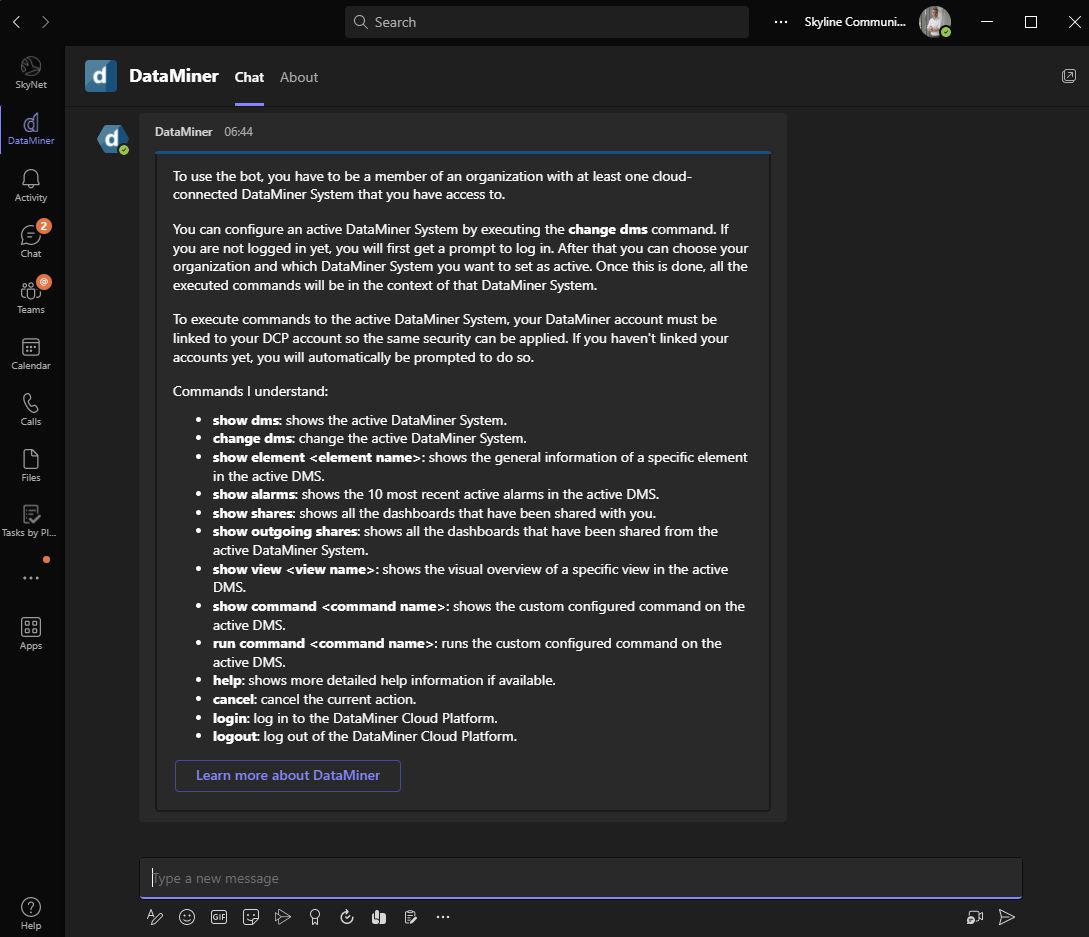 Once the bot is installed, type "help" to see a list of available commands. Use "show command" to get a list of all custom chat commands.
Once the bot is installed, type "help" to see a list of available commands. Use "show command" to get a list of all custom chat commands.
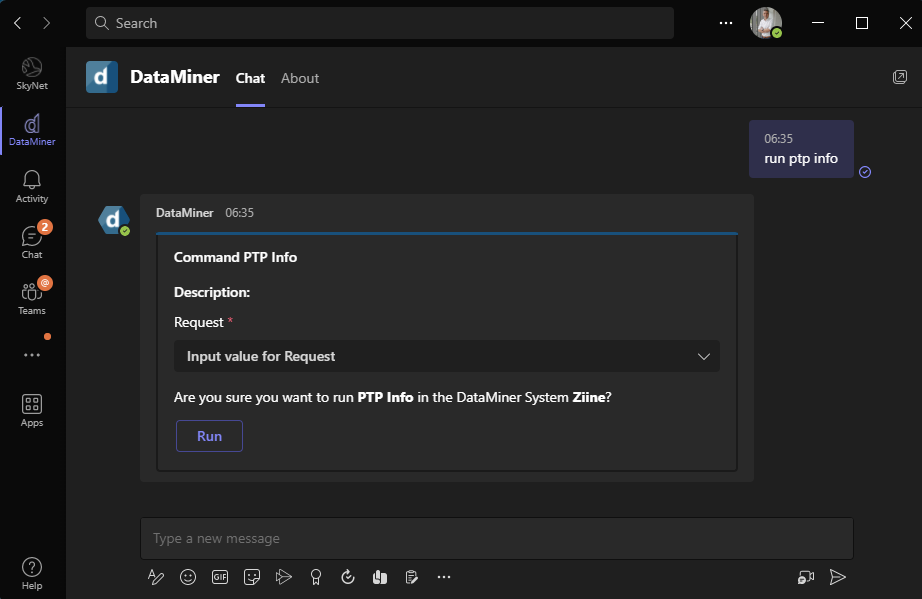 A DevOps engineer has created a custom chat command "PTP info", which will return basic info on PTP. To start the conversation with DataMiner, just type "run ptp info".
A DevOps engineer has created a custom chat command "PTP info", which will return basic info on PTP. To start the conversation with DataMiner, just type "run ptp info".
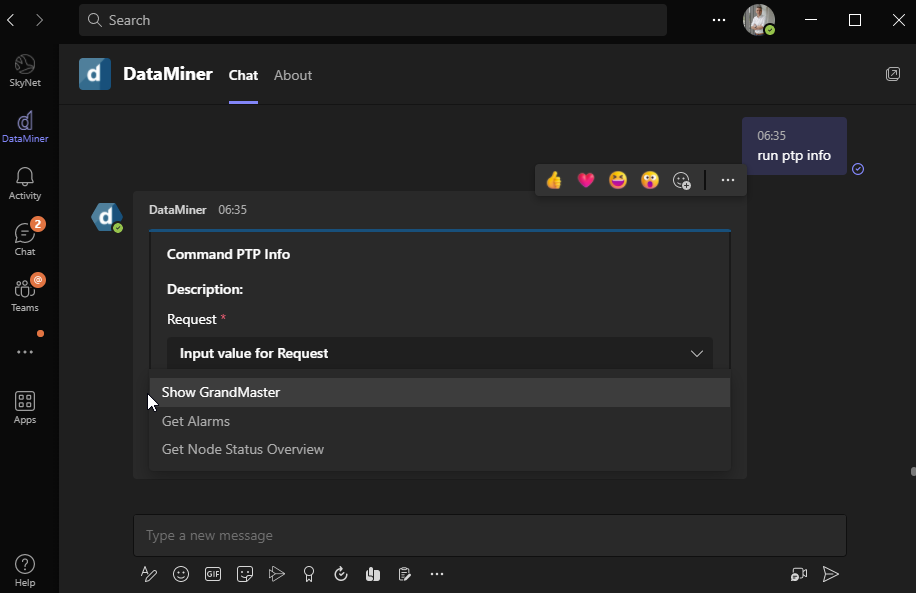 The command now offers three options. Let's start with "Show GrandMaster".
The command now offers three options. Let's start with "Show GrandMaster".
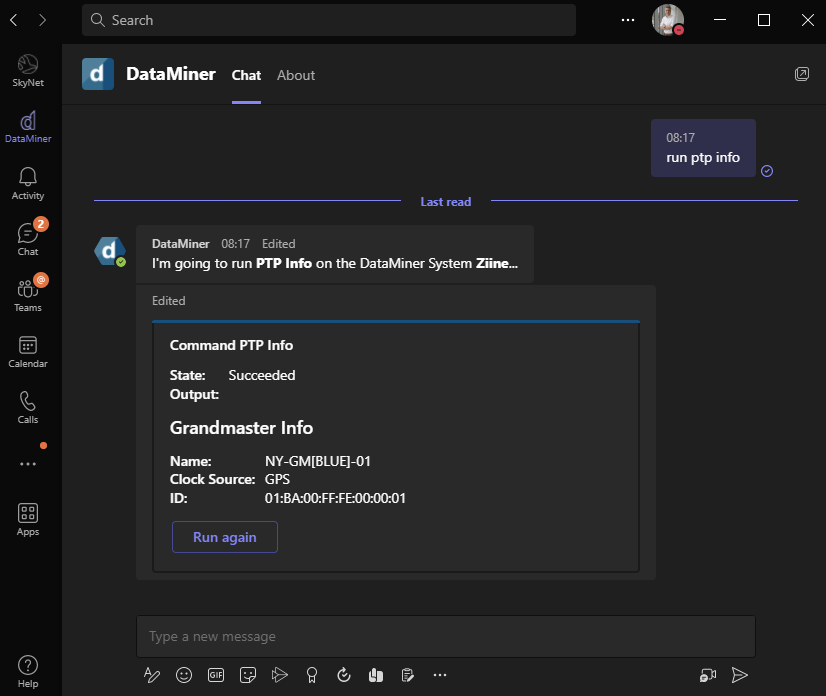 Teams shows the current PTP grandmaster and the GNSS clock source. That is just the right information for somebody working on the GPS antenna on the roof to double-check if the grandmaster is locked to the GPS. Or think of a user manually adding a new SDI-to-IP gateway to a lab setup to do a quick check if the grandmaster ID of the new device matches with the actual grandmaster.
Teams shows the current PTP grandmaster and the GNSS clock source. That is just the right information for somebody working on the GPS antenna on the roof to double-check if the grandmaster is locked to the GPS. Or think of a user manually adding a new SDI-to-IP gateway to a lab setup to do a quick check if the grandmaster ID of the new device matches with the actual grandmaster.
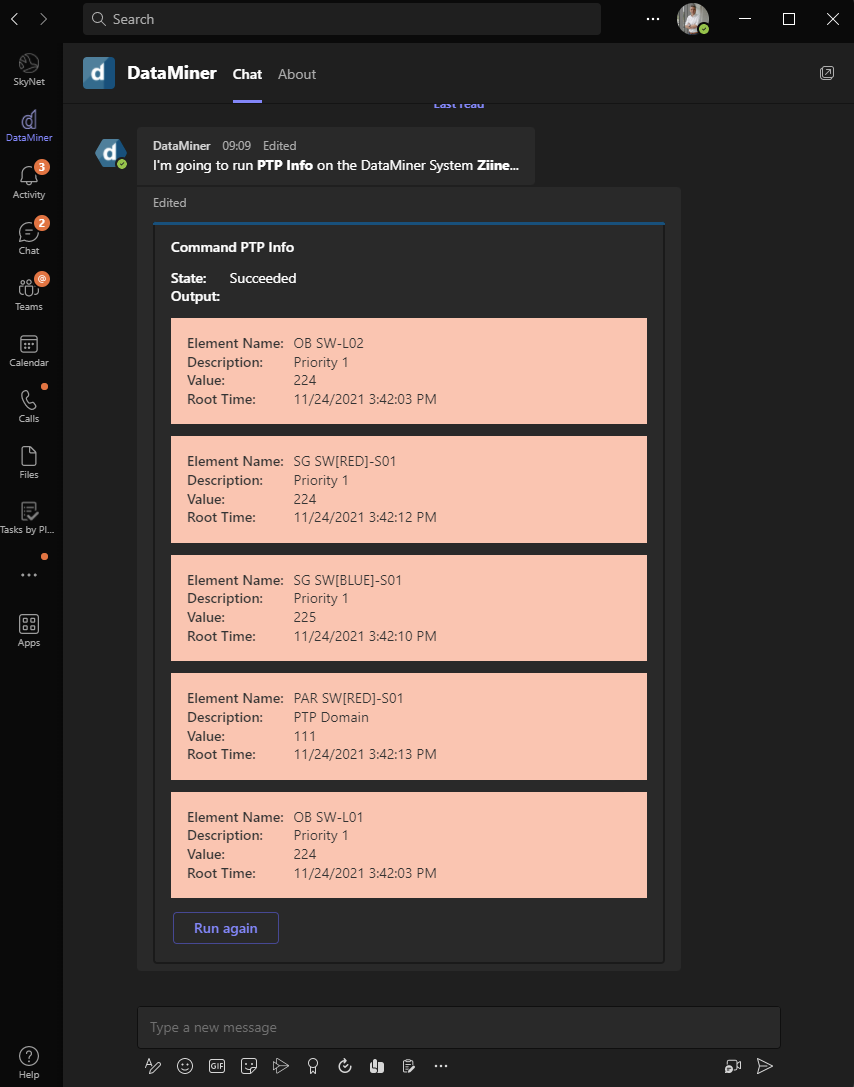 This screenshot shows the result of the "Get Alarms" command: all PTP-related alarms that are currently active. The example shows a couple of devices with an incorrectly configured "Priority 1" parameter.
This screenshot shows the result of the "Get Alarms" command: all PTP-related alarms that are currently active. The example shows a couple of devices with an incorrectly configured "Priority 1" parameter.
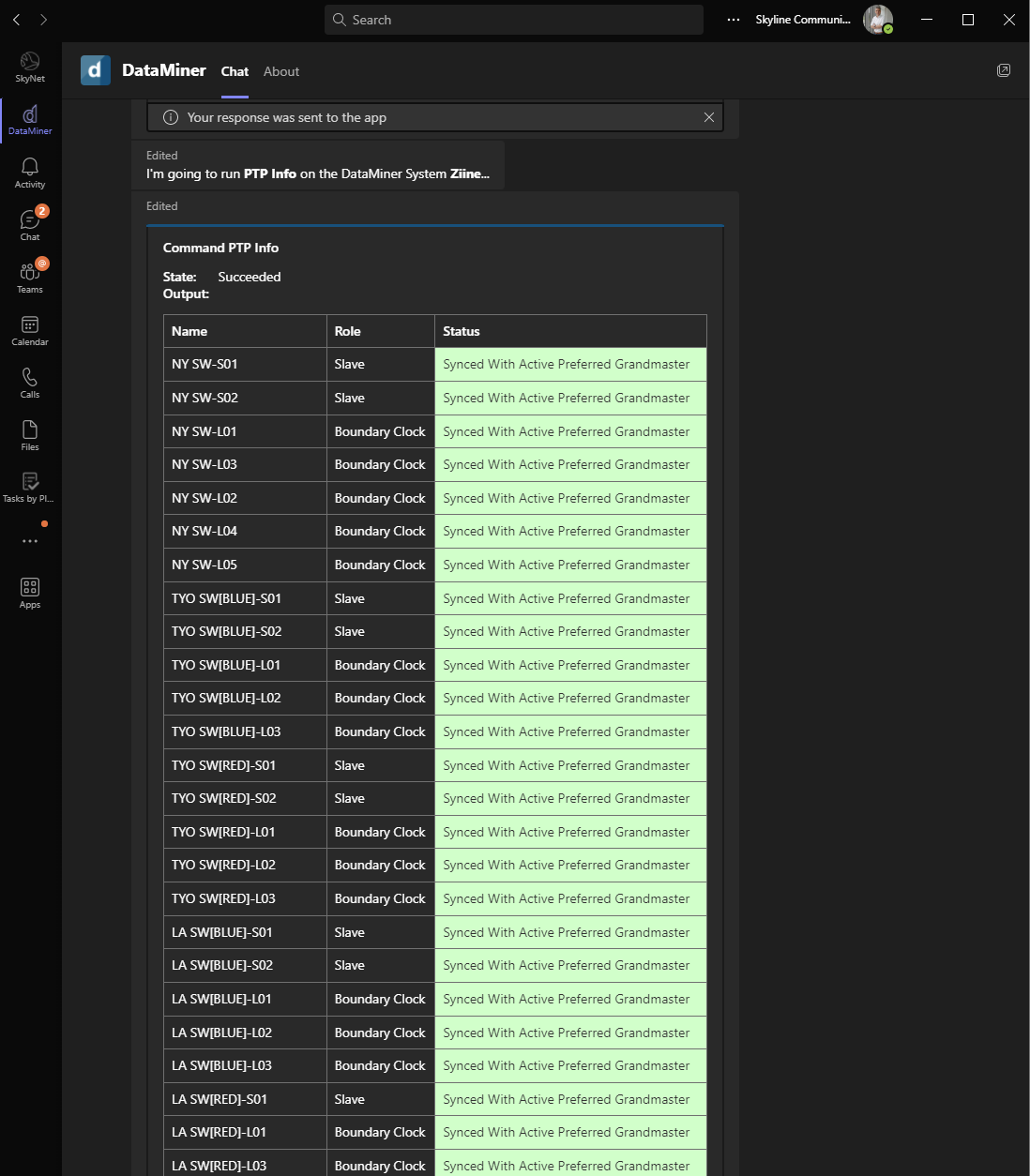 Here you can see the result of the "Get Node Status Overview" option: a list of all PTP nodes, their PTP role, and their status. A very easy way to check if all PTP nodes are listening to the correct grandmaster.
Here you can see the result of the "Get Node Status Overview" option: a list of all PTP nodes, their PTP role, and their status. A very easy way to check if all PTP nodes are listening to the correct grandmaster.
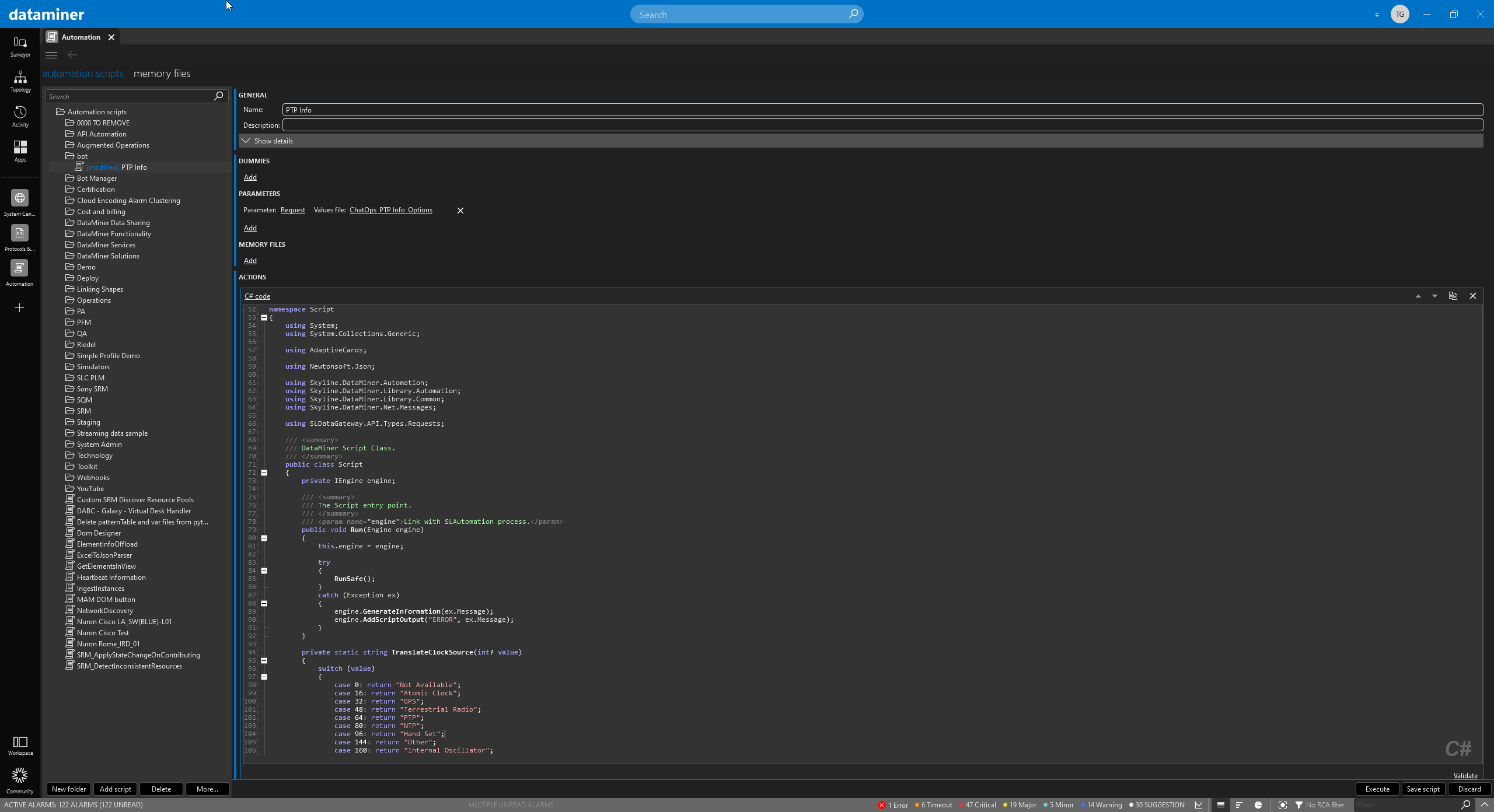 Wondering how to create your own custom chat commands? This is done with DataMiner Automation scripts. Here you can see the "PTP info" Automation script. All scripts in the subfolder "bot" will be detected as custom commands.
Wondering how to create your own custom chat commands? This is done with DataMiner Automation scripts. Here you can see the "PTP info" Automation script. All scripts in the subfolder "bot" will be detected as custom commands.