solution Use Case
The Skyline Universal Weather connector
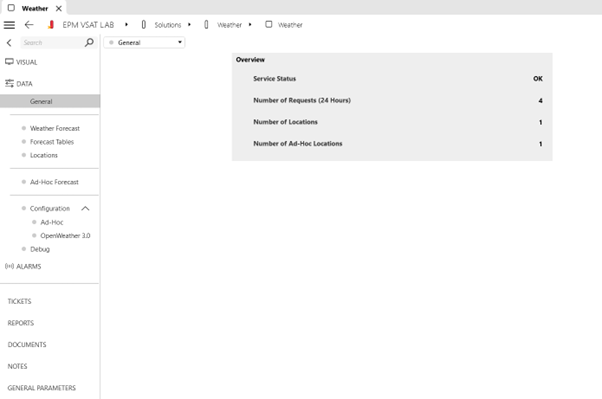
The Skyline Universal Weather connector is an advanced tool designed to interface with various weather APIs via HTTPS. It allows you to retrieve comprehensive and up-to-date weather information for specific locations of your choosing. The connector is highly versatile and generic, supporting multiple API services to provide flexibility based on your preferences and requirements.
Currently, it is compatible with three distinct weather APIs:
- OpenWeather OneCall 2.5
- OpenWeather OneCall 3.0
- Windy Point-Forecast API v4
Each of these APIs offers unique features, allowing you to access a wide range of meteorological data, including current weather conditions, extended forecasts, historical data, and more specialized information such as wind patterns or precipitation trends. Depending on what API is selected, the connector will display the corresponding pages for configuration and forecast tables. This connector proves highly beneficial when generating ticketing and diagnostic reports that require detailed weather conditions.
Certain environmental factors, such as heavy rainfall, strong winds, or extreme temperatures, can impact system performance, depending on what is being monitored, often leading to interference, power outages, or service disruptions. By integrating real-time or historical weather data into these reports, issues can more effectively diagnosed. This added layer of context enhances accuracy and ensures that external weather-related factors are properly accounted for, streamlining troubleshooting efforts and improving overall response times.
USE CASE DETAILS
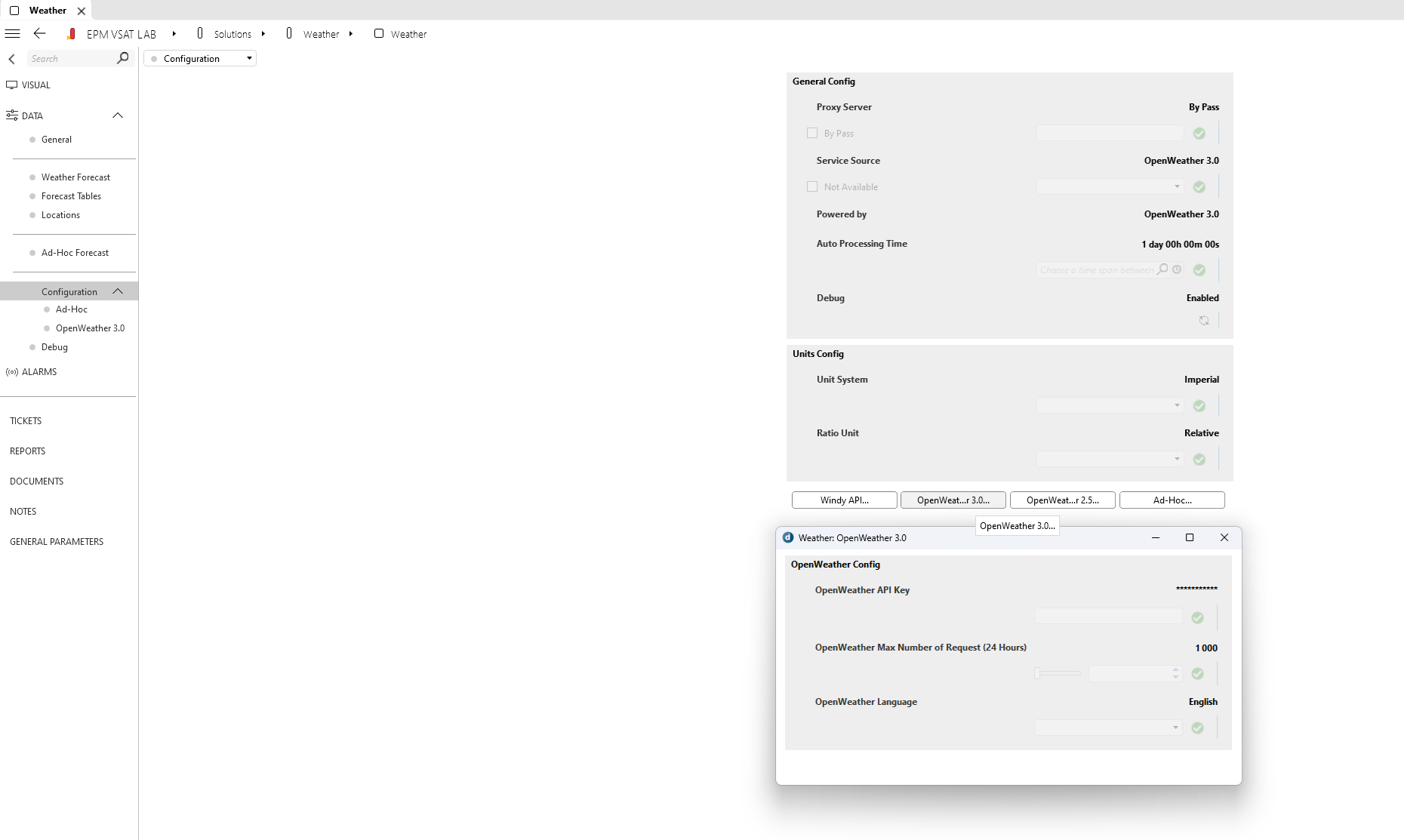 On the Configuration page, you can specify the desired API Service Source (e.g. OpenWeather 3.0), along with other essential parameters, such as the Proxy Server settings and various other technical specifications that tailor the system to your specific needs.
On the Configuration page, you can specify the desired API Service Source (e.g. OpenWeather 3.0), along with other essential parameters, such as the Proxy Server settings and various other technical specifications that tailor the system to your specific needs.For the connector to function properly, it’s important to note that an API Key must be provided, as this acts as the authentication mechanism enabling secure communication with the chosen API. Additionally, you have the ability to set limits on the maximum number of requests made to the API. This is especially critical for those using a paid subscription plan that restricts the number of API calls per day, month, or billing cycle. By configuring a request limit, you can avoid exceeding the subscription quota, thereby preventing potential overage charges or service interruptions. You can select your preferred unit system for the Forecast tables. The Imperial option displays data in Fahrenheit, miles, and miles per hour, while the Metric option shows data in Celsius, kilometers, and kilometers per hour.
When you opt to use the Windy API, the configuration process includes a few extra options. Specifically, you will be prompted to select the desired Forecast Model. Windy offers various forecasting models, such as ECMWF, GFS, ICON, and others, each with different strengths in terms of data resolution and prediction accuracy.
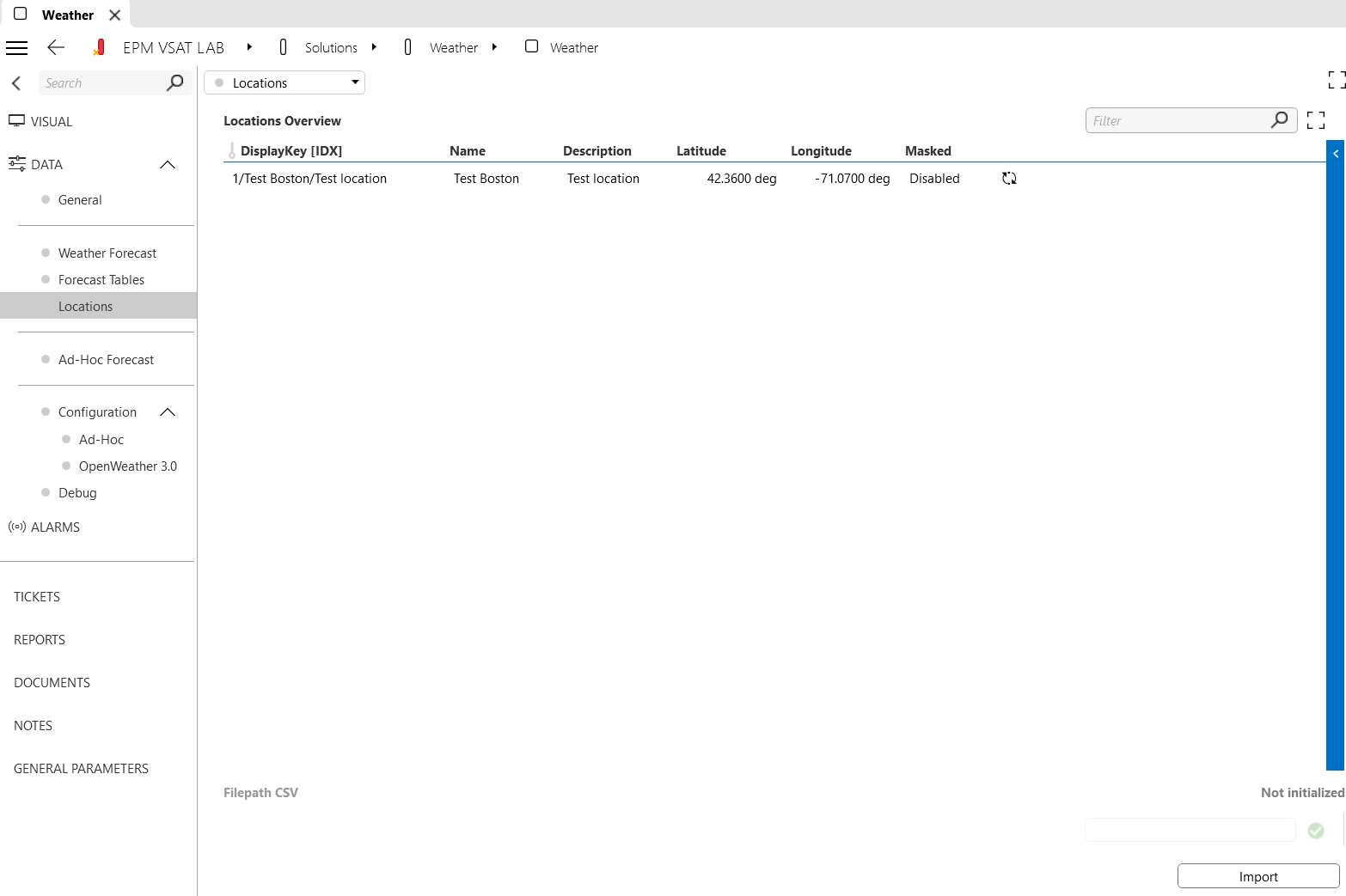 On the Locations page, you have the flexibility to manually input the specific locations you wish to monitor for weather data. This can be done by entering details such as city names or geographic coordinates. If you manage a large number of locations, the system also offers a streamlined option to expedite the entry process. Instead of manually inputting each location one by one, you can specify a file path to a CSV file containing a predefined list of locations.
On the Locations page, you have the flexibility to manually input the specific locations you wish to monitor for weather data. This can be done by entering details such as city names or geographic coordinates. If you manage a large number of locations, the system also offers a streamlined option to expedite the entry process. Instead of manually inputting each location one by one, you can specify a file path to a CSV file containing a predefined list of locations.
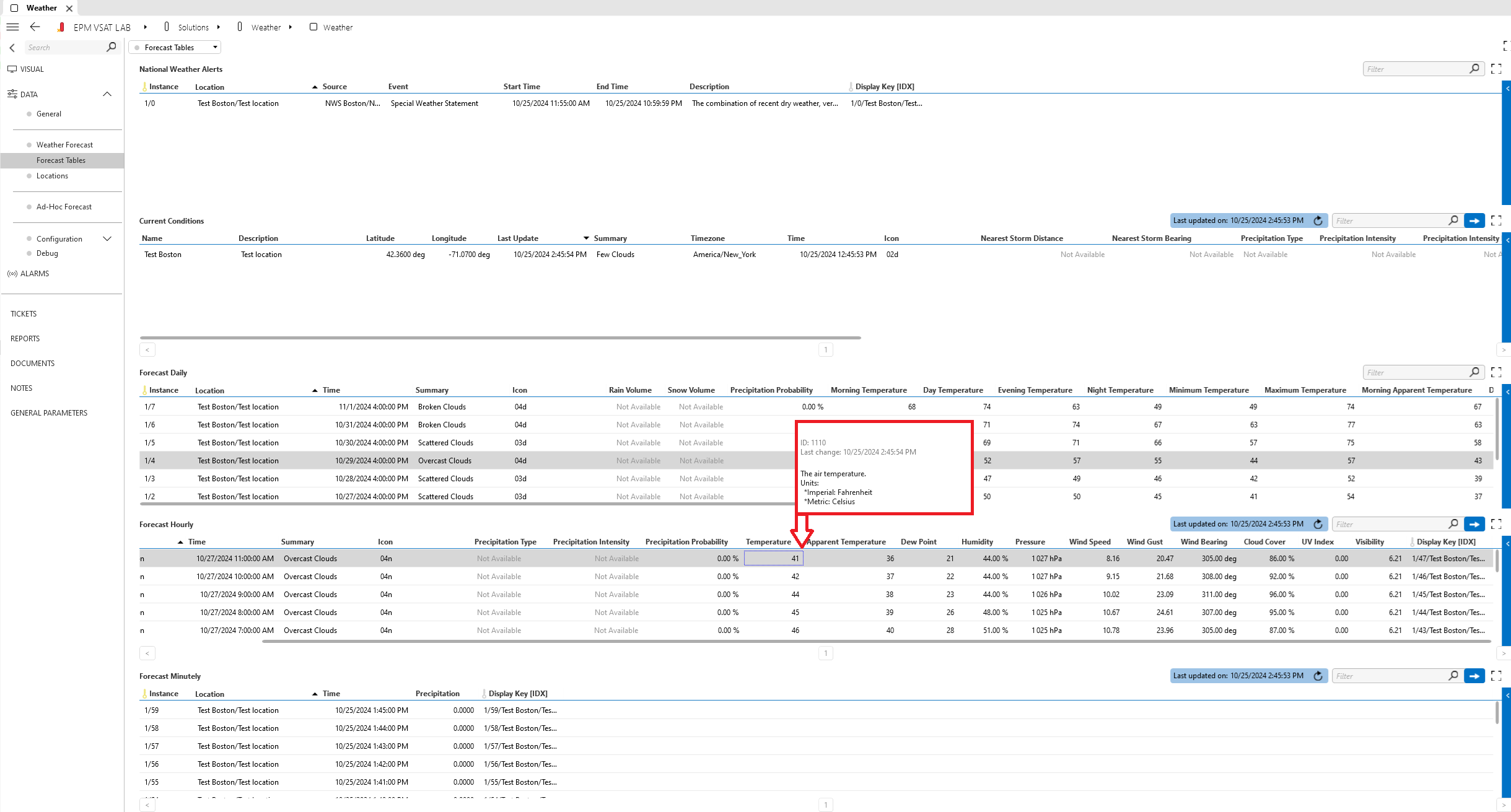 When utilizing the OpenWeather API, the Forecast Tables page becomes accessible, offering you a detailed and organized view of weather data through five distinct tables. Each table serves a unique purpose, so that you can quickly grasp different aspects of the weather forecast.
When utilizing the OpenWeather API, the Forecast Tables page becomes accessible, offering you a detailed and organized view of weather data through five distinct tables. Each table serves a unique purpose, so that you can quickly grasp different aspects of the weather forecast.The first table, National Weather Alerts, offers localized weather warnings based on the area being monitored, ensuring you receive timely information about significant weather events such as storms, floods, heatwaves, or other hazardous conditions that could impact safety or operations.
The second table, Current Conditions, presents a real-time snapshot of the weather.
The other three tables provide forecasts across different timeframes: daily, hourly, and minutely. Each table contains a rich set of meteorological data, providing insights into key weather elements. You can access details like precipitation type (e.g. rain, snow, or sleet), intensity, and probability to better understand upcoming weather events. You can choose the units for the displayed data on the Configuration page. Additional vital information includes humidity, atmospheric pressure, and wind-related metrics such as wind speed, gust intensity, and bearing, among other data.
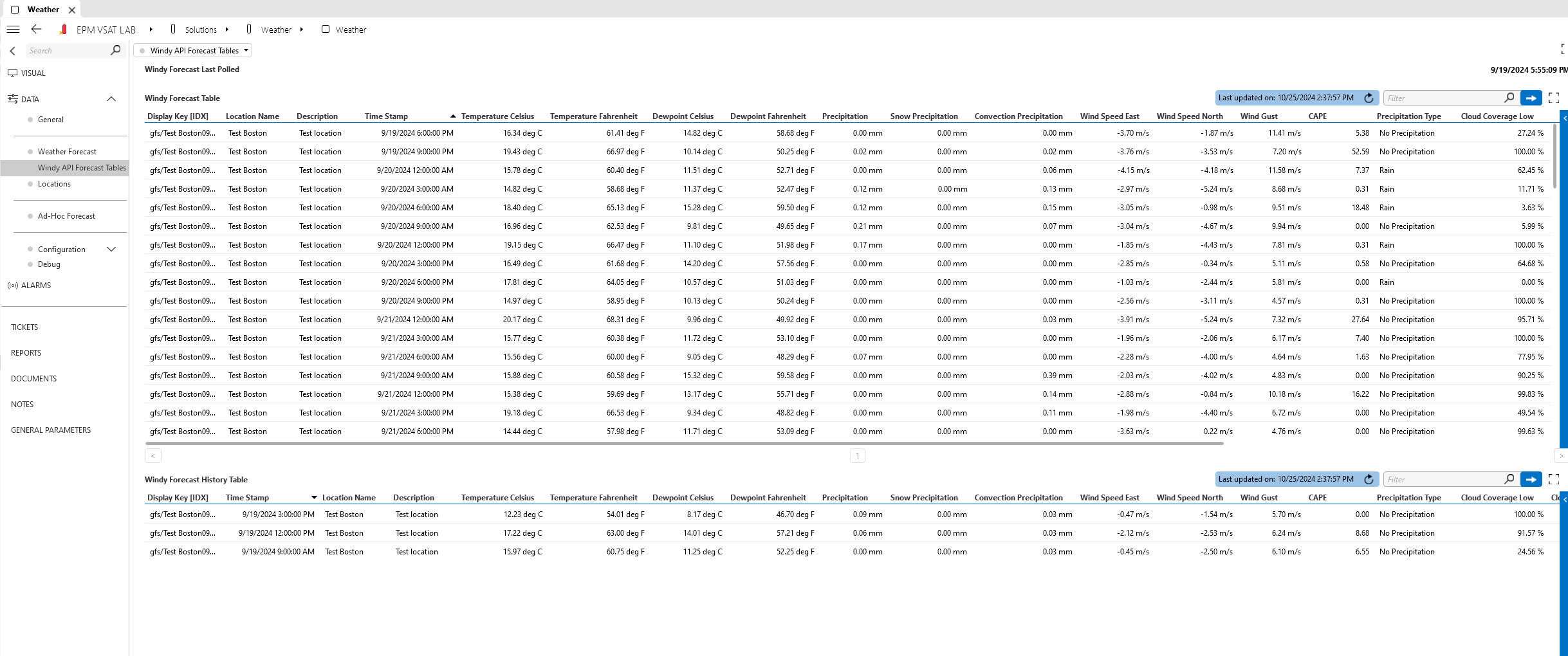 When using the Windy API, the Windy API Forecast Tables page becomes available, offering a different presentation of weather data compared to the OpenWeather API. One of the key distinctions is that the Windy API provides weather forecasts in three-hour intervals, offering a structured breakdown of weather conditions throughout the day.
When using the Windy API, the Windy API Forecast Tables page becomes available, offering a different presentation of weather data compared to the OpenWeather API. One of the key distinctions is that the Windy API provides weather forecasts in three-hour intervals, offering a structured breakdown of weather conditions throughout the day.This format is particularly useful if you need to track weather patterns more frequently than daily reports but with less granularity than minute-by-minute data. Similar to OpenWeather, the Windy API offers detailed information about both precipitation and wind conditions. As new forecasts are generated, any previously forecasted time slots that have passed are automatically moved to the History table.
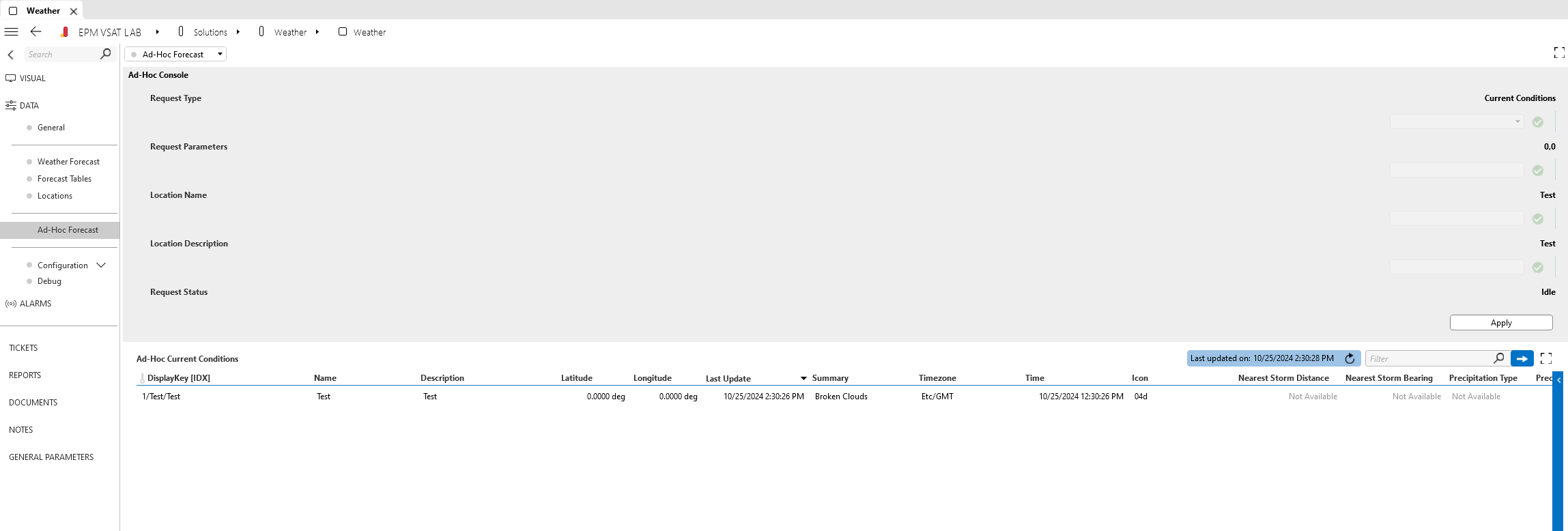 When utilizing the OpenWeather API, the Universal Weather connector can get current weather conditions of specified locations on an ad-hoc basis. This can be done manually, by inputting the coordinates, name, and description of the desired request in the Ad-Hoc Console section.
When utilizing the OpenWeather API, the Universal Weather connector can get current weather conditions of specified locations on an ad-hoc basis. This can be done manually, by inputting the coordinates, name, and description of the desired request in the Ad-Hoc Console section.Additionally, this can be done through the InterApp message and response framework, which allows weather data requests to be sent directly to the connector. This integration eliminates the need for manual input by allowing external configured elements to trigger weather data requests based on real-time needs or conditions. This functionality allows the number of requests to be limited to only when necessary, reducing unnecessary API calls and preventing overages on API request limits. You can thereby manage your API quotas more effectively, ensuring cost-efficiency and staying within subscription boundaries.
Additionally, when getting a request through InterApp, it sends a message back that can be used for ticketing and diagnostic purposes.
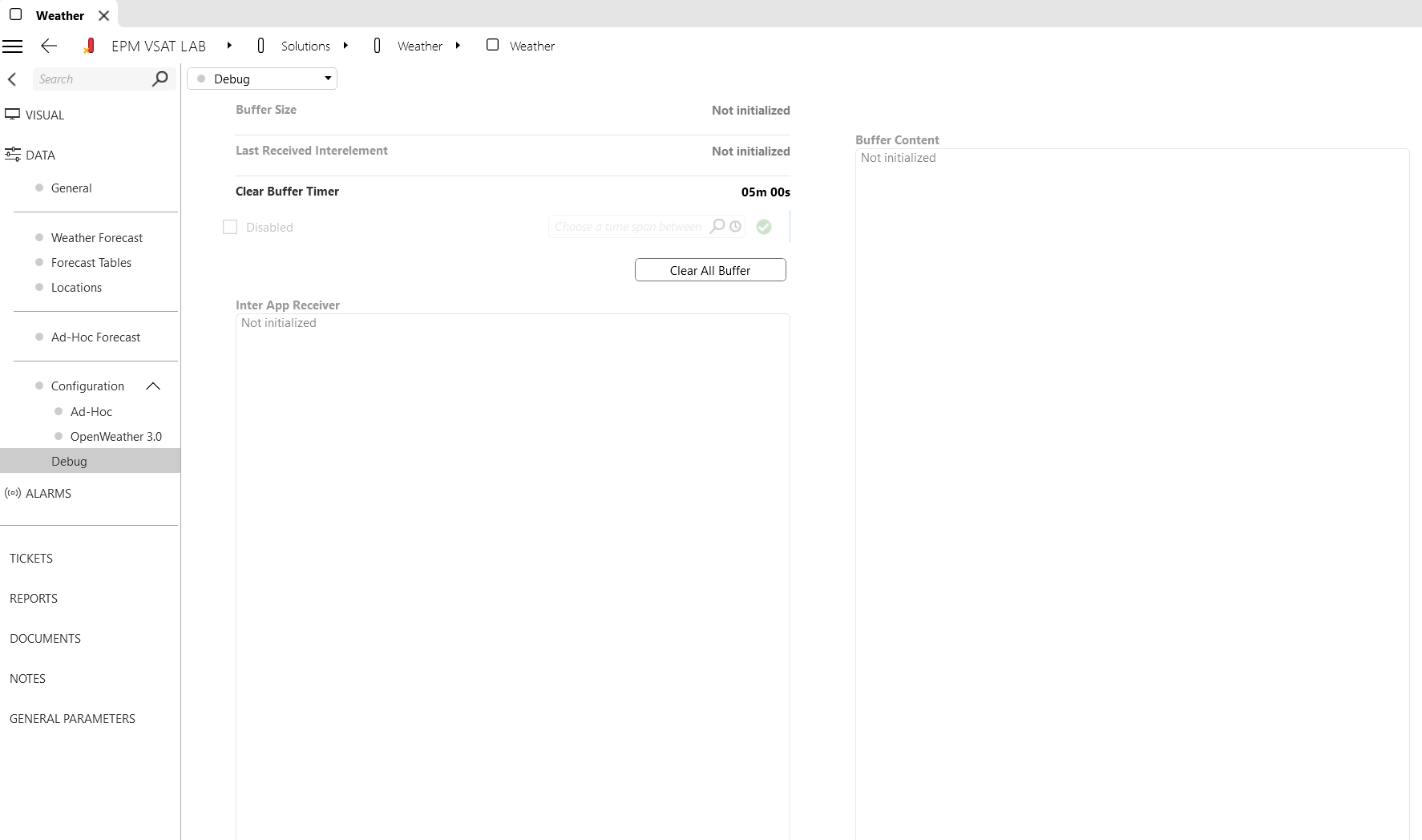 The Debug page can be enabled on the Configuration page and used alongside the ad hoc functionality. When utilizing the InterApp message framework to get requests, the Universal Weather connector processes them in a buffer. This allows the connector to process a large number of requests. More importantly, it can clear the buffer if there’s an influx of requests and the maximum number has already been reached. Otherwise, once the maximum number of requests refreshes (usually every 24 hours), it will still attempt to process old requests using current weather conditions, which may be ineffective for processing ticketing or diagnostic reports.
The Debug page can be enabled on the Configuration page and used alongside the ad hoc functionality. When utilizing the InterApp message framework to get requests, the Universal Weather connector processes them in a buffer. This allows the connector to process a large number of requests. More importantly, it can clear the buffer if there’s an influx of requests and the maximum number has already been reached. Otherwise, once the maximum number of requests refreshes (usually every 24 hours), it will still attempt to process old requests using current weather conditions, which may be ineffective for processing ticketing or diagnostic reports.The Clear Buffer timer works by removing requests that have been sitting in the buffer longer than the configured time. Similarly, the Clear All Buffer button clears everything regardless of the time passed.