example Use Case
Playout Management
ABR
Harmonic
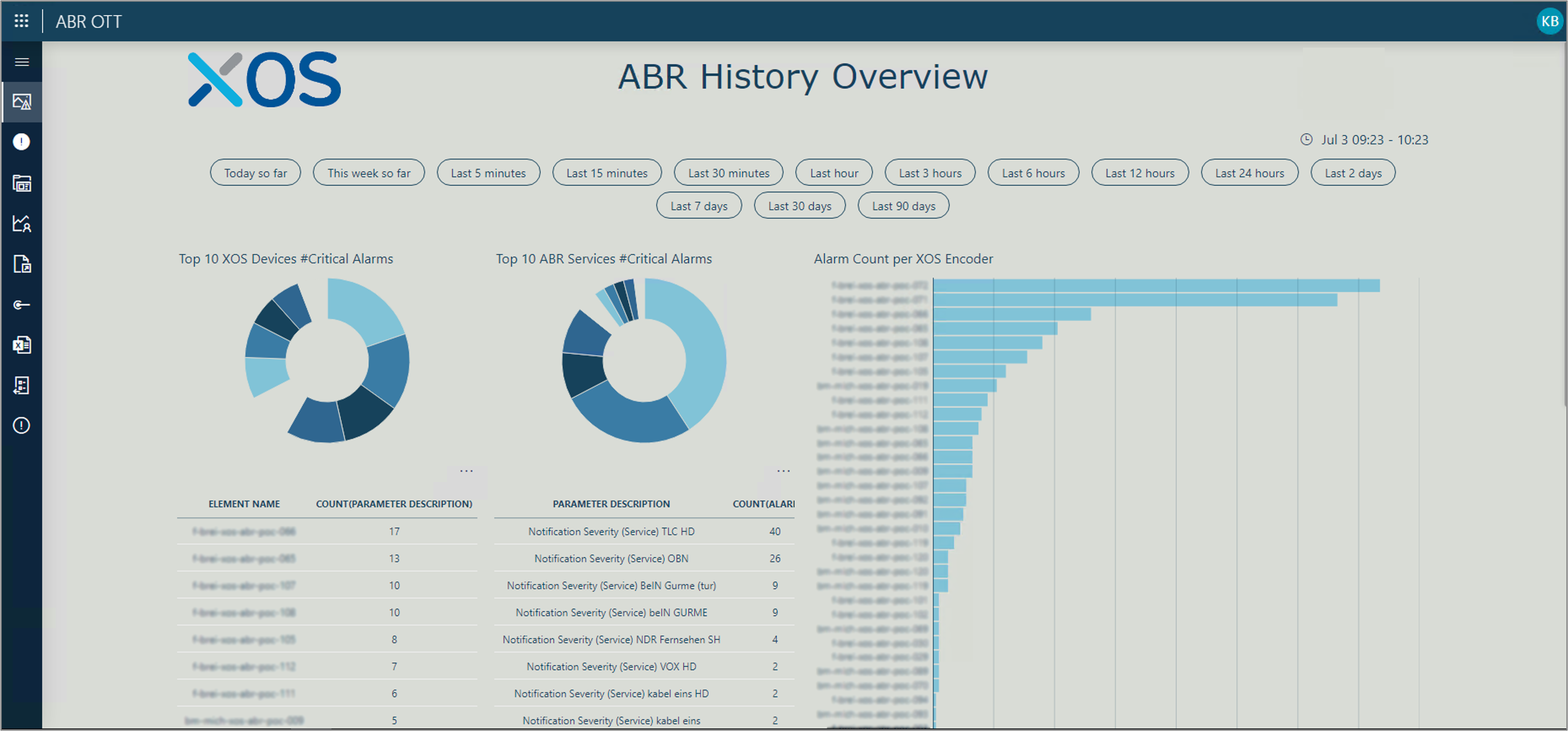
This sample implementation covers the following aspects associated with the setup and maintenance of a video service playout:
- Automated service deployment
- Encoding and destination profile management
- Profile usage tracking
- Service inventory
- Service resource association
- Service status tracking
USE CASE DETAILS
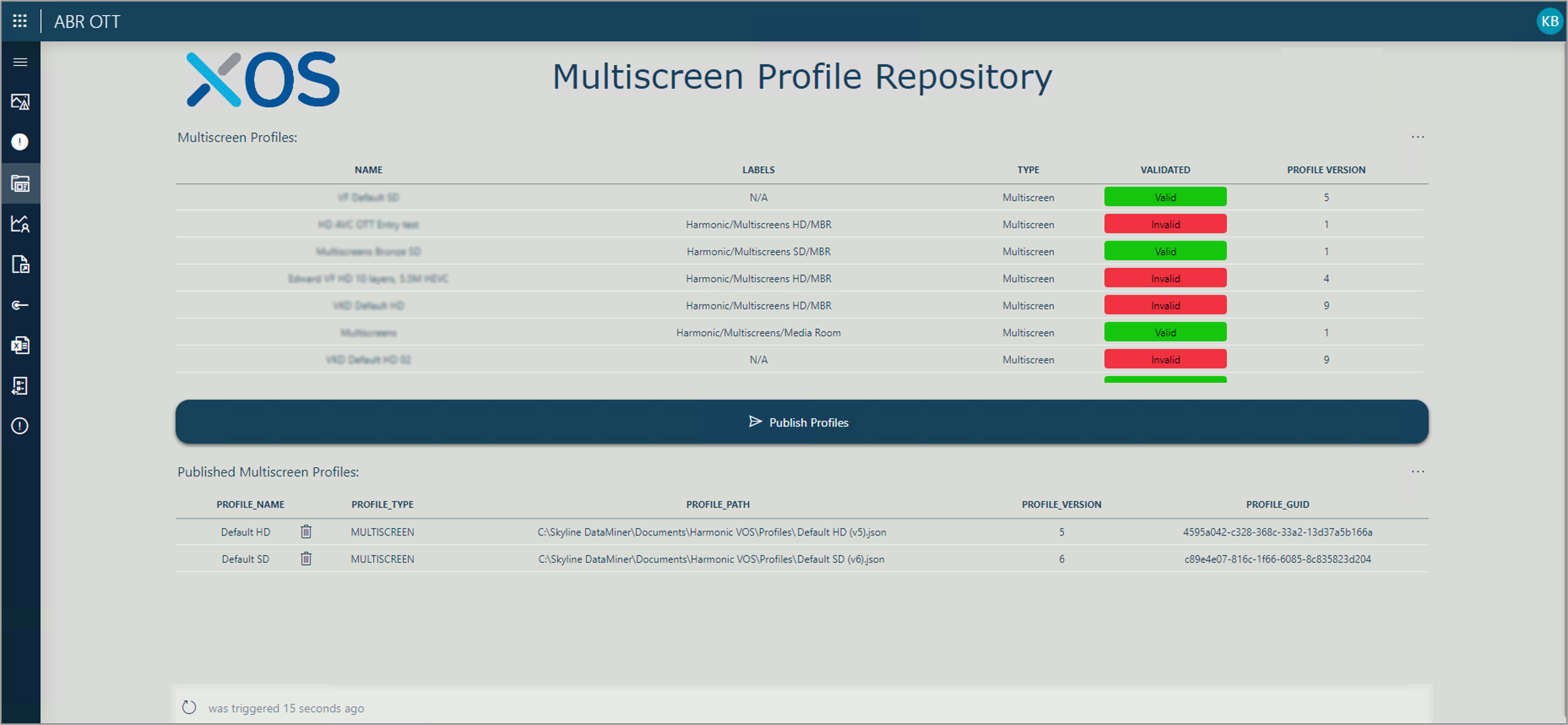 The Profile Repository page assists operators with profile management. At the top of the screen, under “Multiscreen Profiles”, all profiles in the cluster are listed, with their name, label, type, validation information, and version. Below this, under “Approved Multiscreen Profiles”, you can find the subset of profiles published for usage by service ops. Aside from the name, type, and version info, this list also shows the path to the JSON file associated with the different profiles. Selecting “Publish Profiles” in the middle of the screen will open a new dialog where specific profiles can be selected to add to or remove from the list of published profiles, as will be illustrated in the next screenshot.
The Profile Repository page assists operators with profile management. At the top of the screen, under “Multiscreen Profiles”, all profiles in the cluster are listed, with their name, label, type, validation information, and version. Below this, under “Approved Multiscreen Profiles”, you can find the subset of profiles published for usage by service ops. Aside from the name, type, and version info, this list also shows the path to the JSON file associated with the different profiles. Selecting “Publish Profiles” in the middle of the screen will open a new dialog where specific profiles can be selected to add to or remove from the list of published profiles, as will be illustrated in the next screenshot.
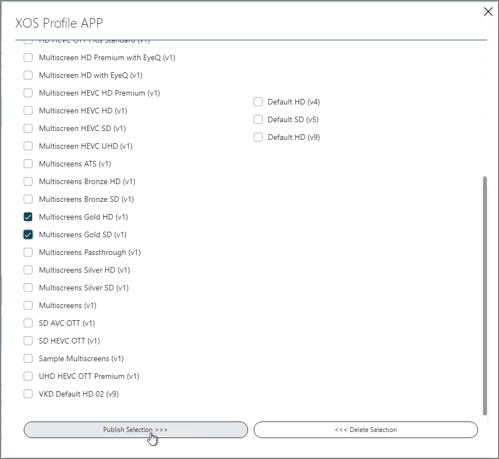
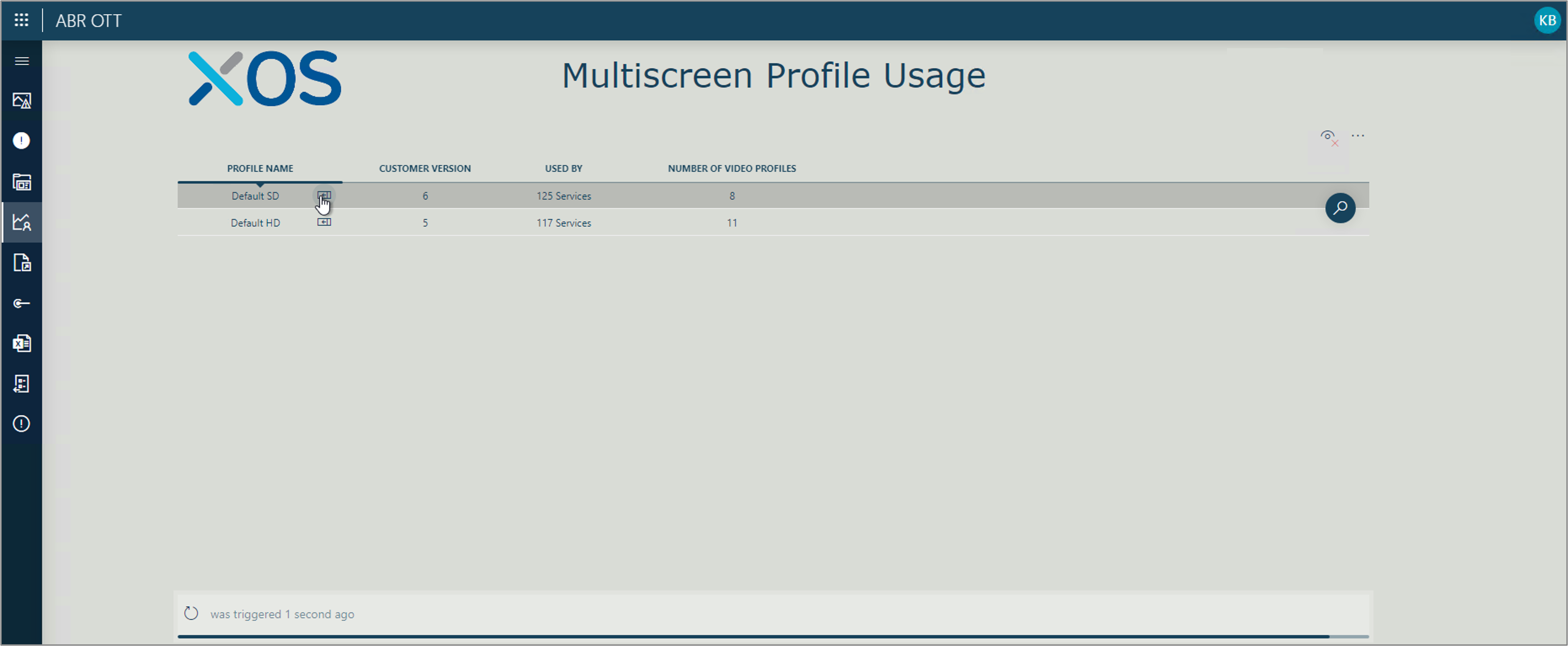 This is the Multiscreen Profile Usage page. Unlike the Multiscreen Profiles Repository page, which lists all profiles available for use, this page only shows the profiles that are actually in use. This sample page and list, which is entirely customizable, shows the profile ID, name, type reference, and number of services using this profile. Between the ID and the name, there is a cell button that can be used to open the full list of the services using the profile (illustrated in the next screenshot). This information makes it very easy to find out e.g. which services are left to be converted from an earlier to the most recent ABR profile version or which profiles are not or no longer used and might therefore be removed.
This is the Multiscreen Profile Usage page. Unlike the Multiscreen Profiles Repository page, which lists all profiles available for use, this page only shows the profiles that are actually in use. This sample page and list, which is entirely customizable, shows the profile ID, name, type reference, and number of services using this profile. Between the ID and the name, there is a cell button that can be used to open the full list of the services using the profile (illustrated in the next screenshot). This information makes it very easy to find out e.g. which services are left to be converted from an earlier to the most recent ABR profile version or which profiles are not or no longer used and might therefore be removed.
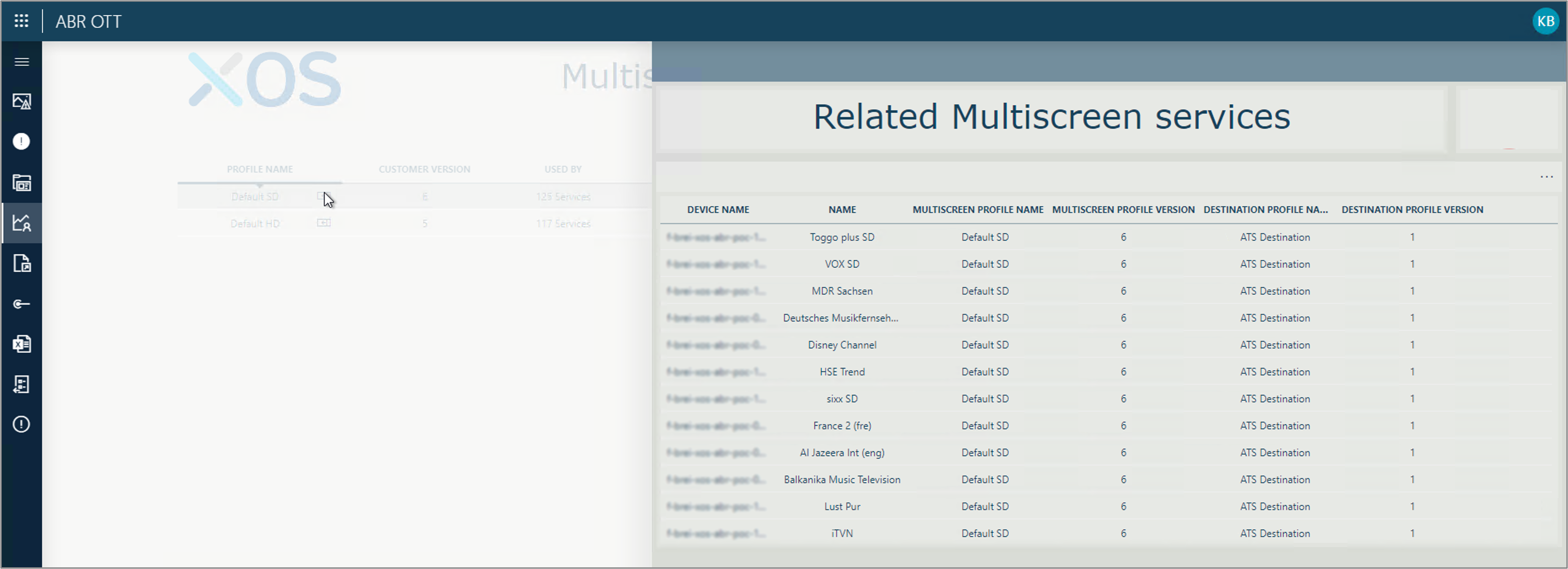 Here you can see the page that is opened when you click the cell button mentioned earlier. The page shows the service list associated with the relevant profile. Like the rest of the application, this table is fully customizable. Aside from the profile ID, name, and version, in this example it also shows the destination profile and encoder associated with the different services.
Here you can see the page that is opened when you click the cell button mentioned earlier. The page shows the service list associated with the relevant profile. Like the rest of the application, this table is fully customizable. Aside from the profile ID, name, and version, in this example it also shows the destination profile and encoder associated with the different services.
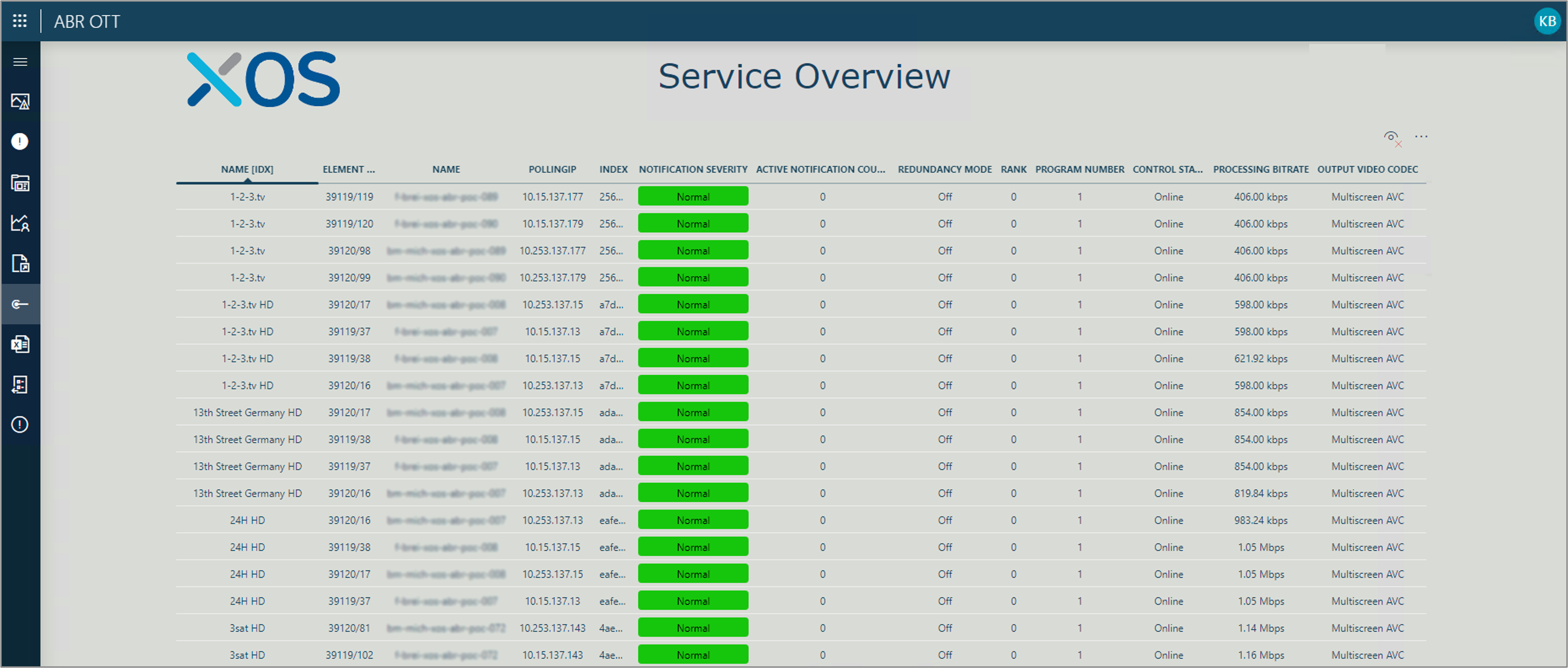 The Service Overview page lists all services that exist on the playout system. At the top, above the service list, the total service quantities per type (main/backup) and location are shown. The service list itself includes the service name, reference, status, and profile, as well as information related to e.g. codec type, reference, IP address, source, destination, and input and output bitrate.
The Service Overview page lists all services that exist on the playout system. At the top, above the service list, the total service quantities per type (main/backup) and location are shown. The service list itself includes the service name, reference, status, and profile, as well as information related to e.g. codec type, reference, IP address, source, destination, and input and output bitrate.
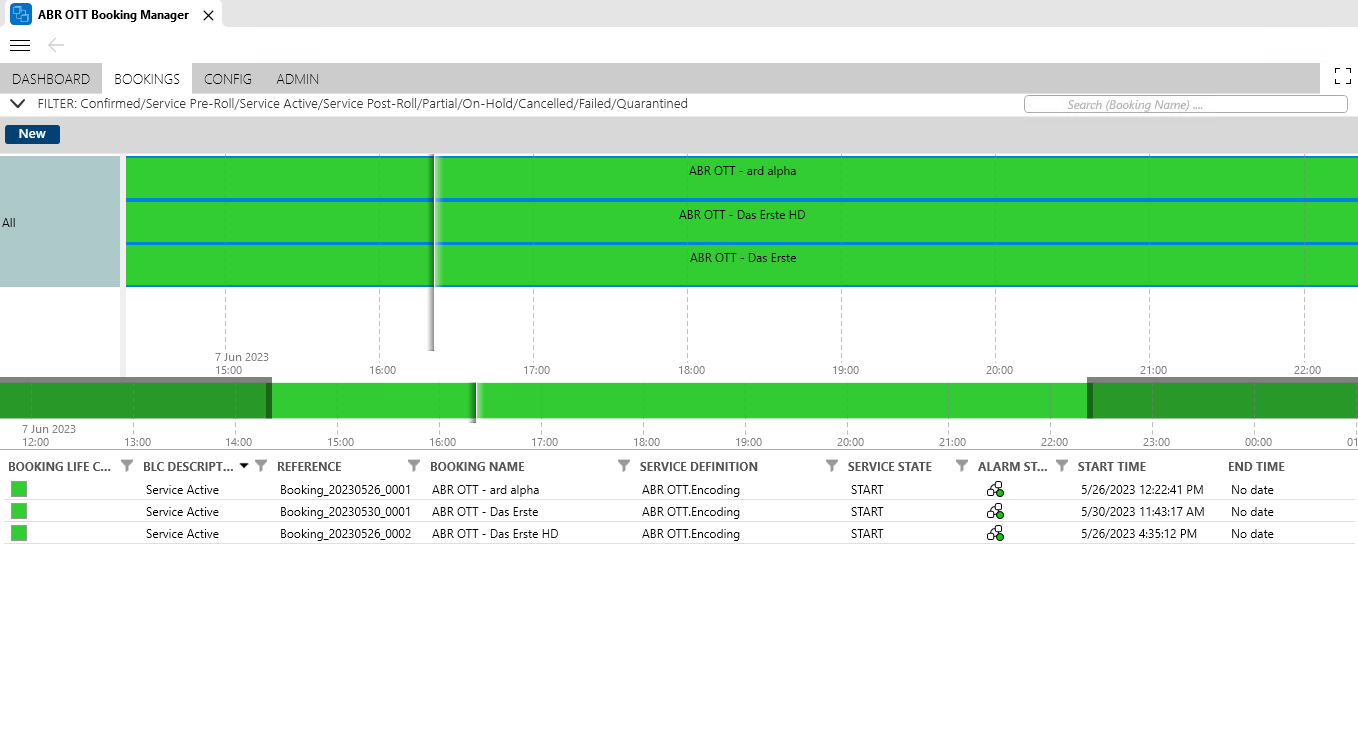 The Booking Manager is the component that will be used to initiate the deployment or termination of different services. To add a service, operators just have to select a source, outgoing multicast IP address, and base UDP port, as well as an encoding and destination profile. With that, the platform can proceed with the booking. The booking can be executed immediately or at a specific date and time in the future, depending on the use case or the operator’s preference. The resource or resources, in case of e.g. site and/or encoder redundancy, are proposed by the application itself.
The Booking Manager is the component that will be used to initiate the deployment or termination of different services. To add a service, operators just have to select a source, outgoing multicast IP address, and base UDP port, as well as an encoding and destination profile. With that, the platform can proceed with the booking. The booking can be executed immediately or at a specific date and time in the future, depending on the use case or the operator’s preference. The resource or resources, in case of e.g. site and/or encoder redundancy, are proposed by the application itself.
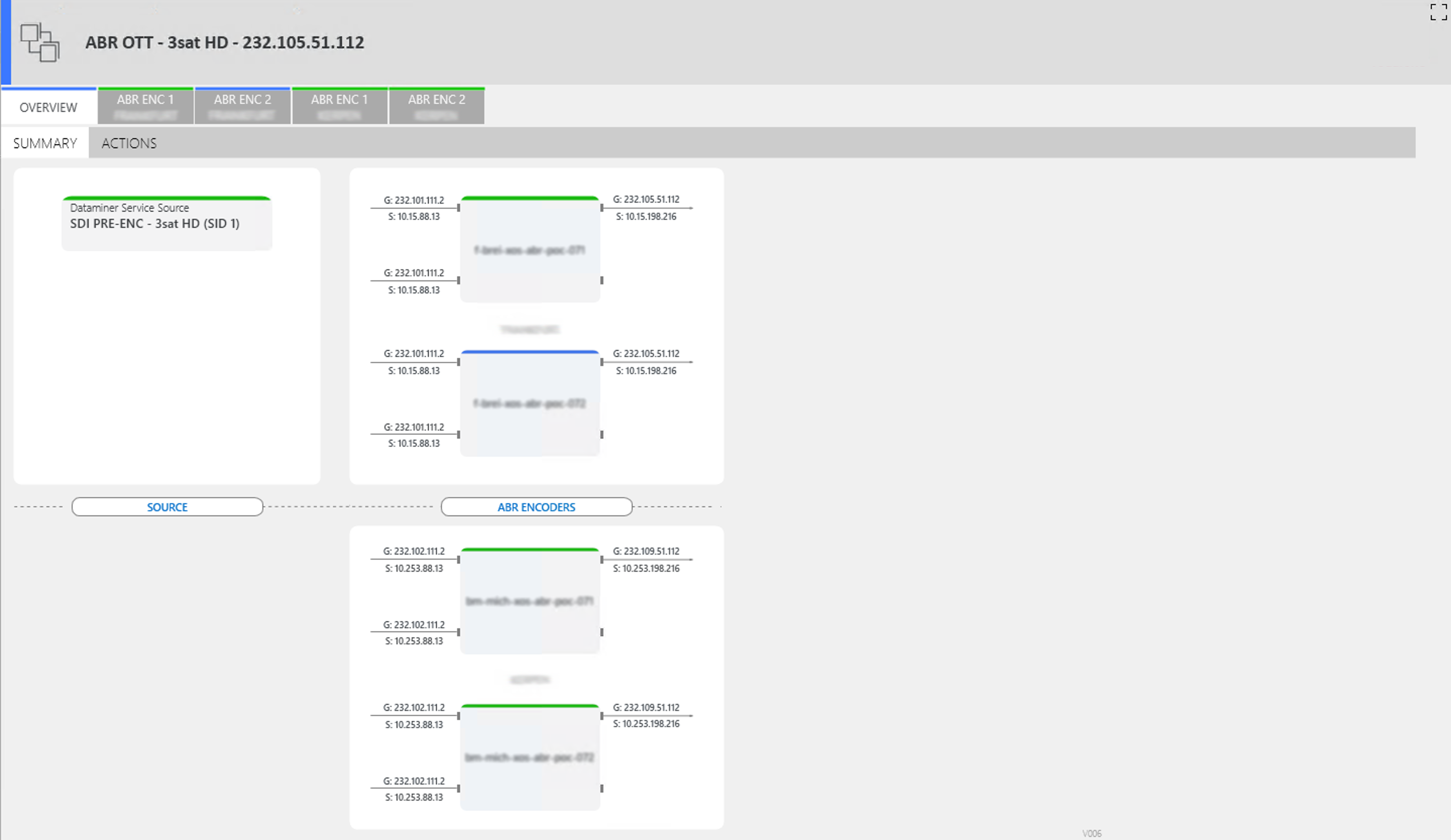 This is the page that is opened when a service icon is clicked on the Service Overview dashboard as mentioned above. It shows all resources, with their status, as well as the group and source addresses for the inbound and outbound flows associated with the service. Additional details on the configuration and status of the different encoders is shown in the encoder tabs on the right.
This is the page that is opened when a service icon is clicked on the Service Overview dashboard as mentioned above. It shows all resources, with their status, as well as the group and source addresses for the inbound and outbound flows associated with the service. Additional details on the configuration and status of the different encoders is shown in the encoder tabs on the right.
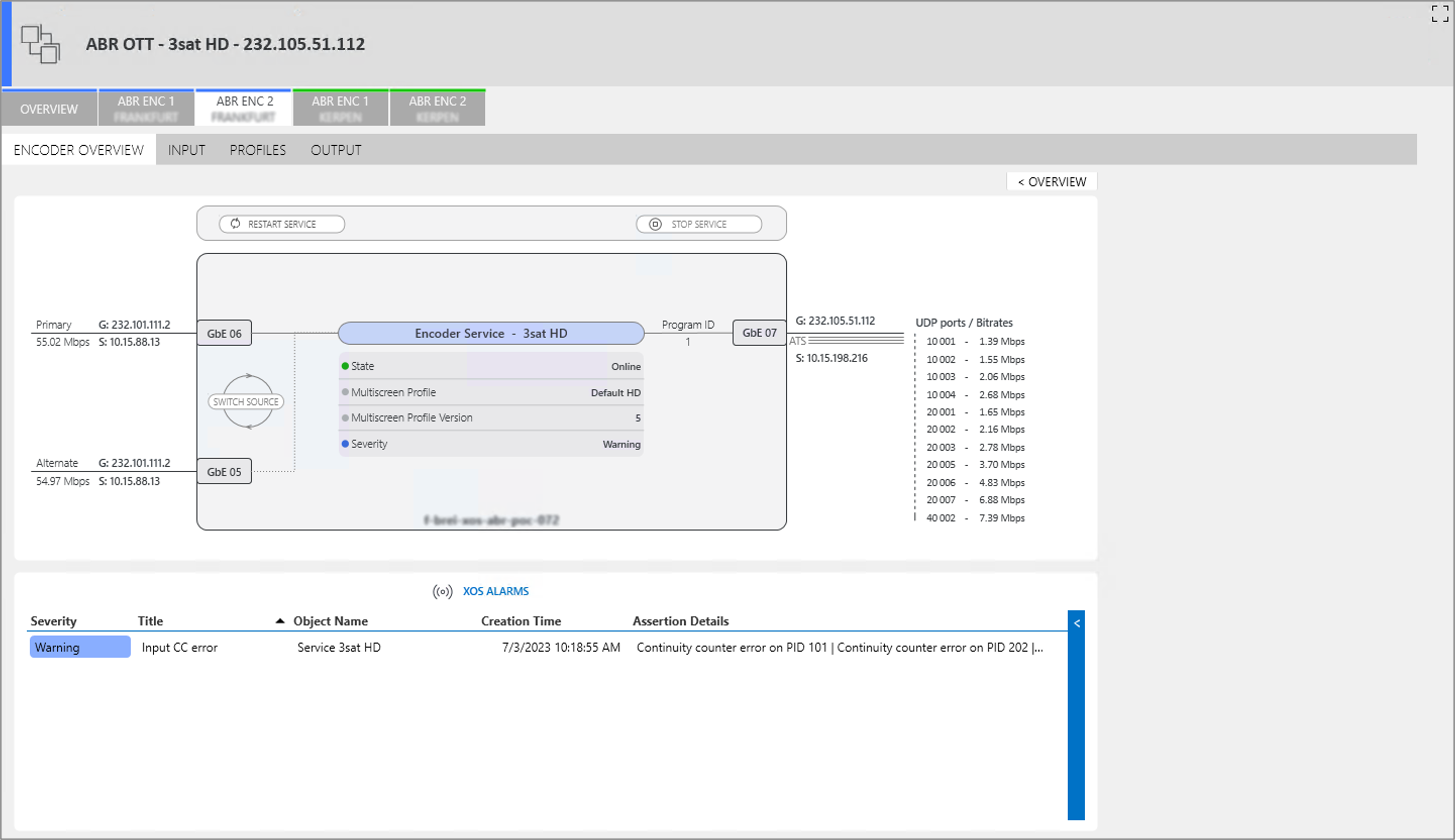 Here you can see the Encoder Overview, which provides further details on the input and output interfaces, the multiscreen profile, and the UDP ports associated with each of the resources. If the encoder element is not in a normal state, the active alarm messages will be shown at the bottom of the overview, under the encoder block diagram.
Here you can see the Encoder Overview, which provides further details on the input and output interfaces, the multiscreen profile, and the UDP ports associated with each of the resources. If the encoder element is not in a normal state, the active alarm messages will be shown at the bottom of the overview, under the encoder block diagram.
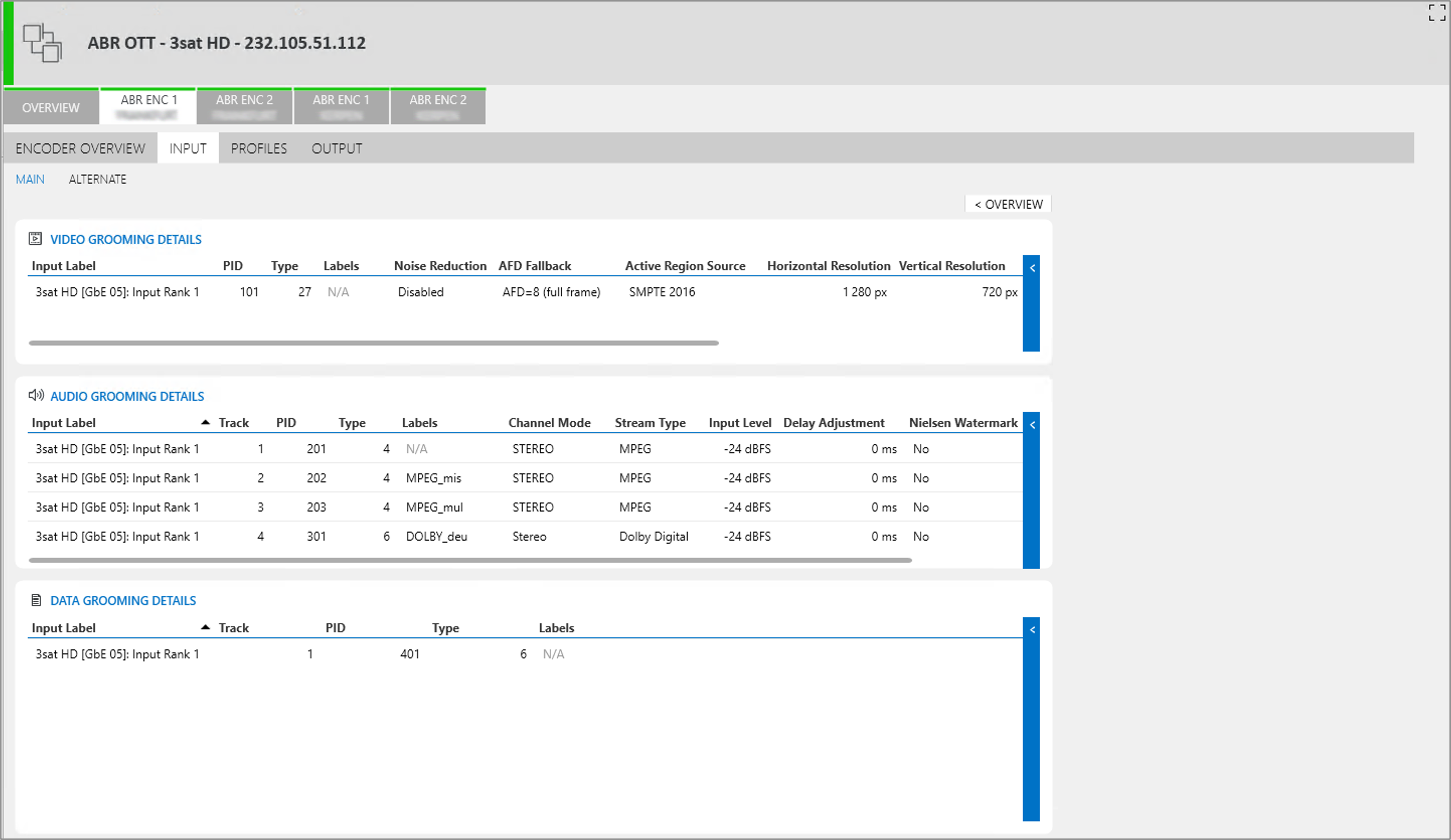 On the Encoder Input tab, operators will find an overview of the video, audio, and data streams entering the encoder.
On the Encoder Input tab, operators will find an overview of the video, audio, and data streams entering the encoder.
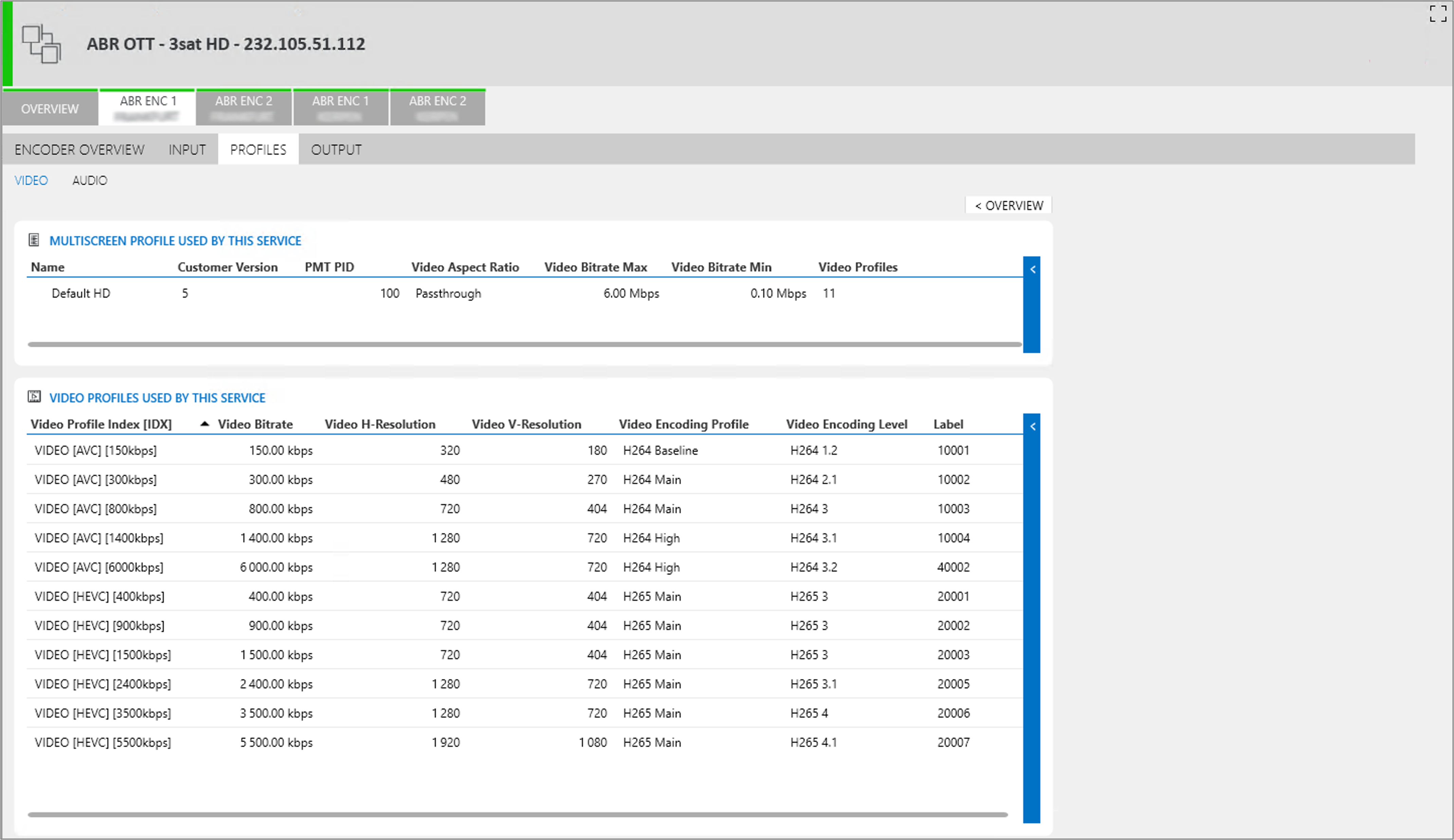 The Encoder Video Profiles tab shows detailed information about the video profile applied on the encoder, as well the resolution, bit rate, and encoding type applicable for each of the available video streams.
The Encoder Video Profiles tab shows detailed information about the video profile applied on the encoder, as well the resolution, bit rate, and encoding type applicable for each of the available video streams.
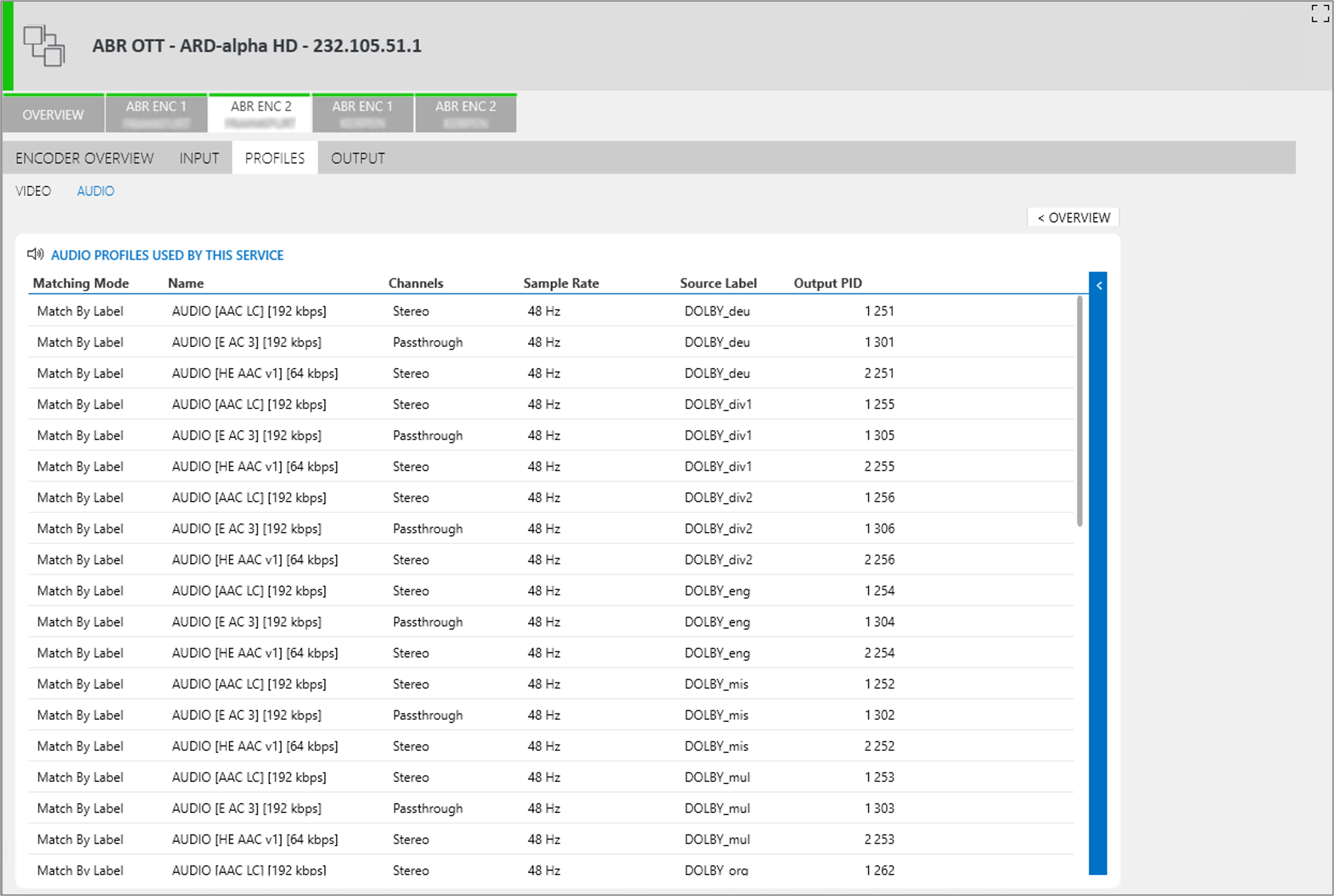 The Encoder Audio Profiles tab provides further information on the different audio profiles used, including e.g. channel info, encoding type, sample rate, and language, as well the resolution, bit rate, and encoding type applicable for each of the included audio channels.
The Encoder Audio Profiles tab provides further information on the different audio profiles used, including e.g. channel info, encoding type, sample rate, and language, as well the resolution, bit rate, and encoding type applicable for each of the included audio channels.
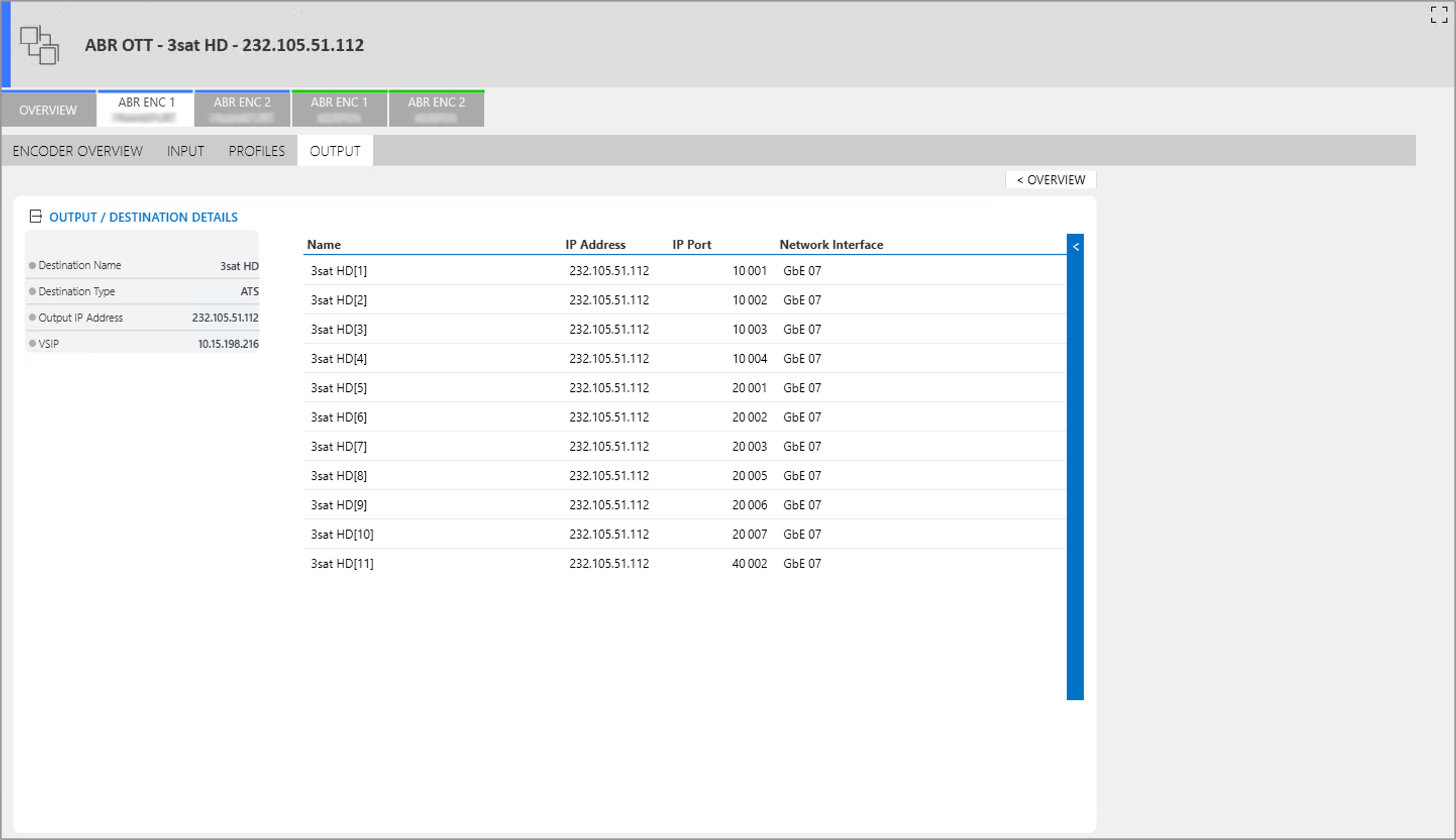 On the Encoder Output tab, operators will find the IP address and network interface, as well as the IP port associated with each of the outgoing streams.
On the Encoder Output tab, operators will find the IP address and network interface, as well as the IP port associated with each of the outgoing streams.