solution Use Case
Path Selection for ST2022 & ST2110 networks
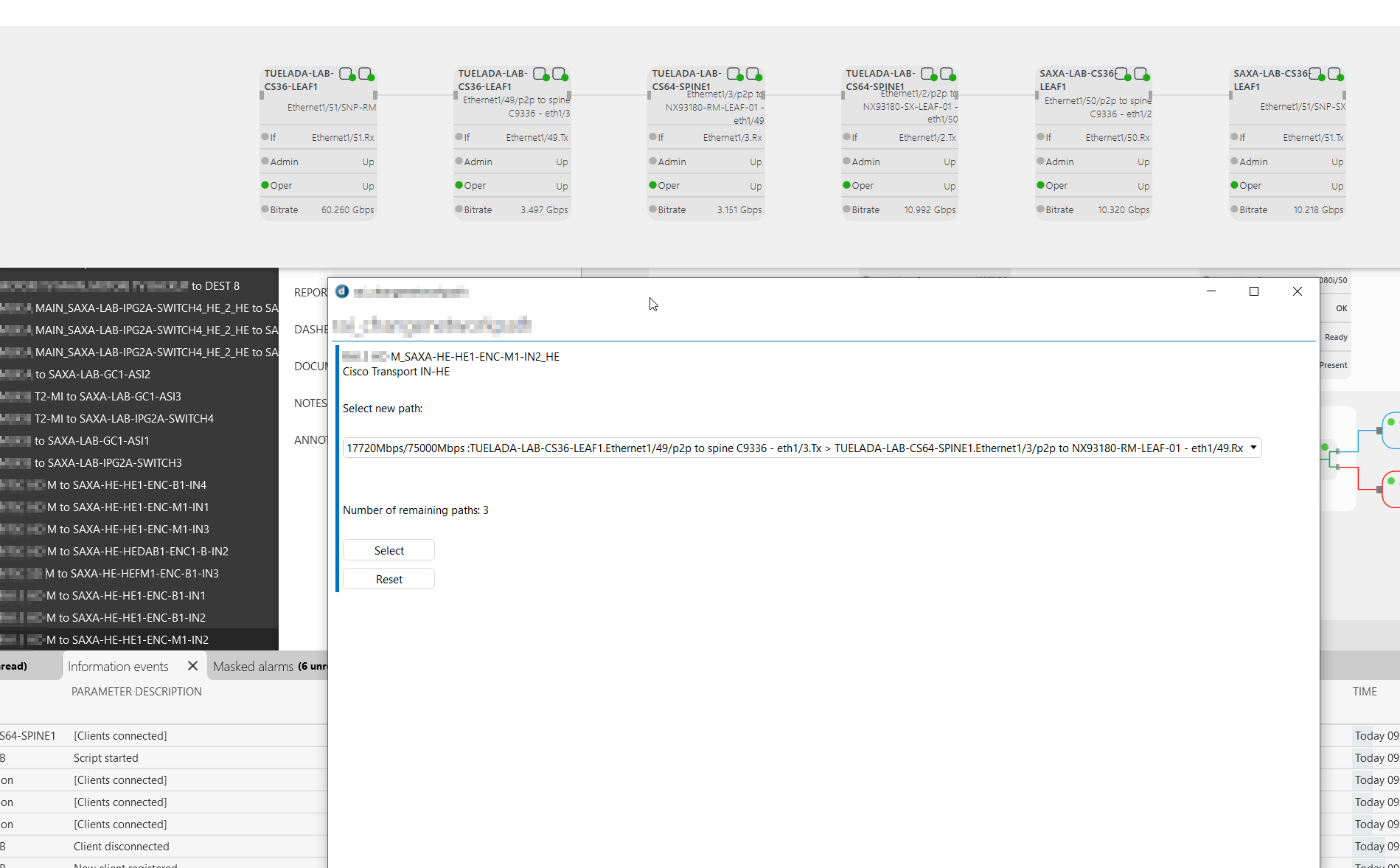
While DataMiner fully orchestrates a network and guarantees signal delivery from source to destination with just a few clicks, there are situations where you may prefer to manually select a specific path throughout the network. Discover how we have added the capability to change the network path while preventing network oversubscription at any given moment.
Currently, you use a straightforward DataMiner user interface to connect sources with destinations, either ad-hoc or scheduled in the future. With the DataMiner Service and Resource Management (SRM) suite of tools, the required resources, such as SDI-to-IP -gateways, network switches (Cisco and Arista), NATting devices, multiviewers, and audio & video processing equipment are allocated. DataMiner configures the source device, calculates a path through the network, considers the required and available bandwidth, sets the multicast routes on the reserved switch ports, and sets the receiving multicast-IPs on the destination device.
Once a connection is established, typically using ST2022-7 redundancy, you can simply select an active service (i.e. connection) and activate the Engineering View to manually select a different path. This feature proves useful for freeing up a switch that needs maintenance. DataMiner’s built-in Dijkstra algorithm identifies alternative paths from source to destination with sufficient bandwidth and presents them in a drop-down menu.
DataMiner definitely also considers the health state of each switch and switch port. For example, if a port is in alarm, there’s no need to worry – DataMiner will exclude it from the path calculation.
As you can see in the screenshots below, DataMiner guides you through each step, ensuring that you can only select a path that is available, provides sufficient bandwidth for the scheduled time, and does not interfere with any other services.
USE CASE DETAILS
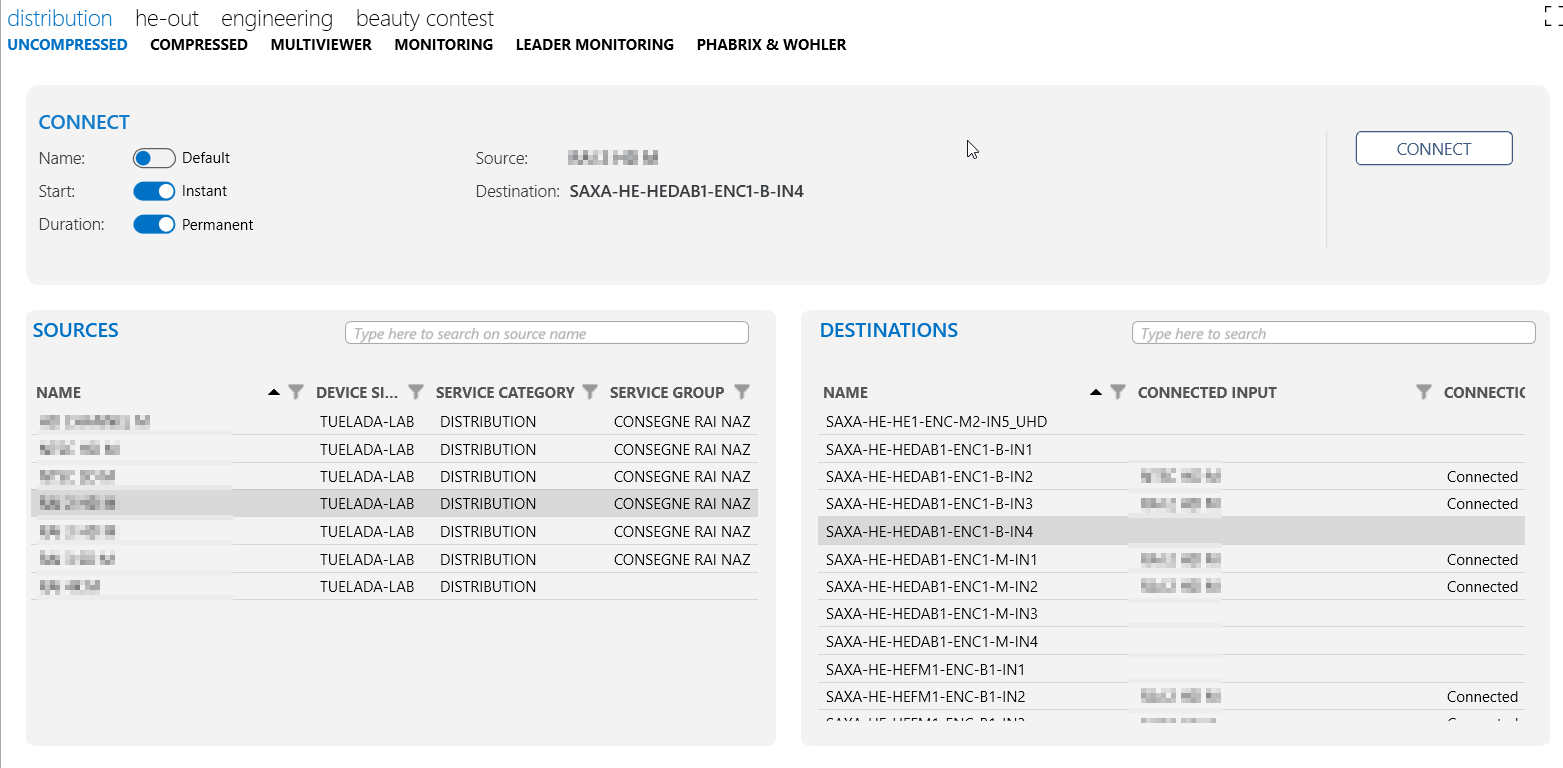 This screenshot shows the default user interface to make connections. Simply select a source and destination, that's it.
This screenshot shows the default user interface to make connections. Simply select a source and destination, that's it.
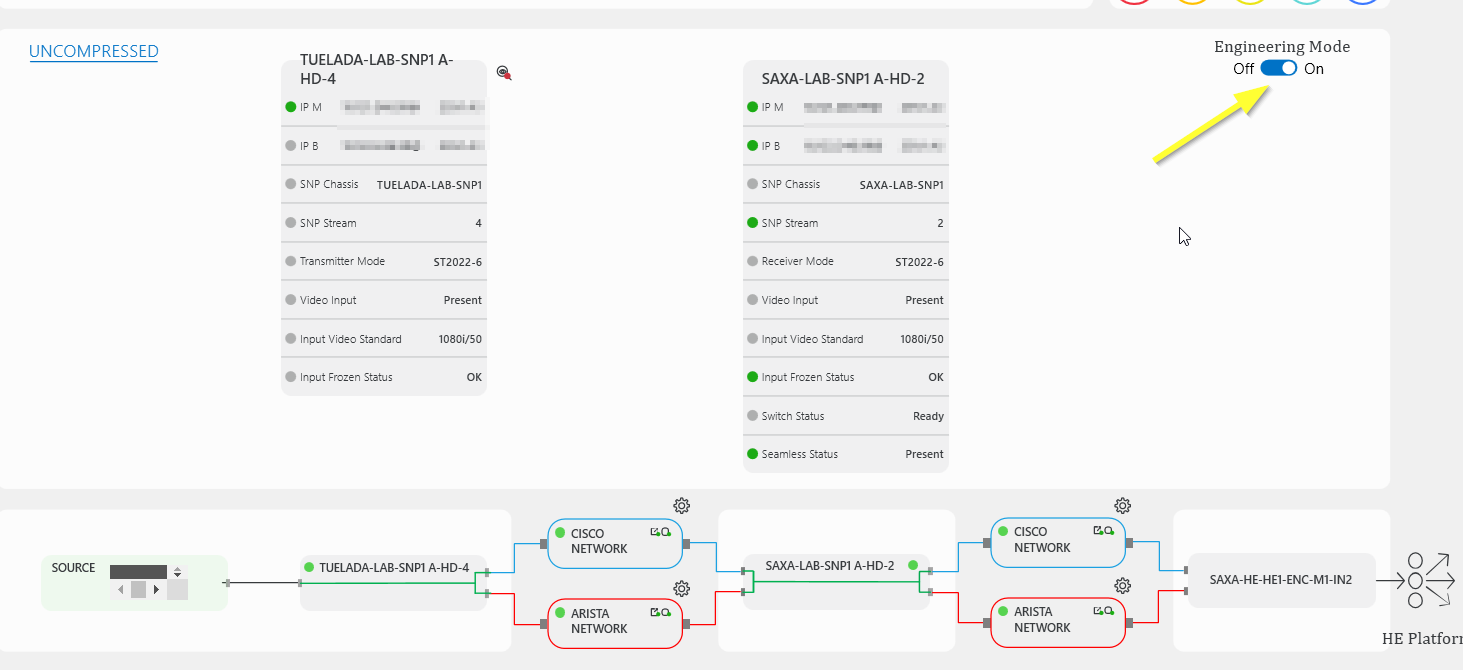 DataMiner monitors every connection (also called a DataMiner service). To select a different path, first activate the Engineering Mode option in the top-right corner. Once you have enabled this option, cogwheel icons appear in the service view for each network segment.
DataMiner monitors every connection (also called a DataMiner service). To select a different path, first activate the Engineering Mode option in the top-right corner. Once you have enabled this option, cogwheel icons appear in the service view for each network segment.
 Click one of the cogwheels to find an alternative path for a network segment. Note that each network building block in the screenshot represents multiple switches.
Click one of the cogwheels to find an alternative path for a network segment. Note that each network building block in the screenshot represents multiple switches.
 Here is an example of a network path orchestrated by DataMiner, specifically within the Cisco environment. The data flow initiates from a Leaf switch, traverses through a Spine, and culminates at another Leaf situated in a different location.
Here is an example of a network path orchestrated by DataMiner, specifically within the Cisco environment. The data flow initiates from a Leaf switch, traverses through a Spine, and culminates at another Leaf situated in a different location.
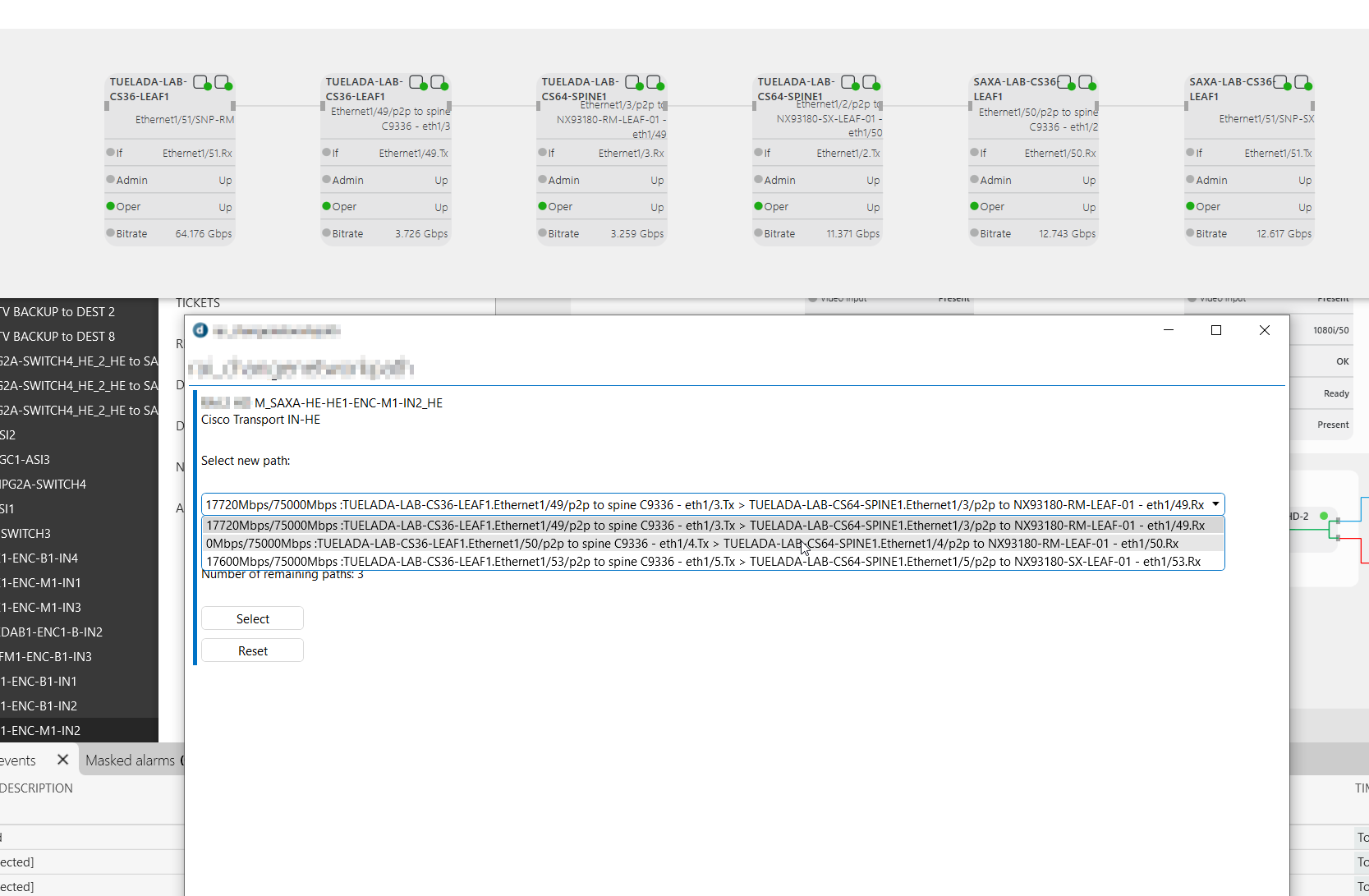 At the top of the screen, you see the current active path again. If you click a cogwheel icon, DataMiner offers all possible alternative paths in a pop-up window.
At the top of the screen, you see the current active path again. If you click a cogwheel icon, DataMiner offers all possible alternative paths in a pop-up window.
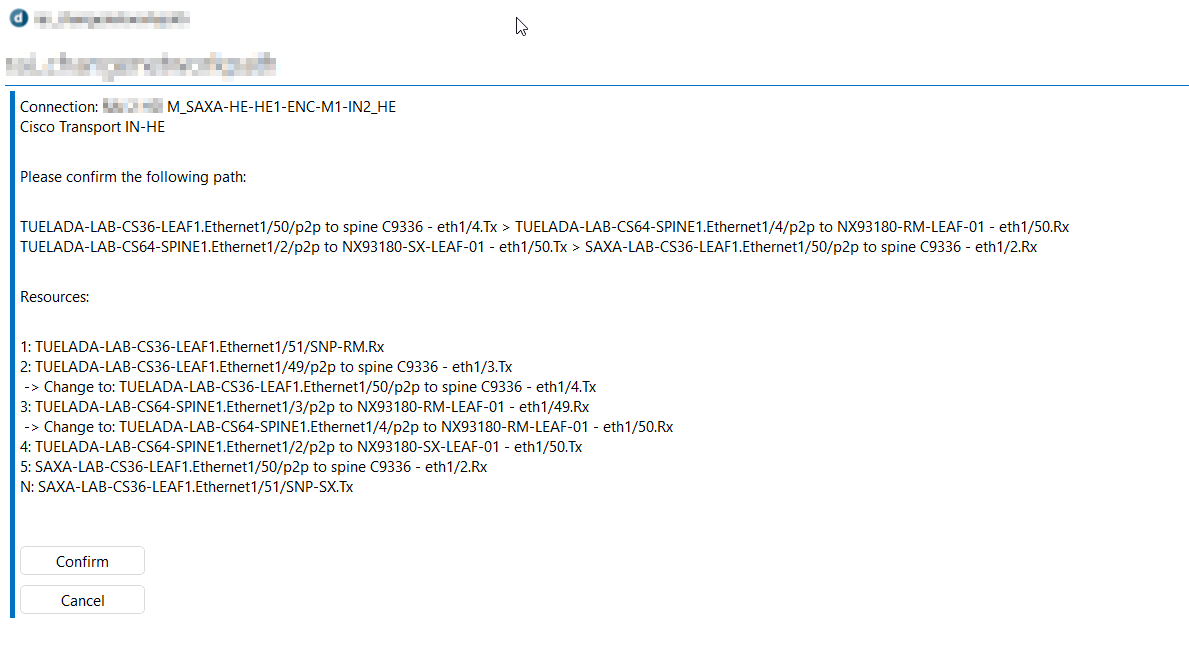 This screenshot shows the summary of the changes that will be applied.
This screenshot shows the summary of the changes that will be applied.
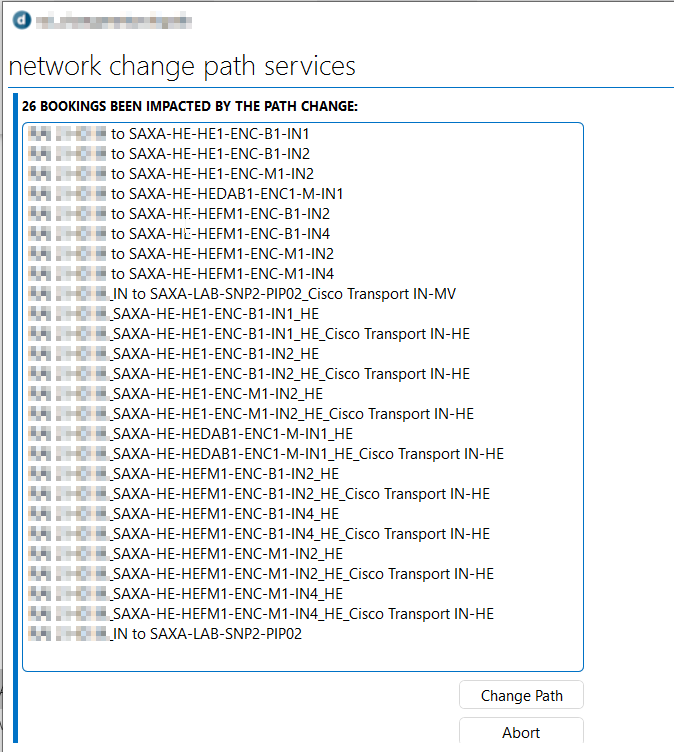 The path change can impact multiple bookings, DataMiner informs the user about those as well.
The path change can impact multiple bookings, DataMiner informs the user about those as well.
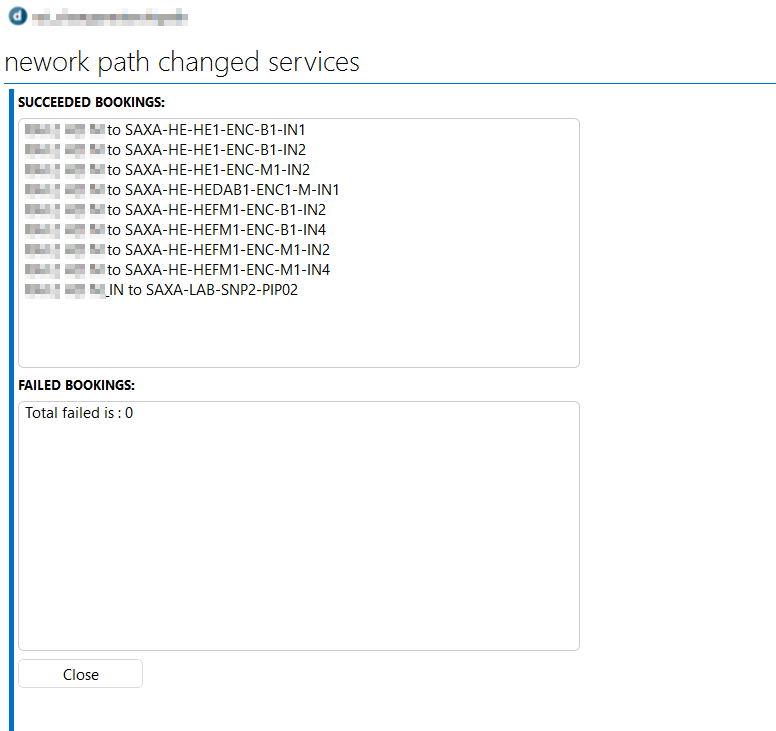 After you have clicked the Change Path button, all changes are applied and the service visuals get updated.
After you have clicked the Change Path button, all changes are applied and the service visuals get updated.
2 thoughts on “Path Selection for ST2022 & ST2110 networks”
Leave a Reply
You must be logged in to post a comment.
Hi Hugo, Nice enhancement. Manual changes are inevitable in the daily operations and it great adds flexibility to DM users.
Great use case Hugo, thanks for sharing. I know of some customers already who could use this or something very similar.