solution Use Case
Debug your DMS with the DataMiner Objects Tool
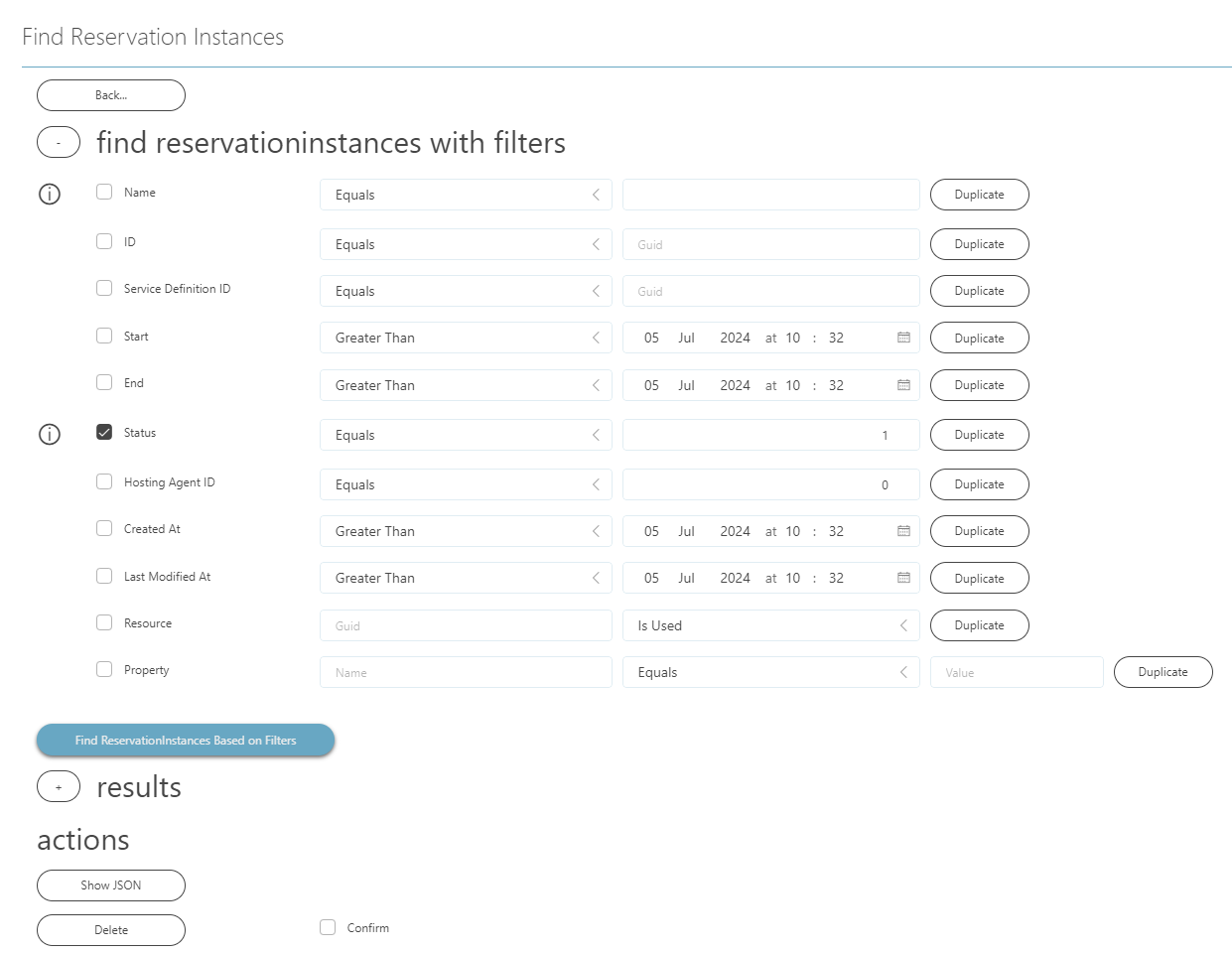
For DataMiner users who work with DOM and SRM, it can sometimes be challenging to get a clear overview of which objects are present in the system and what their actual values are. To make this easier, we have developed the DataMiner Objects Tool.
By means of an interactive Automation script, this tool provides a user-friendly and flexible way of configuring filters to query the system for DataMiner objects of a specific types. You can then manually fine-tune the query result so that the end result fully reflects what you were looking for. The selected objects can be shown as JSON code, which can be useful to see which fields have which values, or to export the objects. The tool also allows you to delete selected objects from the system.
You can download this tool from the DataMiner Catalog. For installation info and more detailed info on how to work with the tool, refer to the DataMiner Documentation.
USE CASE DETAILS
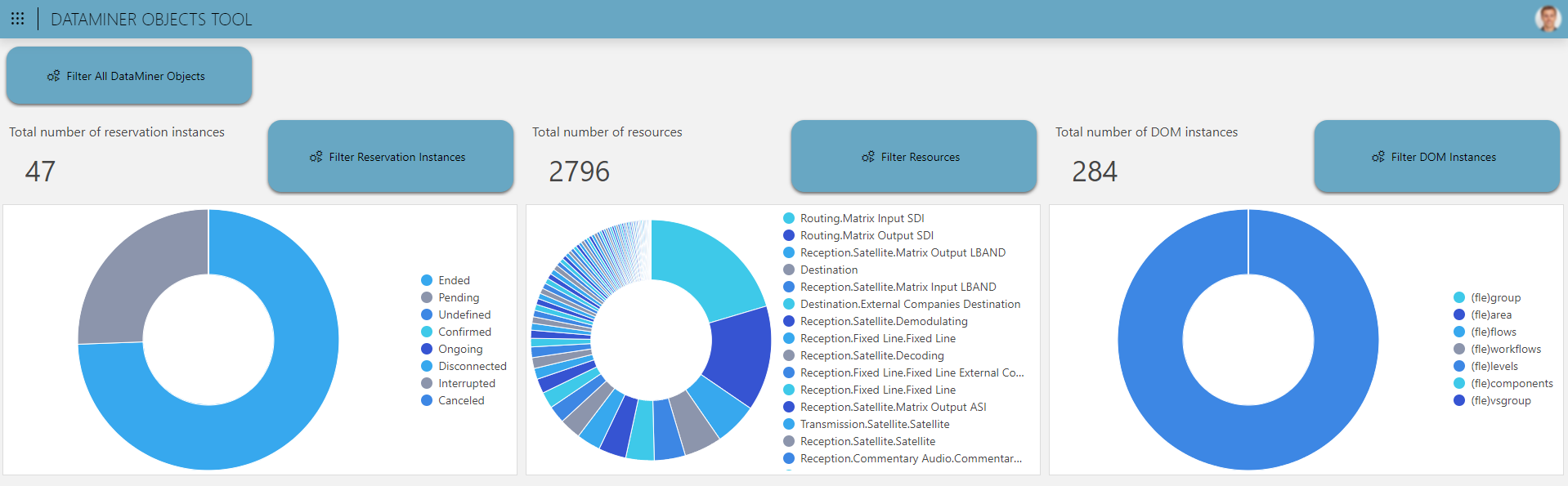 The DataMiner Objects Tool low-code app serves as your home page to launch the interactive Automation script. While the buttons available in the app all launch the same script, the ones linked to a specific DataMiner object type provide quick access to the filters for that type. The low-code app also shows some high-level statistics for specific types of DataMiner objects.
The DataMiner Objects Tool low-code app serves as your home page to launch the interactive Automation script. While the buttons available in the app all launch the same script, the ones linked to a specific DataMiner object type provide quick access to the filters for that type. The low-code app also shows some high-level statistics for specific types of DataMiner objects.
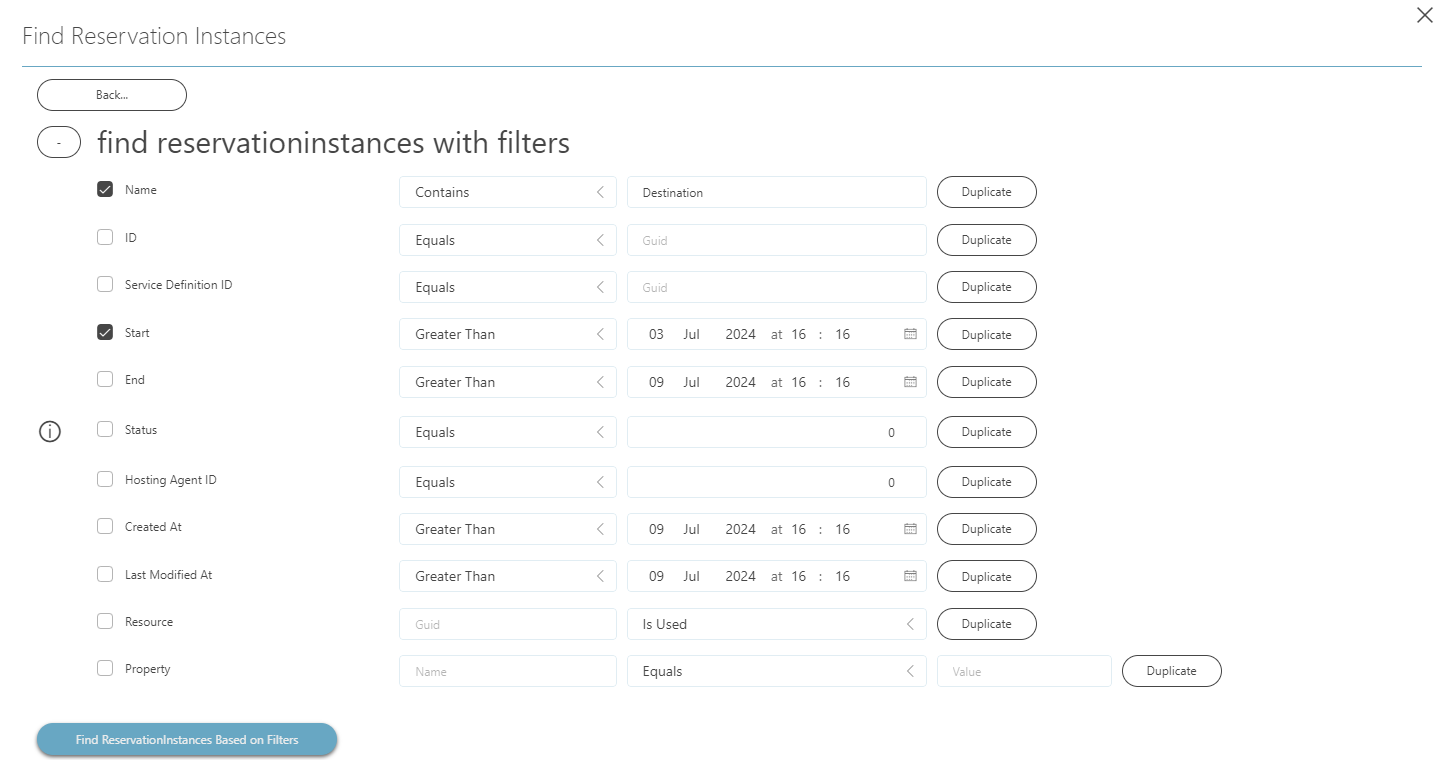 In the script, you can configure multiple filters at the same time. With the Duplicate buttons, you can also add several filters for the same field. To include a filter, select the checkbox next to the field, select an operator in the dropdown box, and specify a value to compare against. Once you have configured all filters, clicking the blue button at the bottom will execute the query on the system.
In the script, you can configure multiple filters at the same time. With the Duplicate buttons, you can also add several filters for the same field. To include a filter, select the checkbox next to the field, select an operator in the dropdown box, and specify a value to compare against. Once you have configured all filters, clicking the blue button at the bottom will execute the query on the system.
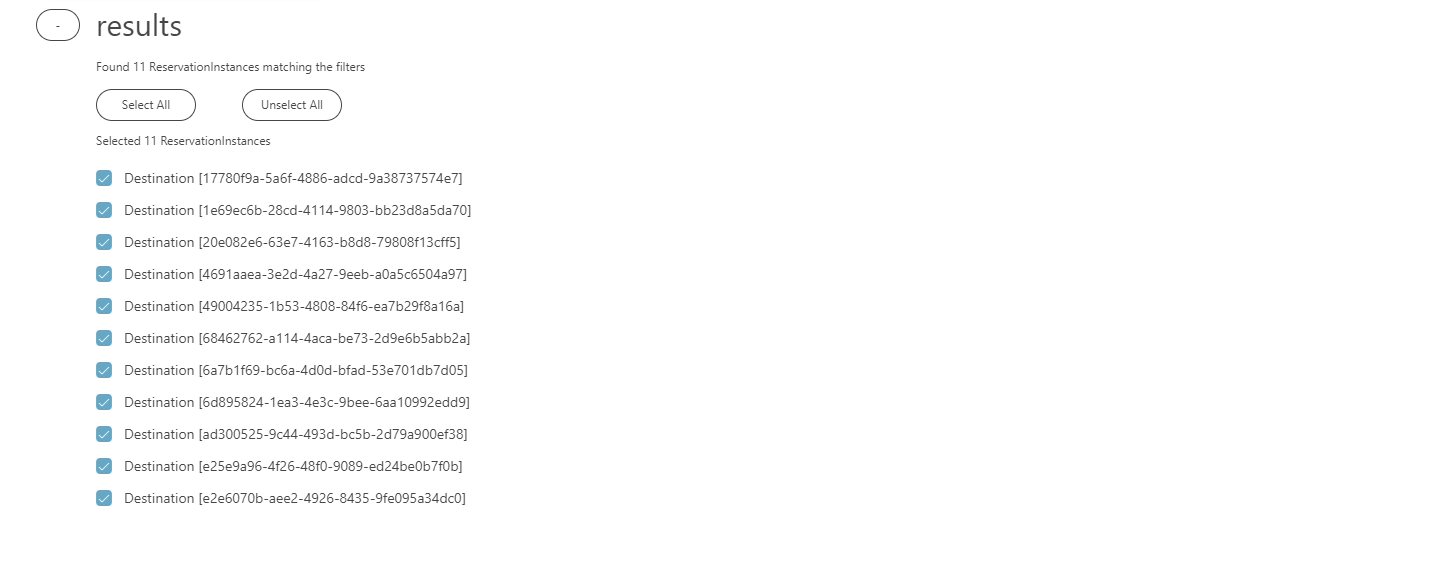 Results of the query are shown as a list of checkboxes. This allows you to manually fine-tune the result of the query by individually selecting objects or clearing the selection.
Results of the query are shown as a list of checkboxes. This allows you to manually fine-tune the result of the query by individually selecting objects or clearing the selection.
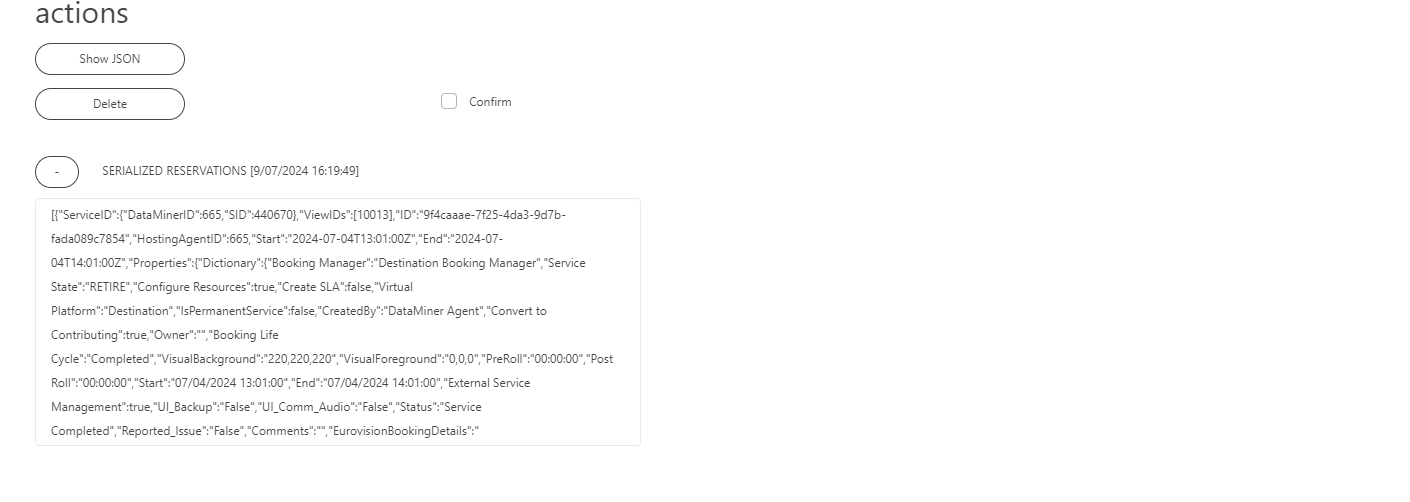 The script supports two actions for the selected objects. The first action is showing them serialized to JSON format. This can be useful to check the values of certain fields or to export the objects. The other action is deleting the selected objects from the system, which requires confirmation first for safety reasons.
The script supports two actions for the selected objects. The first action is showing them serialized to JSON format. This can be useful to check the values of certain fields or to export the objects. The other action is deleting the selected objects from the system, which requires confirmation first for safety reasons.