solution Use Case
Asset Management
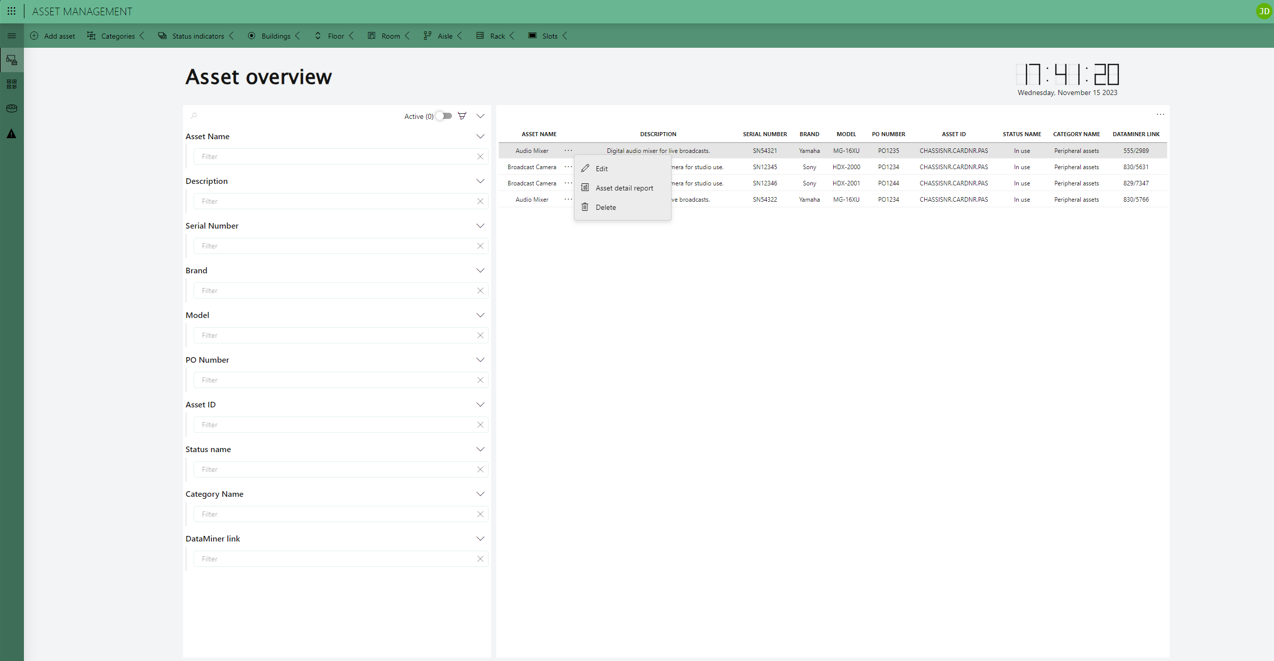
Effectively overseeing your organization’s assets is a crucial yet easily overlooked aspect of operational efficiency.
The initial request aimed for a straightforward application enabling users to monitor all their assets, whether monitored in DataMiner or not. Upon scanning the QR code, the application would seamlessly open a detailed information page for the device.
Often, asset management partially relies on Excel lists, leading to occasional oversights. To address this, we introduce the Asset Management Application, a versatile tool explicitly designed to bridge the gap in asset management. It provides organizations, regardless of DataMiner use, with an essential solution to improve overall asset management capabilities.
The DataMiner Object Model (DOM), designed for creating and managing administrative data, perfectly fits this scenario, ensuring all relevant data is stored within the DOM. This is particularly valuable for any company, given that practically all organizations possess assets.
Some of the features include:
- Keeping a detailed record of all physical and digital assets within the organization.
- Tracking the location and the status of an asset (e.g. in stock, in use, in repair, obsolete, etc).
- Seamlessly integrating with DataMiner to monitor and analyze the performance of an asset.
- Leveraging DataMiner to make informed decisions about maintenance, upgrades, or replacements, with a key focus on security. This approach addresses the risks posed by outdated assets as potential entry points for security breaches.
- Utilizing asset management data, combined with insights from DataMiner, to control operational costs.
- Keeping track of vendor information and contracts associated with each asset, and using this information to improve overall organizational performance and efficiency.
USE CASE DETAILS
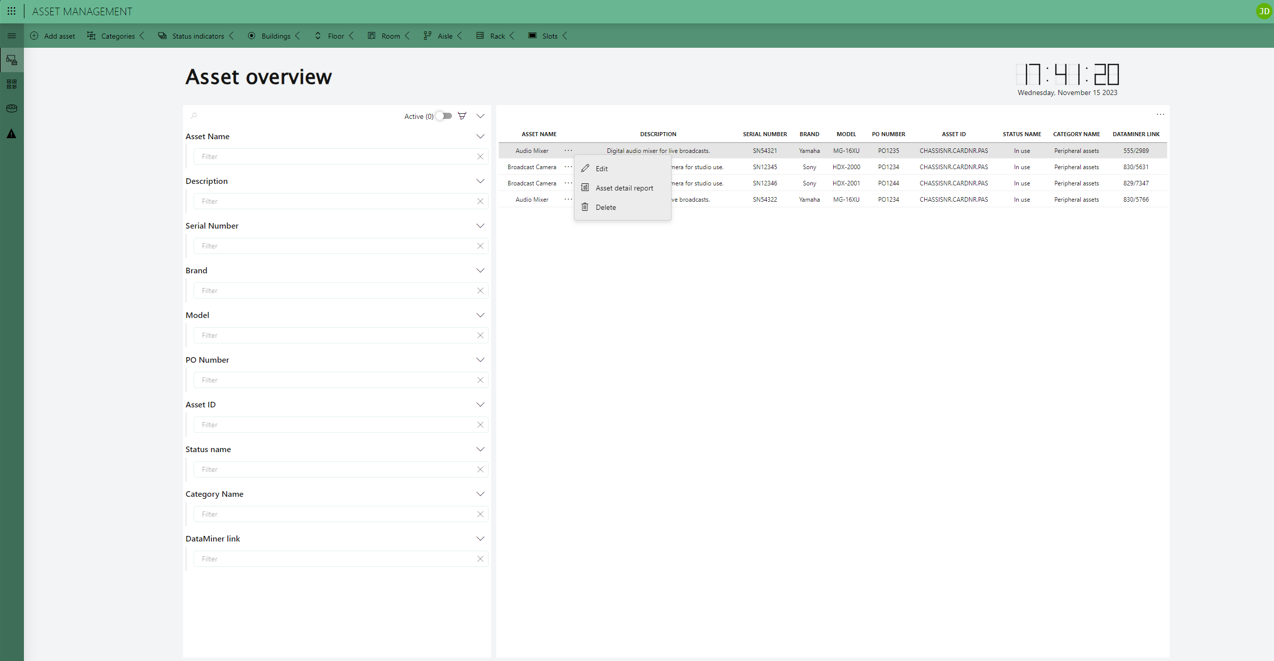 When you open the application, the first page you encounter is the asset overview page. This page offers a comprehensive overview of all your assets, and the query filter facilitates the search for specific items.
When you open the application, the first page you encounter is the asset overview page. This page offers a comprehensive overview of all your assets, and the query filter facilitates the search for specific items.
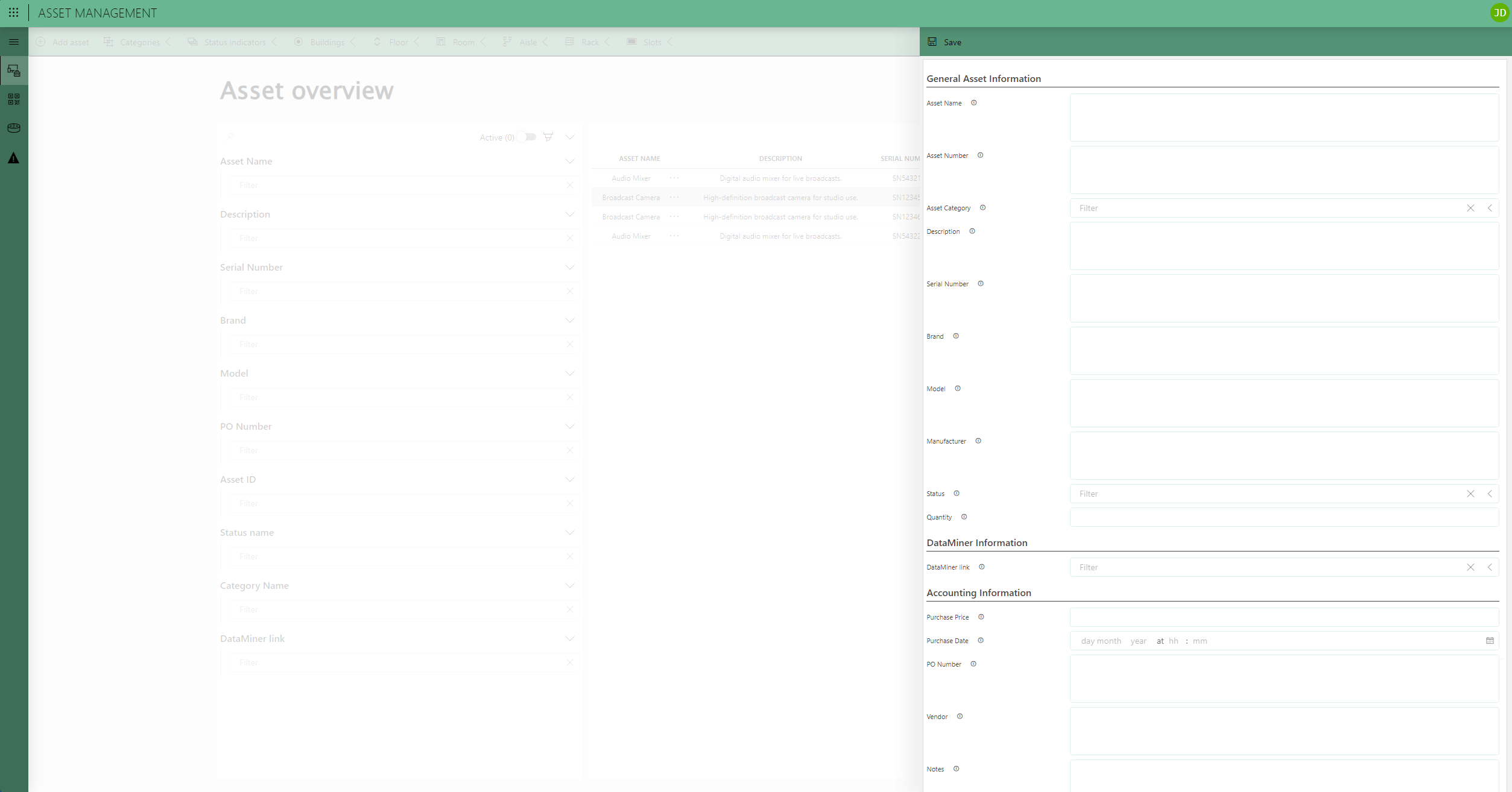 Within the header bar, you can access various actions. The primary action involves manually creating an asset using the “Add asset” button. As the asset object relies on other DOM definitions, ensuring versatility, you can directly select the category, status, building, floor, room, aisle, rack, and slot from the self-defined DOM list.
Within the header bar, you can access various actions. The primary action involves manually creating an asset using the “Add asset” button. As the asset object relies on other DOM definitions, ensuring versatility, you can directly select the category, status, building, floor, room, aisle, rack, and slot from the self-defined DOM list.Furthermore, insert detailed information covering general details, accounting specifics, and precise location data. It is important to adhere to the specific format for implementing the asset number: “CHASSISNUMBER.CARDNUMBER." This format is crucial for utilizing the parent-child relationship on the detail report page.
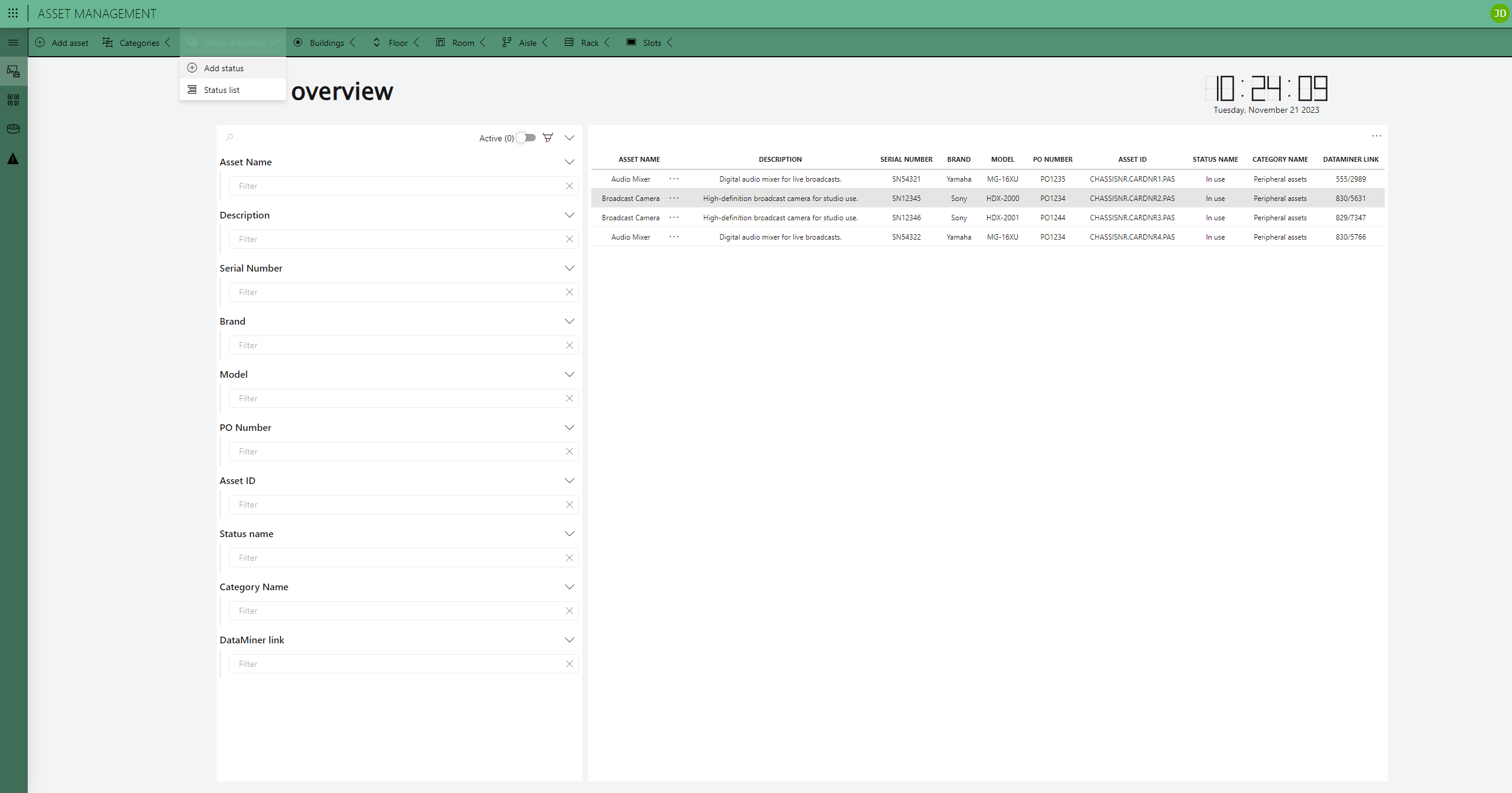 Furthermore, you can generate new categories, status indicators, buildings, floors, rooms, aisles, racks, and slots. This ensures the application's flexibility and allows for customization. Whether it’s creating a new entry or removing an existing one, you have full control over these elements.
Furthermore, you can generate new categories, status indicators, buildings, floors, rooms, aisles, racks, and slots. This ensures the application's flexibility and allows for customization. Whether it’s creating a new entry or removing an existing one, you have full control over these elements.
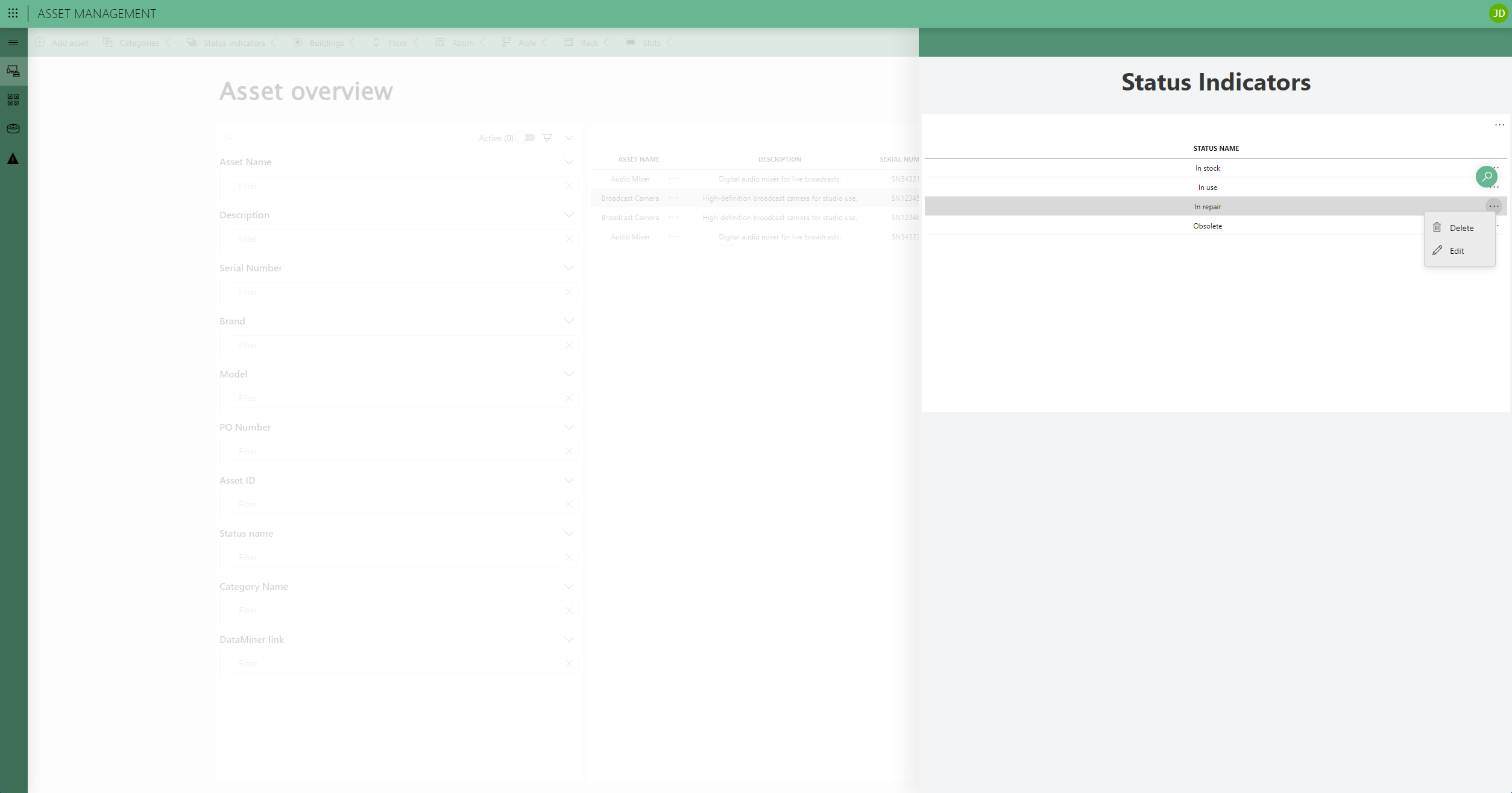 Additionally, you have the option to view the current list of values for each DOM definition, such as the list of status indicators. If you attempt to delete an existing value, the system checks if it is still in use within the assets in the application. If the value is in use, you cannot delete the definition until you update the value in your assets.
Additionally, you have the option to view the current list of values for each DOM definition, such as the list of status indicators. If you attempt to delete an existing value, the system checks if it is still in use within the assets in the application. If the value is in use, you cannot delete the definition until you update the value in your assets.
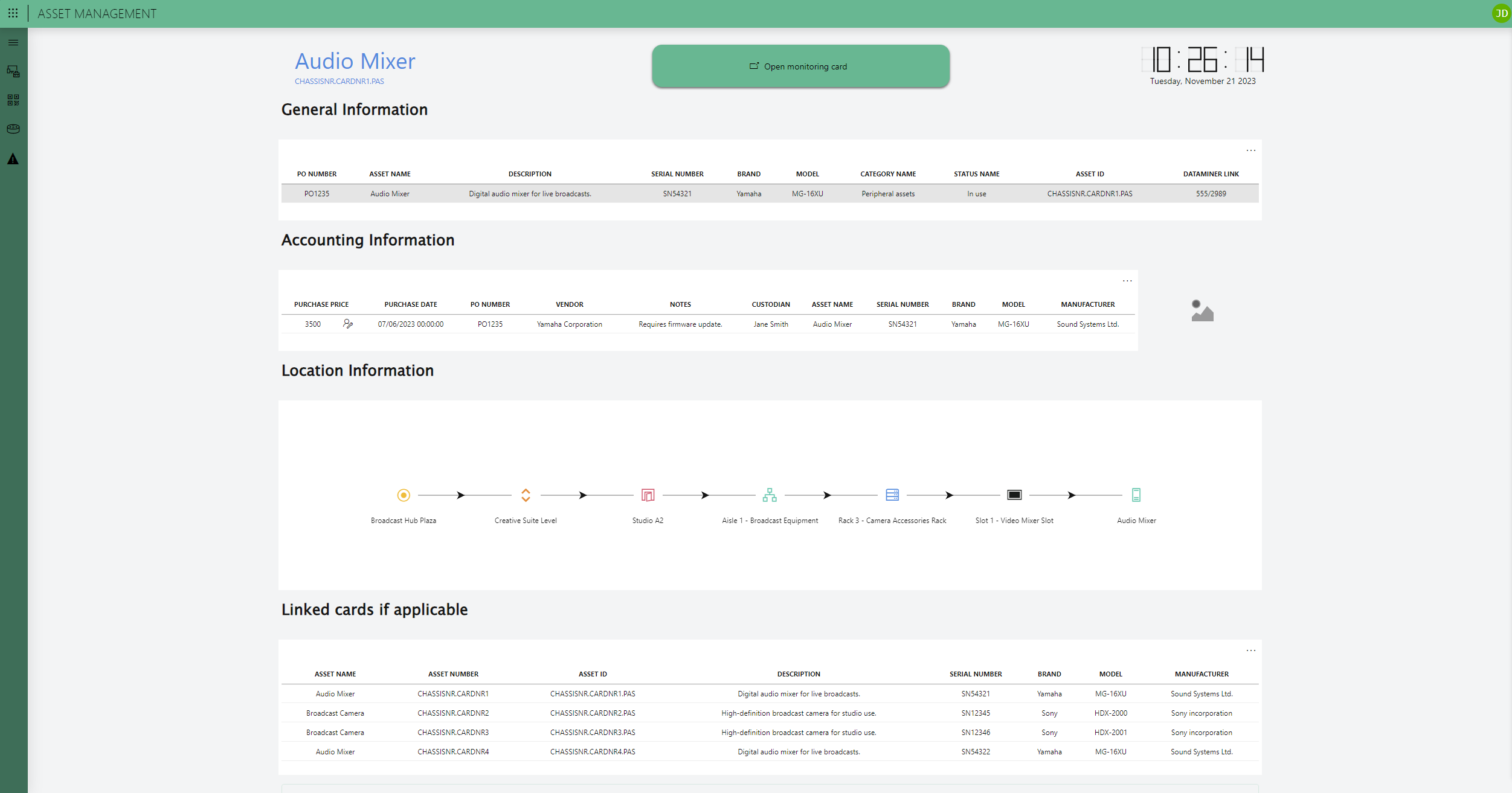 This page, likely to be the most frequently accessed, serves as the detailed report page for an asset. The primary use case involves accessing this page directly through the asset's QR code, serving as the link. Here, a summary of information is provided, including general details, accounting data with an additional button for SLA (Service Level Agreement) information, and location details presented in a clear node-edge diagram. Additionally, when applicable, the parent-child relationship is easily visualized. For instance, in the case of a chassis with linked cards, you can easily visualize this parent-child relationship. The careful construction of your asset number, as emphasized earlier, is crucial and should adhere to the format: "CHASSISNUMBER.CARDNUMBER."
This page, likely to be the most frequently accessed, serves as the detailed report page for an asset. The primary use case involves accessing this page directly through the asset's QR code, serving as the link. Here, a summary of information is provided, including general details, accounting data with an additional button for SLA (Service Level Agreement) information, and location details presented in a clear node-edge diagram. Additionally, when applicable, the parent-child relationship is easily visualized. For instance, in the case of a chassis with linked cards, you can easily visualize this parent-child relationship. The careful construction of your asset number, as emphasized earlier, is crucial and should adhere to the format: "CHASSISNUMBER.CARDNUMBER." If the asset is monitored in DataMiner, direct access to the specific asset's monitoring page is also available.
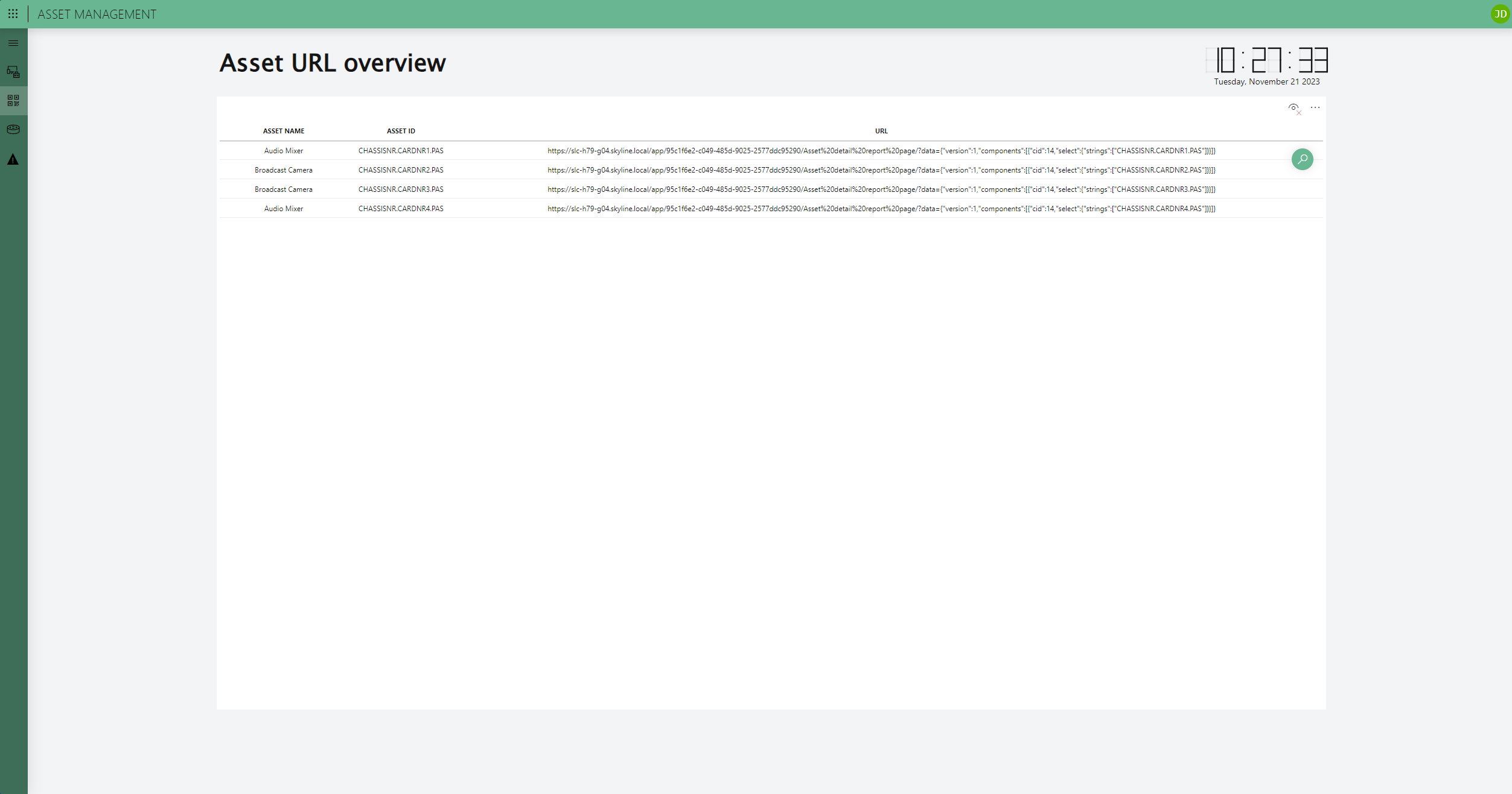 As it was designed with the primary focus on customer convenience, this page streamlines the export of asset URL overview data in CSV format. This functionality enables the simultaneous creation of all QR codes, which can then be affixed to the respective devices. These QR codes, upon scanning, directly link to the asset detail report page, providing instant access to vital information.
As it was designed with the primary focus on customer convenience, this page streamlines the export of asset URL overview data in CSV format. This functionality enables the simultaneous creation of all QR codes, which can then be affixed to the respective devices. These QR codes, upon scanning, directly link to the asset detail report page, providing instant access to vital information.
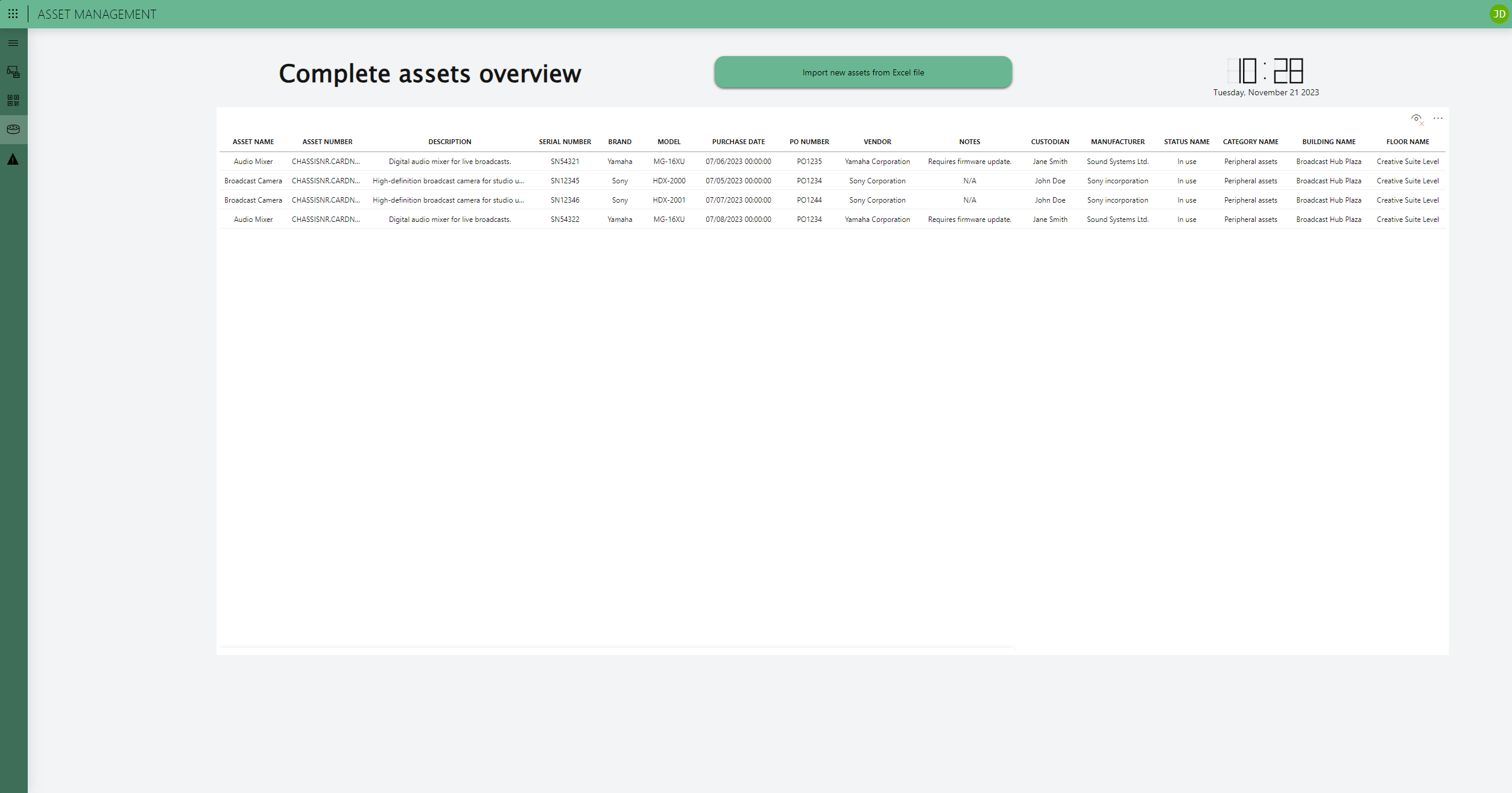 Having explored manual integration, it is apparent that entering numerous assets individually on this page can be time-consuming. Consequently, a bulk update option is available through a pre-designed Excel sheet on this page, ensuring a smooth start to your asset management journey.
Having explored manual integration, it is apparent that entering numerous assets individually on this page can be time-consuming. Consequently, a bulk update option is available through a pre-designed Excel sheet on this page, ensuring a smooth start to your asset management journey.
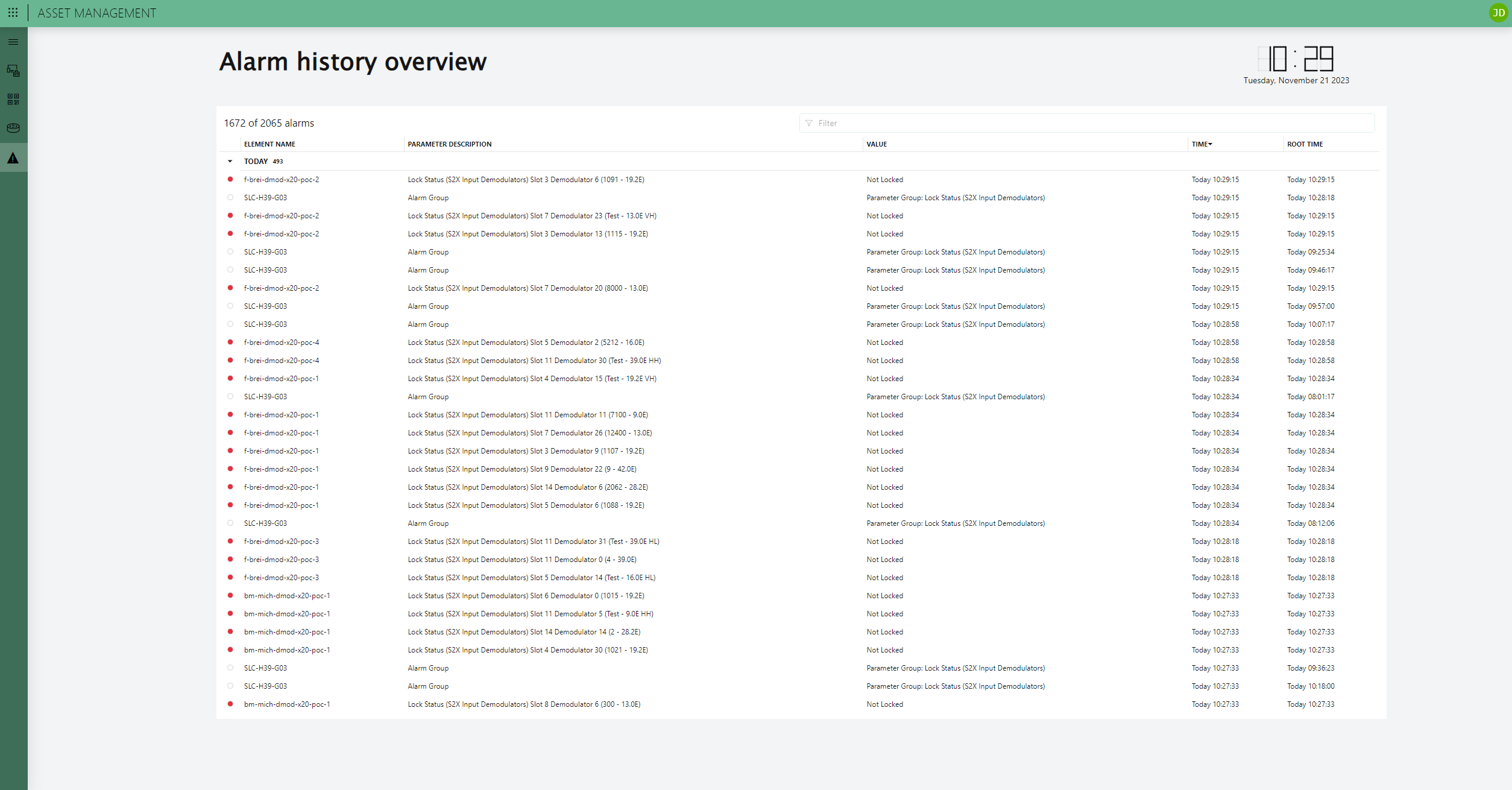 This page provides a comprehensive overview of all asset alarms monitored in your DataMiner System. You can easily filter alarms based on specific elements with the filter tool at the top of the page.
This page provides a comprehensive overview of all asset alarms monitored in your DataMiner System. You can easily filter alarms based on specific elements with the filter tool at the top of the page.
5 thoughts on “Asset Management”
Leave a Reply
You must be logged in to post a comment.
I appreciate the insight into this use case, Justine! Your example beautifully illustrates how DOM can efficiently streamline time-consuming workflows, offering operators a level of convenience that is truly remarkable. Thank you for sharing!
Nice use case!! Is it possible to connect the APP with IDP (e.g. for automatic detection and firmware-management of assets that shall be managed by DataMiner.
Hi Thomas
Currently, we haven’t established a connection with the IDP rack layout manager. Initially, we considered integrating it with the IDP rack layout manager app, but given the time constraints, we decided not to include it in our first MVP.
However, we do believe that integrating it in the future could be a great idea. Let’s coordinate on this so we can enhance the app with the existing functionality!
Great use case. Really a 101 course on asset management. Thank you!
Question: Is there a user guide available to the community? Something like this for example [https://docs.dataminer.services/user-guide/Standard_Apps/Monitoring_Solutions/Vecima_Remote_PHY_Monitor/Remote_PHY_Monitoring.html].
Thanks,
Hi Rene
Just wanted to let you know that now there is a user guide available! 🙂 You can find it at this link: [https://docs.dataminer.services/user-guide/Standard_Apps/Monitoring_Solutions/Asset_Management/Asset_Management.html]