example Use Case
Activity Scheduling and Logging
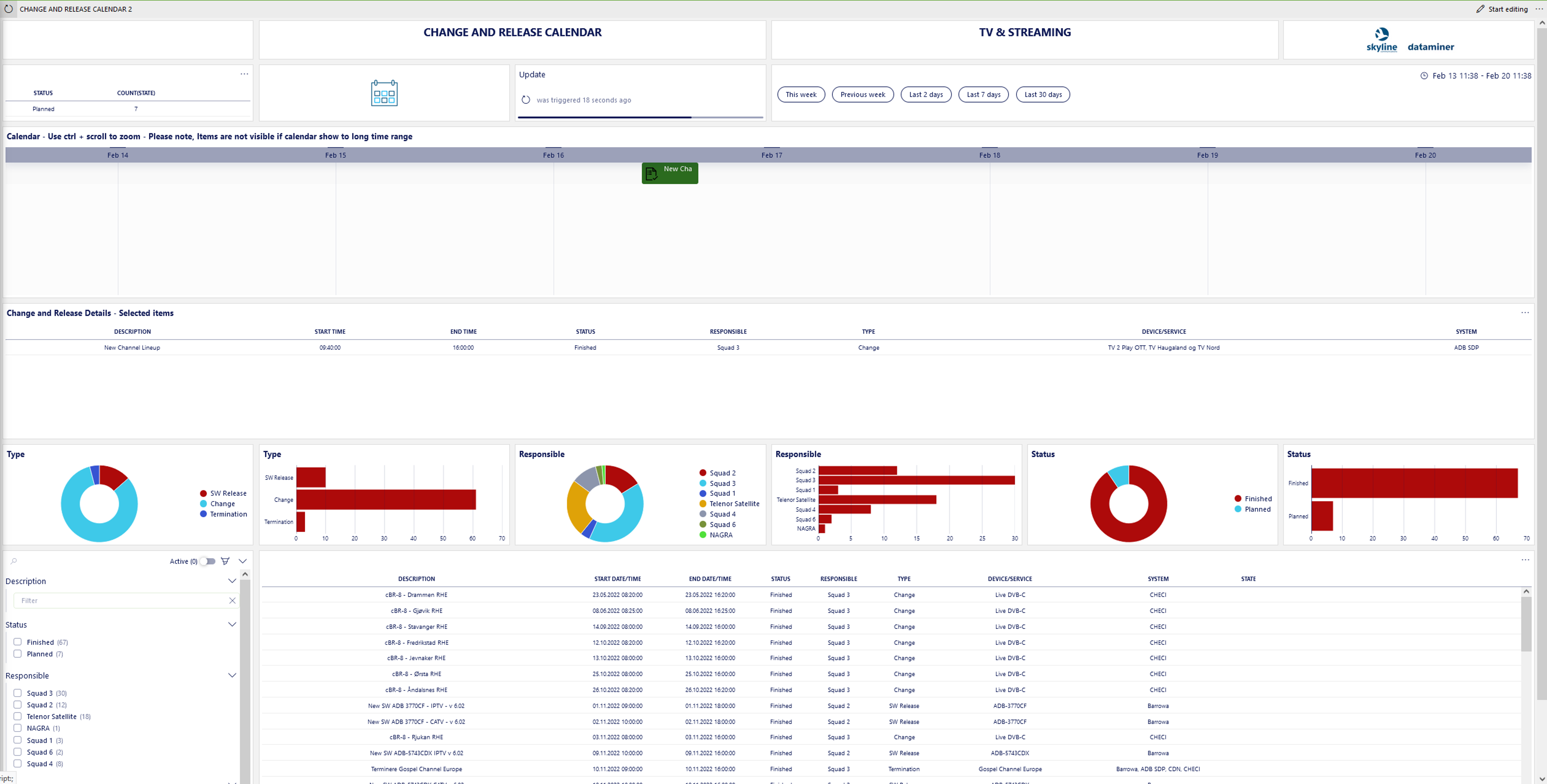
This scheduling and logging application is a sample DataMiner web app that includes all activities associated with the video delivery ecosystem of a service provider, regardless of whether these are still planned or already finished.
It provides excellent visibility on the schedule ahead for the different teams, while also allowing them to drill down to specific types of activities or interventions associated with specific platforms, services, or service endpoints.
As the application contains the activities that have already been completed, it also serves as a log for the operator to trace back possible relationships between the observed incidents and the interventions performed by the team.
Using the DataMiner Low-Code Apps framework, with object models to describe activities, the developer can independently define all this, taking into account everything that is relevant for this specific environment.
USE CASE DETAILS
 The screenshot shows the default screen of the application. It shows all activities that have been entered into the application. At the top, the activities are shown on a timeline, taking into account their start and end date/time, color-coded to reflect to the activity status. Below this, a list view with different columns shows each activity along with all metadata associated with it. In this example, the activities are sorted based on their start time, but they can be sorted and grouped based on any of the available columns. The pane on the left contains filters that can be used to filter on any of the metadata. Multiple filters can be combined, and all types of queries are supported. This way you can for example drill down to the activities of a specific type and for a specific squad as scheduled for the coming week or month.
The screenshot shows the default screen of the application. It shows all activities that have been entered into the application. At the top, the activities are shown on a timeline, taking into account their start and end date/time, color-coded to reflect to the activity status. Below this, a list view with different columns shows each activity along with all metadata associated with it. In this example, the activities are sorted based on their start time, but they can be sorted and grouped based on any of the available columns. The pane on the left contains filters that can be used to filter on any of the metadata. Multiple filters can be combined, and all types of queries are supported. This way you can for example drill down to the activities of a specific type and for a specific squad as scheduled for the coming week or month.
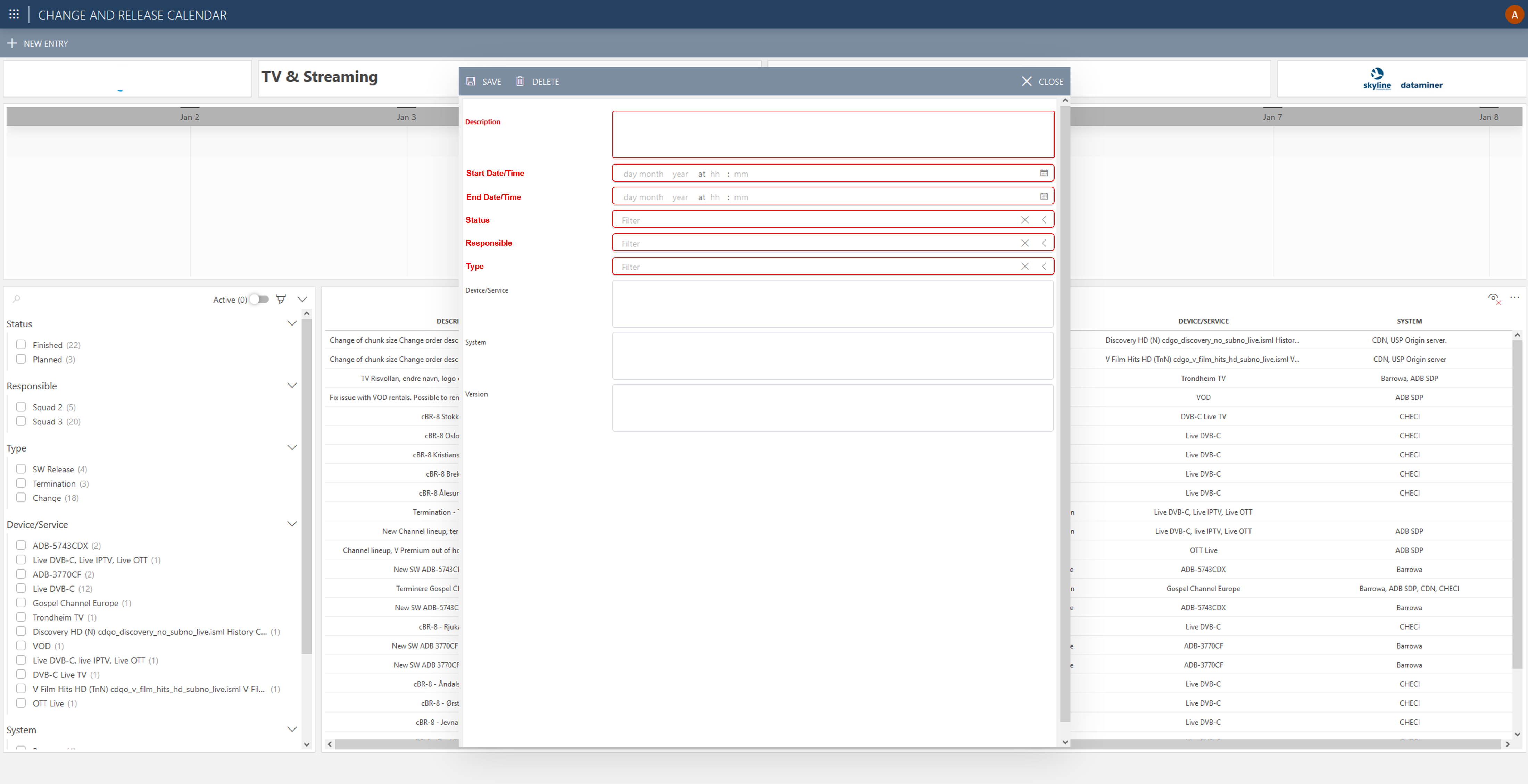 As illustrated here, when a user clicks “NEW ENTRY” in the top-left corner, a new entry form opens. The different fields associated with the entry, in this case a calendar item, are defined using a DataMiner Object Model, where the application designer also configures which fields are mandatory and which are optional. As you can see in the screenshot, if mandatory fields still need to be filled in, they are shown in red.
As illustrated here, when a user clicks “NEW ENTRY” in the top-left corner, a new entry form opens. The different fields associated with the entry, in this case a calendar item, are defined using a DataMiner Object Model, where the application designer also configures which fields are mandatory and which are optional. As you can see in the screenshot, if mandatory fields still need to be filled in, they are shown in red.
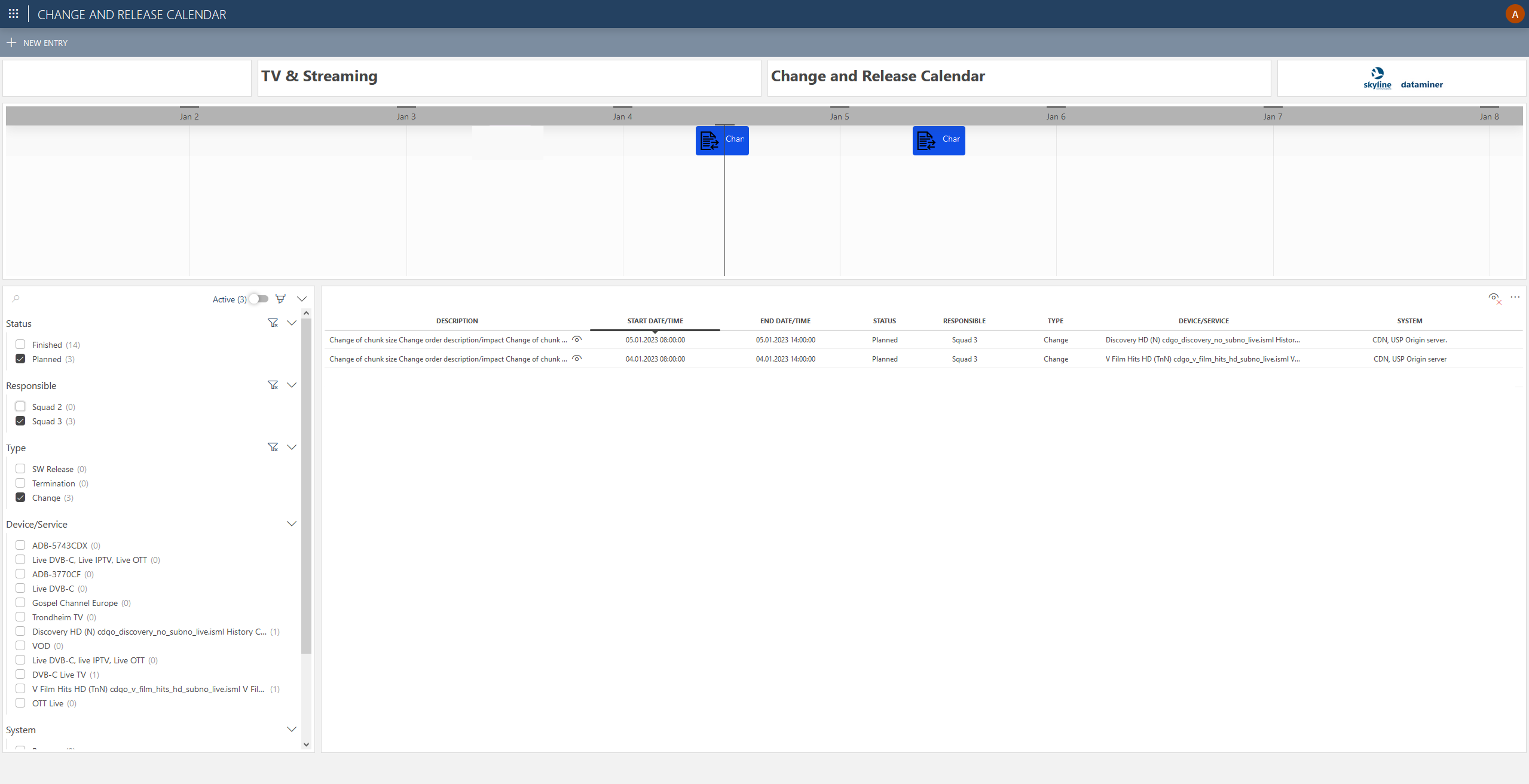 It is possible to filter on any data field or combination of fields. Here you can see an example where the list is filtered to only to show planned activities of a specific type and within a specific team. The resulting list is reduced to 2 activities only. Clicking the “eye” icon to the right of the description of an activity will open the entry itself.
It is possible to filter on any data field or combination of fields. Here you can see an example where the list is filtered to only to show planned activities of a specific type and within a specific team. The resulting list is reduced to 2 activities only. Clicking the “eye” icon to the right of the description of an activity will open the entry itself.
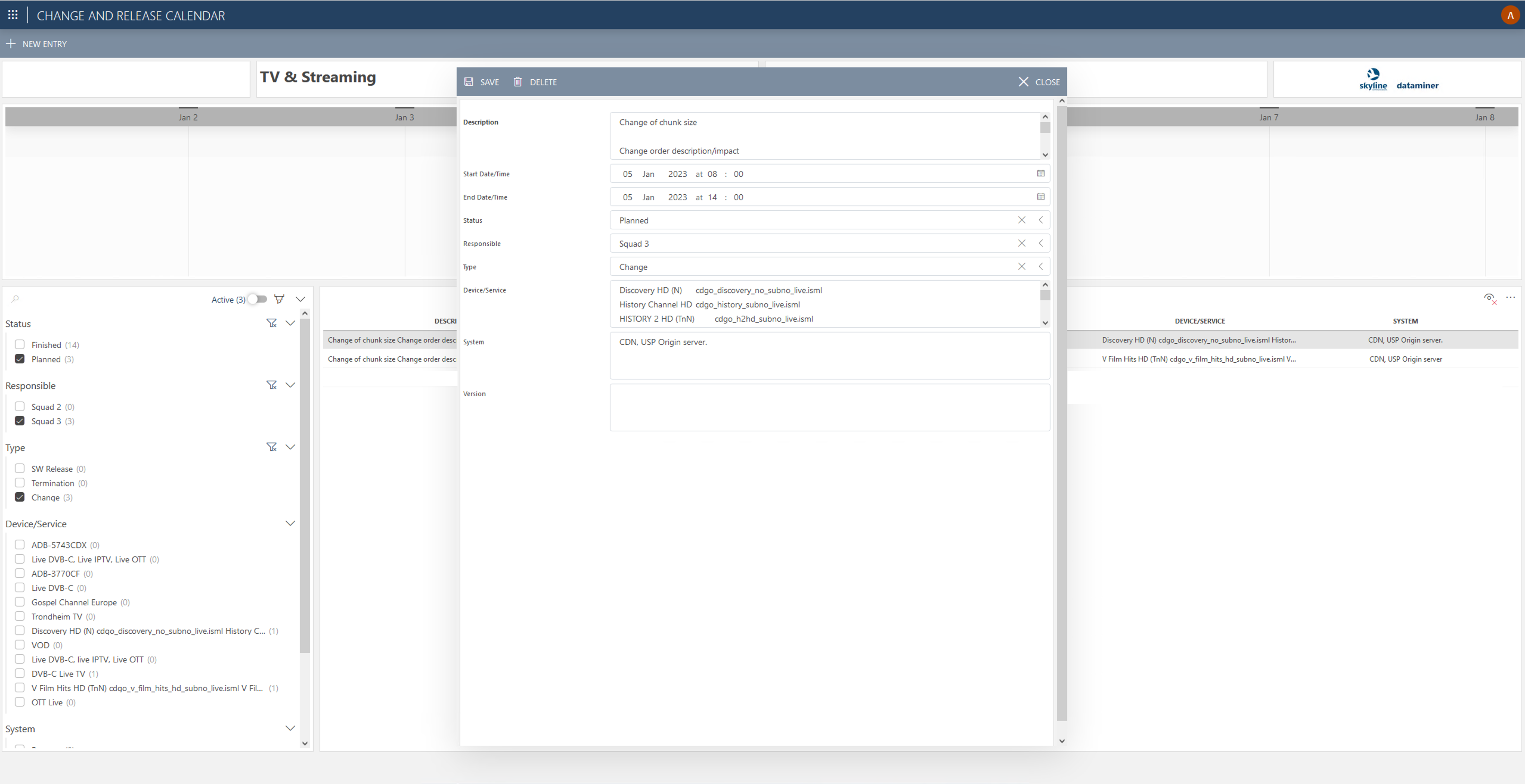 This is an example of the dialog shown when the “eye” icon is clicked. It allows the user to consult, edit, and even delete the entry. At the top, buttons are available to “SAVE” changes, “DELETE” the entry, or “CLOSE” the window.
This is an example of the dialog shown when the “eye” icon is clicked. It allows the user to consult, edit, and even delete the entry. At the top, buttons are available to “SAVE” changes, “DELETE” the entry, or “CLOSE” the window.